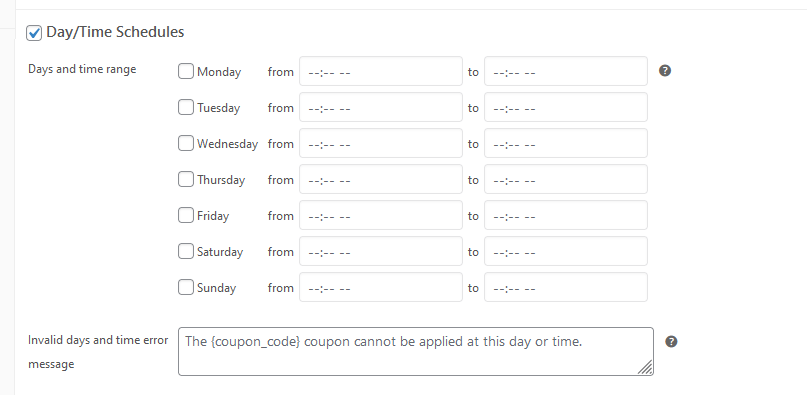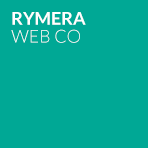Are you trying to figure out how to schedule coupons in WooCommerce? With just the default coupon features in WooCommerce, it’s not easy.
Advanced Coupons changes that with its Scheduler feature.
Here’s a video walk-through about how it works:
After you install Advanced Coupons you’ll have a new tab on your coupon edit screen where you can schedule coupons with fine-grained control.
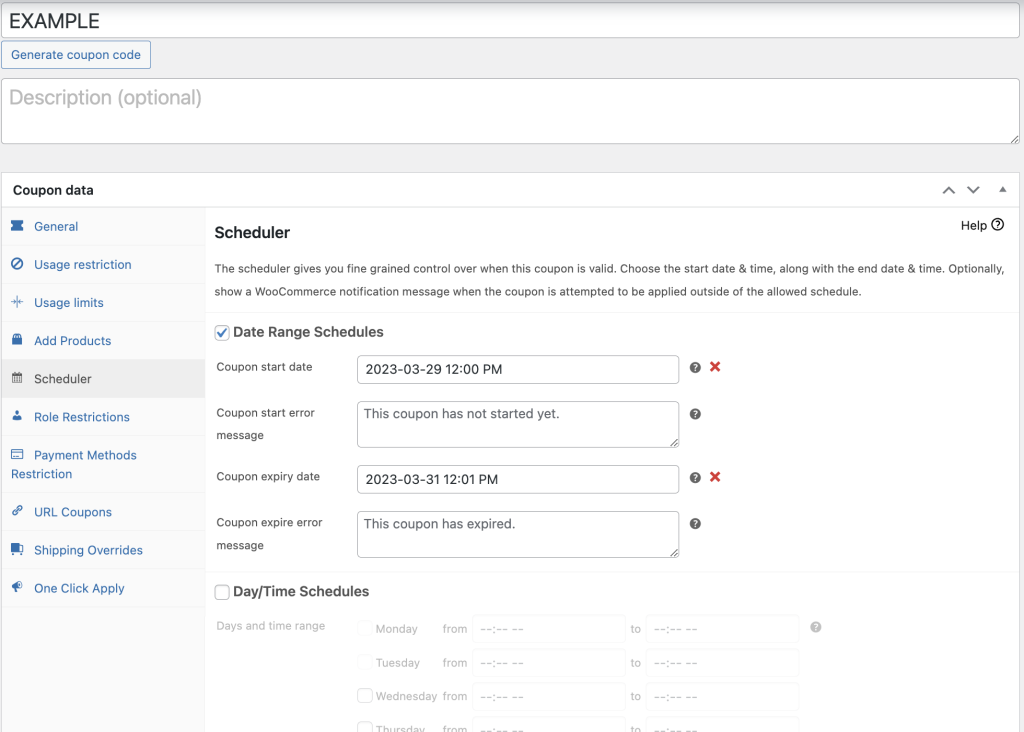
Coupon start date – the exact day you want the coupon to be available
Coupon start error message – if a customer tries to apply the coupon prior to the start date, what message should be shown to them?
Coupon expiry date – the exact day you want the coupon to no longer be available
Coupon expire error message – if a customer tries to apply the coupon after the expiry date, what message should be shown to them?
By using these message fields you can give your customers a more personal experience rather than just telling them that the coupon doesn’t exist.
You can also set a specific time when the coupon can be used, learn more about it here: Edit Article “How To Schedule Coupons In Advanced Coupons for WooCommerce” ‹ Advanced Coupons — WordPress (advancedcouponsplugin.com)