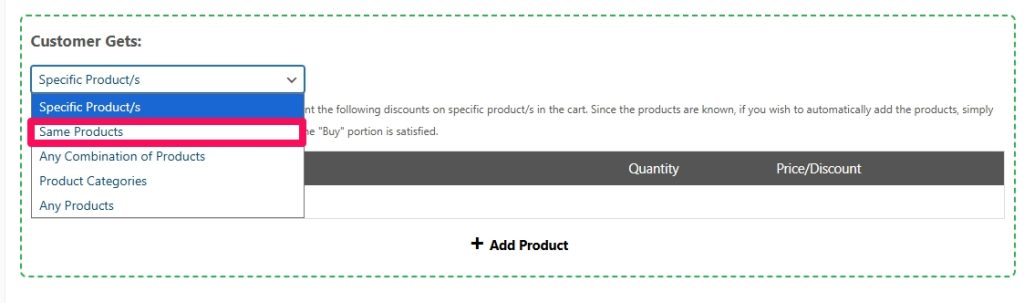It’s finally here! One of the most requested features in Advanced Coupons for WooCoomerce! 🎉
You can now run Buy One Get One (BOGO) deals for the same product. No extra setup, no duplication, just pure WooCommerce magic.
With the new Same Products BOGO option, you can create “Buy X, Get Y” promotions that automatically apply to the same product your customers are purchasing. That means less setup for you, and an effortless experience for your customers.
Think about all the possibilities:
- Buy 1, Get 1 Free (classic and always a hit!)
- Buy 2, Get 1 at 50% Off (perfect for upselling)
- Buy 3, Get 1 Free (ideal for seasonal or clearance promos)
This feature gives you more flexibility to design irresistible offers that boost sales, encourage bulk buying, and reward loyal shoppers, all in just a few clicks.
What Is the Same Product BOGO Option?
When creating a BOGO coupon in Advanced Coupons, you’ll now see a new dropdown option under Customer Gets → Same Products.
This powerful setting tells WooCommerce to automatically apply the discount to the same item your customer is buying without you having to manually select it twice.
No more tedious configuration. Just choose your product once, tick “Same Products,” and you’re done.
How to Set It Up?
Follow these simple steps to create your first Same Product BOGO deal:
Step 1: Create a New BOGO Coupon
- In your WordPress dashboard, go to Marketing → Coupons.
- Click Add Coupon, then create a code (e.g.,
BUY1GET1). - Scroll down to the BOGO Deals tab.
Step 2: Configure the BOGO Deal
- Under Customer Buys, select the product your customers need to purchase.
- Set the quantity (e.g., “1” for Buy 1).
- Under Customer Gets, choose Same Products from the dropdown.
- Set how many free or discounted items they’ll receive.
- Choose your discount type:
100% Off (Free)Percentage Discount (e.g., 50% Off)Fixed Discount (e.g., $10 Off)
Step 3: Save and Publish
Once you’re happy with the setup, click Publish and your Same Product BOGO is ready to go live!
Pro Tips for Best Results
- Enable Repeat Deals – Let customers claim the offer multiple times in one order.
- Add Cart Conditions – Require a minimum spend or specific products to qualify.
- Use Scheduler – Set start and end dates for your promotion to create urgency.
- Promote Everywhere – Announce it on your banners, emails, and product pages to maximize visibility.
Help & Support
We have a dedicated support team for Advanced Coupons who know our products, WooCommerce, and the industry very well. You’re welcome to make use of their expertise at any time, worldwide.
If you are an existing customer, please go to the support ticket request form and send us a message.
If you are a free plugin user, please send us a support request on the forum, we actively monitor the WordPress.org support forums for the free plugin and help our users there as best as we can.