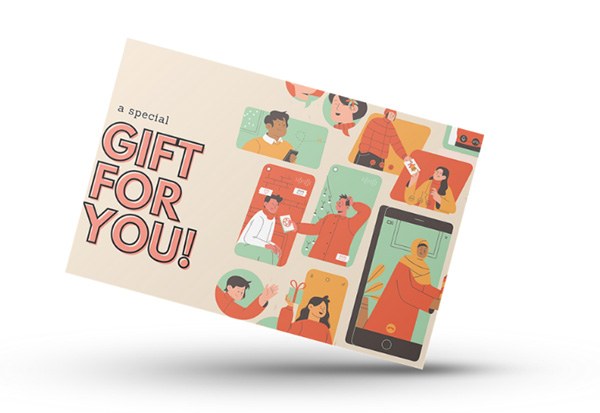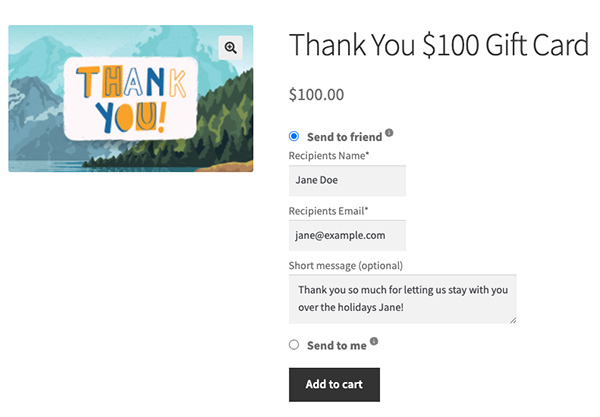Advanced WooCommerce Gift Cards Plugin
Gift Card
Products
Random
Gift Codes
Easy
Giftable
Send To
Friend
Checkout
Redeption
Built-in
Designs
Upload
Designs
Store
Credit

FEATURED ON

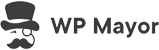


Boost Sales & Customer Loyalty With WooCommerce Gift Cards!
Give your customers the perfect gifting solution while driving higher sales and repeat purchases.
Advanced Gift Cards make it easy to create, sell, and manage digital gift cards in WooCommerce.
Easy Setup
Install the WordPress plugin, create a new gift card product, set the price and value and you're ready to sell!
Send To Friend
Easily let your customers send gift card purchases straight to a recipient. They pay and it immediately sends an email.
Redeem During Checkout
Customers can easily redeem their gift card during checkout to store credit to use straight away on their order.
Built-in Designs Or Upload
Professionally designed gift card templates in-app or you can upload your own design easily.
Store Credit
Advanced Gift Cards redeem back to store credit so its safe, secure and a great way to encourage usage.
WooCommerce Gift Cards
Randomly generated and hard to guess but not too long – a great balance between usability and code security.
Capture New Audiences With WooCommerce Gift Cards – The Original Viral Marketing!
Gift certificates have been around in the store marketing world for a long time, usually in person with credit card like plastic with a scratch off showing a unique code.
If you think about it, it’s the original viral marketing because those cards would then be given to friends/family as gifts and those people would become new customers.
Advanced Gift Cards brings this concept into the modern age. There’s no planet destroying physical gift cards made of plastic, but there is still unique card designs and unique codes. Plus, it’s still inherently viral with the ability to send it straight to a friend.
Easily Sharable, Easily Giftable
Just as with physical gift cards, you can also share the online version of a gift certificate as well. Encourage your customers to purchase gift cards as a special present for a friend simply by selecting the “Send To A Friend” option when adding to cart.
The system is smart and will automatically send the generated code along with an email that is matched to your store color scheme.
The email shows the beautiful gift card design, their gift card code and amount plus a short optional message from the purchaser.
Great For Holiday Seasons & Occasions
As a store owners it’s important for you to have giftable products when it comes to holiday seasons and important occasions. Often, stores will create categories just for this purpose to showcase all of the options.
Gift Cards are the ultimate gift – it’s right there in the name after all!
With WooCommerce gift cards provided by Advanced Gift Cards plugin your customers can purchase a card in the amounts you set and have that gift card instantly delivered to the recipient.
Gift cards are prepaid cards that work like “cash”-they can be used to purchase products or services from a specific store. It’s a popular gift option for shoppers, allowing their recipients to choose the exact products they want. For store owners, offering gift cards is an excellent way to boost sales and increase brand reach.
Yes, you can offer e-gift cards online using e-commerce platforms like WooCommerce. By installing a gift card plugin like Advanced Gift Cards, you can easily customize and offer digital gift cards on your website.
No, WooCommerce doesn’t have gift cards out of the box, only coupon codes. But you can add gift card functionality easily using Advanced Gift Cards plugin.
Advanced Gift Cards lets you add gift card products in your WooCommerce store and allow you to sell digitally redeemable gift cards.
They have an expiration date, an email template that sends that gift voucher to your customer (or their friend), and loads of included designs to make your customers want to purchase.
WooCommerce gift cards are prepaid digital vouchers that shoppers can use to purchase products in your store. They work like cash, letting buyers apply the card’s value to the item or service they want to buy. Unlike physical cards which can be lost or damaged, these virtual gift cards are stored electronically. Typically delivered via email, they provide an easy, flexible, and convenient gifting option for shoppers!
To add a gift card to your WooCommerce store, simply:
Step 1: To add a gift card product to WooCommerce you need to install the Advanced Gift Cards plugin.
Step 2: Once installed, go to Products->Add New and create a new gift card product.
Step 3: The final step is to set the price of the gift card and the value of the gift card.
The best gift card plugin for WooCommerce is Advanced Gift Cards. This plugin offers a comprehensive set of features, including flexible gift card pricing, seamless email delivery, and gift card management. With this plugin, you can create a gift card in minutes and let customers gift it to others. It integrates with WooCommerce perfectly, making it one of the best gift card plugins available in the market.
WooCommerce gift cards work just like a regular product where the customer purchases them, but with some minor differences. Upon purchasing a unique code is generated for the gift card and stored in the database. This unique gift card code is redeemable as store credit either during checkout or via the My Account page.
To create a WordPress gift card you need two plugins, WooCommerce to add basic ecommerce functionality and Advanced Gift Cards to add the gift card functionality to WooCommerce.
Selling a WordPress gift card is easy. First, you need to install WooCommerce to add basic ecommerce functionality to your website. Second, you need to install Advanced Gift Cards to add the ability to sell gift cards to WooCommerce. Gift cards products can be added to product categories and sold alongside your other products.
A great feature in Advanced Gift Cards is the ability to let your customers set a delivery date for the gift card.
It lets them purchase a digital gift for their friend and set the exact date and time they want the gift to be delivered which is great for occasions like birthdays, weddings, and other big events.
There are a few things you’ll need to get started with Advanced Gift Cards.
First, your store must be running on WordPress and WooCommerce. The plugin is specifically built for this system and will not work with any other ecommerce systems.
And lastly, you’ll need the free Advanced Coupons plugin which is a free coupon plugin for WooCommerce that extends your coupons functionality. It also adds the store credits features that are required for Advanced Gift Cards to work.
Start Selling WooCommerce Gift Cards On Your Store Today
- Easy to setup gift card products
- Giftable and inherently viral
- Boost revenue during holidays & occasions
Why Sell WooCommerce Gift Cards?
WooCommerce gift cards can be a game-changer for your business. They’re an excellent way to boost revenue, foster customer loyalty, and introduce new shoppers to your brand!
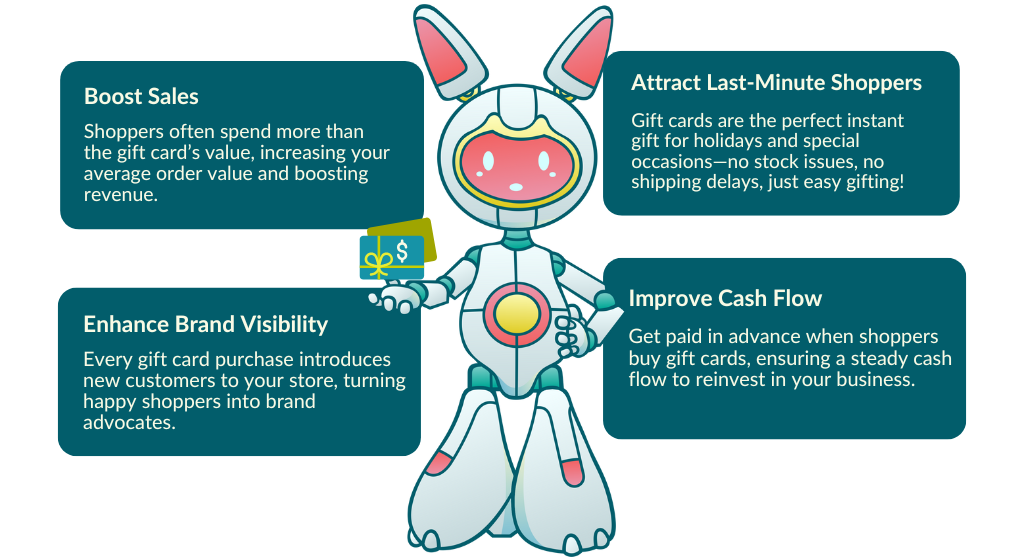
How To Sell Gift Cards With Advanced Gift Cards for WooCommerce
While WooCommerce doesn’t let you sell digital gift cards out-of-the-box, you can easily do so using Advanced WooCommerce Gift Cards! This plugin allows you to create, customize, and sell digital gift cards directly from your store, providing your customers with a flexible and convenient gifting option.
In this guide, we’ll walk you through how to sell and manage WooCommerce gift cards from start to finish:
- Installing WooCommerce Gift Cards – get the plugin up and running!
- Creating Your First Gift Card Product – set values, designs, and giftable options
- Displaying Gift Cards In Your Store – make them easy to find in your store
- Purchasing And Sending Gift Cards – how customers buy & send them
- Gift Card Email – how an email confirmation is sent after purchasing a gift card
- Redeeming Gift Cards – how recipients apply them at checkout
- Managing WooCommerce Gift Cards – track and handle redemptions
1. Installing WooCommerce Gift Cards
Before you begin, you need to install and activate two plugins:
- Advanced Coupons for WooCommerce (Free) – This plugin enables the store credit system necessary for redeeming gift cards. It also extends the default coupon features of WooCommerce, allowing you to create advanced coupon promotions.
- Advanced Gift Cards for WooCommerce – This premium plugin lets you create, sell, and manage WooCommerce gift cards easily!
Once you purchase the Advanced Gift Cards plugin, you’ll receive a .zip file for installation. Head to your WordPress dashboard and navigate to Plugins > Add New. Click Upload Plugin, select the .zip file, and install it.
Once installed, you’re ready to set up your first WooCommerce gift card! 🎁
2. Creating Your First Gift Card Product
After installing Advanced Gift Cards, you’ll see two new product types in WooCommerce:
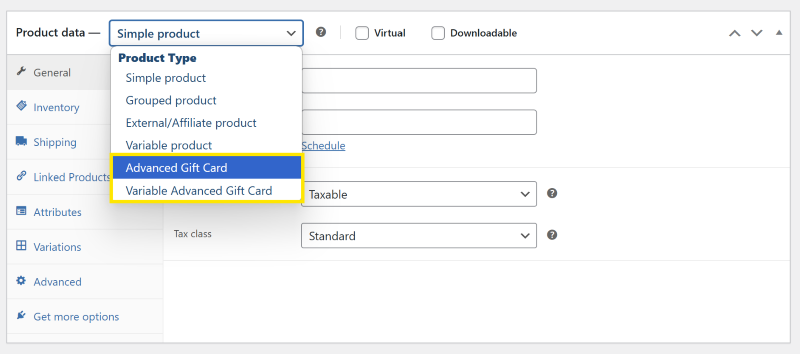
- Advanced Gift Card – This allows you to create a fixed-value gift card where customers purchase a set amount.
- Variable Gift Card – A customizable gift card where customers can choose from multiple price options or gift card variants.
To create your first gift card, head to Products > Add New, and select “Advanced Gift Card” or “Variable Gift Card” as the Product Type. Here, you can set its Regular Price, Sale Price, Tax Status, and Tax Class.
👉 Note: If you’re creating Variable Gift Cards, note are additional setup steps to define different price variations. You can configure these under the “Attributes” and “Variations” tabs in the product settings. Learn more here!
The plugin also allows you to configure the following gift card settings:
- Gift Card Value: Determine the number of store credits to be added to the customer’s account once the gift card is redeemed.
- Giftable: Allow customers to send the gift card directly to a recipient.
- Expiration Date – Specify how long the gift card remains valid.
- Custom Gift Card Designs – Choose from built-in templates or upload your own!
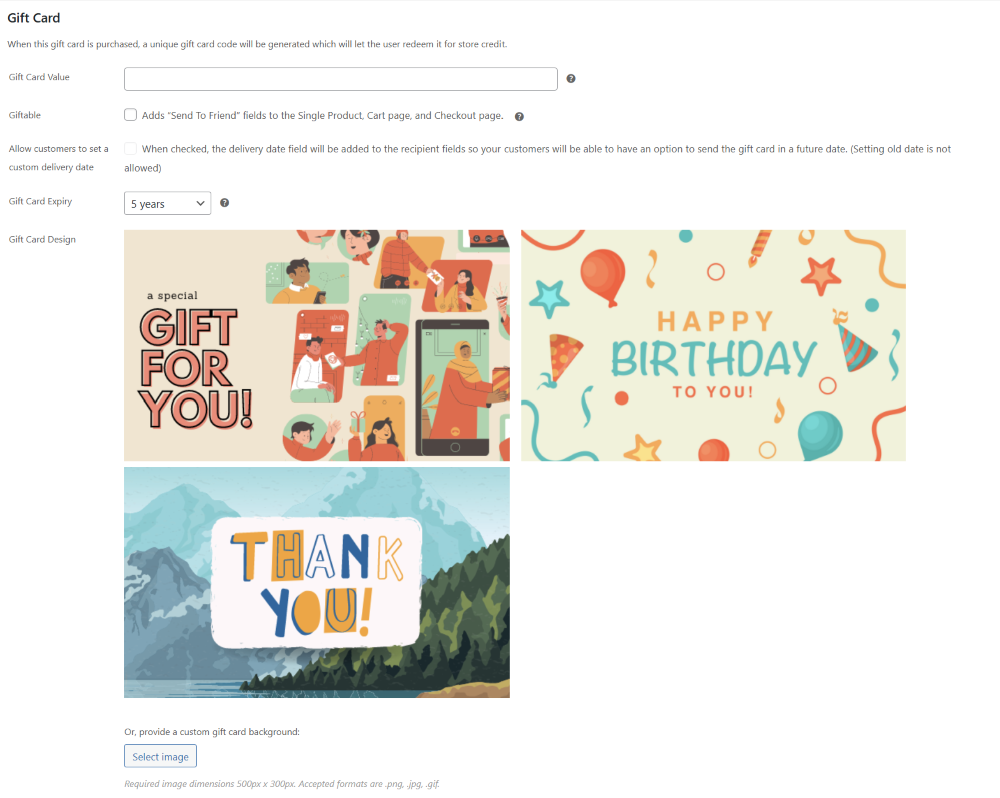
Choosing Your Gift Card Design
Advanced Gift Cards allows you to choose from its default built-in card designs or upload your own. For a limited time, there is also a bonus pack of 85+ new gift card templates that you can upload and use on your store covering all sorts of occasions!
To upload a custom design, simply click “Select Image,” and choose your desired image from your media library.
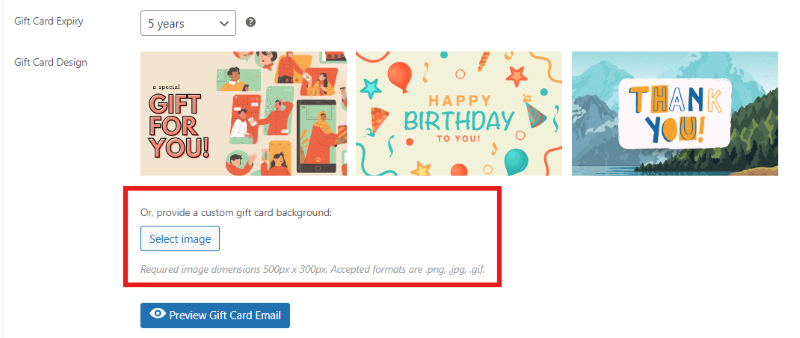
👉 POWER TIP: You can easily check how your gift card email will look by clicking “Preview Gift Card Email.”
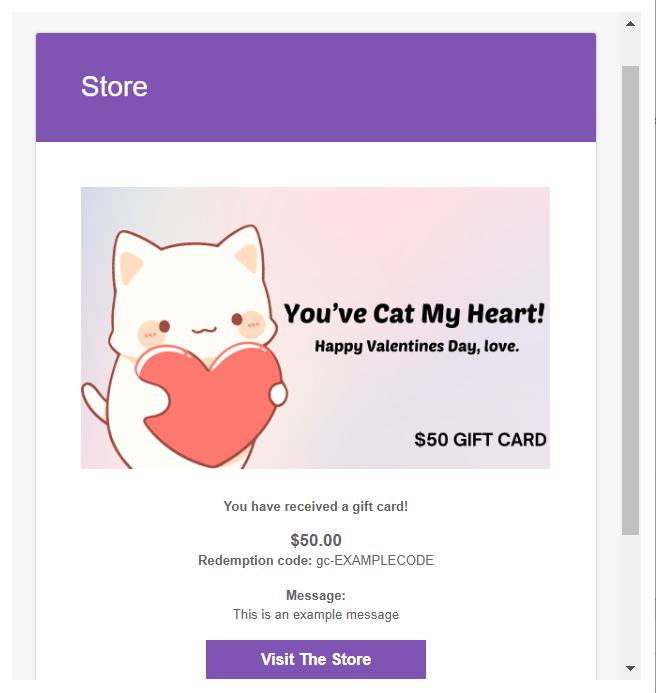
Once you’re satisfied with your settings, hit “Publish” and you’re good to go!
3. Displaying WooCommerce Gift Cards In Your Store
A gift card is displayed on the shop page as a WooCommerce product that can be added to the cart.
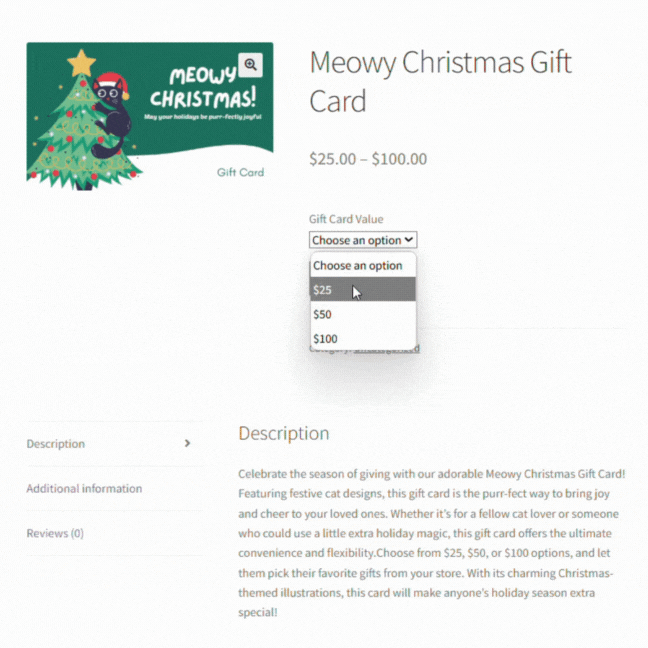
- Send To Friend:
When the gift card product is set to “Giftable”, it will display the following recipient fields:
- Recipient’s name (required)
- Recipient’s email (required)
- Short message (optional)
- Send To Me:
Customers can also buy gift cards for themselves, they do not need to fill in the recipient details.
4. Purchasing And Sending Gift Cards
Customers can purchase gift cards by adding them to the cart. They will not be able to change the quantity of the gift cards after they are added to the cart.
When a gift card that is sent to a friend is added to the cart, the recipient details will be displayed in the item row on the cart and checkout page.
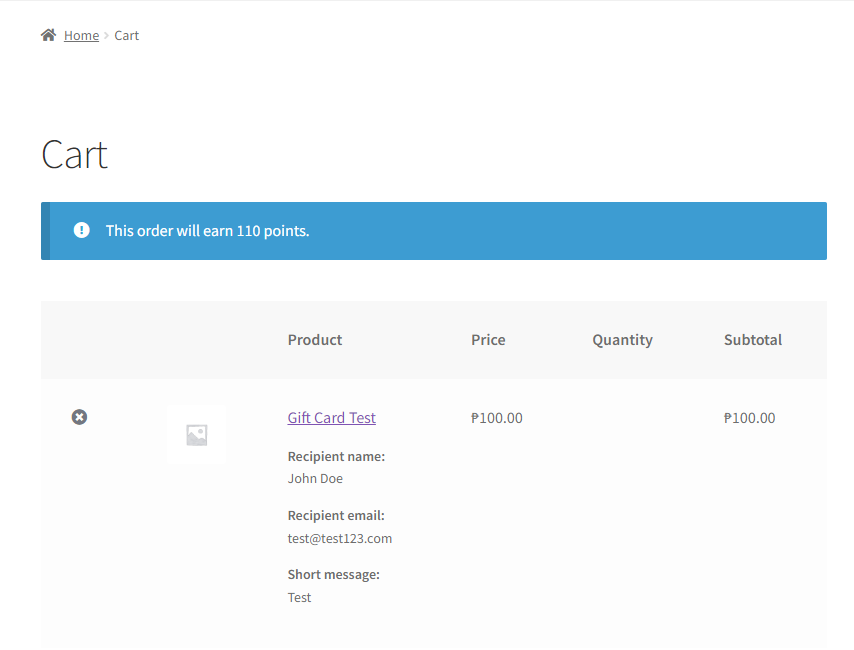
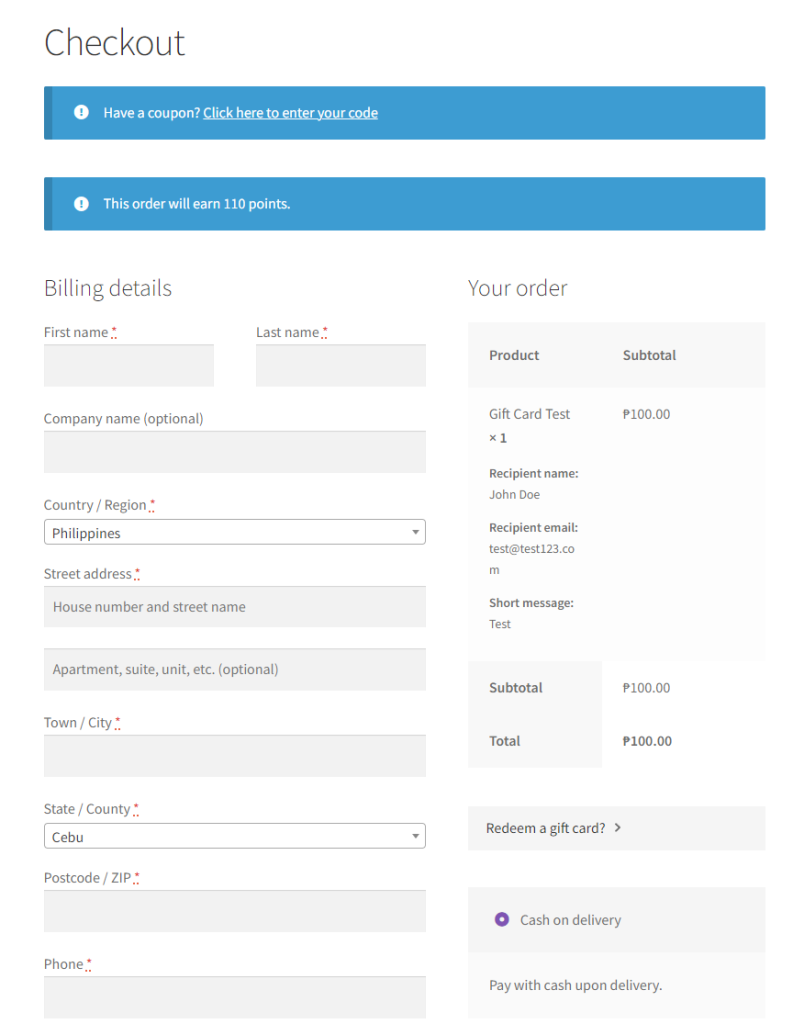
The recipient details are also displayed on the order details table, which you can view on the following pages:
- Order Received or Thank You page
- My Account > Orders > View a specific order
- Order Email
- Dashboard > WooCommerce > Orders > Edit a specific order
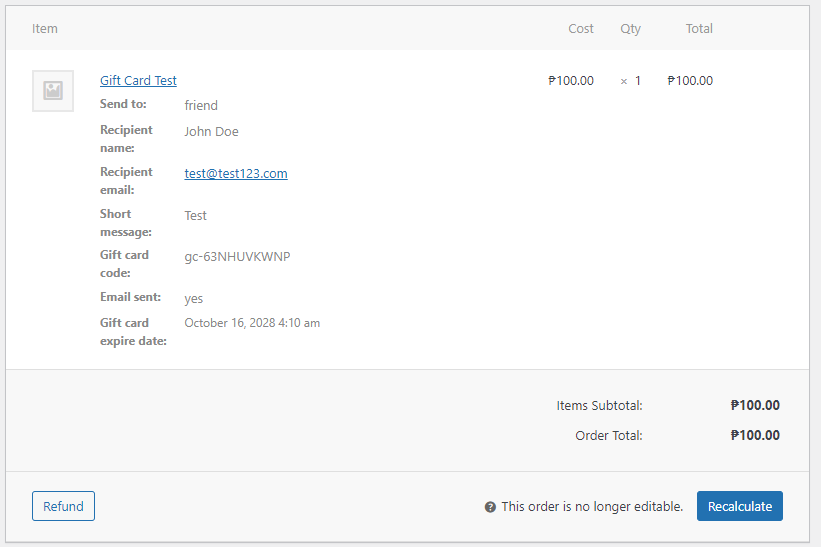
5. Gift Card Email
Once the customer purchased the gift card and the order status is changed to either “processing” or “completed”, an email will be sent to the recipient telling them that they have received a gift card that they can use to purchase things in your store.
A new option will be added to the email notifications settings page called “Advanced Gift Card”.
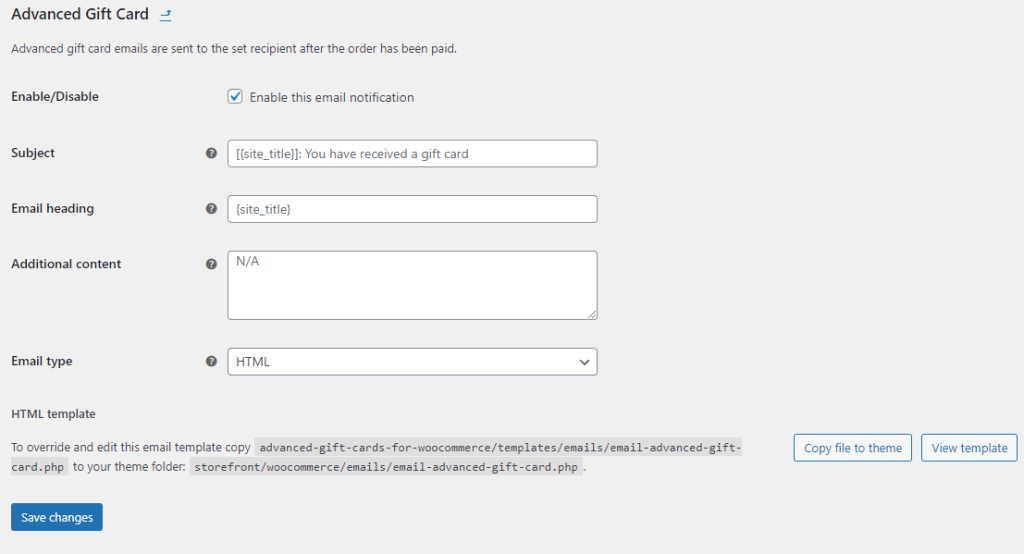
When the row is clicked, the page is redirected to the dedicated page for managing the email content settings.
The following information can be updated on this page:
- Enable/Disable
- Subject
- Email heading
- Additional content
- Email type
The email can either be sent in the following formats:
- HTML
- plain text
- multipart (HTML and plain)
The following custom tags can be used in the settings fields to display values related to the gift card:
- {gift_card_value} – the value of the gift card
- {gift_card_code} – the gift card redemption code
- {gift_card_expire} – the gift card expiry date
6. Redeeming Gift Cards
There’s no QR codes or barcodes to scan, customers can simply redeem their gift card value into store credits by entering the claim code via the redemption form on your online store.
Once the order is paid, a gift card claim code will be automatically emailed to you or your recipient along with your short message and instructions on how to claim the gift card. There are four ways to display the gift card redemption form:
- My Account page
A new section is added on the Store Credits sub-page under My Account for redeeming gift card codes.
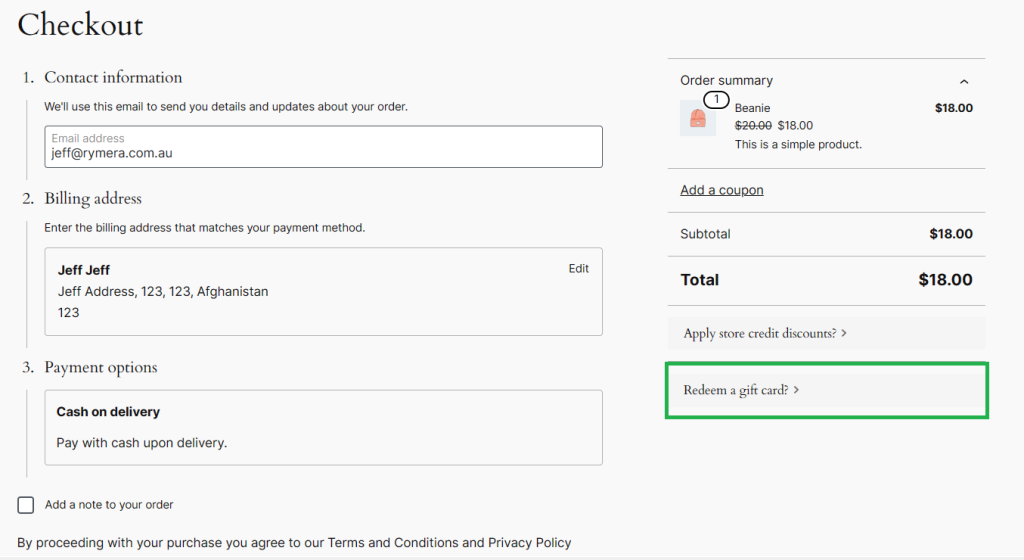
- Checkout page
A new section is added at the bottom of the order review table. It should be collapsed by default and will be shown when clicking the title.
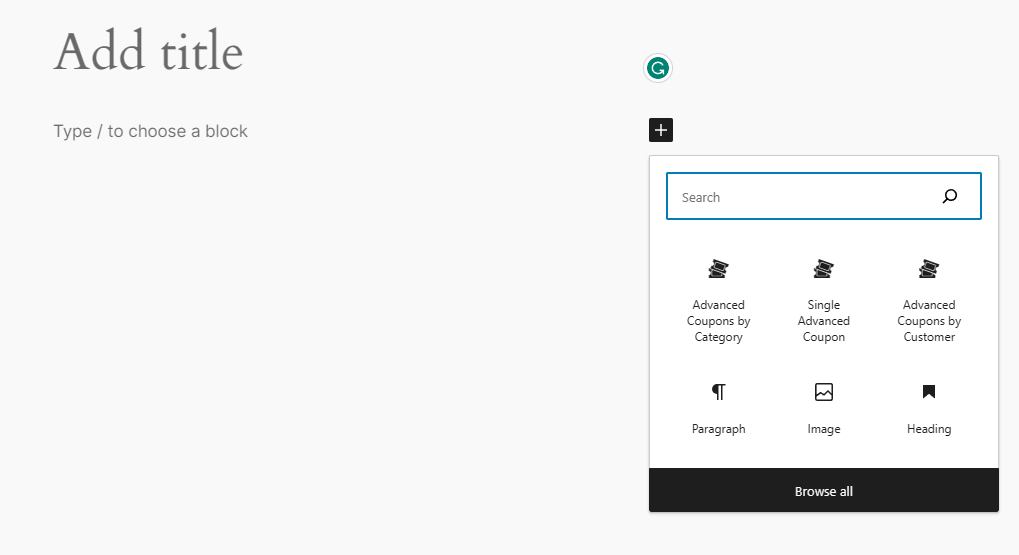
- Gutenberg block: “Advanced Gift Cards Redeem Form”
A new Gutenberg block should be available for displaying the redemption on any page or post.
The following texts should be editable in the block settings:
- Title
- Description
- Tooltip text
- Tooltip title
- Tooltip content
- Input placeholder
- Button text
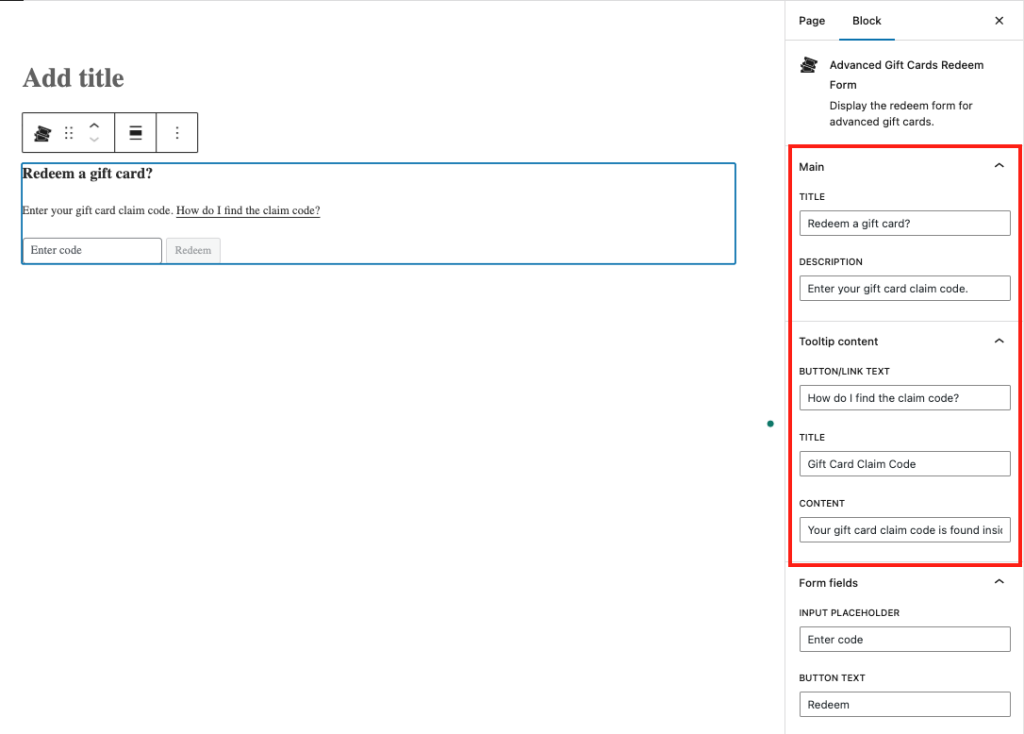
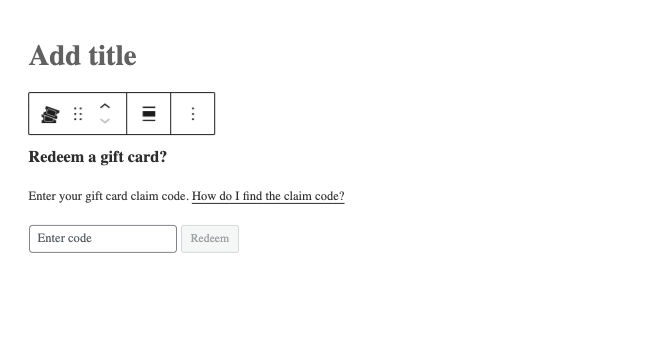
- Shortcode
The redeem form can also be displayed via the [agcfw_gift_card_redeem_form] shortcode.
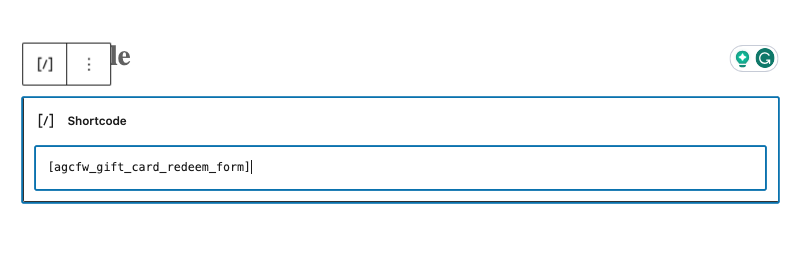
Customers can pay the order using their Store Credits. However, they won’t be able to use them to purchase the gift cards.
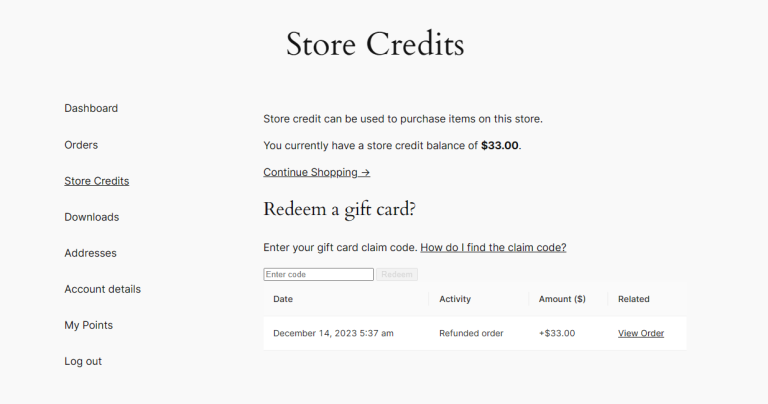
7. Managing Your WooCommerce Gift Cards
Advanced Gift Cards make it easy for store owners to manage their WooCommerce gift cards with a centralized dashboard. To view the dashboard, simply head to Coupons > Advanced Gift Cards.
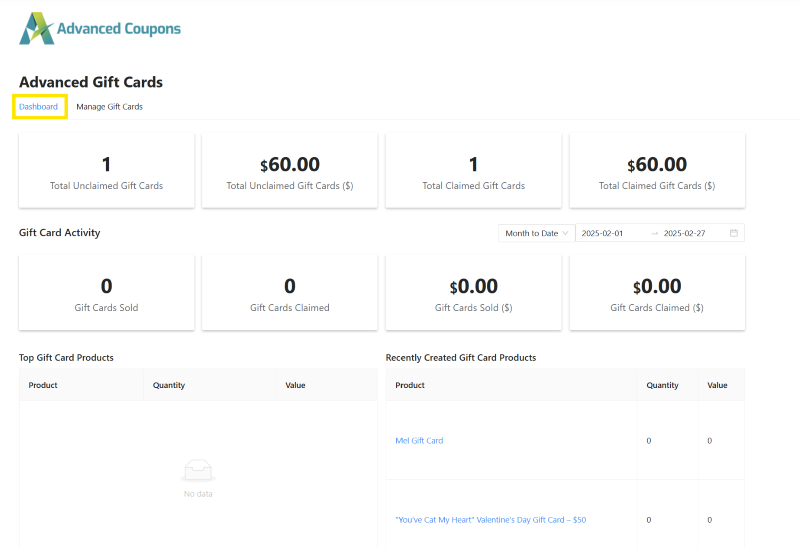
The Advanced Gift Cards Dashboard gives you a complete overview of gift card activities in your store, including:
- Total Gift Cards Sold & Redeemed – See how many gift cards have been issued and used.
- Top-Selling Gift Card Products – Identify which gift card options are most popular.
- Recently Created Gift Cards – Keep track of the latest gift cards generated.
This data gives you valuable insights so you can optimize your gift card offers and maximize revenue!
You can also head to the “Manage Gift Cards” section, where you can edit each WooCommerce gift card product individually.
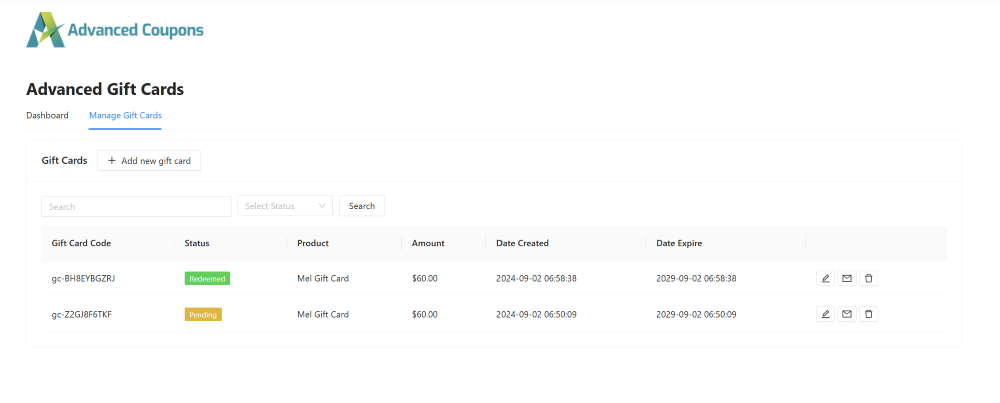
Here, you can:
- Edit gift card values – Update the remaining balance or adjust settings.
- Resend gift cards – Manually resend a gift card email to the recipient.
- Create new gift cards manually – Generate a gift card for a customer if needed.
- Delete gift cards – Remove expired or unused gift cards.
Pretty handy, right?
Advanced Gift Cards is the all-in-one solution you need for selling WooCommerce gift cards. With this plugin, you can effortlessly create, customize, and manage gift cards!
Help & Support
We have a dedicated support team for Advanced Gift Cards For WooCommerce plugin who understands our products, WooCommerce, and the industry very well. You’re welcome to make use of their expertise at any time, worldwide.
Start Selling WooCommerce Gift Cards Today!
- Setup gift card products in minutes
- Capture guaranteed revenue upfront
- The original viral store mechanism