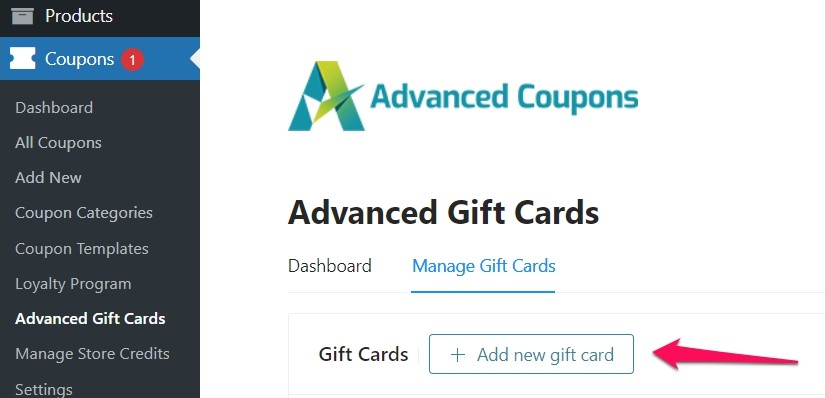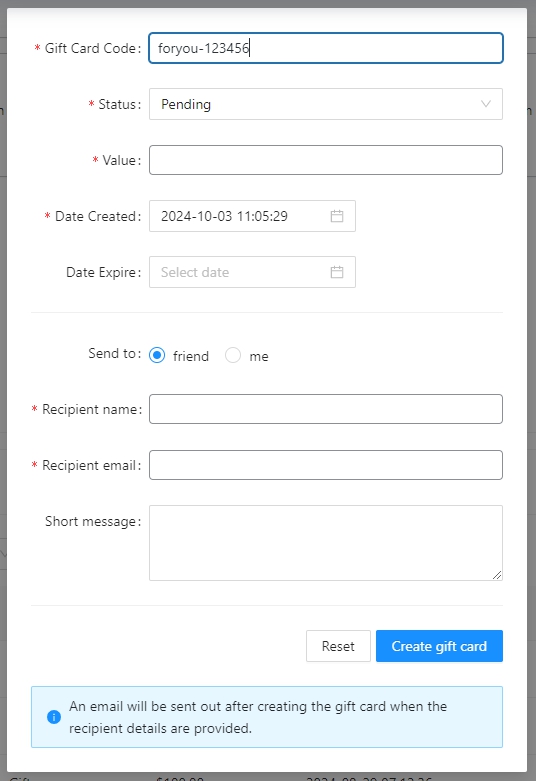As a store owner, you may want to generate a gift card code that you can easily hand out to your new customers or a reward to your most loyal customers.
Starting with the Advanced Gift Card Version 1.3.7, you are now able to do this on your dashboard. Simply navigate to Coupons > Advanced Gift Cards then click on the Manage Gift Cards Tab. You should be able to see the Add New Gift Card Button.
After clicking the button, a popup form will appear. Fill out the following fields to create your Gift Card.
- Gift Card Code – you can create a customized gift card code. This is the code that will be used when redeeming the Gift Card.
- Status – You have the option to set the status to Pending, Redeemed, Invalid, and Expired
- Date Created – By default, this will be set to your site’s date and time.
- Date Expire – By default, this is set to blank. But you may set a date if you wish to add an expiration date to your Gift Cards.
- Send To – You have the option to send it to your friend (customer) or temporarily send the Gift Card to me (yourself).
If you opt to send the gift card to your friend (customer), there are other fields that you need to fill.
- Recipient Name – the name of the Gift Card recipient.
- Recipient Email – the email where the Gift Card will be sent.
- Short message – you will have the option to add short messages that will be included in the email.
After filling in your Gift Card details, click the Create Gift Card button. The Gift Card will be sent shortly to the proper email address and will be displayed in the dashboard alongside previously created or purchased gift cards.
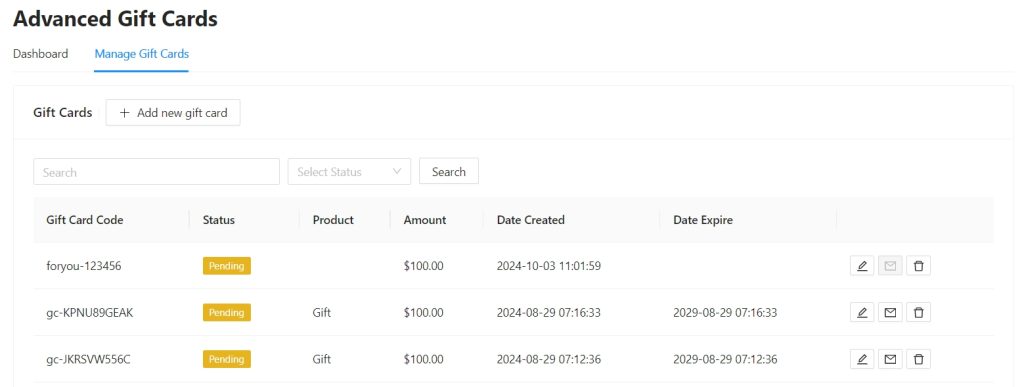
If you have questions or need further clarification in creating a gift card manually, reach out to us here: Submit Support Ticket – Advanced Coupons (advancedcouponsplugin.com)