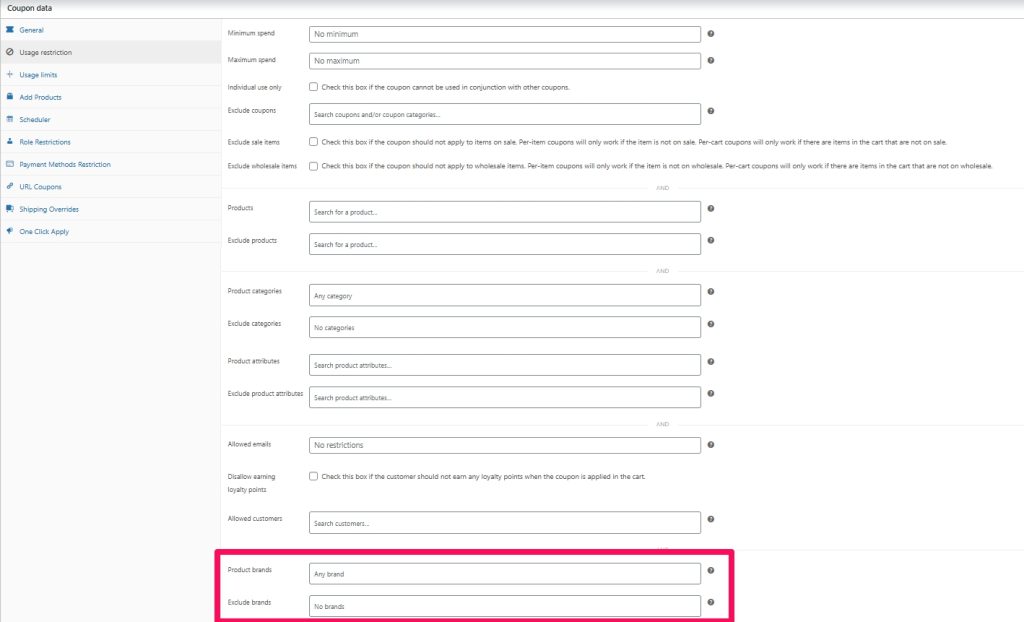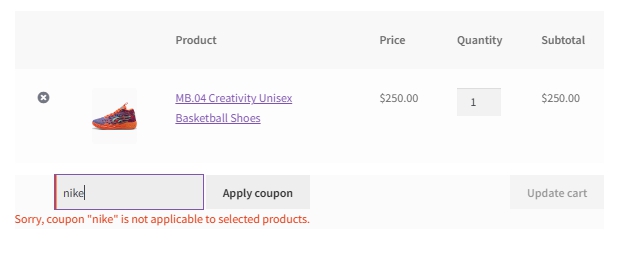Running a brand-specific promotion? With Advanced Coupons for WooCommerce, you can create powerful coupons that apply only to products from certain brands. This is especially useful for vendor sales, brand collaborations, or exclusive product launches.
In this guide, we’ll show you how to create a coupon that applies only to specific product brands with the help of Advanced Coupons.
Setting Up the Coupon
Step 1: Create A New Coupon
- Go to Marketing > Coupons and click Add Coupon.
- Enter your coupon code and set up the basic discount details — for example, a fixed cart discount, a percentage off, a fixed cashback or a percentage cashback
You can configure all the usual options like:
- Discount type
- Amount
- Usage restrictions
- Usage limits
Step 2: Set Up A Cart Condition For Product Brands
Navigate to the Usage Restriction tab and scroll down at the bottom of the section.
You’ll see two fields:
- Product brands – Select the brands you want the coupon to apply to.
- Exclude brands – Optionally, choose brands you want to exclude from the coupon.
For example, if you want this coupon to apply only when the cart contains products from “Brand A”, simply select that brand in the Product brands field.
✅ Pro Tip: You can select multiple brands here if you want the coupon to apply across several of them.
Step 3: Save And Test The Coupon
Once your conditions are set, click Publish to save the coupon.
To test:
- Add a product from the selected brand to your cart.
- Apply the coupon code at checkout.
- The coupon should apply only if the product matches the selected brand(s).
If the product is from a different brand, the cart condition will not be met, and the coupon will not apply.
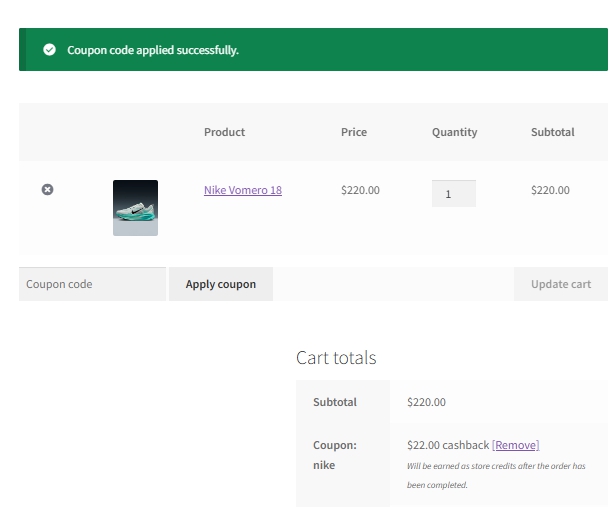
Bonus: Combine With Other Cart Conditions
You’re not limited to just one cart condition!
You can combine the Product Brands condition with others, such as:
- Cart Subtotal
- Product Quantities Existis in Cart
- Specific products or categories
- Customer roles or email addresses
This lets you create highly targeted promotions, for example:
📈 Sample Coupon: “Get 20% off Brand A only if you spend $100 or more.”
A Quick Note On Brands In WooCommerce
The Product Brands condition pulls from your store’s product brand taxonomy.
In most cases, this comes from the WooCommerce Brands plugin, which lets you assign brands to products.
You can learn more about setting up brands here:
👉 WooCommerce: Managing Product Brands
Wrapping Up
Targeting specific brands with coupons is a great way to run focused campaigns and boost conversions. Whether you’re offering a vendor-exclusive deal or spotlighting a trending brand, Advanced Coupons gives you the tools to make it happen with no coding required.
Help & Support
We have a dedicated support team for Advanced Coupons, who are well-versed in our products, WooCommerce, and the industry. You’re welcome to make use of their expertise at any time, worldwide.
If you are an existing customer, please go to the support ticket request form and send us a message.
If you are a free plugin user, please send us a support request on the forum, we actively monitor the WordPress.org support forums for the free plugin and help our users there as best as we can.