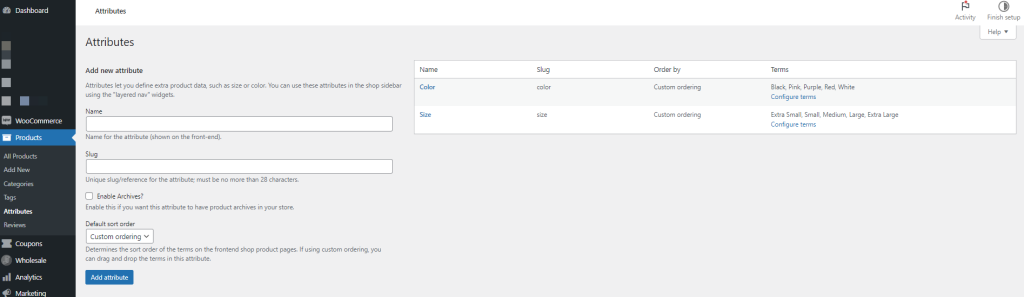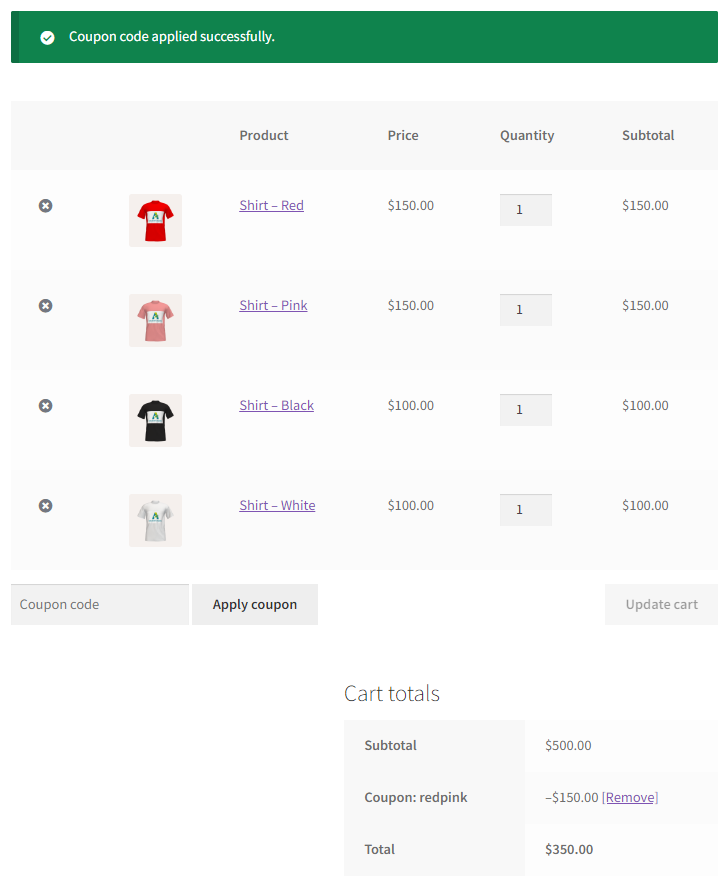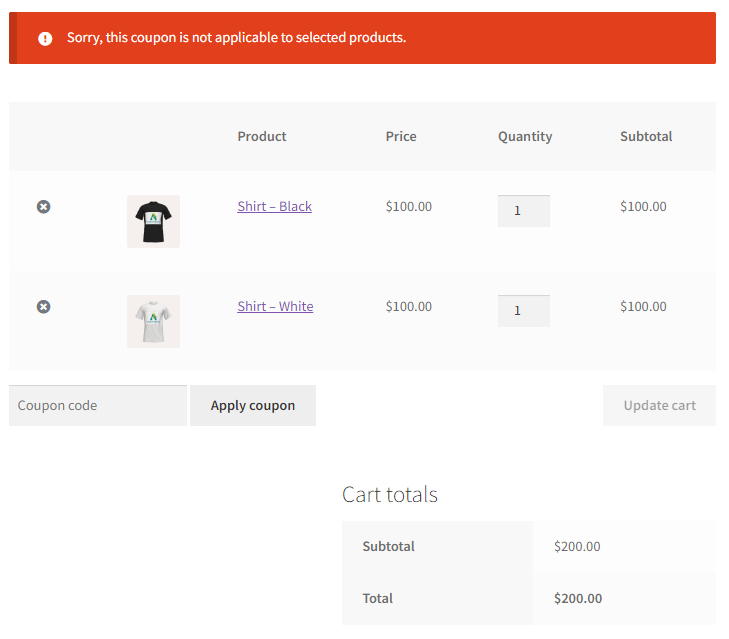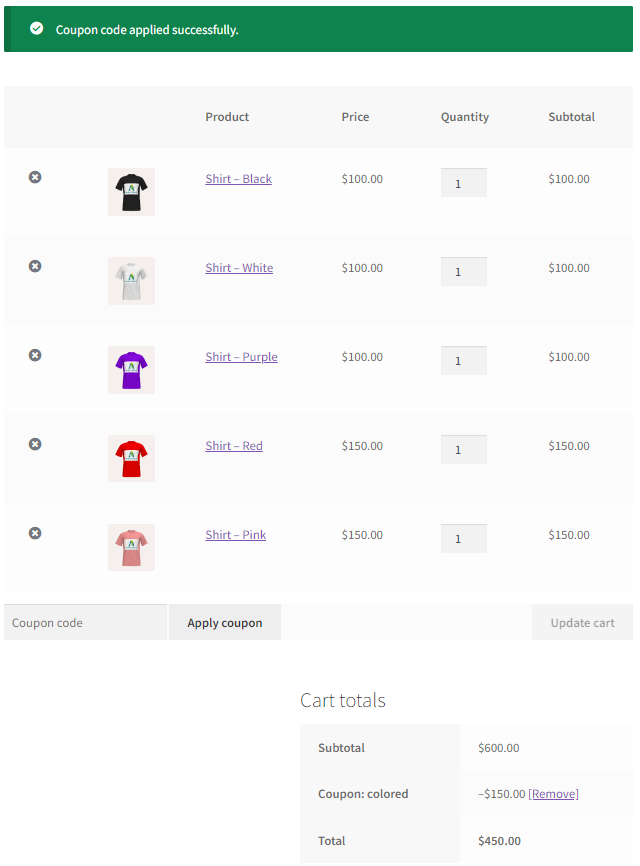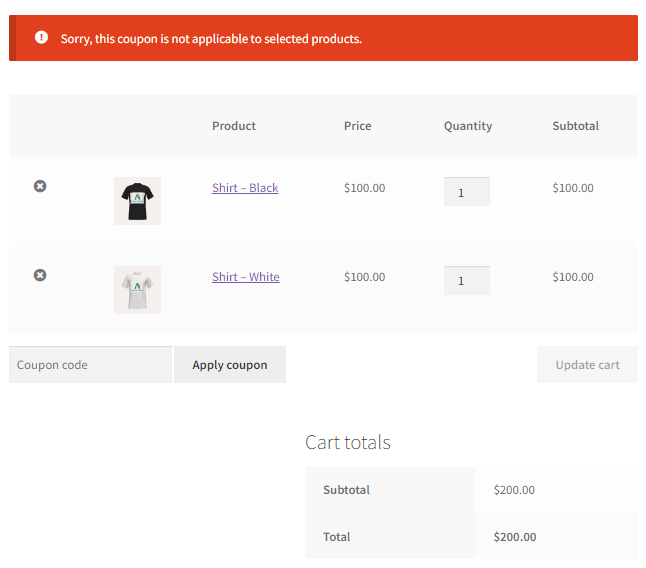With the release of Advanced Coupons for WooCommerce Premium version 3.6.1, we’ve introduced a highly requested new feature. This addition allows customers to create coupons that apply discounts specifically to certain product attributes, offering greater flexibility in discount management.
A new Usage Restriction option targeting Product Attributes makes your coupons more adaptable. To access this feature, navigate to Coupon Data > Usage Restrictions in your WooCommerce dashboard. This allows you to apply discounts to specific product attributes. For example, if you want to apply a discount only to products with the “Red” variation, you can easily configure it using this option.
There are two new options available in the coupon settings:
- Product Attributes: This allows you to apply discounts to products with specific attributes or variations.
- Exclude Product Attributes: This option lets you exclude certain attributes or variations from receiving discounts,
First, ensure that your Product Attributes are set up globally. To do this, go to your WordPress dashboard and navigate to Products > Attributes.
Product Attributes
If you wish to target specific product attributes for a coupon that you want to create, simply add the attributes on the Product Attributes.
Here’s an example: I created a 50% off coupon that applies to all products with red and pink variations. As shown in the screenshot, the discount is calculated based on the subtotal of the two eligible products.
An error message will appear if a customer tries to use the coupon without having any products in their cart that match the specified attributes. This ensures that the coupon is only applied when the conditions related to product attributes, such as color or size, are met.
Exclude Product Attributes
We also have an option to exclude product attributes. Any attributes entered in the Exclude Product Attributes field will not be included in the discount calculation. This allows you to exclude specific product variations from receiving the discount.
In the example below, I made a coupon that takes $50 off any colored shirt, except for those in black and white. This means the discount only applies to shirts in other colors, and not to black and white shirts.
If a customer tries to use the coupon without having the right products in their cart, they’ll see an error message, and the coupon won’t work. This makes sure the coupon is only good for products that have the right attributes.
If you have any questions or need further assistance, feel free to reach out through this link: Submit Support Ticket – Advanced Coupons.