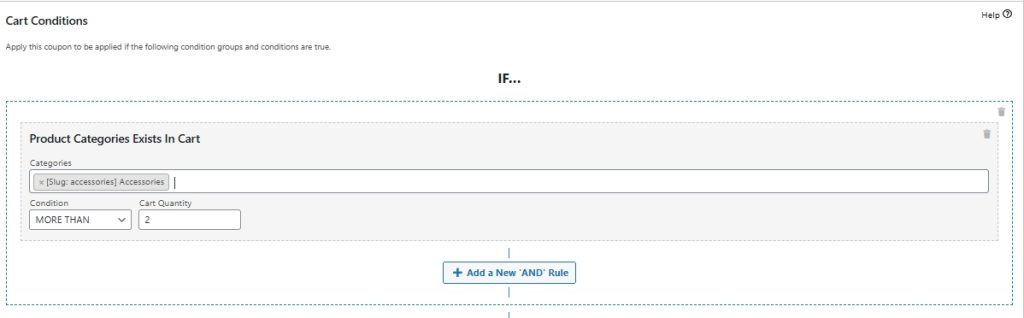When you enable Auto Apply for a coupon in Advanced Coupons, you might notice that the coupon label immediately shows up on the cart and checkout pages, even if your customer hasn’t met the conditions yet.
This can sometimes confuse shoppers, especially if they see a coupon applied but don’t understand why no discount is showing.
Good news: you can easily fix this! By setting up Cart Conditions, you control exactly when the coupon appears.
Here’s how to set it up:
Step 1: Edit Your Coupon
First, head over to Coupons > All Coupons and edit the coupon you’ve enabled Auto Apply on.
If you haven’t created the coupon yet, you can create a new one and make sure Auto Apply is checked.
Step 2: Add a Cart Condition
Now, let’s add a Cart Condition to control when the coupon gets triggered.
First, note that this is just a sample setup to demonstrate how the Cart Condition works. You can customize the settings based on your needs.
To add a Cart Condition, scroll down to the Cart Conditions section in the coupon editor.
Click Add New Condition and select Product Categories Exist In Cart from the options.
Then, configure the condition as follows:
- Condition: More Than
- Quantity: 2
- Product Category: (Select your desired category, such as Accessories)
This ensures that the coupon will only apply when there are 3 or more products from the selected category (e.g., Accessories) in the cart.
Here’s what the Cart Condition setup looks like in this example:
Step 3: Save Your Coupon
Once you’ve added your Cart Condition, don’t forget to click Update to save your changes.
That’s it! 🎉
Now, the auto-apply coupon will only appear on the cart and checkout pages once the customer meets the set conditions — making the experience clearer and more rewarding for them.
Conclusion
By adding Cart Conditions, you can control when your auto-apply coupons appear, ensuring they’re only applied when the specified conditions are met. This makes your promotions more targeted and reduces customer confusion.
💡Pro Tip
Want to get even more creative?
You can combine multiple conditions to create highly specific offers!
For example, you could:
- Require a minimum cart total and a certain number of products.
- Target multiple product categories.
- Set conditions based on customer roles or cart contents.
With Cart Conditions, you have the flexibility to match your discount strategies to different shopping behaviors!
Help & Support
We have a dedicated support team for Advanced Coupons who know our products, WooCommerce, and the industry very well. You’re welcome to make use of their expertise at any time, worldwide.
If you are an existing customer, please go to the support ticket request form and send us a message.
If you are a free plugin user, please send us a support request on the forum, we actively monitor the WordPress.org support forums for the free plugin and help our users there as best as we can.