Not everyone wants to use software in English. A familiar language makes things easier, just like reading a book in your native tongue. That’s why we now offer downloadable language packs for Advanced Coupons for WooCommerce, Loyalty Program for WooCommerce, and Advanced Gift Cards for WooCommerce.
With just a few clicks, you can get a translated version of the plugin and start using it in your preferred language. No need to struggle with unfamiliar terms or manually translating settings. Everything will appear just the way you expect.
This guide will walk you through the process of downloading and installing language packs. It’s quick and simple—just like adding a new song to your playlist.
Step 1: Download the Language Pack
- Visit the Download page.
- Find the plugin you want to download a translation for.
- Click on the language you need. This will download a .zip file containing the translation files.
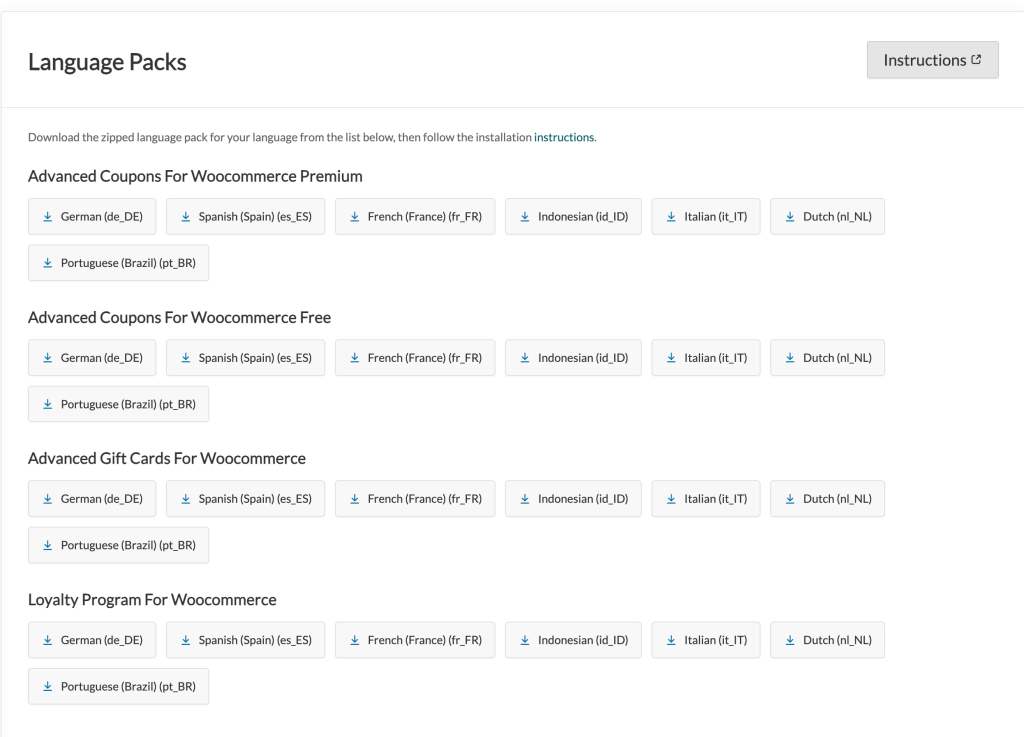
Step 2: Upload the Language Files
Once you’ve downloaded the language pack, the next step is to upload it to your site:
- Unzip the downloaded file.
- Look for the .mo and .po files inside.
- Open your WordPress installation folder via FTP or your hosting file manager.
- Navigate to this location: wp-content/languages/plugins/
- If you don’t see a plugins folder inside wp-content/languages/, create it manually.
- Upload both the .mo and .po files to this folder.
Step 3: Activate the Language in WordPress
Your site needs to know which language to use. To do this:
- Go to WordPress Admin > Settings > General.
- Scroll to the Site Language option.
- Choose the language that matches the downloaded language pack.
- Click Save Changes.
Your WooCommerce store should now display the plugin in the selected language.
Need Help?
If you don’t see the translation applied, try clearing your site cache or re-saving the WordPress language settings. If you still have trouble, feel free to reach out to our support team.


