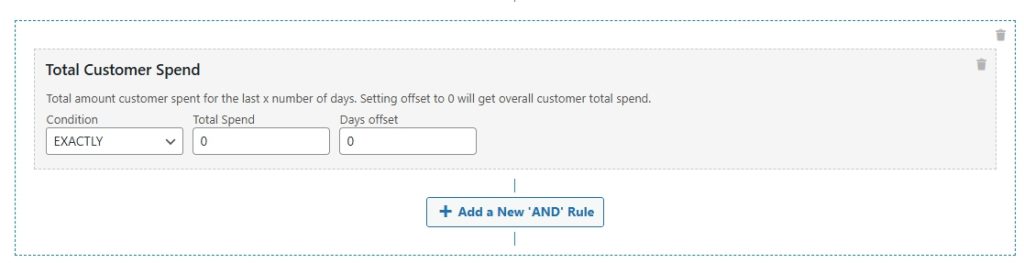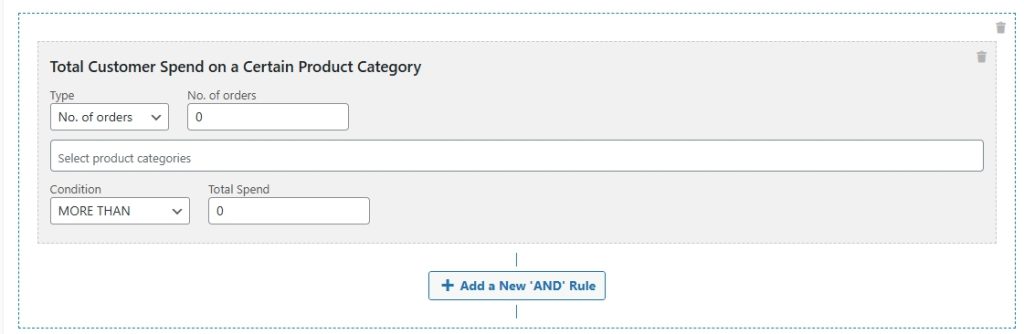In WooCommerce, rewarding customers based on what they’ve spent is simple with Advanced Coupons Premium. In particular, this lets you create coupons that only activate after a customer has spent a specific amount. To achieve this, you can use two powerful cart conditions:
- Total Customer Spend
- Total Customer Spend on a Certain Product Category
These conditions enable you to create highly targeted coupon promotions based on actual purchase history. Let’s see how each one works.
Total Customer Spend
The Total Customer Spend cart condition checks how much a customer has spent in your store either:
- Over their entire order history
- Within a specific period
- Or across a number of their most recent orders
You can use this to:
- Offer coupons to high-spending customers
- Target customers who haven’t yet spent much
- Create spend-based coupon rules
How to set it up:
- On the Coupon Editor page, scroll down to the Cart Conditions section.
- Select
Total Customer Spend. - You’ll see a screen like this:
- Next, configure these options:
- Condition:
- EXACTLY – the customer must have spent exactly the amount you set.
- MORE THAN – the customer must have spent more than the amount.
- LESS THAN – the customer must have spent less than the amount.
- ANYTHING EXCEPT – the customer must have spent anything except the exact amount.
- Total Spend: Enter the amount you want to check against.
- Days offset / Number of orders:
- If you want to check lifetime spend, simply enter
0. - Alternatively, enter a number (e.g.,
30) to look back over the last 30 days or the last 30 orders.
- If you want to check lifetime spend, simply enter
- Condition:
- (Optional) Combine with other cart conditions if needed.
- Save your coupon.
Sample Scenario
For instance, let’s say you want to create a coupon that applies only if the customer has spent more than $500 in your store over all time.
To do this:
- First, set Type to
Within a Period. - Next, choose MORE THAN as the condition.
- Then, enter 500 as the spend amount.
- Finally, set the days offset to 0 to include lifetime spend.
As a result, this coupon will only be available to customers who meet that spending criterion.
Total Customer Spend on a Certain Product Category
Similarly, the Total Customer Spend on a Certain Product Category condition allows you to check how much a customer has spent within a specific product category.
Use this if you want to:
- Offer coupons to customers who frequently buy from a particular category
- Encourage more purchases in underperforming categories
- Create category-focused coupon promotions
How to set it up:
- In the coupon editor, go to the Cart Conditions section.
- Select
Total Customer Spend On A Certain Category. - You’ll see a screen like this:
- Then, configure the following options:
- Type:
- Within a Period – checks the customer’s spend in that category over the last X days.
- No. of Orders – checks spent across their last X orders.
- Condition:
- EXACTLY – the customer must have spent the exact amount you set.
- MORE THAN – the customer must have spent more than the amount.
- LESS THAN – customer must have spent less than the amount.
- ANYTHING EXCEPT – customer must have spent anything except the exact amount.
- Total Spend: The spend amount to check.
- Category: Choose the product category to target.
- Days offset / Number of orders:
- If you want to check all historical spending, enter
0. - Alternatively, enter a number (for example,
60) to check spend over the last 60 days or the last 60 orders.
- If you want to check all historical spending, enter
- Type:
- (Optional) Add AND rules to combine with other cart conditions.
- Save your coupon.
Sample Scenario
For example, let’s say you want to apply a coupon if a customer has spent more than $200 on Accessories in the past 60 days.
To set this up:
- First, set Type to
Within a Period. - Next, choose MORE THAN as the condition.
- Then, enter 200 as the spend amount.
- After that, select Accessories as the category.
- Finally, enter 60 as the days offset.
By doing this, your coupon will only apply to customers who meet that exact spending criteria.
Summary
Using these cart conditions in Advanced Coupons Premium lets you:
- Reward high spenders
- Create category-specific offers
- Target customers based on actual shopping history
This helps you create smarter, more personalized coupon campaigns to boost your store’s sales.
Help & Support
We have a dedicated support team for Advanced Coupons who know our products, WooCommerce, and the industry very well. You’re welcome to make use of their expertise at any time, worldwide.
If you are an existing customer, please go to the support ticket request form and send us a message.
If you are a free plugin user, please send us a support request on the forum. We actively monitor the WordPress.org support forums for the free plugin and help our users there as best as we can.