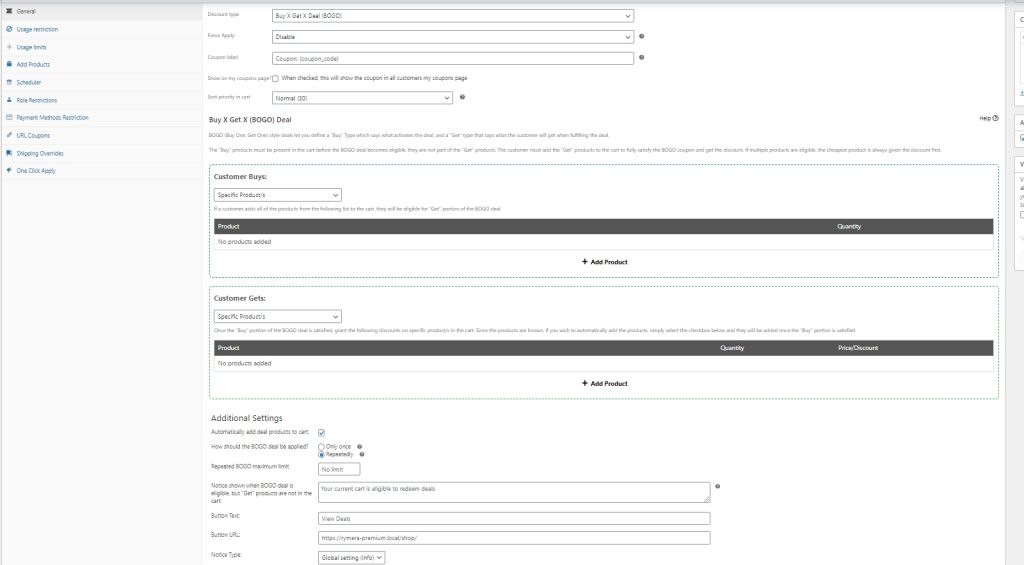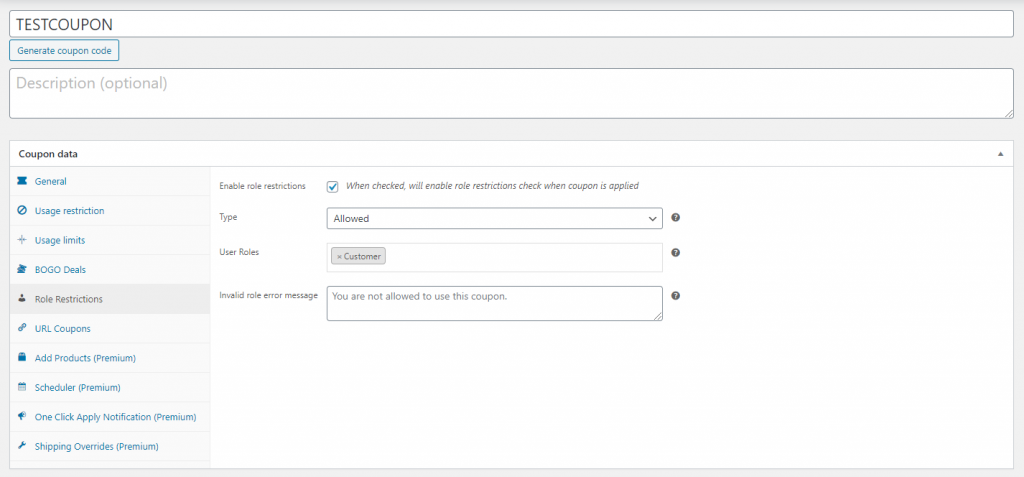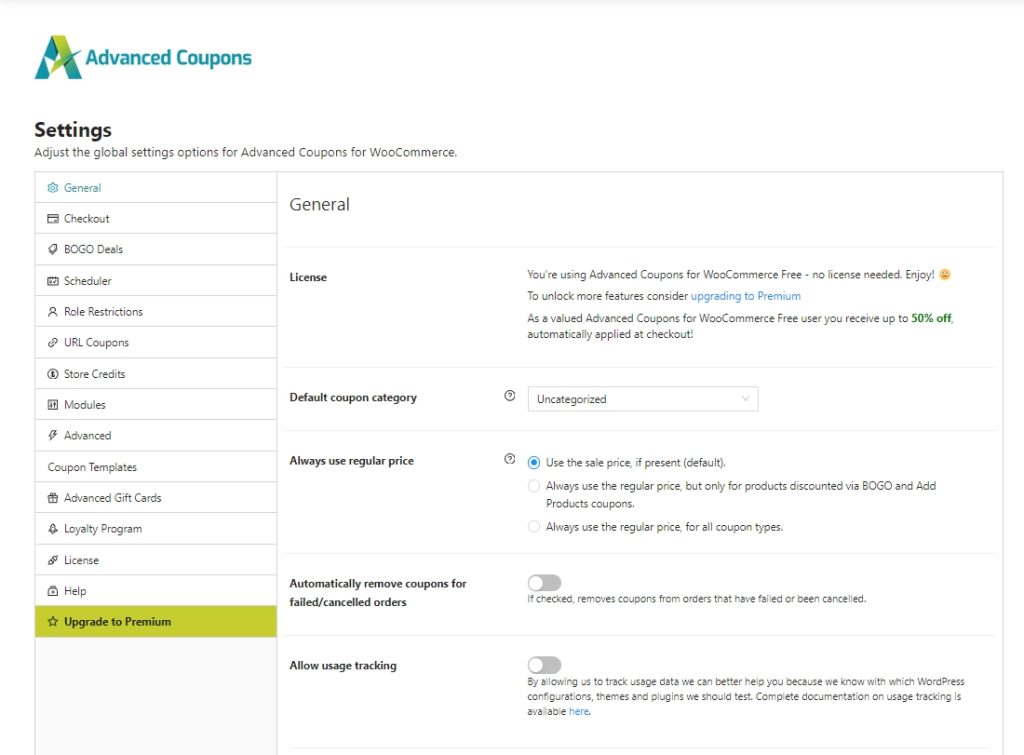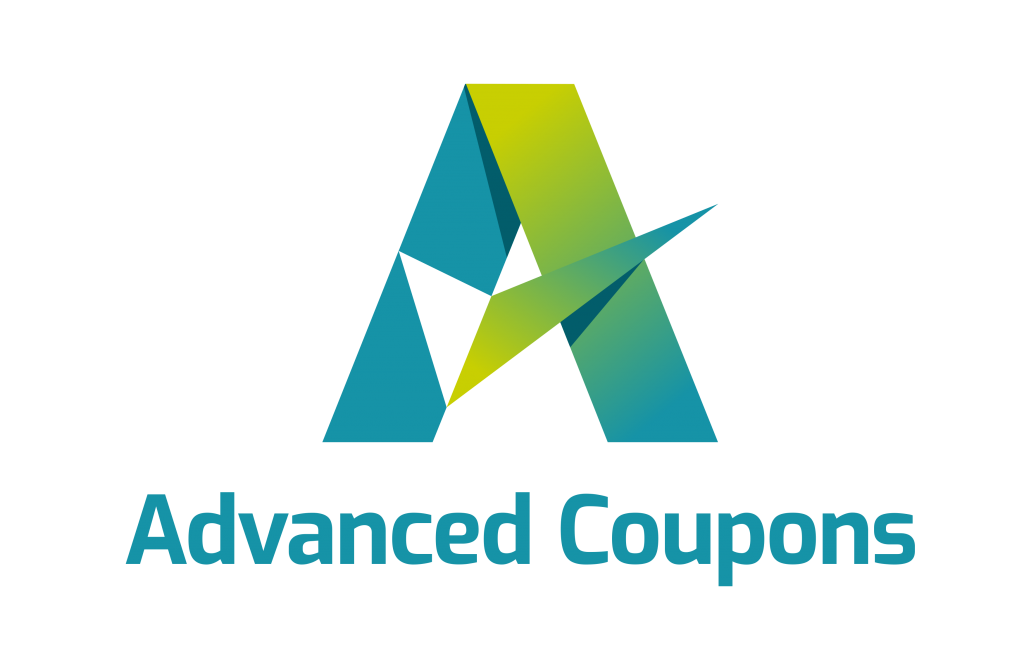This document is a getting started guide for the free Advanced Coupons for WooCommerce plugin, the plugin that helps you market your store better with exciting new WooCommerce coupon features.
If you haven’t already, you can download the Advanced Coupons for WooCommerce (Free Version) from WordPress.org completely free of charge. Click here to download it and use it on your store.
Firstly, welcome aboard! You’re about to supercharge your website with various Advanced Coupons features.
Here’s what this guide will cover:
- Overview – we describe what the plugin does
- BOGO Deals – we’ll explain what you can do with the BOGO Deals
- Role Restrictions – we show you how to restrict the coupon to certain roles.
- URL Coupons – we show you how to let your customers apply coupons by visiting a URL.
- Store Credits – an overview of using the store credits function.
- Settings – an overview of the settings available in the free plugin
- Cart Conditions – an overview of the available cart condition in the free version.
- Advanced Features – what is available in the Premium version and it can do for you in addition to the free plugin
Overview
The free version of Advanced Coupons for WooCommerce is a fully functional plugin to expand the limited functionality of default WooCommerce coupon features. It gives you extra coupon features so you can market your stores better.
There is also a Premium add-on for the free plugin which adds additional features like premium cart conditions, advanced BOGO deals, add products on apply, auto apply coupons, and better scheduling.
What the free Advanced Coupons for WooCommerce plugin does:
- Create a basic BOGO deals.
- Add additional conditions before coupons can be applied.
- Restrict your coupons to certain roles.
- Let your customers apply coupons by visiting the URL or by scanning a QR code.
Bogo Deals
BOGO (Buy One Get One) deals are deals where you let your customers buy a certain number of products and they get another product as a result of that. The BOGO can be found on the General settings and selecting the BOGO discount type
You’ll need to set the Trigger and Apply Type for you to run BOGO deals.
Trigger Type is the way for customers to “trigger” your BOGO deal and Apply Type is what deals your customer will get when they satisfy the trigger type.
When you specify the Apply Type you can define whether they get the product/s with a price override that you define, a percentage-based discount, or a price amount off.
Here are some examples of the kinds of BOGO deals you could run:
- Buy a coffee pod machine and get your first pack of coffee pods half price
- Buy 2 pairs of shoes and get a third pair free
- Buy 1 t-shirt and get another t-shirt half price
- Buy 2 bottles of shampoo and get another free
In the free version, you have the option to select specific products for both Trigger and Apply Type. In the premium version, you will have additional options to select from “Any Combination of Products” and “Product Categories”
We also have an Additional Settings section where you can set your BOGO deals to be applied “Only Once” or “Repeatedly”. If you choose “Repeatedly”, you have the option to limit the deal to a certain number or make it unlimited.
Cart Conditions
You can add more rules before your customers are able to apply the coupons. Although we most of the conditions are available for Premium version, we still offer some basic conditions that can be used in the Free version.
The following Cart Conditions are available in the Free version:
- Cart Quantity – cart condition checks that the user has a certain number of total items in the cart. If they do then it will allow them to apply the coupon.
- Cart Subtotal – lets you determine if the customer has reached a subtotal before allowing the coupon to apply.
- Product Categories Exists in Cart – lets you check if a product has been added from that category to the cart.
- Customer Logged in Status – check if the customer is logged in or out before applying the coupon.
- Allowed Customer Role – check specifically for customer user roles before applying a coupon.
- Disallowed Customer Role – similar with the Allowed Customer Role, but doing the reverse.
Role Restrictions
When you enable the “Enable role restrictions” option, it lets you select which user roles are allowed or not allowed to use the coupons. For example, you can set the coupon for customer roles only. This means guests or non-logged in customers won’t be able to use the coupon.
If the user doesn’t have the correct user role according to the roles that you set they will see an error message. This invalid role error message is customizable too.
URL Coupons
URL Coupons essentially mean when you can create a coupon and it’ll generate an URL. You can use this link to apply the coupon. This works great for email marketing. You can put the URL in a button and have your customer click the button to apply the coupon.
Aside from using URL, you now have the option to use QR Codes. Upon saving your coupon, a unique QR code will generated. You can add this QR codes to your email marketing campaigns, or even on your printed marketing campaigns.
Store Credits
The way Store Credits works are like a digital wallet, it allows the users to use their credits to pay for their orders. You can learn more about it here: How To Use Store Credit – Advanced Coupons (advancedcouponsplugin.com)
Settings
There are a number of settings available for basic customization:
- General, you can select the default product category for your coupons here.
- Checkout, here you can uncheck the store credits redeem form on the checkout page.
- Bogo Deals, global default settings for the BOGO coupons
- Scheduler, global default settings for the coupon scheduling feature
- Role Restrictions, you can set a default notice if the coupon isn’t available for the current user. This can be handy so you don’t need to create them every time you create a new coupon.
- URL Coupons, in this setting you can change the default coupon prefix, custom success and disable message, and hide the coupon field when necessary. You may also enable or disable the QR code on this setting.
- Store Credits, get an overview via the Store Credits Dashboard, and manage individual customers’ store credits.
- Modules, this setting contains the list of modules that are available in the Advanced Coupons for WooCommerce. You can uncheck the modules in case you think that you won’t need them.
- Advanced, in this setting you will see an option where you can remove all data connected with Advanced Coupons upon uninstalling. There’s also an option to see if the current plugin installed on your site is untampered and secure.
- Coupon Templates, this setting will redirect you to pre-made coupon templates.
- Advanced Gift Cards, settings for the premium Advanced Gift Card.
- Loyalty Program, settings for the premium Loyalty Progran.
- License, here is where you enter your license key (for the Premium version)
- Help, you can find the link to our knowledge base and blog articles here.
- Upgrade, describes some of the features available in Advanced Coupons for WooCommerce Premium.
Advanced Features
Advanced Coupons for WooCommerce (Premium Version) is the add-on for the free plugin and immediately it opens up a lot of extra features that will give you maximum flexibility.
- Premium Cart Conditions, advanced cart conditions to let you control exactly when coupons should be allowed to apply.
- Advanced BOGO Deals, run advanced BOGO deals with multiple products or across product categories.
- More Usage Restriction Option, allows you to add more restriction when using a coupon, like excluding coupons and adding specific customers that are eligible to use a coupon.
- Add Products on Apply, automatically add a product to the cart on applying a coupon and optionally override the price of that product.
- Better Scheduling, show a nice message before and after specific start/end dates so you can recapture lost sales.
- Payment Method Restriction, allow you to resctrict payment methods if a coupon is in use.
- Auto Apply Coupons, automatically apply a coupon to the cart when a customer becomes eligible.
- Shipping Override, run more creative discounts on your store’s shipping methods.
- One-Click Notice, show a message at the cart with a one-click apply button when the customer is eligible for a coupon.
Help & Support
We have a dedicated support team for Advanced Coupons who know our products, WooCommerce, and the industry very well. You’re welcome to make use of their expertise at any time, worldwide.
If you are an existing customer please go to the support ticket request form and send us a message.
If you are a free plugin user, please send us a support request on the forum, we actively monitor the WordPress.org support forums for the free plugin and help our users there as best as we can.