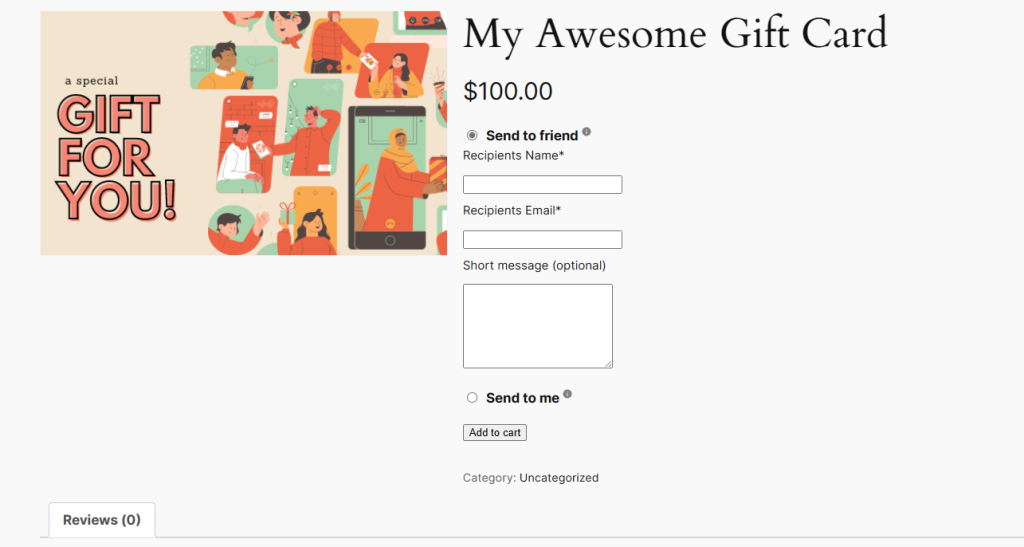If you wish to start offering gift cards in your store, you need to create a gift card by adding a new product then choose the “Advanced Gift Card” product type at the bottom of the list of product type options.
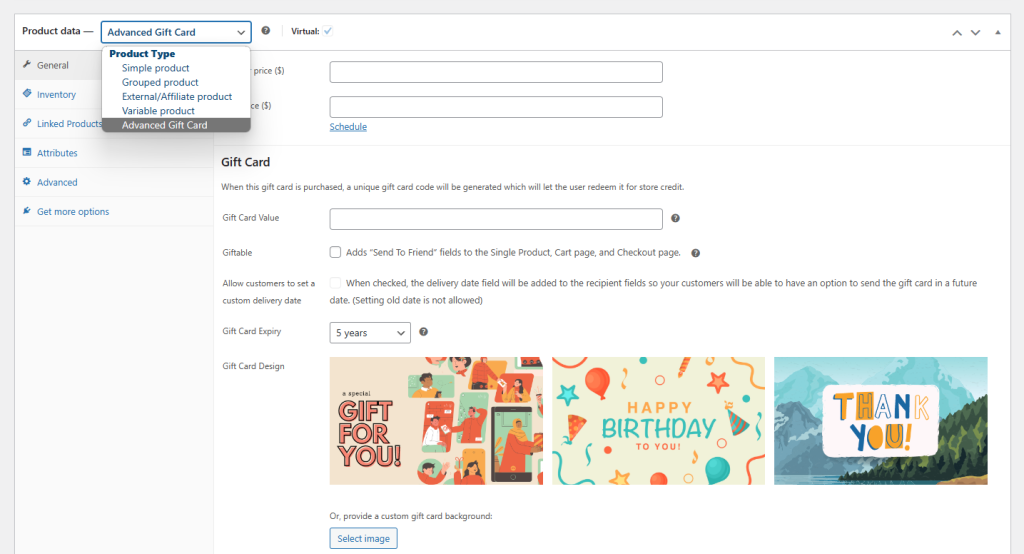
Once you select the “Advanced Gift Card” product type, you will find the following gift card options:
- Gift Card Value:
This is where you can determine the value of the gift card. Once the gift card is redeemed, the gift card value will be turned into store credits that are added to the customer’s account.
- Giftable:
You can decide whether you want the gift cards to be giftable or not.
When the “Giftable” option is checked, customers will see the “Send To Friend” option that allows them to gift it to someone else which will require them to enter the recipient details.
If the “Giftable” option is not checked, customers can only buy the gift cards for themselves.
- Gift Card Design:
The gift cards are virtual and will be sent to the customer after they purchased the gift card, they won’t receive a physical gift card. An image of the gift card will be added to the top of the email content.
We provide you with three standard gift card designs that you can use right away.
- Gift Card For You
- Happy Birthday To You
- Thank You
You can also use your own custom gift card design by clicking the “Select image” button which will take you to the media library where you can select an existing image or upload a new one.
You can only choose one image, so you need to create a separate gift card product for each design.
- Gift Card Email Preview:
You can see the preview of what the email will look like by clicking the “Preview Gift Card” button. However, this will only work if you have set the value of the gift card.
The email will include the value of the gift card, the claim code, and instructions on how to claim the gift card.
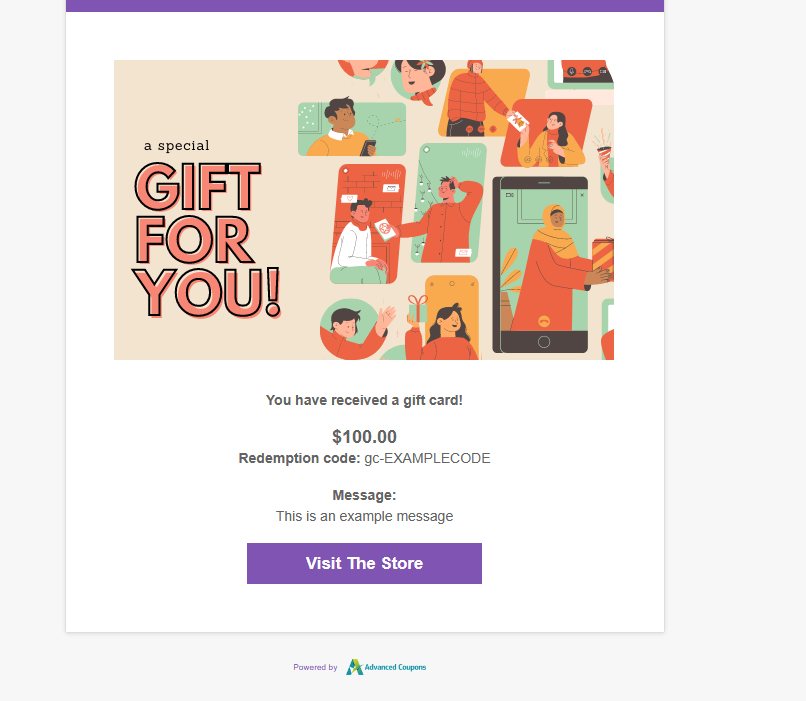
Here is what a gift card looks like on the product page.