If you’d like to offer a free product and also give your customers an additional discount on the cart at the same time, it is possible to do so using Advanced Coupons.
To show you how to set it up, let’s say I want to give away Product A and a discount of $10.00 on the cart’s total.
First, go to your WooCommerce > Coupons to create/edit the coupon you want to use.
Then on the Add Products tab, add the Product A, enter the quantity (1), and select the discount type. You can either choose Percentage Discount, make sure to set it to 100 or Override Price, which you need to input 0, to make the product free of charge.
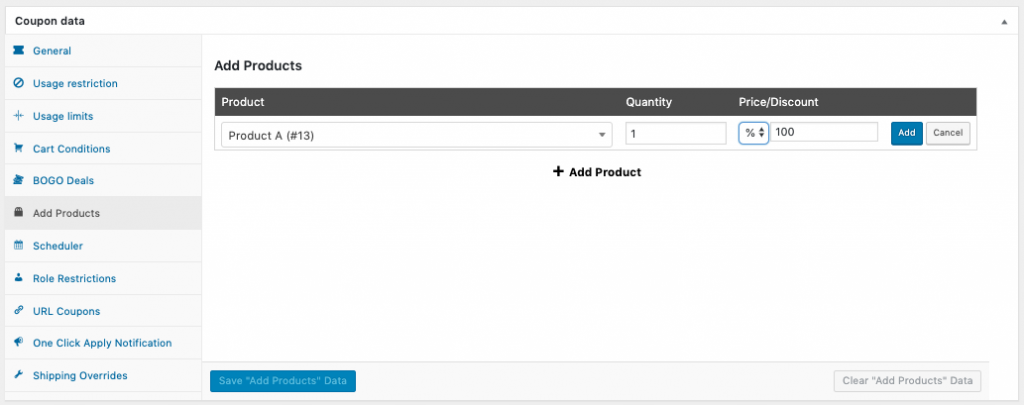
The Add Products feature will automatically include the products to the customer’s cart once the coupon is used and other requirements are met.
Now, that you’ve set up the free product, you can go to the General tab to select the discount type you want to apply to the cart. Here, I’ve selected Fixed cart discount with a Coupon amount of 10.

Now if you apply the coupon on the cart, the free product will automatically be added to the cart with the additional discount!



