Advanced WooCommerce Gift Cards Plugin
Gift Card
Products
Random
Gift Codes
Easy
Giftable
Send To
Friend
Checkout
Redeption
Built-in
Designs
Store
Credit
Upload
Designs

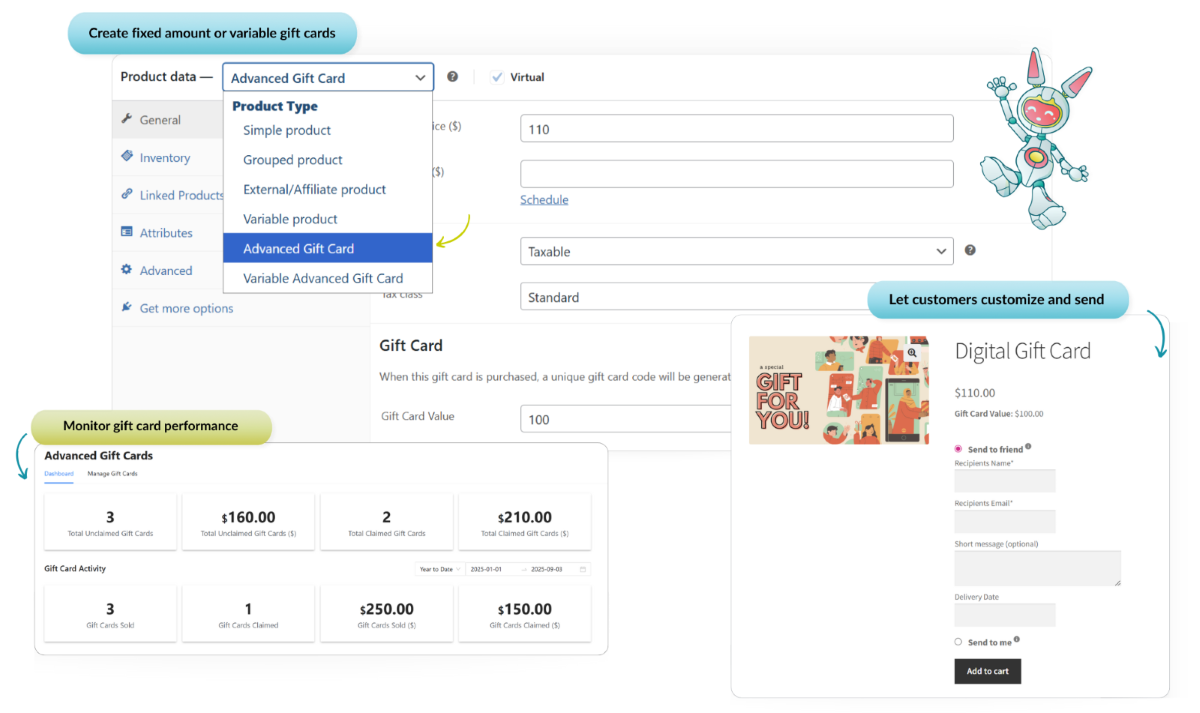
FEATURED ON

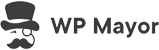


Drive Holiday Sales & Repeat Purchases With Gift Cards
WooCommerce Gift Cards makes it effortless to create digital gift cards, offer custom designs, and send them instantly. It’s the perfect way to increase revenue and reward repeat shoppers all year long!
Sell In Minutes
Just install, create a product, set your pricing, and start selling WooCommerce gift cards right away!
Gift Instantly, Anytime
Let customers send personalized gift cards straight to friends. Each one arrives by email with a custom name, message, and delivery time that feels personal.
Easy Checkout Redemption
Gift cards become store credit they can use right away. Redemption is fast, frictionless, and boosts conversions on the spot.
On-Brand Gift Cards
Use ready-to-go templates or upload your own designs to match your brand perfectly.
Generate Secure Codes
Every WooCommerce gift card has a unique, hard-to-guess code that’s safe and reliable. Perfectly balanced for security and simplicity.
Offer Flexible Amounts
Offer multiple gift card amounts in a single product listing. From $10 to $100, let customers pick the gift card that fits.
Here's Why Store Owners  Our Gift Cards Plugin
Our Gift Cards Plugin
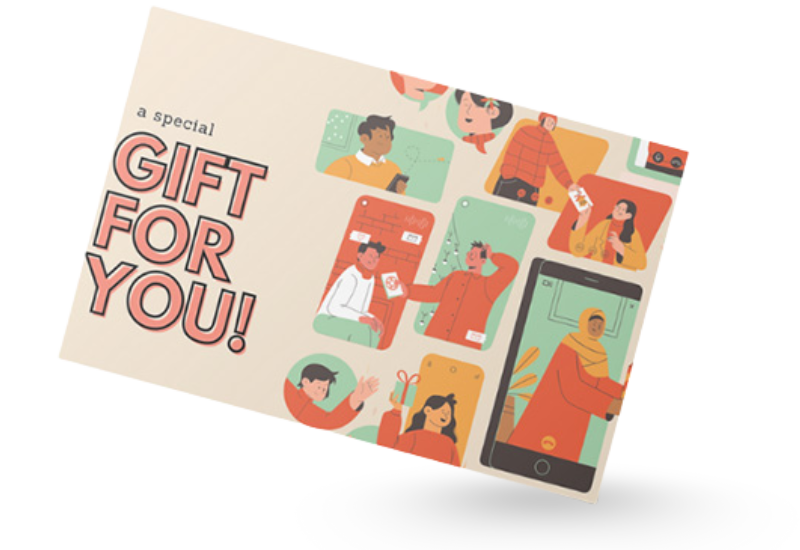
Viral Marketing That Brings In New Customers
Gift cards are the original viral marketing! Every time your customer sends a WooCommerce gift card to a friend, it brings a brand-new shopper to your store.
It’s the modern evolution of physical gift certificates, designed for today’s ecommerce world. With our gift cards plugin, that viral word-of-mouth magic becomes trackable, digital, and profitable.
Send-To-Friend Made Simple
With our WooCommerce gift cards plugin, customers can send beautiful, personalized gift cards to friends in just a few clicks. They simply enter a name, email, and message at checkout, and the gift card is instantly delivered via email!
It’s the easiest way to make gifting feel personal and professional.
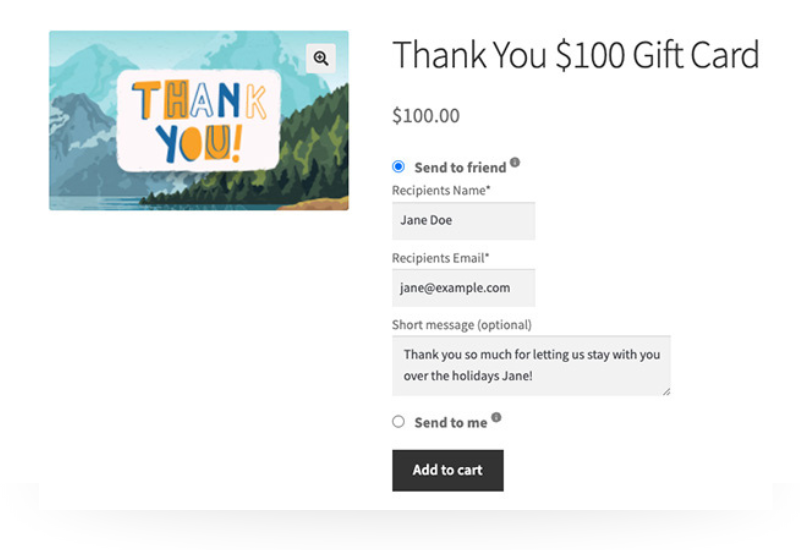

Perfect For Holidays & Special Occasions
WooCommerce gift cards are the ultimate go-to during the holidays, birthdays, and last-minute surprises. They’re easy to buy, instantly delivered, and always appreciated.
Our plugin gives you giftable cards that your store can promote during peak sales periods. It’s the perfect add-on for seasonal campaigns.
Encourage Repeat Sales With Store Credit
Once a gift card is redeemed, the balance becomes store credit. This keeps shoppers coming back to your store and increases the chances of repeat purchases.
It’s more than just a gift. It’s a customer retention tool. Our plugin helps you build loyalty and drive repeat purchases effortlessly.
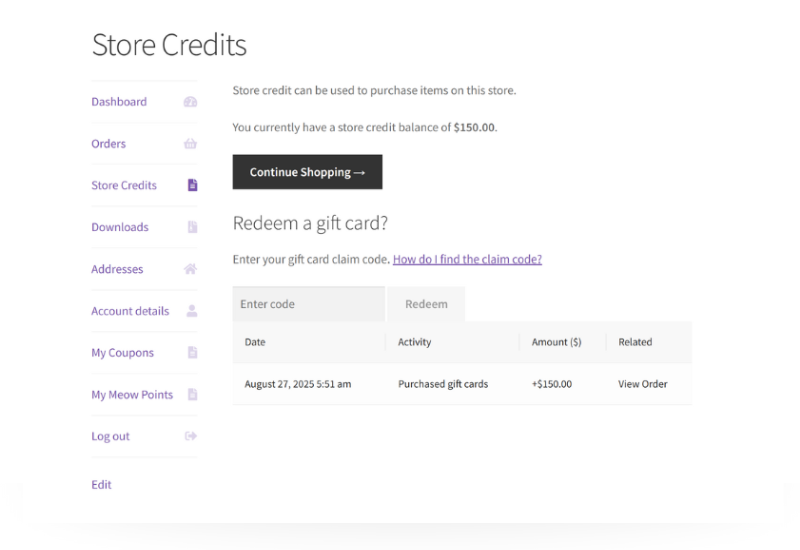

Frequently Asked Questions
WooCommerce gift cards are prepaid digital vouchers that shoppers can use to purchase products in your store. They work like cash, letting buyers apply the card’s value to the item or service they want to buy. Unlike physical cards which can be lost or damaged, these virtual gift cards are stored electronically. Typically delivered via email, they provide an easy, flexible, and convenient gifting option for shoppers!
Gift cards are prepaid cards that work like “cash”-they can be used to purchase products or services from a specific store. It’s a popular gift option for shoppers, allowing their recipients to choose the exact products they want. For store owners, offering gift cards is an excellent way to boost sales and increase brand reach.
Yes, you can offer e-gift cards online using e-commerce platforms like WooCommerce. By installing a gift card plugin like WooCommerce Gift Cards, you can easily customize and offer digital gift cards on your website.
No, WooCommerce doesn’t have gift cards out of the box, only coupon codes. But you can add gift card functionality easily using the WooCommerce Gift Cards plugin.
WooCommerce Gift Cards lets you add gift card products in your WooCommerce store and allows you to sell digitally redeemable gift cards.
They have an expiration date, an email template that sends that gift voucher to your customer (or their friend), and loads of included designs to make your customers want to purchase.
To add a gift card to your WooCommerce store, simply:
Step 1: To add a gift card product to WooCommerce you need to install the WooCommerce Gift Cards plugin.
Step 2: Once installed, go to Products->Add New and create a new gift card product.
Step 3: The final step is to set the price of the gift card and the value of the gift card.
The best gift card plugin for WooCommerce is WooCommerce Gift Cards. This plugin offers a comprehensive set of features, including flexible gift card pricing, seamless email delivery, and gift card management. With this plugin, you can create a gift card in minutes and let customers gift it to others. It integrates with WooCommerce perfectly, making it one of the best gift card plugins available in the market.
WooCommerce gift cards work just like a regular product where the customer purchases them, but with some minor differences. Upon purchasing a unique code is generated for the gift card and stored in the database. This unique gift card code is redeemable as store credit either during checkout or via the My Account page.
A great feature in Advanced Gift Cards is the ability to let your customers set a delivery date for the gift card.
It lets them purchase a digital gift for their friend and set the exact date and time they want the gift to be delivered which is great for occasions like birthdays, weddings, and other big events.
There are a few things you’ll need to get started with Advanced Gift Cards.
First, your store must be running on WordPress and WooCommerce. The plugin is specifically built for this system and will not work with any other ecommerce systems.
And lastly, you’ll need the free Advanced Coupons plugin which is a free coupon plugin for WooCommerce that extends your coupons functionality. It also adds the store credits features that are required for Advanced Gift Cards to work.
Yes! Your customers can absolutely purchase WooCommerce gift cards for themselves. They simply select the “Send to me” option before adding the product to their cart. It’s a great way for customers to pre-load store credit and use it for future purchases.
Yes, you can upload your own custom gift card designs with the WooCommerce Gift Cards plugin. The plugin includes beautiful built-in templates, but you can also upload an image from your media library to match your branding or seasonal campaigns.
Every WooCommerce gift card issued through our WooCommerce Gift Cards plugin is automatically tracked. You can view gift card sales, activity, and redemption history directly from your Advanced Gift Cards dashboard.
Yes! The plugin supports Variable Gift Cards, which let you offer multiple gift card values (like $10, $25, $50, $100) within a single product listing. This makes it easier for customers to choose their preferred amount—and helps you boost average order value during peak seasons.
Yes, you have full control over expiration settings. It’s set to 5 years by default, but you can also choose a custom expiry period. Just keep in mind that some regions may have local laws around gift card expiration, so we recommend checking your area’s policies to stay compliant.
Start Selling WooCommerce Gift Cards Today!
- Setup gift card products in minutes
- Capture guaranteed revenue upfront
- The original viral store mechanism
See How Easy It Is To Get Started! 🚀
Step 1: Install the Plugins
Get started by installing both the WooCommerce Gift Cards plugin and the free Advanced Coupons for WooCommerce plugin.
This unlocks powerful gift card + store credit features!
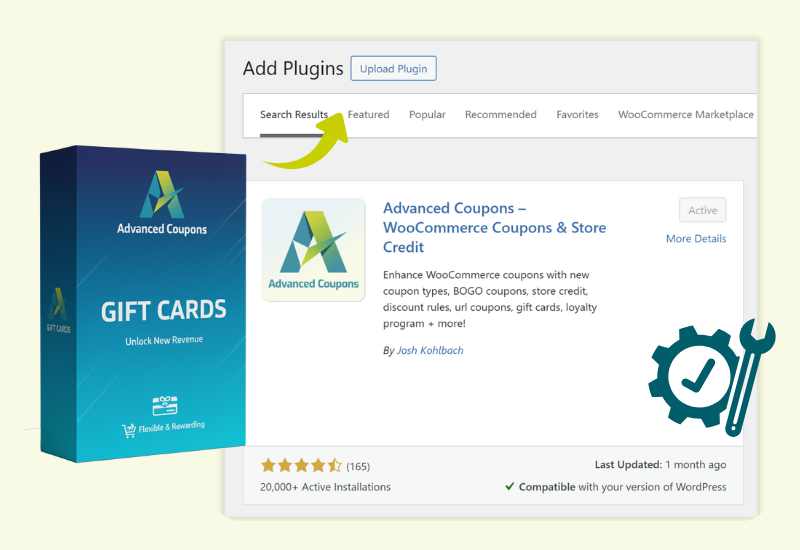
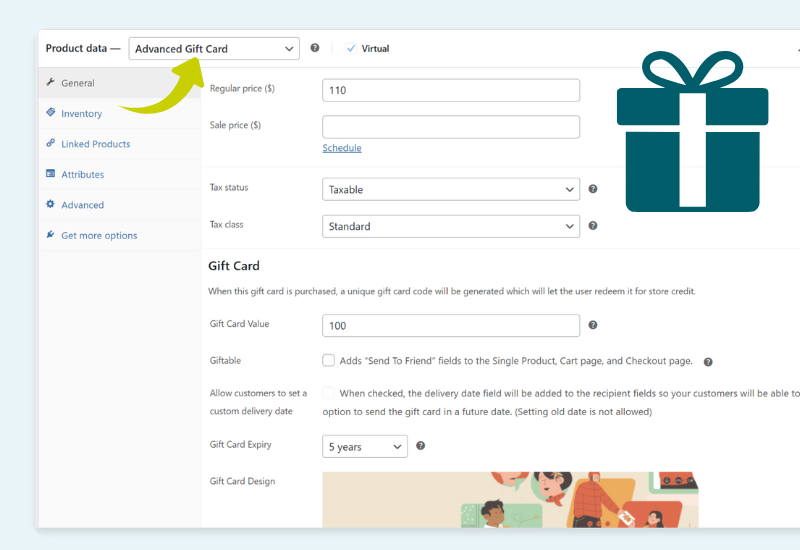
Step 2: Create Your Gift Card Product
Choose a fixed or variable gift card, set values, and enable giftable options. You can even upload your own design or select from our beautiful built-in templates.
Step 3: Let Customers Personalize & Send
Yaaay, your gift card now appears as a WooCommerce product!
Shoppers can add a name, message, and email. The gift card is sent instantly via email, styled to match your store.
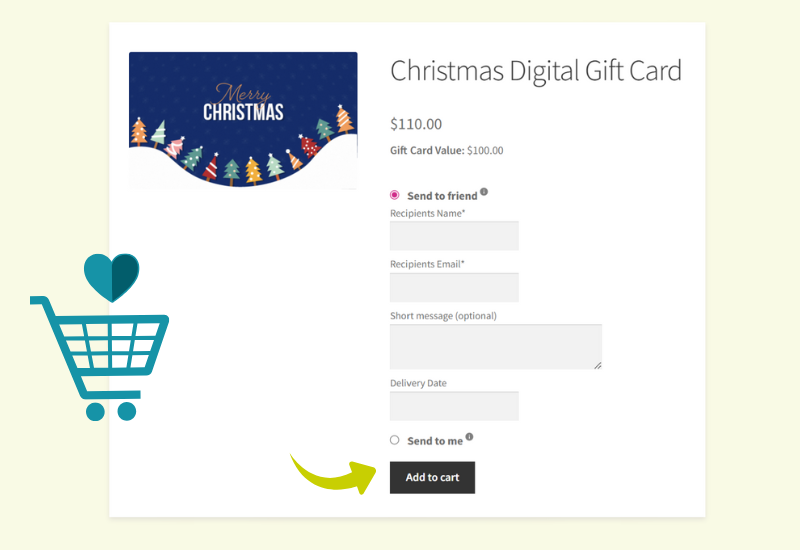
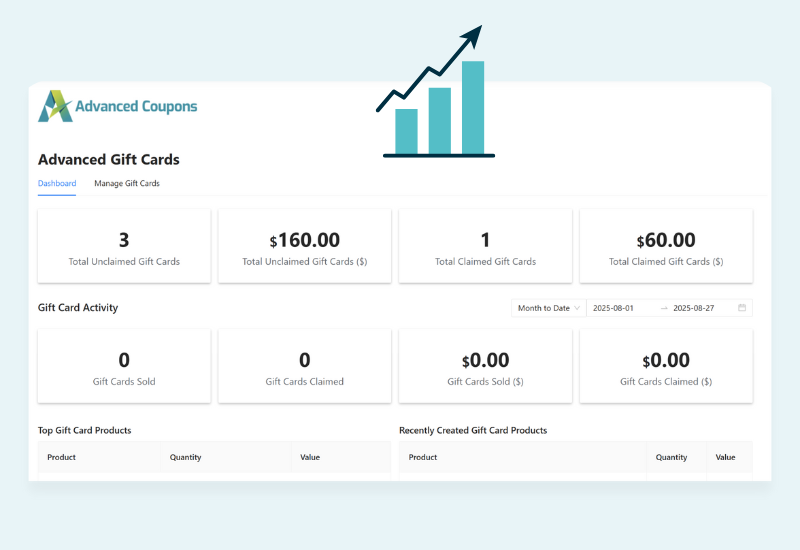
Step 4: Track & Manage With Ease!
View sales, redemptions, and top gift cards from your Advanced Gift Cards dashboard.
You can even resend, edit, or manually create new gift cards anytime.
Start Driving More Sales With WooCommerce Gift Cards!
- Quick setup, no dev skills needed
- Giftable, personalized, and instantly delivered
- Boost revenue during holidays & occasions


