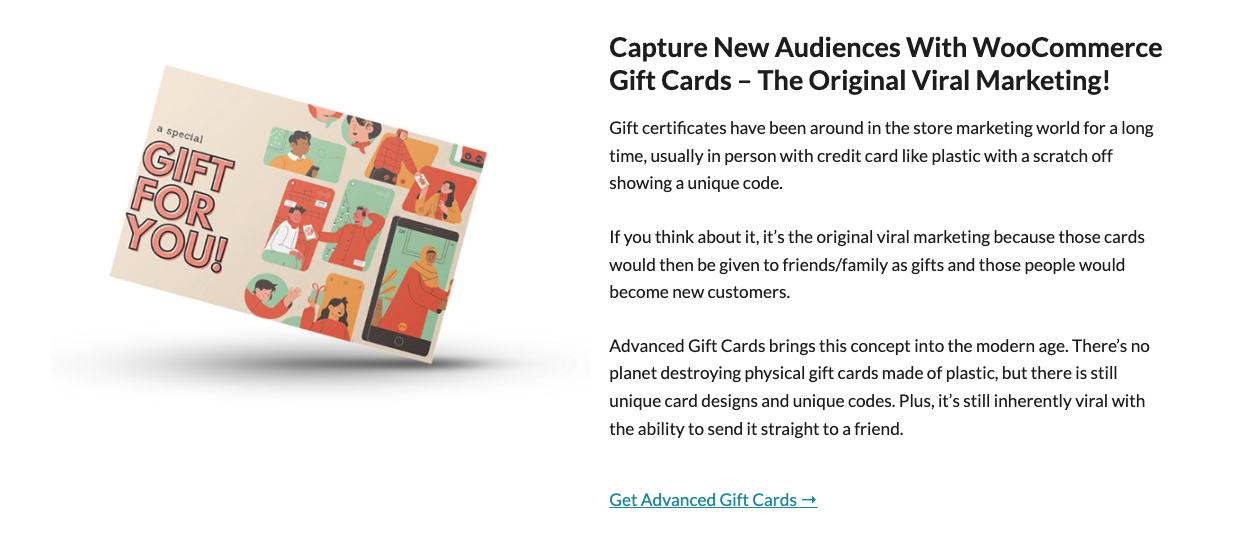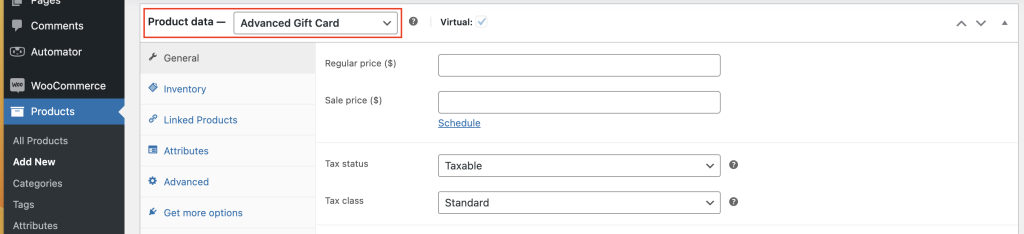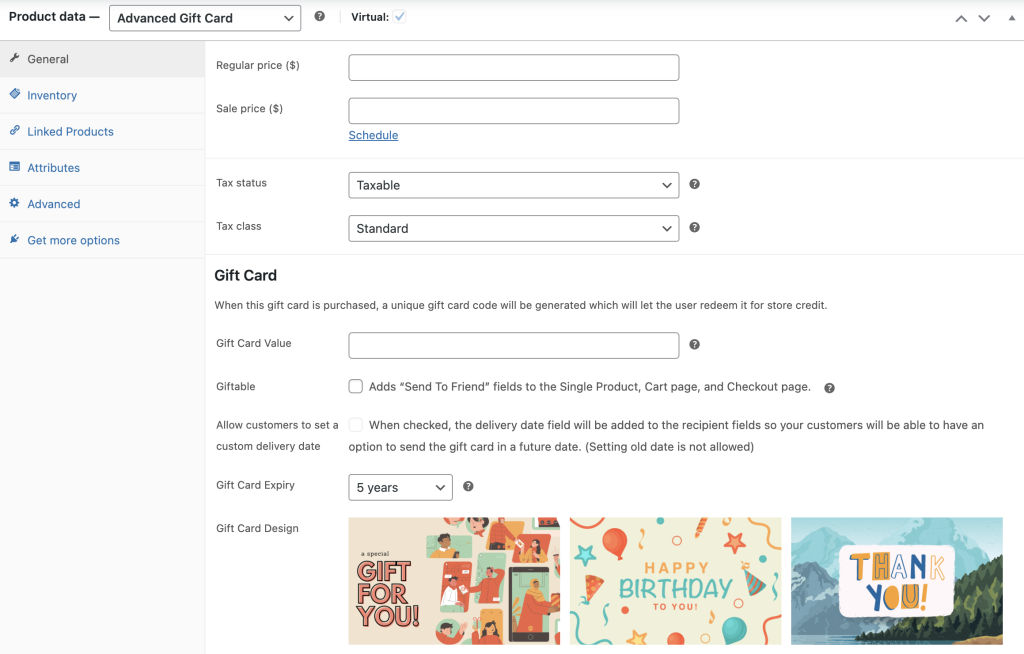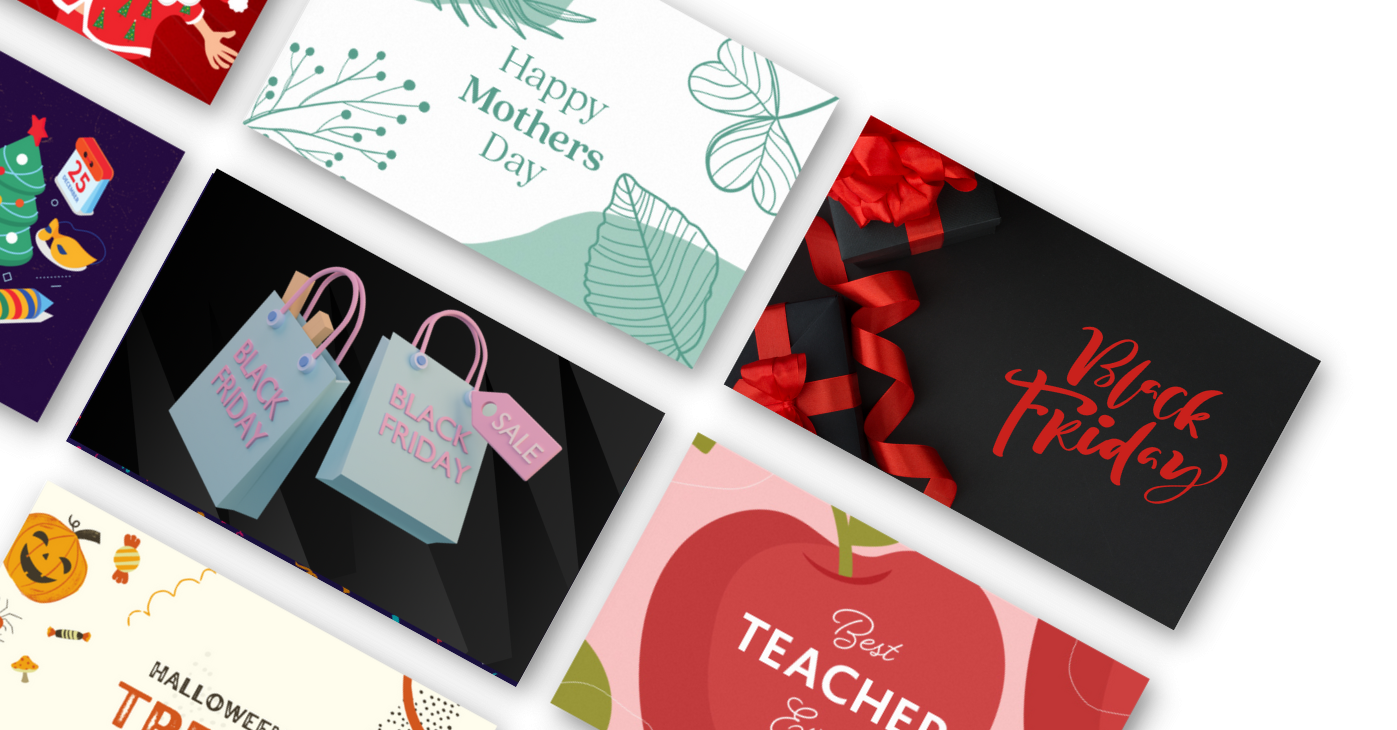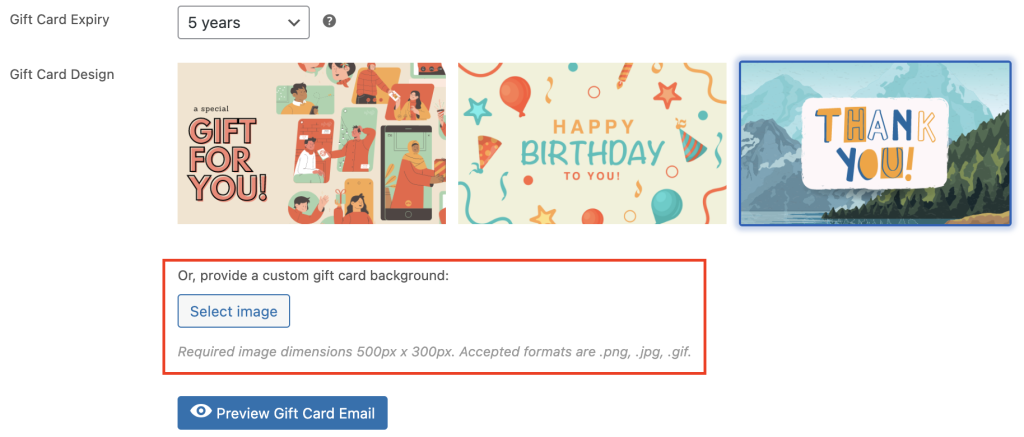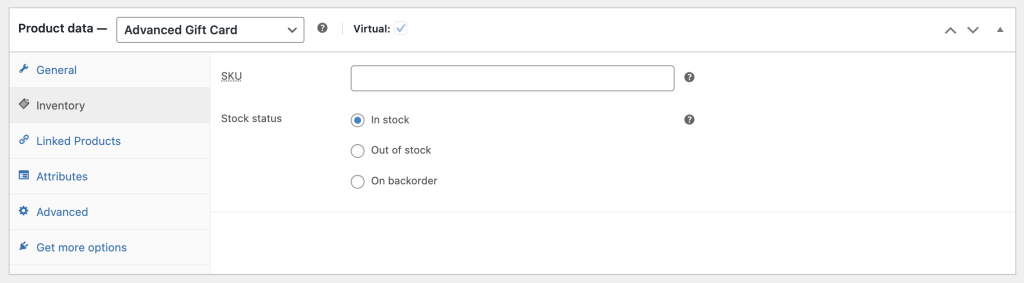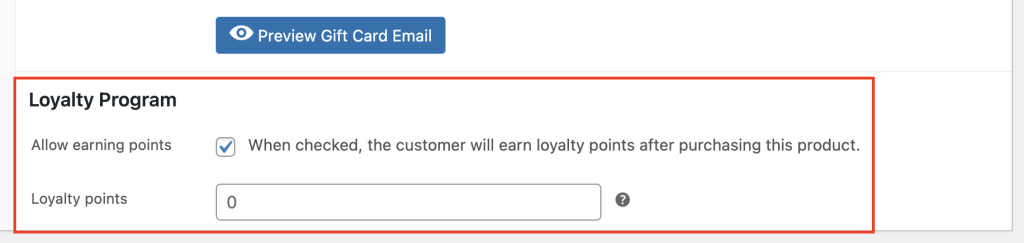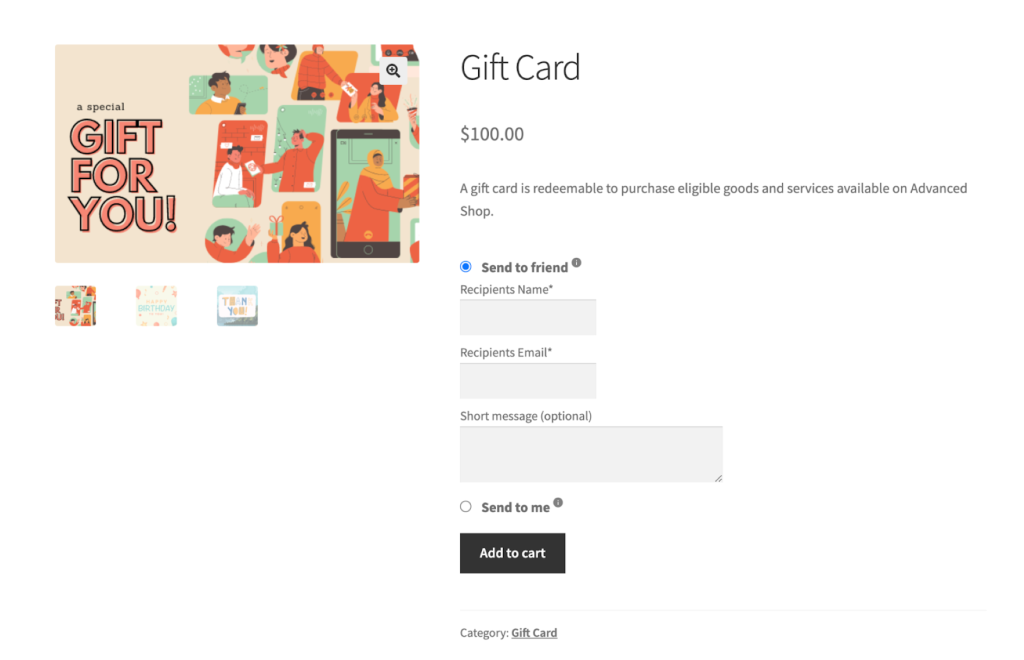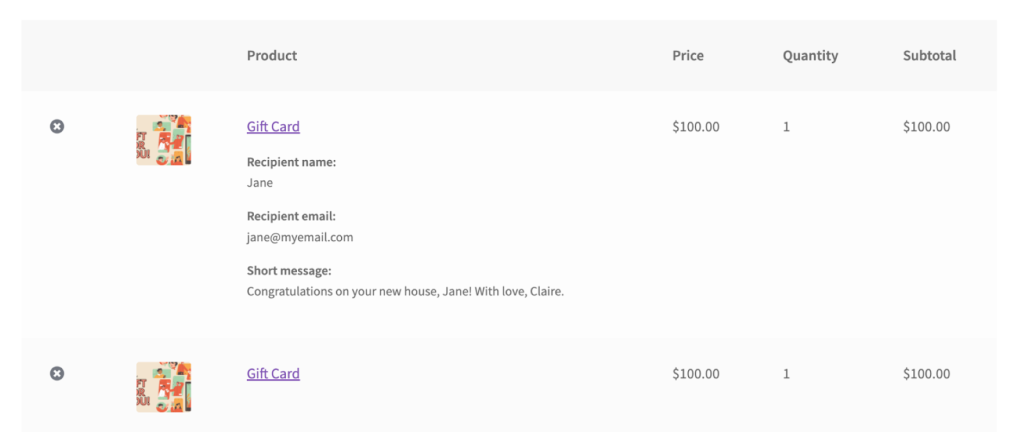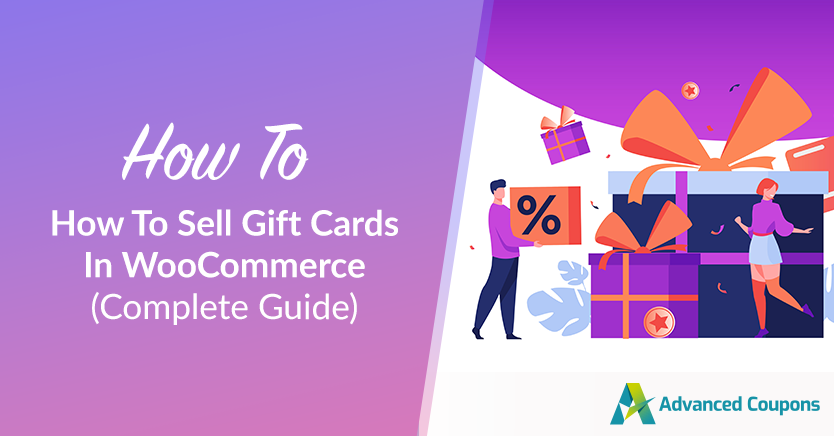
Gift cards have revolutionized the challenge of choosing the perfect gift, saving people from the hassle. Budget-conscious shoppers from around the world have widely supported them for over two decades due to their versatility and overall convenience.
In 2020, despite the COVID-19 pandemic, the demand for gift cards continued to soar. According to GlobeNewswire, digital gift cards surpassed other sectors in growth. The worldwide market is anticipated to reach $2.7 trillion by 2027.
We recently launched the Advanced Gift Cards for the WooCommerce plugin, ensuring it will be a game-changer for any e-commerce store seeking a comprehensive gift card program. We understand your excitement and interest in this new plugin, so keep reading!
What Are Gift Cards
Gift cards, commonly referred to as digital gift cards or e-gift cards, are virtual cards with an assigned gift code, primarily delivered via email. These cards enable customers to purchase products from a store, offering a versatile and convenient solution for both indecisive and impulsive shoppers.
Recipients of gift vouchers need not worry about not liking the present, as they have the freedom to use the gift card to buy anything they desire from the store.
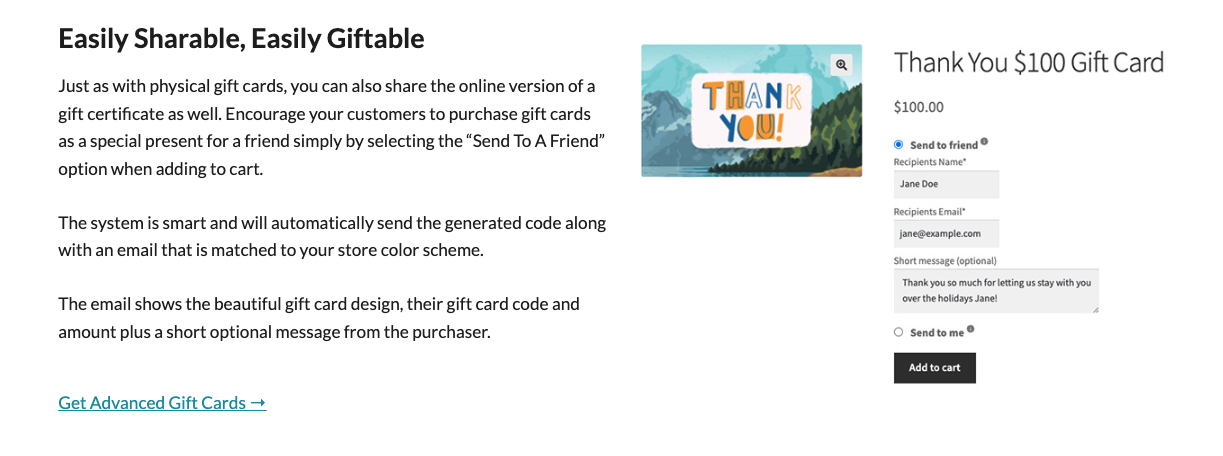
With our WooCommerce Gift Cards plugin, you can effortlessly establish a comprehensive and user-friendly gift program for your customers. This plugin empowers your buyers to acquire gift cards for themselves or as thoughtful presents for others.
Moreover, it seamlessly integrates with the Advanced Coupons store credit system, enabling easy redemption of gift cards from any corner of the world.
Why Use Gift Cards For Your Business
Buyers choose gift cards for their cost-effectiveness and time-saving benefits. Businesses also favor gift cards for several reasons:
1. It can increase your sales.
E-commerce gift cards have the potential to significantly boost revenue for stores. When using gift cards, customers often spend more than the card’s value, leading to higher overall purchases.
According to statistics from Gift Card Granny, approximately 72% of consumers spend beyond the gift card’s amount when making a purchase.
2. It can boost brand awareness.
Gift cards serve as a great tool to introduce your brand to new customers. Recipients of gift cards may explore your products and make purchases from your store.
Satisfied customers can then buy gift cards from your e-commerce shop and share them with others, effectively increasing your brand’s visibility. Additionally, digital gift cards can be easily sent worldwide, providing your business with a stronger global reach and faster growth.
3. It is secure and convenient to use.
Digital gift cards offer added security compared to physical ones, as they cannot be easily stolen or lost.
They can be effortlessly received or sent via email, ensuring a hassle-free process for both buyers and recipients. Gift cards provide a convenient gifting option, allowing recipients to choose what they want from your store without any gift-giver dilemmas.
4. It promotes customer loyalty.
Customer loyalty is essential for the long-term success and expansion of your store. In addition, gift cards can play a role in achieving customer satisfaction and loyalty.
Offering gift cards to buyers who may have had a less-than-satisfactory experience at your store can help retain them, rather than offering returns or refunds. This gesture shows your commitment to resolving any issues and encourages customers to continue shopping with you.
How Do Gift Cards Work
Customers can redeem gift cards on the store’s website by applying the gift code on the checkout page or adding its value to their store wallet.
When used, the gift card deducts the cost of the product from its value.
With Advanced Gift Cards, customers have the flexibility to purchase gift cards and choose whether to send them to themselves or a friend. Our system generates unique gift card codes, which can be redeemed for store credit and used for making purchases.
If you want to learn more, you can check our Advanced Gift Cards Complete Guide article for a more detailed overview of how the system works.
How To Sell Digital Gift Cards Using Advanced Gift Cards
While WooCommerce doesn’t have gift cards out of the box, utilizing Advanced Gift Cards allows you to effortlessly sell digital gift cards in just three simple steps:
1. Create a new product
To sell WooCommerce Gift Cards, you must create a new WooCommerce product and select the “Advanced Gift Card” type. Go to Products > Add New > and choose “Advanced Gift Cards” from the product data:
From here, you can access multiple configuration options, such as:
- Regular price ($)
- Sale price ($)
- Tax status
- Tas class
2. Set up the gift card data
Additionally, you will find the Gift Card section, where you can specify the value, whether it is sendable to a friend, the expiry date, and the gift card design:
WooCommerce Gift Cards provides three main built-in designs, with an additional option of 85+ designs available as an add-on to your store. These designs are specially crafted for various occasions like Black Friday, Christmas, Mother’s Day, and more:
What’s even better is that this incredible plugin allows you to upload your custom gift card background. Just click the “Select image” button in the Gift Card Design section to do so:
3. Explore other gift card settings
After setting up the gift card design, you can proceed to publish the product. For further personalization of your digital gift card, you can explore other settings in the Product data section on your screen:
Additionally, if you have the Loyalty Program for WooCommerce plugin, you can enable earning points by checking the box below the Gift Card Design section. This allows customers to earn loyalty points when they purchase this product:
Finally, once the setup is complete, the gift card will be visible on the front end of your website, alongside other products.
From the customer’s perspective, they can easily purchase Advanced Gift Cards and proceed to checkout. Subsequently, the system will generate the gift code and dispatch the Advanced Gift Card to the intended recipient.
How Advanced Gift Cards Are Displayed On Your Store
Now, your shop showcases Advanced Gift Cards just like any other product, making it easy for customers to add them to their carts.
Send to a friend:
When you set the gift card product to “Giftable,” it will display the following recipient fields:
- Recipient’s name (required)
- Recipient’s email address (required)
- Short message (required)
Send to me:
Customers interested in purchasing Advanced Gift Cards can easily add them to the cart.
It’s important to remember that once Advanced Gift Cards are added to the cart, you won’t be able to modify the quantity.
If you include an Advanced Gift Card that you intend to be sent to a friend in the cart, the system will display the recipient’s details in the item row on both the cart and checkout pages:
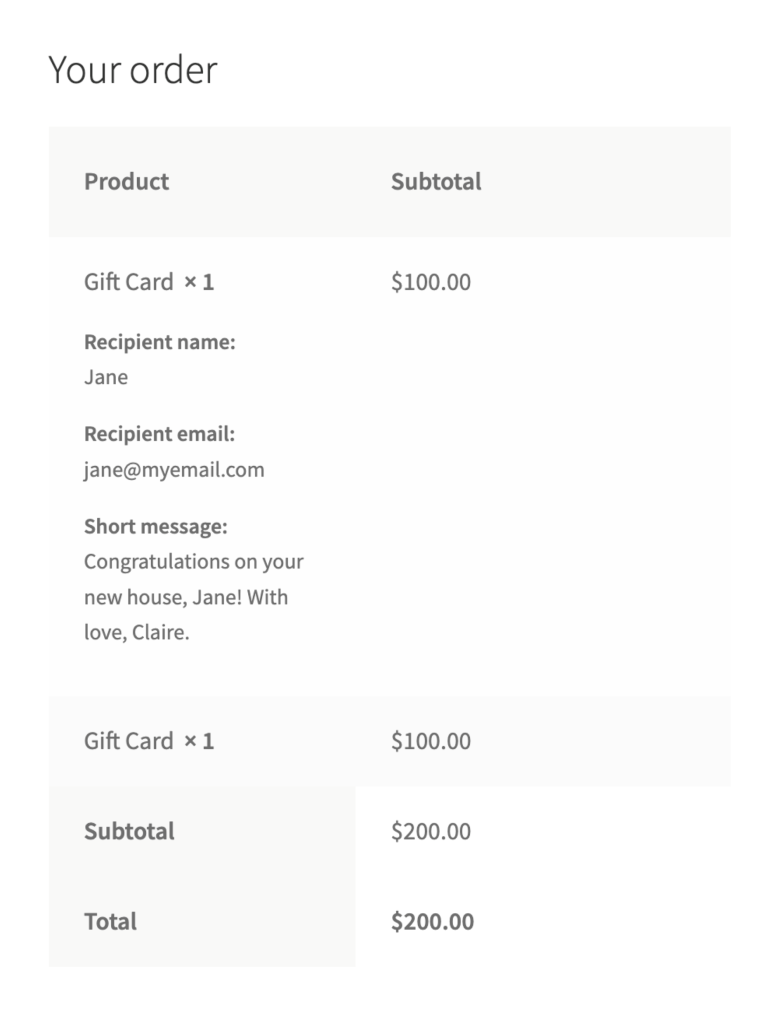
The order details table will display the recipient’s information. Additionally, you can view it on the following pages:
- Order Received or Thank You page
- My Account, go to Orders, then View a specific order
- Order Email
- Go to your Dashboard then go to WooCommerce. Click Order then Edit specific order
Conclusion
Ultimately, gift cards offer convenience, global accessibility, and the potential to boost store revenue. Fortunately, Advanced Coupons has recently introduced the Advanced Gift Cards plugin, which is a robust and user-friendly WooCommerce gift card solution.
With this plugin, you can sell gift cards that customers can redeem as store credit on your website. In this article, we have covered essential topics to consider before setting up gift cards in WooCommerce:
We also discussed the three easy steps to sell digital gift cards using Advanced Gift Cards:
Lastly, we guided you through how these gift cards will appear on your store when you set them to:
Do you have any questions about Advanced Gift Cards? Let us know in the comments!