We recently released a new Gutenberg block called “Advanced Coupons by Customer” on Advanced Coupons For WooCommerce Free version 3.1 and Advanced Coupons For WooCommerce Premium version 3.1.
This block will display a list of coupons and virtual coupons that have been assigned to the currently logged-in customer.
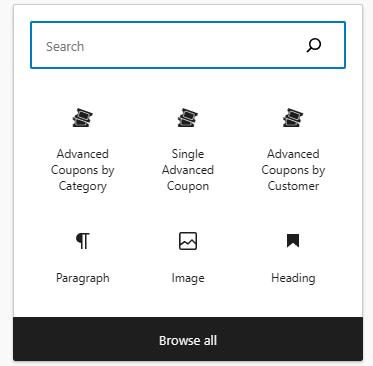
You can assign the coupons to certain customers via the “Allowed customers” usage restriction feature.
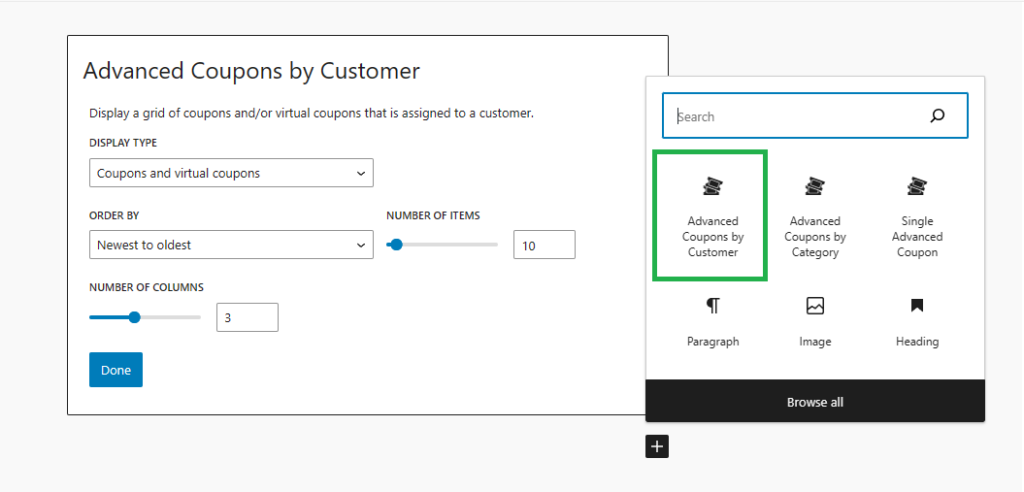
While the virtual coupons can be assigned to the customer in a pop-up that will appear after you click the “Manage virtual coupons” button.
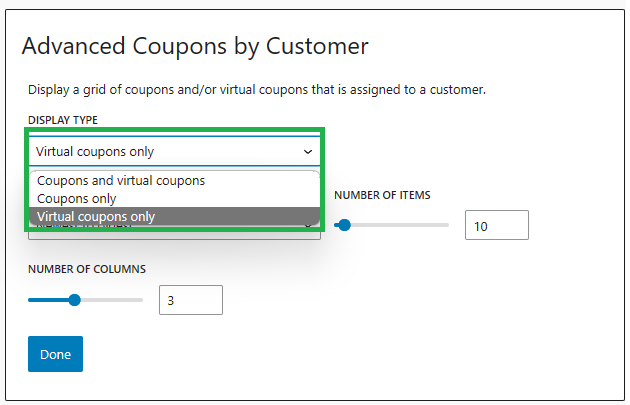
Block server-side rendering
All data displayed on this block is up to date. This powerful block will always dynamically load its content from the server via AJAX so you won’t need to re-update the block whenever you make any changes to the coupons.
Every time an attribute value is changed, the block view display will always reload itself to match the selected attribute changes.
Clickable Coupons
This block is powered by our URL Coupons feature. This means that the coupons are automatically linked to its URL Coupon which when clicked will apply the coupon directly to the cart. However, we don’t support this feature on virtual coupons yet.
Let’s dive deeper into how you can customize this block!
Once you click the “Advanced Coupons by Customer”, you’ll be given the options to customize these attributes:
- Display Type
- Order By
- Number of Items
- Number of columns
- Content Display Visibility
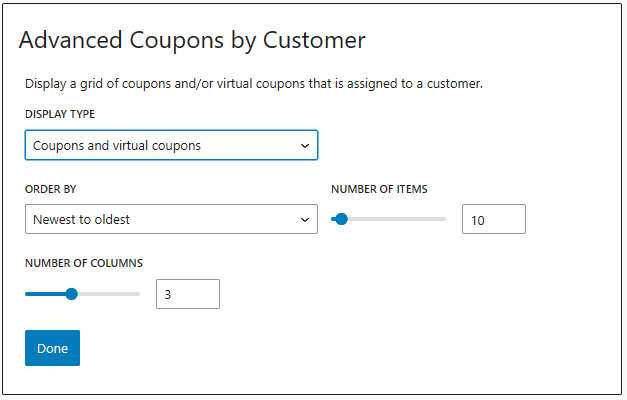
- Display Type
It lets you set which type of coupons will be displayed in the list. This field has the following options:
- Coupons and virtual coupons (default)
- Coupons only
- Virtual Coupons only
- Order By
It allows you to control how the list of advanced coupons will be sorted. This field has the following options:
- Newest to oldest (default)
- Oldest to newest
- A -> Z
- Z -> A
- Earliest to expire
- Number of Items
You can set the maximum number of advanced coupons to display. The maximum value allowed is 100.
4. Number of columns
You can also set how many columns you would like to display. The maximum value allowed is 6.
5. Content Display Visibility
Toggles which content parts of the advanced coupon should be displayed. The field has toggles for the following parts:
- discount value
- description
- usage limit
- schedule


