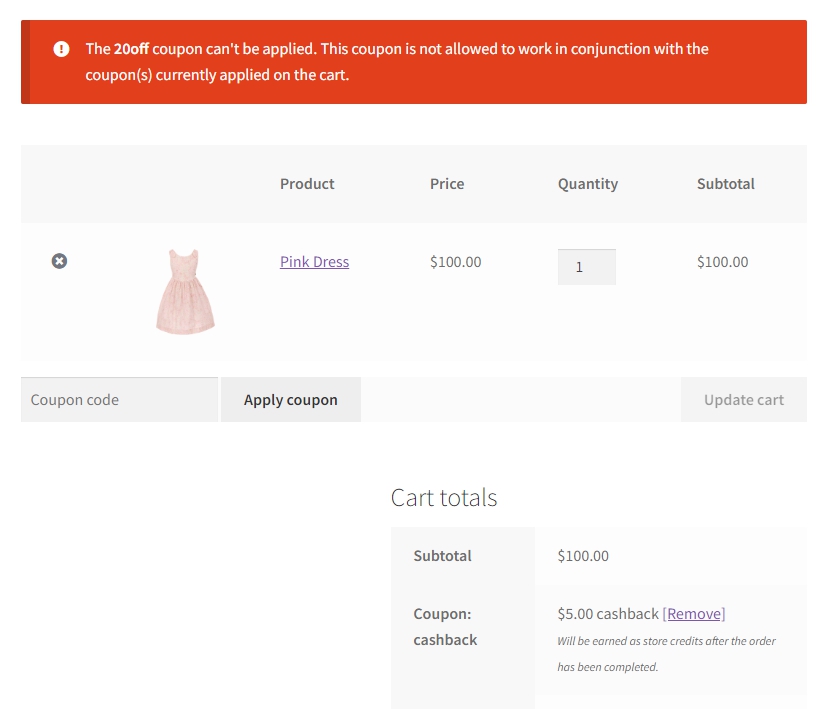In some cases, you might want to run a special promotion where certain coupons are excluded or only specific coupons are allowed to work together. This is particularly useful for ensuring your marketing strategy is streamlined and effective.
On the coupon editor page, go to the Usage Restriction Tab. Enable the “Individual use only” option, and the “Allowed Coupons” fields will appear.
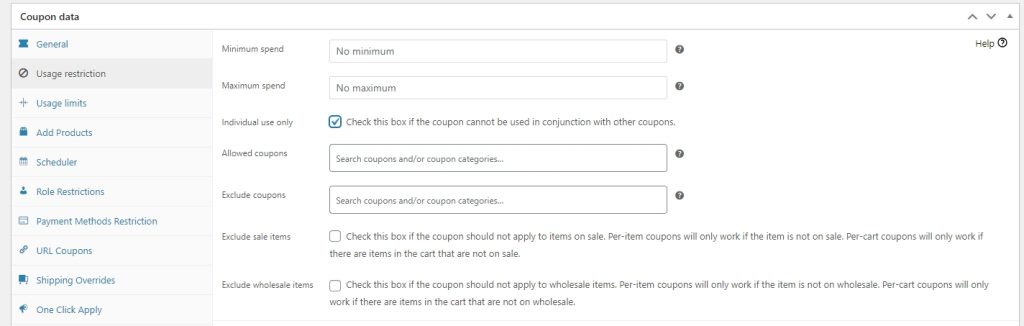
Allowed Coupons
Add the coupon category or the specific coupon you allow to be used with the coupon you are currently editing. Other coupons that are not listed are prevented from adding to your customers’ orders.
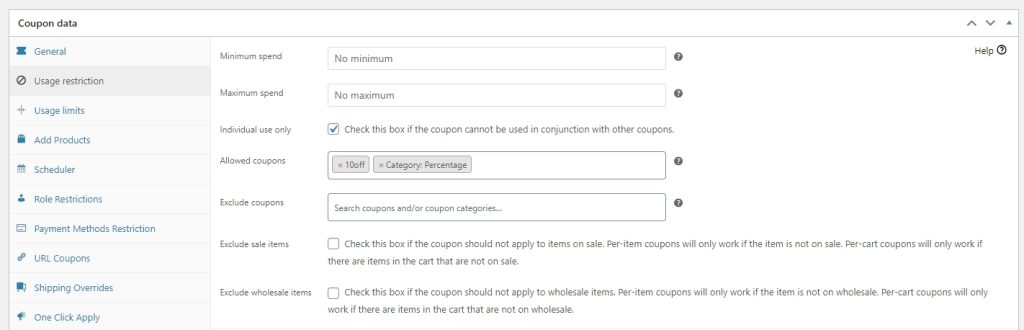
Here’s an example where multiple coupons can be applied to each other since the other coupon is added on the Allowed Coupons.
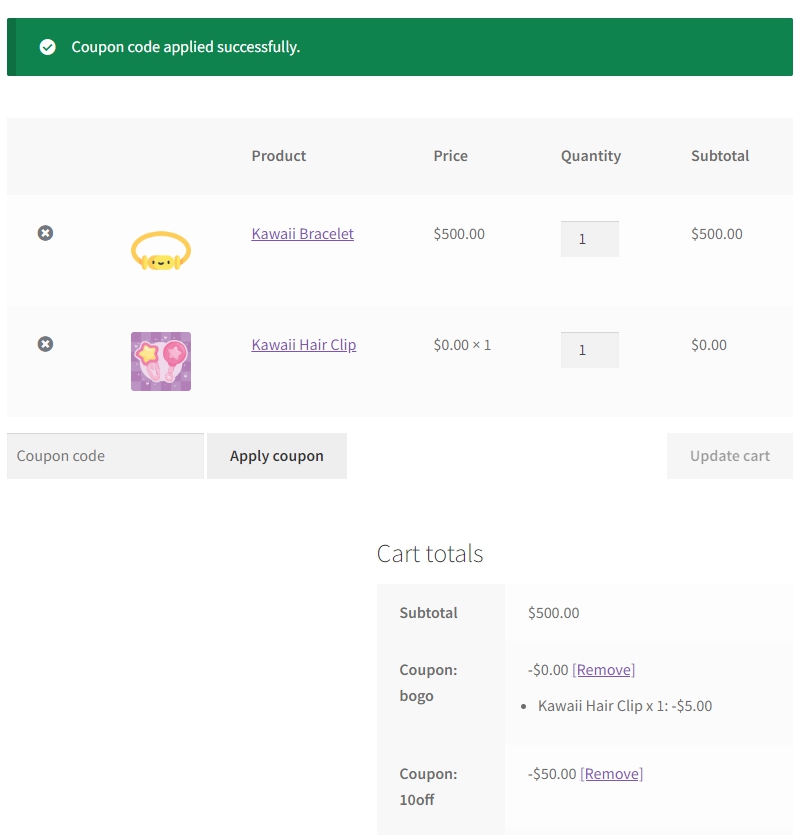
While an error message is displayed if your customers try to add other coupons that are not listed on the Allowed Coupons field.

Exclude Coupons
Adding a coupon category or a specific coupon under this field will prevent your customers from using these coupons in conjunction with the current coupon on your screen.
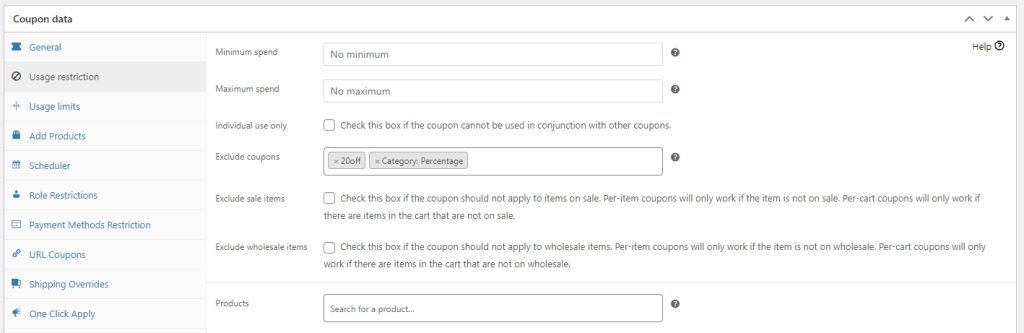
Here’s an example where another coupon is successfully applied because it is not added to the Exclude Coupon field.
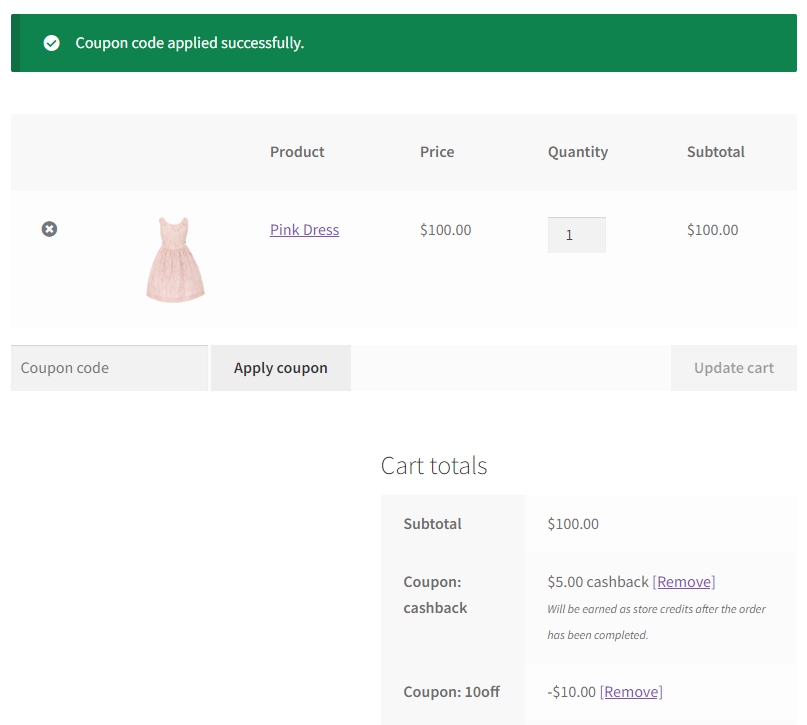
On the other hand, here’s what it looks like if a customer tries to add a coupon that has been added to the Exclude Coupon.