We added a new feature to Advanced Coupons Free 4.5.3 that ensures your coupons are always applied based on the regular price of your products. This means that even if your products are on sale, the coupon will not provide additional discounts on top of the sale price.
There may be some promotions where you wouldn’t want to give more discounts. An example would be a product costing $200 retail and is now on sale for $100, you now have a 50% coupon.
Following the normal coupon procedure, the new price would be $50, with the feature enabled it’ll discount the retail price instead of the sale price. This would mean the final price will remain at $100.
Types Of Settings Available
You can find the Always Use Regular Price setting in Coupons > Settings > General. There are currently 3 types of Always use regular price setting
- Use the sale price
- Use regular price only for BOGO and Add Products Coupon
- Always use regular price for all coupons
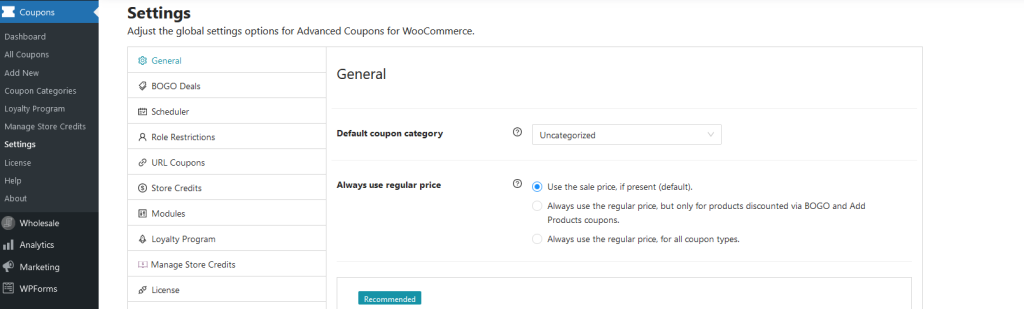
Use the sale price, if present(default)
This is pretty straightforward, it’s the default coupon settings as previously explained above at the start of the knowledge base article
Always use the regular price, but only for products discounted via BOGO and Add Products Coupon
This would mean that if the products are from BOGO or the Add Products feature, and it has a sale price it’ll be using the regular retail price for the discount.
If you are unfamiliar with the Add Products feature, it allows you automatically provide or add a product to the customer’s cart with a new price.
Always use the regular price, for all coupon types
This setting will make it so that regardless of coupon type (BOGO, Add Products, URL, regular sale products, etc) it’ll always refer to the retail price when there’s a sale price for the product.
Hope you found this useful, if you have problems or have other questions just reach out to us here: Submit Support Ticket – Advanced Coupons (advancedcouponsplugin.com)


