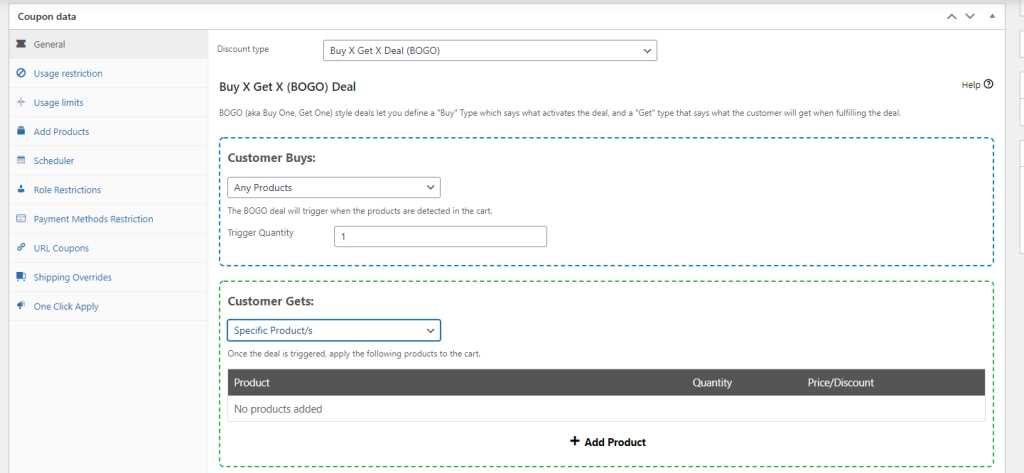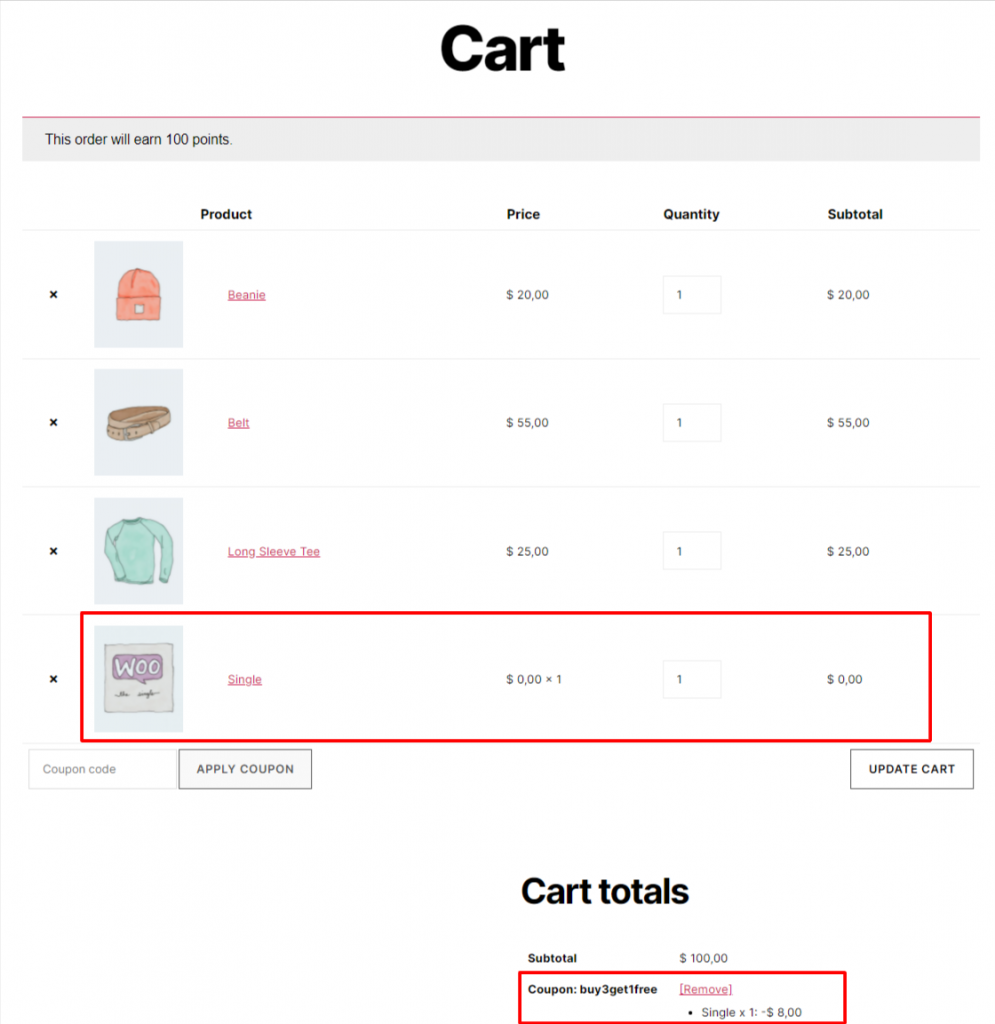In Advanced Coupons for WooCommerce Premium 2.6, we introduced a new Trigger and Apply type for our BOGO Deal. The new Any Products Trigger and Apply type lets you select any products in your store.
On the latest version of Advanced Coupons we’ve re-named the Trigger and Apply type to Customer Buys and Customer Gets
In the Trigger Type/Customer Buys, you can set how many products that are needed to be in the cart so the coupon can be applied.
In the Apply Type, you can set how many products will be discounted for your customer. The cheapest eligible items will be the ones discounted.
So for example, you can create the following scenarios using this Trigger and Apply type:
- Buy Any 3 Products from your website, Get 1 Product Free.
- Buy 10 Products from your website, Get 5 Products at half price.
- Buy Any 5 Products from your website, Get T-Shirt for Free, etc.
Here’s an example on how to set up Buy3Get1Free coupon:
and how it looks like on the Cart page:
Please keep in mind that you can always add more Cart Condition to create more creative coupons that suits your needs.