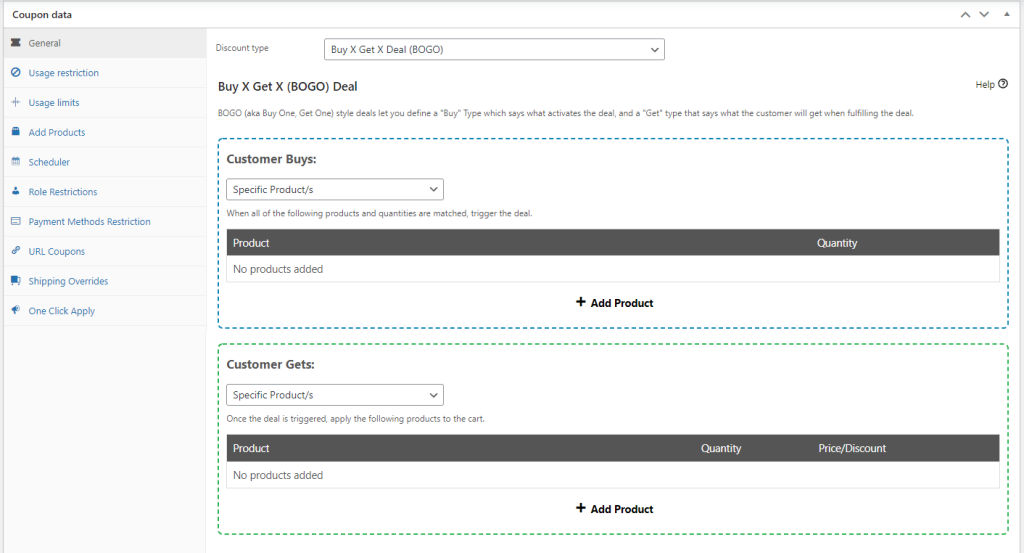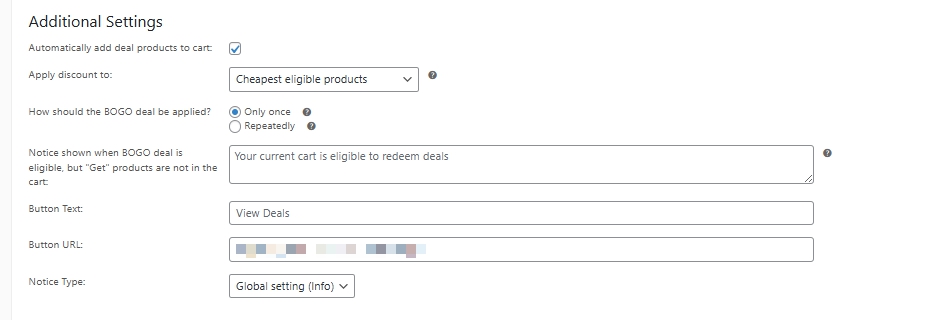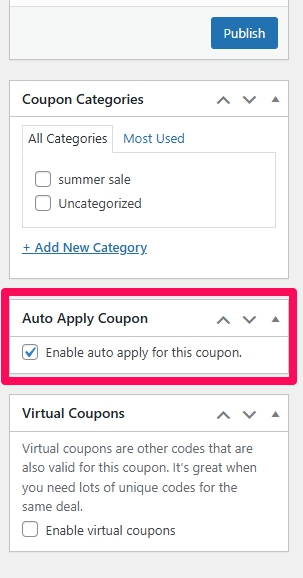Looking for a way to boost conversions and make your BOGO deals effortless for customers? With Advanced Coupons, you can automatically add free or discounted products to the cart when a customer qualifies for a BOGO deal, eliminating friction and increasing the chance of a completed sale.
This article will walk you through how to set up this feature and, more importantly, how to use it as part of your marketing strategy to drive more redemptions and revenue.
How To Set It Up
Step 1: Enable Automatic Deal Product Addition
When creating or editing a BOGO coupon, scroll to the BOGO Deals section. After you define your Buy and Get rules, locate the Additional Settings section.
Check the box for: ✅ Automatically add deal products to the cart
This setting automatically adds the ‘Get’ products when the customer qualifies, so they don’t need to hunt for items or take extra steps.
🎯 Marketing tip: Reduce friction at checkout to increase conversions. When you auto-add the bonus item, you help customers finish their purchase quickly and confidently.
Step 2: Set How the Deal Should Be Applied
Just below, you’ll find: How should the BOGO deal be applied?
Choose from:
- Only once – Apply the deal one time, no matter how many qualifying items are in the cart.
- Repeatedly – Apply the deal as many times as the “Buy” condition is met.
📈 Marketing strategy: Repeated deals encourage bulk buying. Use this to your advantage by offering deals like “Buy 2, Get 1 Free – Repeatedly” to boost average order value.
Step 3: Configure the Notice Settings (Optional)
The Additional Settings panel lets you control how your BOGO deal works and how you present it to customers.
You can configure the following:
- Automatically add deal products to cart: Ensures the free or discounted “Get” items are added to the cart automatically.
- Apply discount to: Choose how discounts are allocated when multiple items qualify:
- Cheapest eligible products – Discount applies to the lowest-priced items first.
- Most expensive eligible products – Discount applies to the highest-priced items first.
- How should the BOGO deal be applied?
- Only once – Applies the deal a single time.
- Repeatedly – Applies the deal multiple times if the customer adds enough qualifying products.
- Notice Message: Show a clear callout if the customer qualifies but hasn’t yet added the “Get” products (e.g. Your current cart is eligible to redeem deals).
- Button Text: Actionable text for the notice button (e.g. View Deals).
- Button URL: Direct customers to a specific collection of eligible products.
- Notice Type: Choose how the message is styled – info, success, warning, or follow your global setting.
💡 Marketing insight: A well-placed prompt can drive discovery. Send customers to a curated page of eligible BOGO items to increase product exposure and drive upsells.
Here’s what this section looks like:
Step 4: Enable Auto Apply for the Coupon (Optional)
To make the experience even smoother, you can enable the Auto Apply Coupon option. When this feature is enabled, the coupon will be automatically applied to the customer’s cart—no need for them to enter a code at checkout.
You’ll find this setting in the sidebar of the coupon editing screen:
Just check the box labeled: ✅ Enable auto apply for this coupon
🚀 Marketing strategy: Auto-applied coupons help reduce drop-offs by ensuring customers don’t miss out on the deal, especially on mobile where typing a code might be tedious.
You’re All Set!
BOGO deals are one of the most powerful promotional tools available and automating them takes the experience to the next level. By removing extra steps, you’re reducing abandonment, increasing deal redemption, and creating a smooth, rewarding customer journey.
🚀 Want to run automated BOGO deals like this?
View Advanced Coupons pricing plans to get access to the premium features used in this guide.
Help & Support
We have a dedicated support team for Advanced Coupons who know our products, WooCommerce, and the industry very well. You’re welcome to make use of their expertise at any time, worldwide.
If you are an existing customer, please go to the support ticket request form and send us a message.
If you are a free plugin user, please send us a support request on the forum, we actively monitor the WordPress.org support forums for the free plugin and help our users there as best as we can.