If you’ve seen the “Enable JS/CSS file integrity check” option in the Advanced Coupons settings and wondered what it does — this article explains how it works and when you should use it.
This setting adds an extra layer of security for your site by checking that your JavaScript and CSS files haven’t been altered. In short, it helps ensure your site runs exactly as intended.
Let’s take a closer look.
What Does This Setting Do?
When you turn this on, Advanced Coupons verifies the integrity of its JavaScript and CSS files. In other words, it ensures those files match the original versions and haven’t been modified.
To do this, the plugin adds two important attributes to the files it loads:
crossorigin="anonymous"– Lets the browser load files securely from different origins.integrity="sha256-[hash]"– Uses a cryptographic hash to confirm the file’s contents.
Then, your browser compares the actual file to the expected hash. If they don’t match, it won’t load the file. As a result, this helps block unwanted or potentially harmful changes.
Why Would You Enable This?
This setting is particularly helpful if you’re:
- Running a production or high-traffic WooCommerce store
- Focused on site security
- Concerned about unauthorized changes to your site’s plugin files
- Using a CDN or caching system that could potentially introduce risk
In these situations, enabling this feature adds an extra layer of protection and ensures you’re only running code that has been verified.
How To Enable The Setting
To turn on the JS/CSS file integrity check, follow these steps:
- Go to Coupons > Settings > Advanced
- Scroll down to find the Enable JS/CSS file integrity check option.
- Toggle the setting ON.
- Click Save changes.
Here’s what the setting looks like:
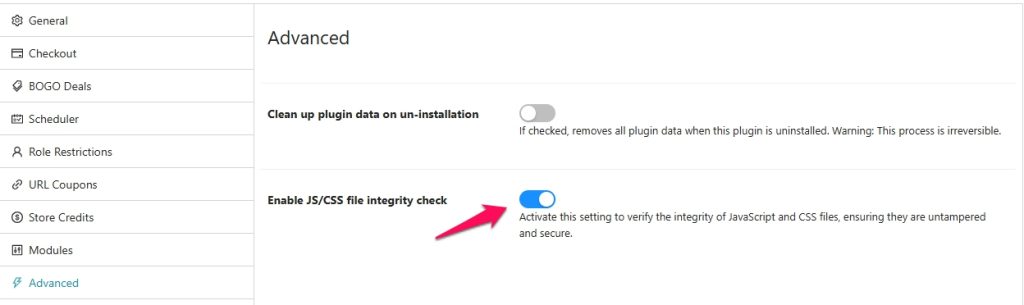
Behind The Scenes: How It Works
When you enable this setting, Advanced Coupons quietly checks that its design and functionality files (like styling and scripts) are safe to use.
It does this by adding a unique security code to each file. Your browser uses these codes to confirm the files are exactly what the plugin intended—nothing more, nothing less.
This helps prevent any hidden changes or tampering during the loading process, especially when using tools like caching or CDNs.
Should You Enable It?
Here’s a quick guide:
✅ Enable it if:
- You’re running a production site
- You want to prevent unexpected file changes
- You use CDNs or caching that could interfere with asset loading
⚠️ Leave it off if:
- You’re working in a development environment
- You’ve modified plugin CSS or JS files directly
By default, this setting stays off, so you’ll need to activate it manually if you want this added protection.
Help & Support
We have a dedicated support team for Advanced Coupons who know our products, WooCommerce, and the industry very well. You’re welcome to make use of their expertise at any time, worldwide.
If you are an existing customer, please go to the support ticket request form and send us a message.
If you are a free plugin user, please send us a support request on the forum, we actively monitor the WordPress.org support forums for the free plugin and help our users there as best as we can.


