On version 3.5.2 on Advanced Coupons premium we’ve introduced a new feature for cashback. You can view our changelogs here: Changelog – Advanced Coupons (advancedcouponsplugin.com)
The Cashback Coupon will provide a fixed $ or percentage amount to the user’s store credits after the order status is set to Complete. The customer can then use the earned store credits on their next purchase on checkout. Learn more about it here: How To Use Store Credit – Advanced Coupons (advancedcouponsplugin.com)
Setting Up Cashback Coupons
On your WordPress dashboard go to Coupons > Add new and create a new coupon. On the Discount Type, select Fixed Cashback (Store Credits) or Percentage Cashback (Store Credits) and set the amount or value.

The Cashback waiting period is an option that delays when the customer will receive the cashback/store credits after the order is set to complete. By default, it is set to 0 which means the cashback will be given immediately after the order is set to complete. If you set it to 3, it means that the cashback will be given after 3 days since the order is set to complete.
Coupon Example
For this example, I’ll be creating a $ 10 value cashback with a cashback waiting period of 0
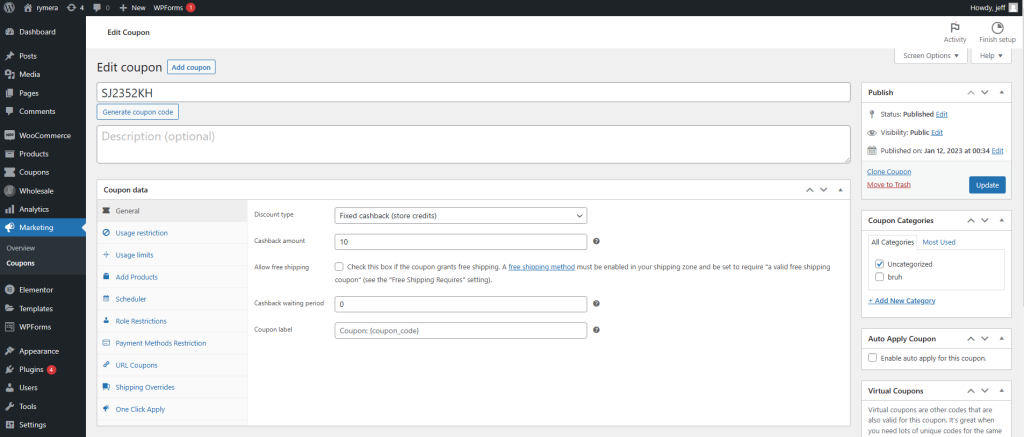
On the cart or checkout, after applying the coupon the customer will see this.
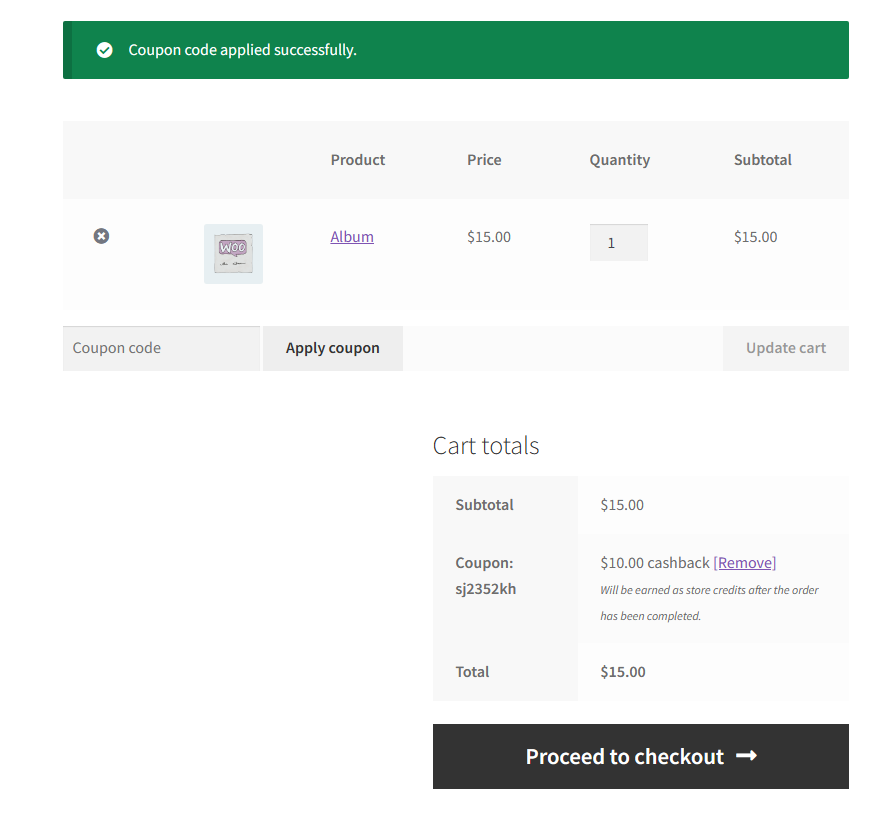
We first check the value of the user’s account which is 0.
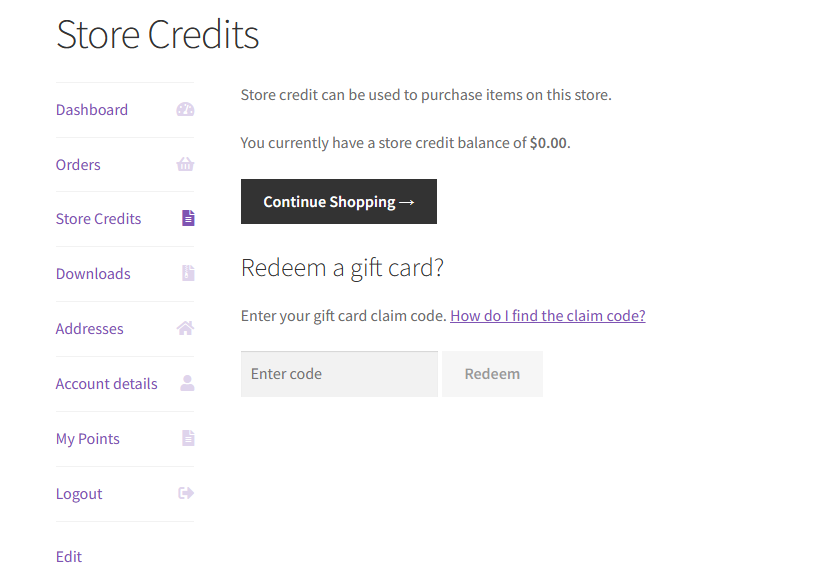
Now according to our coupon settings, once the order has been set to complete the user will automatically receive $10 in-store credits.
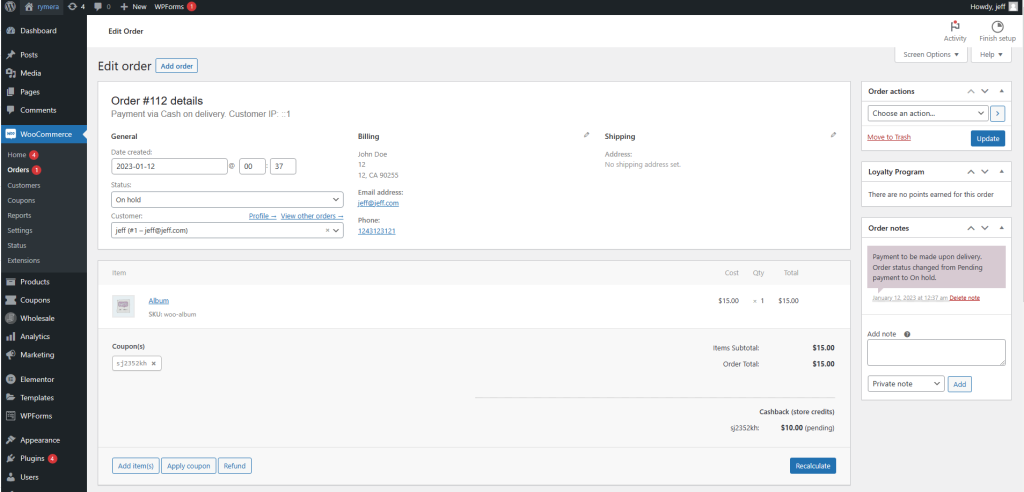
I’ve done that and it’s automatically given
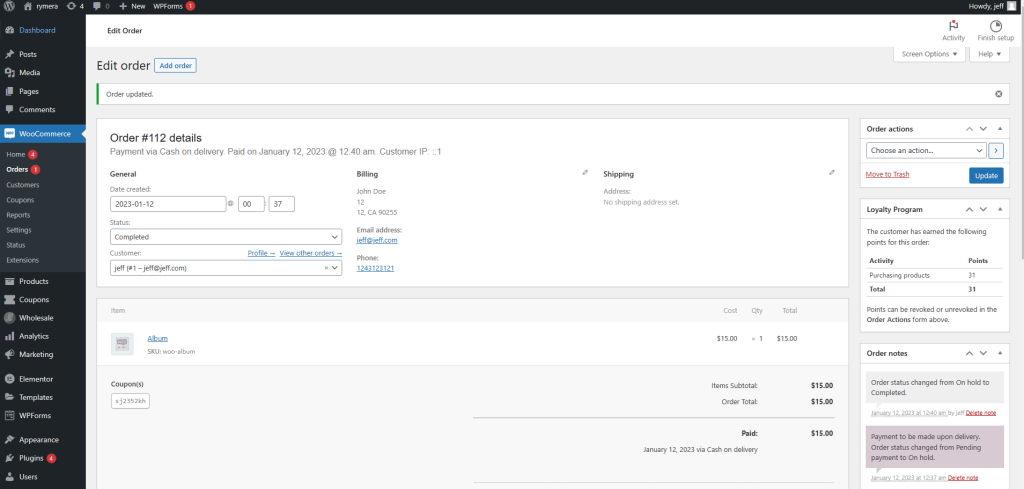
Set Order Status for When to Award Cashback Credits
On previous versions, cashback points are awarded when the payment is made, whether the status is still processing or completed.
With the recent release of version 3.6.1, we have added a new feature that allows Store Owners to have more control over when the cashback will be credited to the customers.
We have recently added a field called Order status(es) for when to award cashback credits where store owners can select either Completed, Processing or both.
To set your Order Status, just navigate to Coupons > Settings > Store Credits.

When using cashback coupons, it’s best to use the Cart Subtotal Restriction. This is done because it can look quite odd if the customer’s purchase is $20 and the store credits/cashback amount is $30
Though, this entirely depends on how your store operates or the type of promotion you are going after. Customize the coupon to match your requirements!
I hope this helps, if you need help feel free to reach out to us here: Submit Support Ticket – Advanced Coupons (advancedcouponsplugin.com)


