We’re really excited about this! Loyalty Program version 1.9.0 introduces a brand new way to grow your store: Customer Referrals!
This feature lets your customers earn loyalty points simply by sharing your store with others, whether it’s friends, family, or even their social media followers. It’s easy, it’s rewarding, and it helps spread the word about your business in the most organic way possible.
All your customers have to do is grab their unique referral link, share it around, and they’ll start earning points whenever someone they referred signs up or makes a purchase. It’s a total win-win: your customer gets rewarded, and you get to grow your business without lifting a finger.
What The Referral Feature Does
The referral system gives you everything you need to track and reward customer referrals from start to finish. Here’s how it works:
- Every customer gets their own unique referral code.
- They can easily share their referral link with others.
- If someone uses that link to sign up or make a purchase, the person who shared it earns points.
- You can also choose to reward the new customer for joining or purchasing.
- Customers can view their referral link and see the points they’ve earned right from their account dashboard.
How To Configure The Referral System
To get started with referrals, head over to Coupons > Loyalty Program > Settings > Referral
When you want to start using the referral feature, make sure to set a value for “Points awarded to referrer on signup” or “Points awarded to referrer on purchase.”
Important: If both fields are left blank, the referral link will not appear on the customer’s My Account page.
Once you’ve set up your preferred values and options, the system will automatically handle everything in the background such as tracking, awarding points, and showing referral data to your customers.

Referral Settings Overview
Once you’re in the Referral tab, you’ll see several options to configure how your referral program works. Here’s a quick guide to each field:
Points awarded to referrer on signup
Set how many loyalty points the referring customer will earn when someone signs up using their referral link.
💡 Example: Entering “100” means the referrer will receive 100 points when a new customer registers through their link.
Points awarded to referrer on purchase
This is the number of points the referrer gets when the referred customer completes their first purchas
💡 You can use this to reward referrals that actually lead to sales.
Referral redirect URL
Choose where you want users to land after they click a referral link. You can send them to your homepage, a special offer page, or a custom landing page.
💡 Make this a page that welcomes new visitors or encourages them to sign up.
Disallowed User Roles
Select any user roles that should not be allowed to participate in the referral program.
💡 For example, you might exclude “Shop Managers” or “Wholesale Customers”.
Disallowed Users
Block specific user accounts from using or benefiting from the referral system. Just start typing a username and select from the dropdown.
💡 This is useful for excluding test accounts, staff, or anyone you don’t want to issue rewards to.
All settings are saved automatically and only visible to store administrators. Once configured, your referral system will start working right away behind the scenes!
How Admins Can Track Referrals
You can track referral activity directly from the Points History table in the Loyalty Program dashboard.
To access it, go to Coupons > Loyalty Program > Dashboard
Scroll down to the Points History section. Under the Activity column, you’ll see referral-related actions clearly labeled—for example:
- Referral user registration
- Referral purchase completed
These entries indicate when a customer earned points by referring someone, giving you a clear audit trail of referral-based rewards.
Here’s an example:
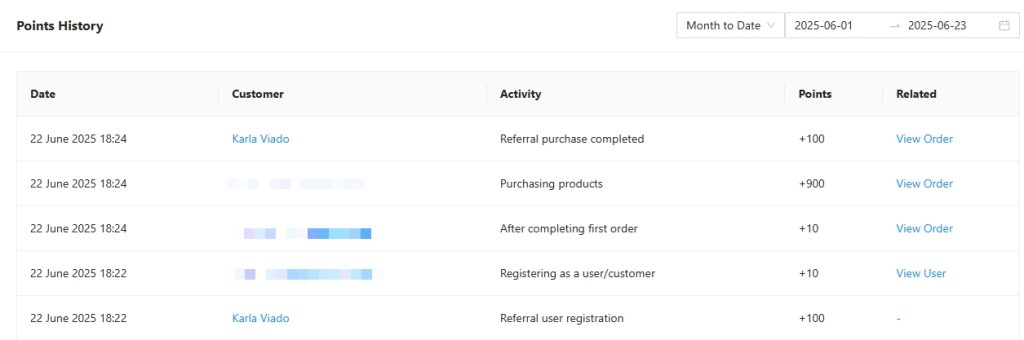
This makes it easy for store admins to monitor referrals, verify who referred whom, and ensure the system is working as expected.
Note: For the referral to be tracked, the referred customer must register an account. Guest checkouts or unregistered users will not trigger referral rewards.
This helps ensure referral tracking is accurate and tied to actual customer accounts.
What Your Customers Will See
Once the referral feature is active, your customers will see a new Referral Link section right on the My Points page of their account.
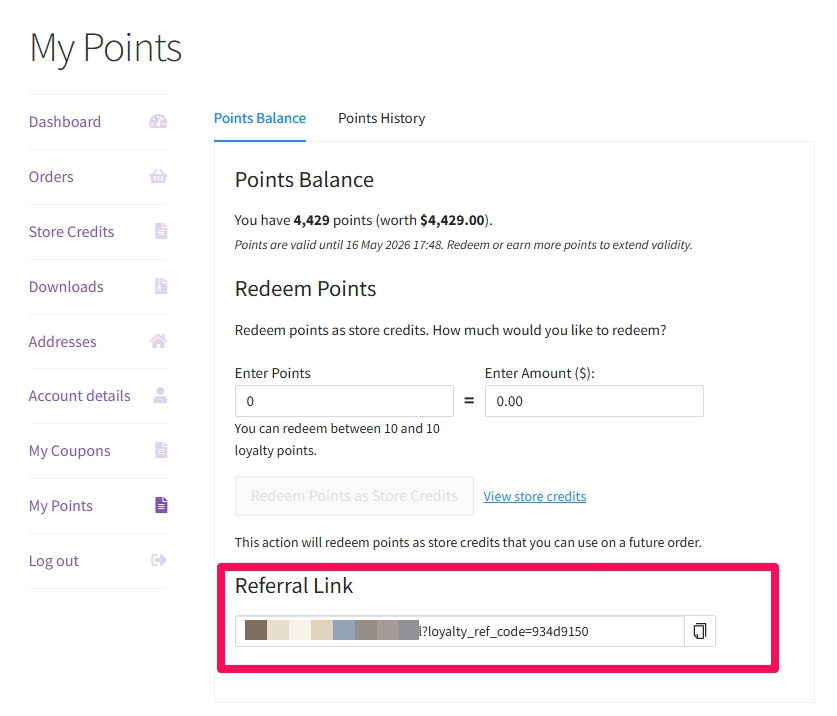
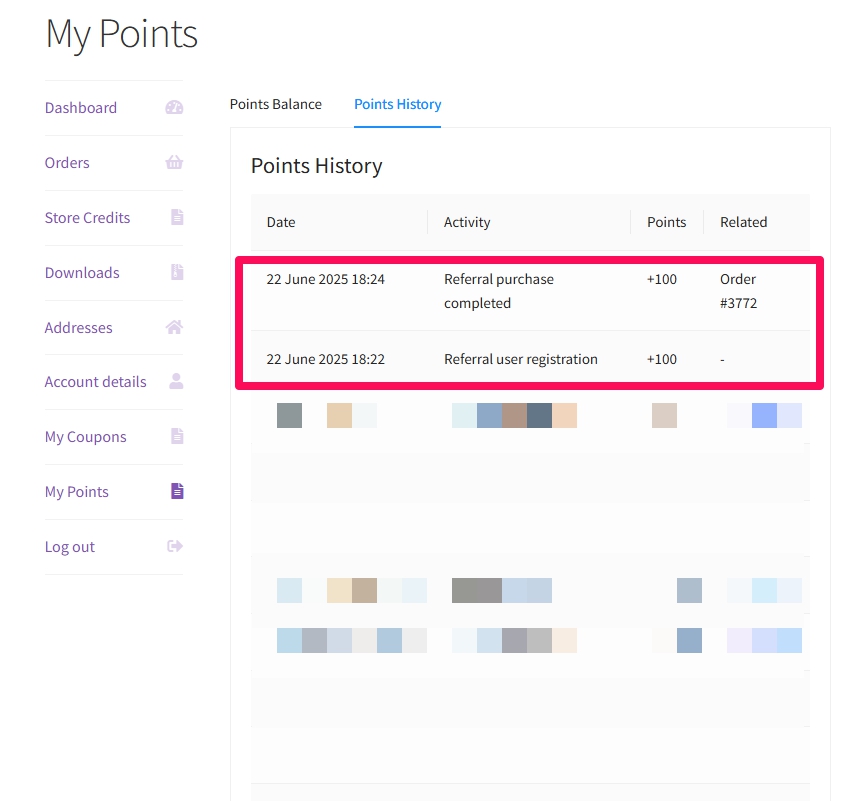
Here’s what they can do:
- Copy their referral link with one click using the handy copy button
- Share their unique link with friends and followers to start earning points
- View a log of referral rewards under the Points History tab
- Track their referral points—including how many points they’ve earned and from which actions
Final Notes
The referral system isn’t just another loyalty feature; it’s a growth engine for your store.
By turning your happiest customers into brand advocates, you’re not only rewarding them, you’re tapping into powerful, word-of-mouth marketing that drives high-converting, organic traffic to your site.
It’s simple to set up, easy for customers to use, and seamlessly integrated with your Loyalty Program.
If you’re using Loyalty Program version 1.9.0 or later, the referral feature is ready to use.
Not there yet? Be sure to upgrade to at least version 1.9.0 to unlock this powerful new addition.
Help & Support
We have a dedicated support team for Advanced Coupons who know our products, WooCommerce, and the industry very well. You’re welcome to make use of their expertise at any time, worldwide.
If you are an existing customer, please go to the support ticket request form and send us a message.
If you are a free plugin user, please send us a support request on the forum, we actively monitor the WordPress.org support forums for the free plugin and help our users there as best as we can.


