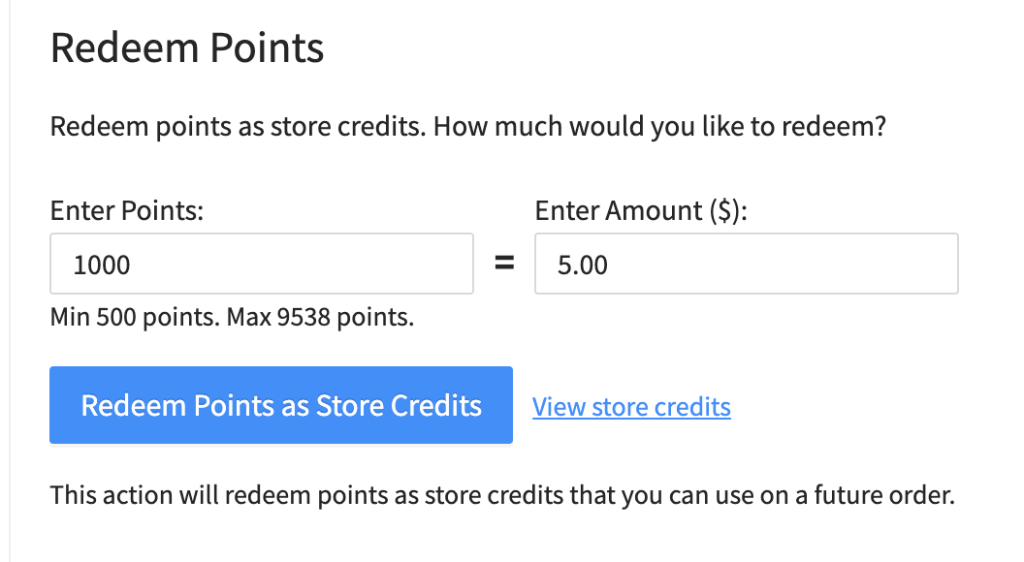The Loyalty Program for WooCommerce in Advanced Coupons helps you create a flexible, points-based rewards system that keeps your customers engaged and increases your Customer Lifetime Value (CLV).
By awarding points for purchases, referrals, and other actions, you can encourage repeat business and turn happy shoppers into loyal brand advocates.
Here’s what the Loyalty Program offers and how it appears to your customers:
Loyalty Program Display To Customers
The loyalty program creates multiple touchpoints in your store to show customers the value they’re earning:
In the cart
The Cart page shows customers a summary of the points they can earn for their order. See the Points to earn message in cart settings below for how to control this message.
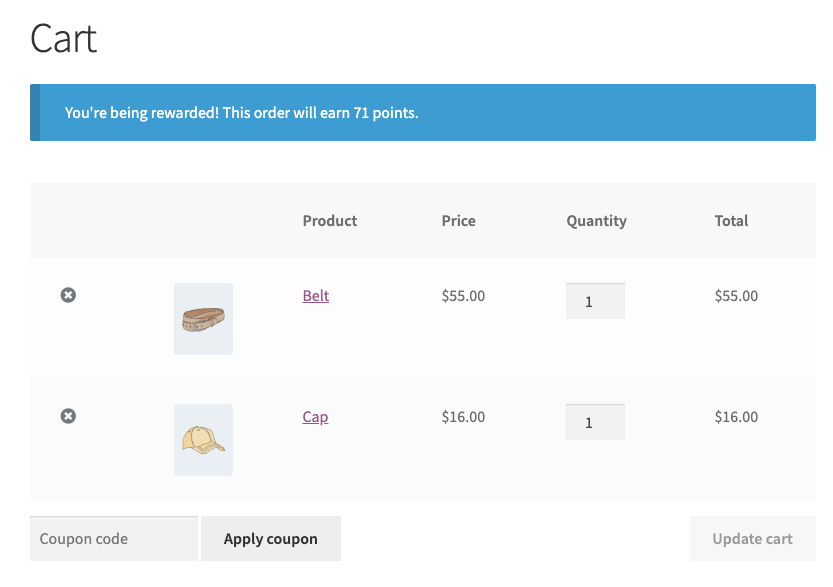
At the checkout
When a customer visits the Checkout page on your store, a summary of the point that will be earned for the order is displayed. See the Points to earn message in checkout setting below for how to control this message.
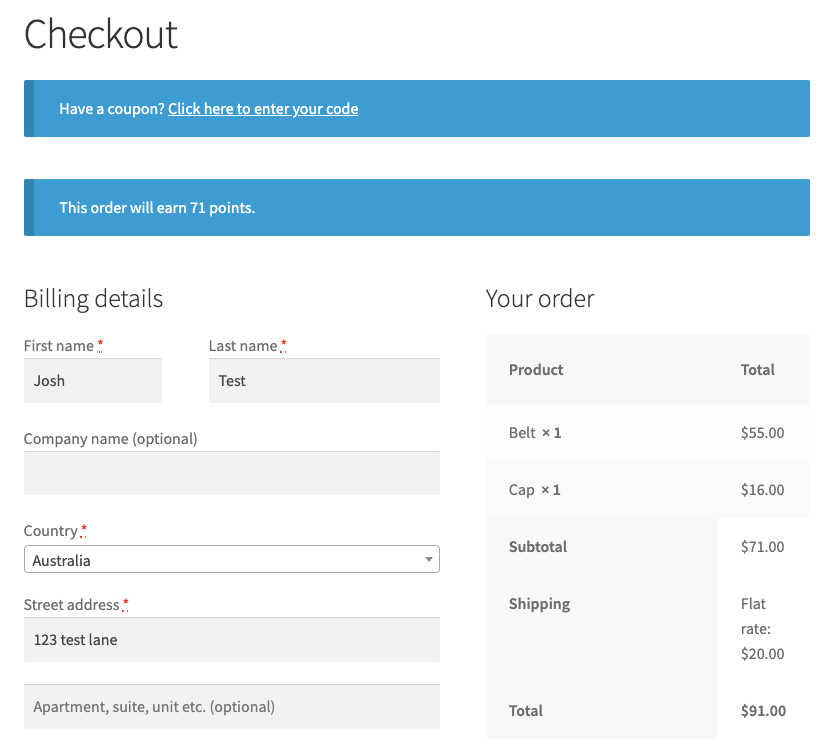
Product pages
The product page displays how many points customers can earn by purchasing that product. See the Points to earn message in single product page setting below for how to control this message.
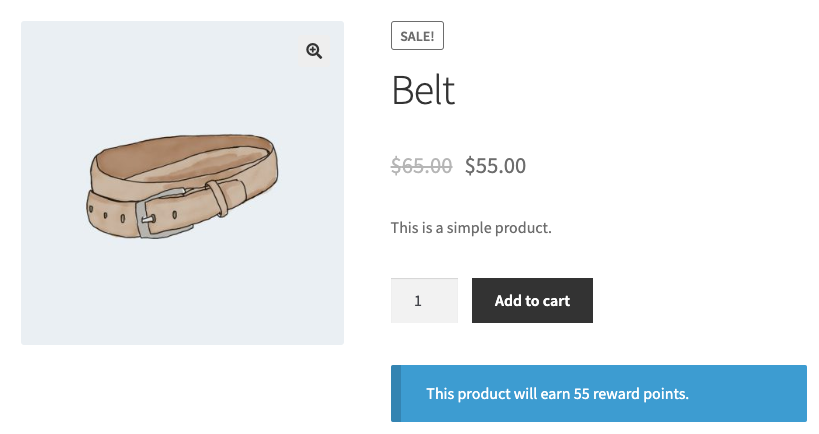
In the My Account area
The My Account area includes a new section called My Points.
This section shows the number of points earned by the customer, the redemption form, any redeemed coupons, and points history.
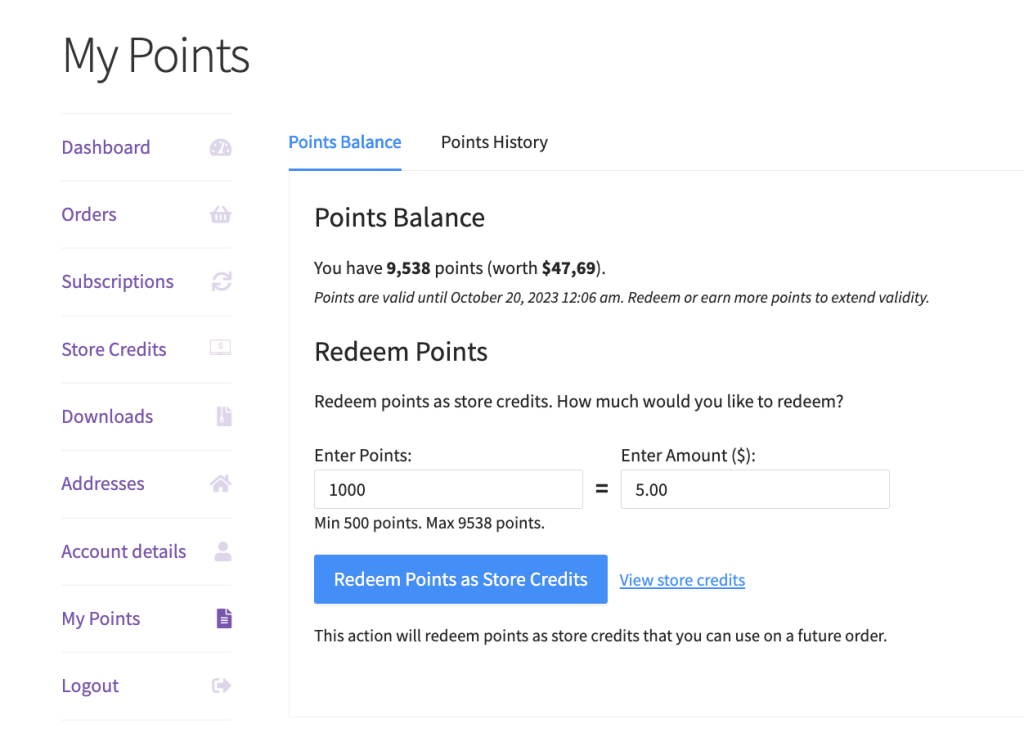
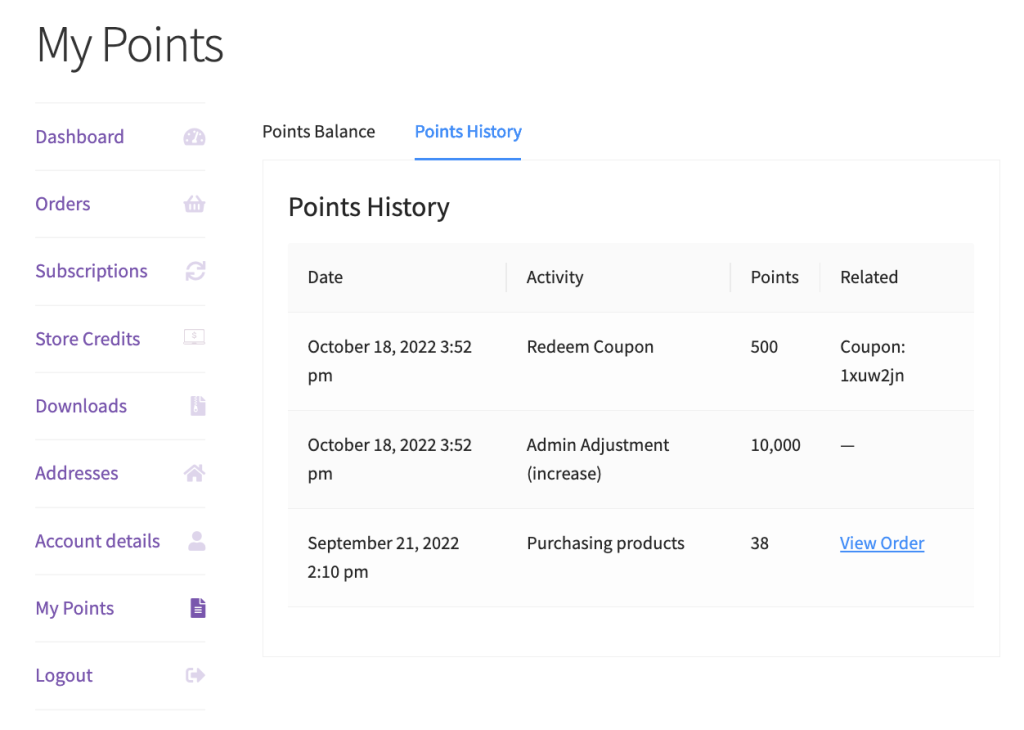
Settings
You can find the settings for your loyalty program under Coupon -> Loyalty Program.
If you don’t see the Loyalty Program sub‑menu, check the Modules sub‑menu and enable the Loyalty Program module there.
- Price to points earned ratio – Set how many points customers earn for each dollar spent.
For example:- A ratio of 1 means customers earn 1 point per dollar.
- A ratio of 5 means they earn 5 points per dollar.
- Points to price redeemed ratio – Set the value of each point when customers redeem it.
For example:- A ratio of 1 makes each point worth $1.00.
- A ratio of 10 means customers need 10 points to get $1.00 off.
- Points name – Change the default “Points” label to any name that fits your brand.
- Disallow points accumulations for roles – Choose which roles should NOT accumulate points for purchases. If users with those roles make a purchase, they will not accumulate points, nor will they see the points section on their My Account or Checkout pages.
- Minimum threshold to earn points – Set a minimum spend for a customer to be eligible to accumulate points for an order. Once an order is eligible, the customer will receive points for the entire subtotal.
- Minimum points allowed for redemption – Set the minimum number of points customers must have before they can redeem them as store credit.
- Points to earn message in cart – Shows a message on the cart page indicating how many points the current order will earn. Use {points} placeholder in your message for displaying the points amount. Leave blank to disable.
- Points to earn message in checkout – Shows a message on the checkout page indicating how many points the current order will earn. Use {points} placeholder in your message for displaying the points amount. Leave blank to disable.
- Points to earn message in single product page – Shows a message on the single product page indicating how many points this particular product will earn. Use the {points} placeholder in your message for displaying the points amount. Leave blank to disable.
Earning Points
Customers must create an account to earn points; guest users can’t earn points because the system needs a user ID.
When customers place an order:
- The system checks whether the customer’s role can earn points.
- If the customer creates an account during checkout, they still get points for that order.
- Customers receive points once the order status changes to ‘processing’ or ‘completed’ (after payment).
By default, customers earn points based on the order subtotal multiplied by your price-to-points earned ratio.
Other ways to earn bonus points include:
- Extra points on the first order or account signup
- Bonuses for higher spend levels
- Leaving product reviews
- Commenting on blog posts
- Special promotional periods
These options give you flexibility to reward a range of customer actions.
Redeeming Points
Customers can self-manage their points and redeem them into store credits at a time that suits them.
They can redeem points from the custom interface in the My Account section or directly on the checkout page.
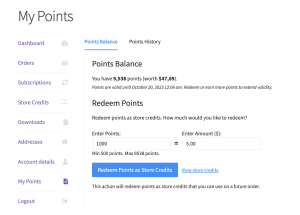
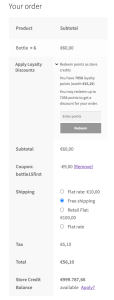
Points Balance
This section shows how many points the customer has collected and their store credit value. Each new purchase extends the points’ validity.
Redeem Points
Customers can redeem points as store credits.
The redemption form uses AJAX, so it updates without reloading the page.
After customers redeem points, the system adds them to their store credits. They can view redemption logs in the Points History and see their total credit in the Store Credits tab.
Minimum points allowed for redemption
The Minimum points allowed for redemption setting sets the lowest number of points customers can redeem at once.
If they enter fewer points, the system disables the redeem button.
Referral Rewards (New!)
The Referral Rewards feature lets your existing customers help grow your store by sharing a special referral link.
From the Referral settings tab, you can customize:
- Points awarded to referrer on signup: Give points when someone signs up via a referral link.
- Points awarded to referrer on purchase: Give points when the referred customer places their first order.
- Referral redirect URL: Choose where to send users after they click the referral link (e.g., your homepage, shop page, or a special landing page).
- Disallowed User Roles / Users: Exclude certain user roles or specific users from earning referral points to help prevent abuse.
Referral Rewards help your store grow organically by turning customers into advocates, and boost your Customer Lifetime Value (CLV) by encouraging more repeat purchases and new customer acquisition.
👉 For detailed setup instructions, see: How to Set Up Referral Rewards in Loyalty Program
Summary
The Loyalty Program lets you:
- Reward customers for shopping and referring friends
- Show points across your store (cart, checkout, product pages, My Account)
- Set earning rates, redemption rules, and advanced restrictions
- Track points activity to see what drives engagement
Together, these features help increase repeat business and grow your Customer Lifetime Value (CLV).
Help & Support
We have a dedicated support team for Advanced Coupons who know our products, WooCommerce, and the industry very well. You’re welcome to make use of their expertise at any time, worldwide.
If you are an existing customer, please go to the support ticket request form and send us a message.
If you are a free plugin user, please send us a support request on the forum, we actively monitor the WordPress.org support forums for the free plugin and help our users there as best as we can.