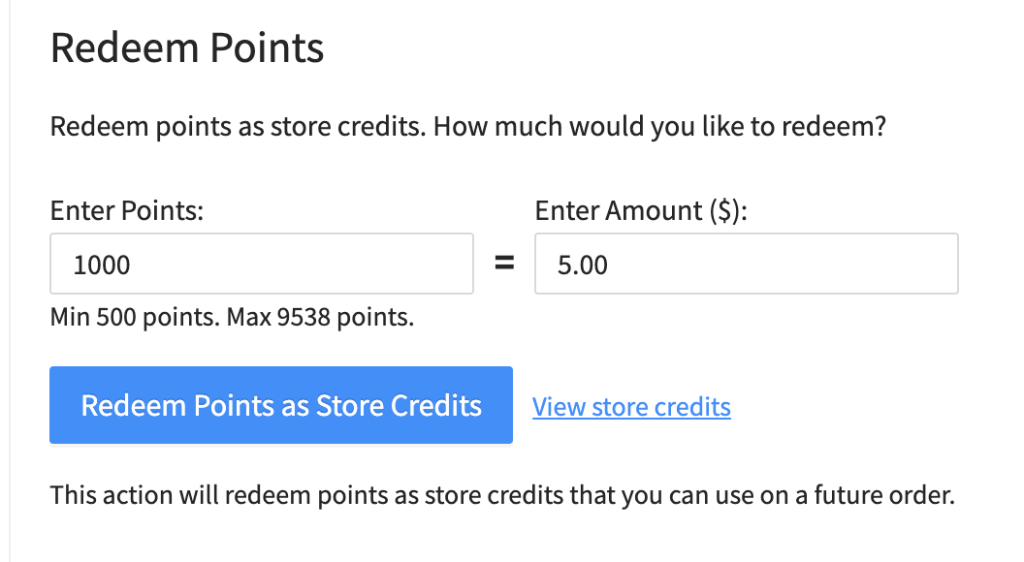A loyalty program is a great way to increase your Customer Lifetime Value (CLV) and the number of repeat purchases from your customers.
Adding a loyalty program to your store is easy with Loyalty Program for WooCommerce.
Loyalty Program Display To Customers
The loyalty program adds a number of touch points for customers that you should be aware of.
In the cart
When a customer visits the Cart page on your store, a summary of the potential points to earn for an order is displayed. See the Points to earn message in cart setting below for how to control this message.
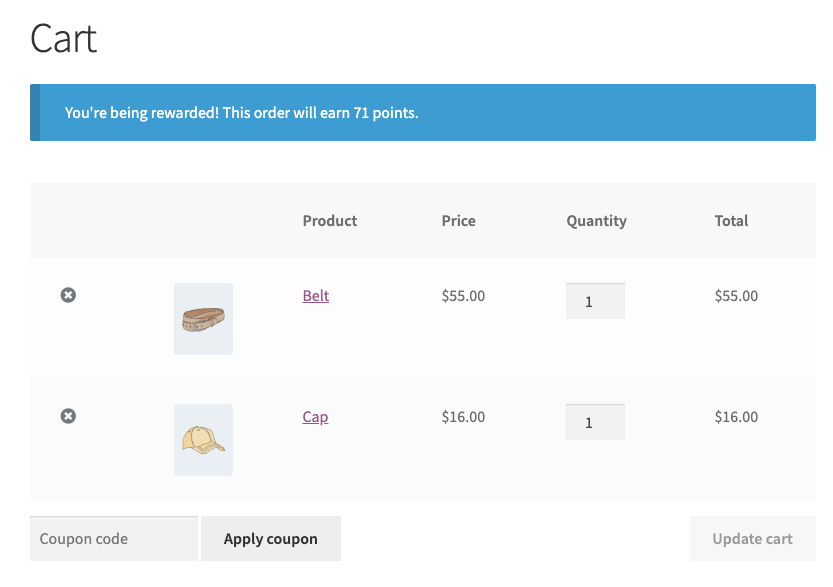
At the checkout
When a customer visits the Checkout page on your store, a summary of the point that will be earned for the order is displayed. See the Points to earn message in checkout setting below for how to control this message.
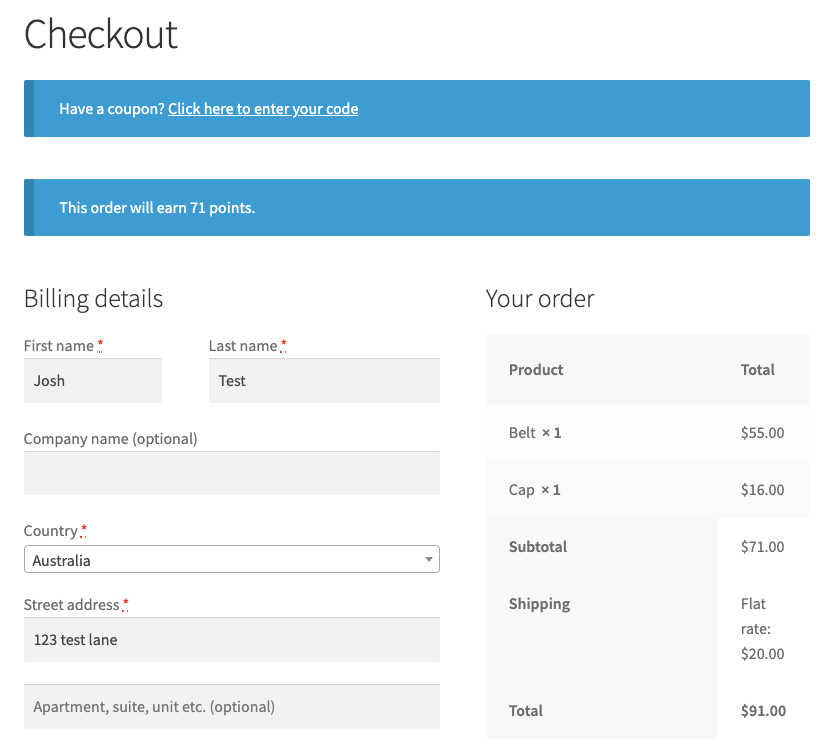
Product pages
When a customer visits a product page, the number of points that can be potentially earned if they were to purchase the product is shown. See the Points to earn message in single product page setting below for how to control this message.
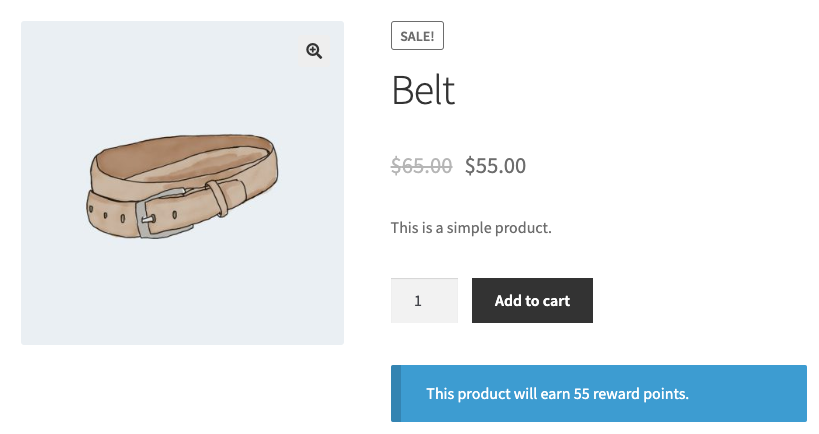
In the My Account area
A new section is added to the My Account area on your site called My Points.
This section shows the number of points earned by the customer, the redemption form, any redeemed coupons, and points history.
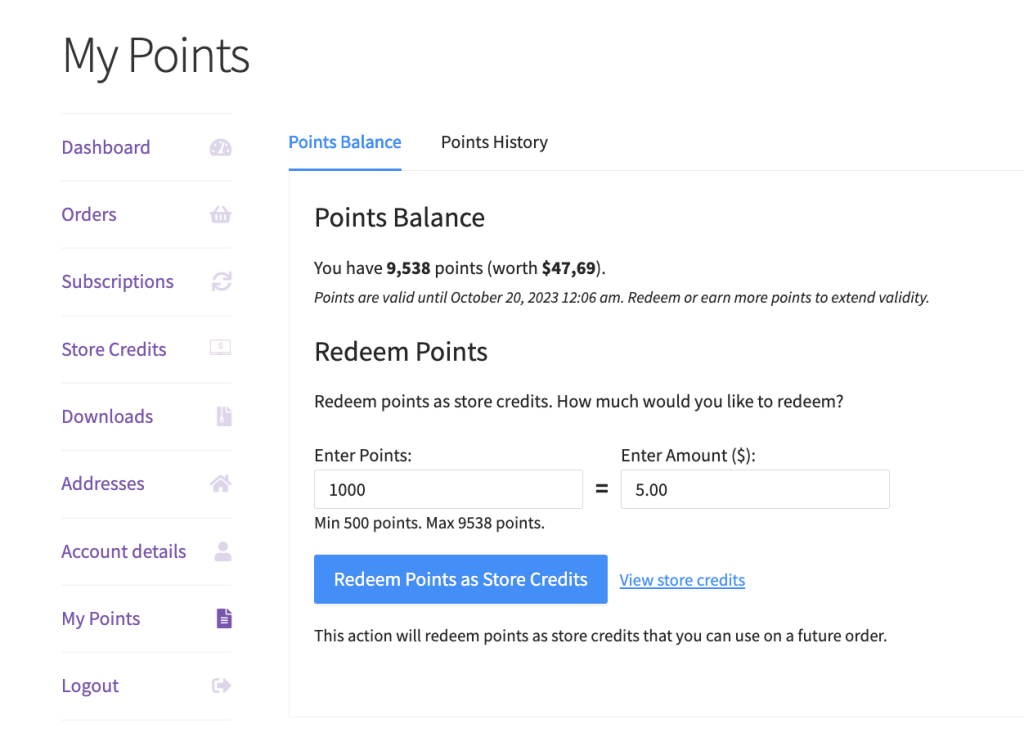
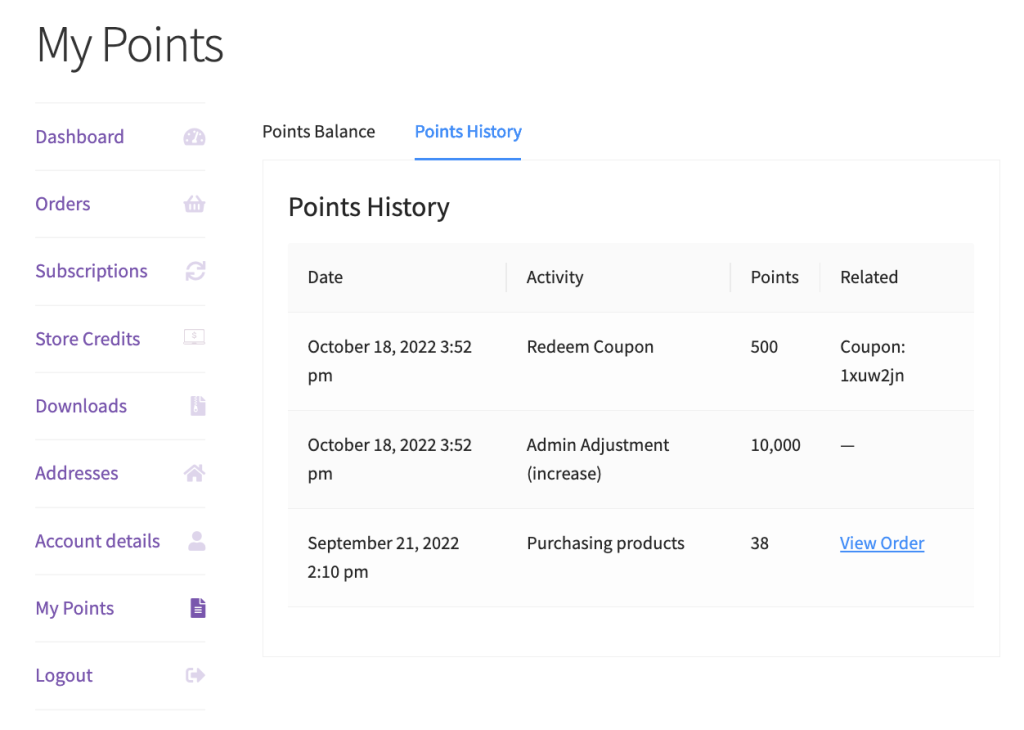
Settings
You can find the settings for your loyalty program under Coupon -> Loyalty Program.
If you don’t see the Loyalty Program sub-menu, it’s likely because the Module is disabled, if so, go to the Modules sub-menu and enable it first.
- Price to points earned ratio – Define the ratio of points earned for each $ spent. Example: Setting a ratio of 1 means 1 point is earned for every $ spent. Setting a ratio 5 means 5 points are earned for every $ spent.
- Points to price redeemed ratio – Define the worth of each point. Example: Setting a points to price redeemed ratio of 1 means 1 point is worth $1.00. Setting a ratio of 10 means 10 points is worth $1.00.
- Points name – By default, points are called “Points” throughout the store. You can override the name of your points using this setting.
- Disallow points accumulations for roles – Choose which roles should NOT accumulate points for purchases. If users with those roles make a purchase, they will not accumulate points, nor will they see the points section on their My Account or Checkout pages.
- Minimum threshold to earn points – Set a minimum spend for a customer to be eligible to accumulate points for an order. Once an order is eligible, the customer will receive points for the entire subtotal.
- Minimum points allowed for redemption – Set the minimum number of points allowed to be redeemed as a store credit.
- Points to earn message in cart – Shows a message on the cart page indicating how many points the current order will earn. Use {points} placeholder in your message for displaying the points amount. Leave blank to disable.
- Points to earn message in checkout – Shows a message on the checkout page indicating how many points the current order will earn. Use {points} placeholder in your message for displaying the points amount. Leave blank to disable.
- Points to earn message in single product page – Shows a message on the single product page indicating how many points this particular product will earn. Use the {points} placeholder in your message for displaying the points amount. Leave blank to disable.
Earning Points
A customer must have an account to earn points. Guest users cannot earn points as the system requires a user ID for it to work.
Before points are earned, the system will check the customer role is not disallowed in the Disallow points accumulations for roles setting.
If the customer creates an account during the process of making their order, points will be earned for that order.
Product purchase
When a customer purchases, they will earn points for the amount of money spent on the order.
This is based on the order subtotal multiplied by the value set on the Price to points earned ratio setting.
Points can only be earned by the customer when the order status has been changed to either processing or completed which indicates that the order has been paid for.
The Product purchase earning type cannot be disabled as it’s the primary way for customers to earn points in your loyalty program.
Here are other actions that your customer can do to earn points
- Earn extra points on the first order/account signup
- Earn bonus points for higher spend
- Earn points for leaving a review
- Earn points for leaving a blog comment
- Earn extra points during a given promotional period
Redeeming Points
Customers can self-manage their points and redeem them into store credits at a time that suits them.
Points can be redeemed on the custom interface added as a tab/sub-page in the My Account section of your site and in the checkout page.
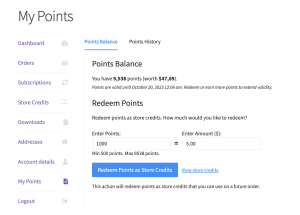
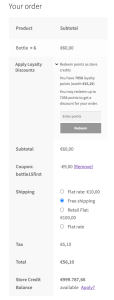
Points Balance
This will show the number of points that the customer has collected and how much it is worth in your store credit value. The validity of the points will be extended every time the customer made a purchase.
Redeem Points
Points can be redeemed into store credits.
The redemption form is AJAX driven and doesn’t require a page refresh.
When the points have been redeemed successfully, they will be added to the store credits. You can check the Point History to see your redemption logs and check the Store Credits tab for your accumulated credit.
Minimum points allowed for redemption
The Minimum points allowed for redemption setting dictates the minimum number of points that can be redeemed at a time.
If the points entered are less than the set minimum, the redeem button is disabled.