With the rollout of the Advanced Coupons for WooCommerce Free version 4.6.1, the new QR Codes for URL Coupons feature was included in the release. This is a great marketing tool, especially for printed marketing materials. Your customers can just scan the generated QR code, and they will be automatically redirected to your site and apply the coupon code to their cart.
You may find the QR Code for your coupons when you navigate to Coupon Data > URL Coupons.
For new and unpublished coupons, you might not be able to see the QR Code as they have not been generated yet.
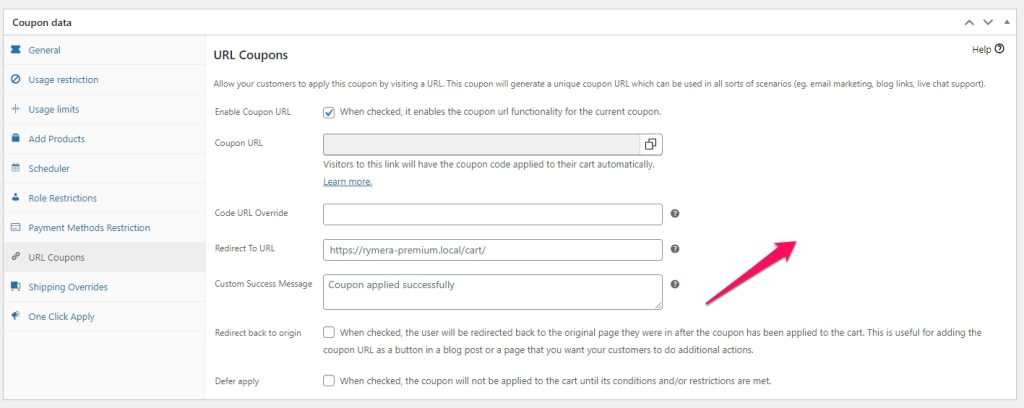
But once you have published your coupon, just navigate again to the URL Coupons tab and you should be able to see the QR Code inside it.
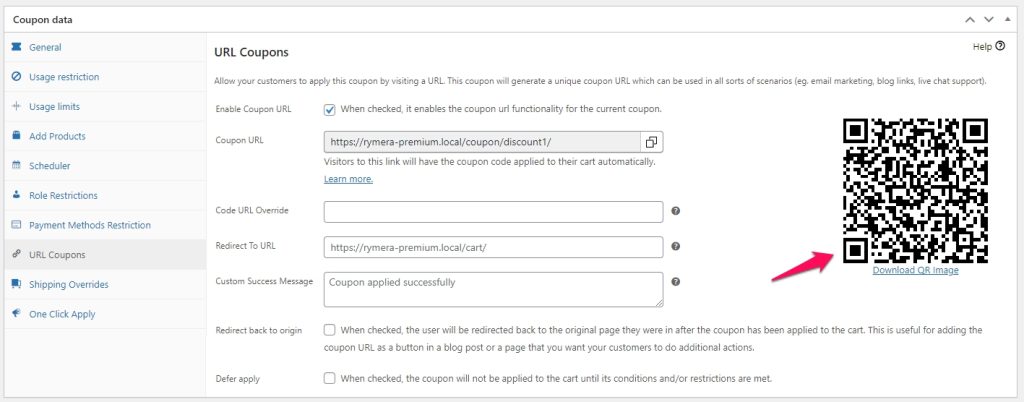
We’ve also thrown in the Download QR Image Feature to ensure that you have a clear soft copy of the QR code which you can use on your marketing campaigns.
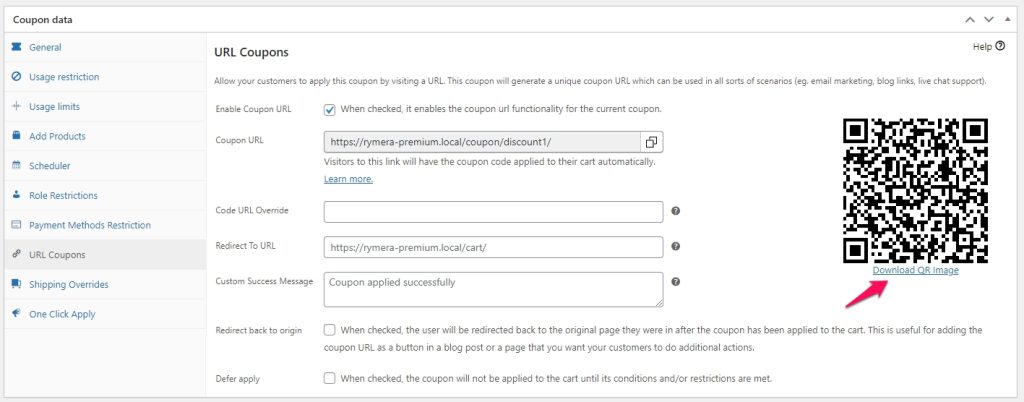
To know more about the other settings inside the URL Coupons tab, you may refer to this link: https://advancedcouponsplugin.com/knowledgebase/how-to-use-the-coupon-url/
You may also check out the following links to help you boost your marketing campaigns with the help of QR code:


