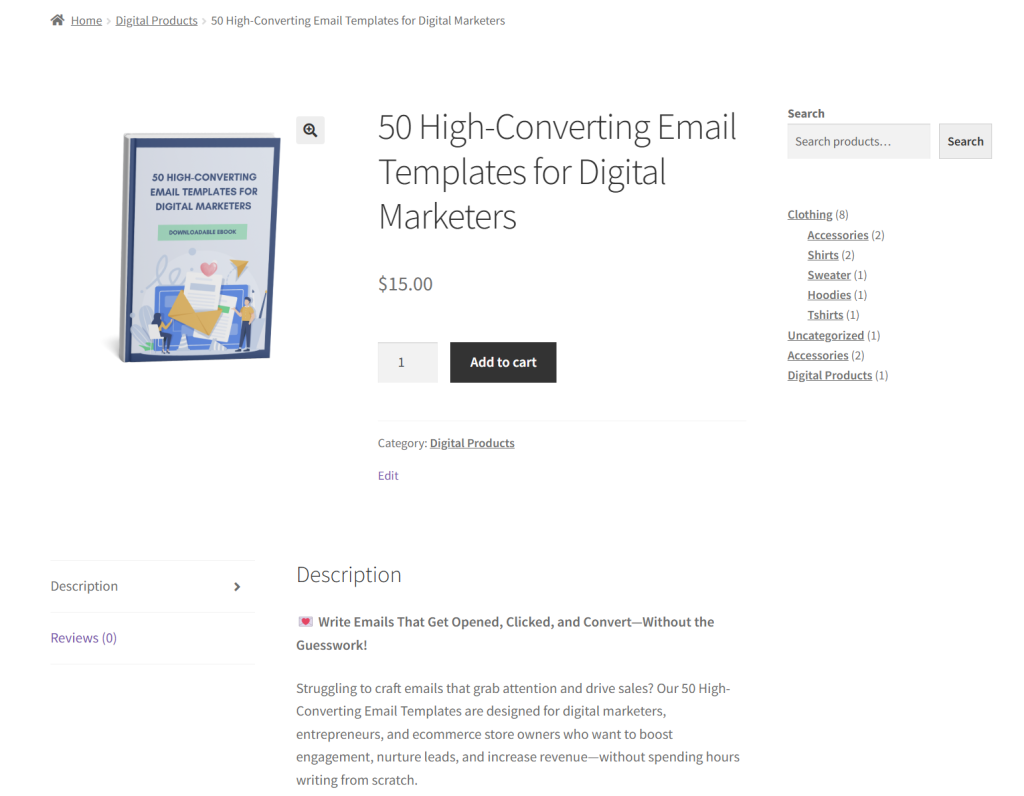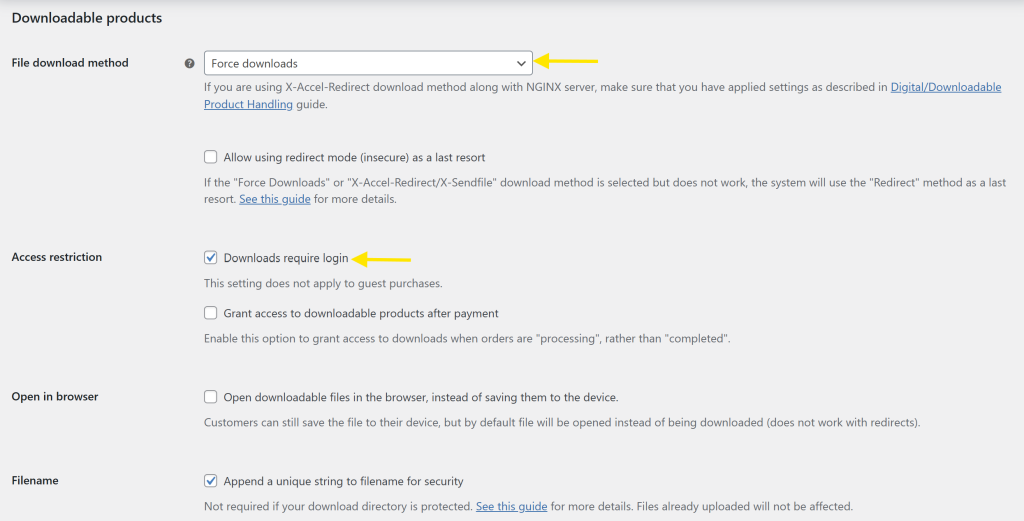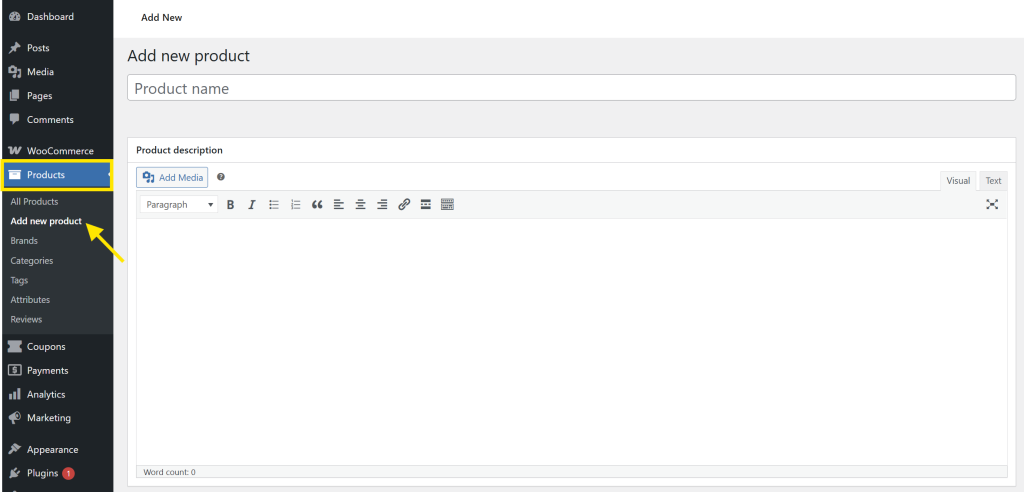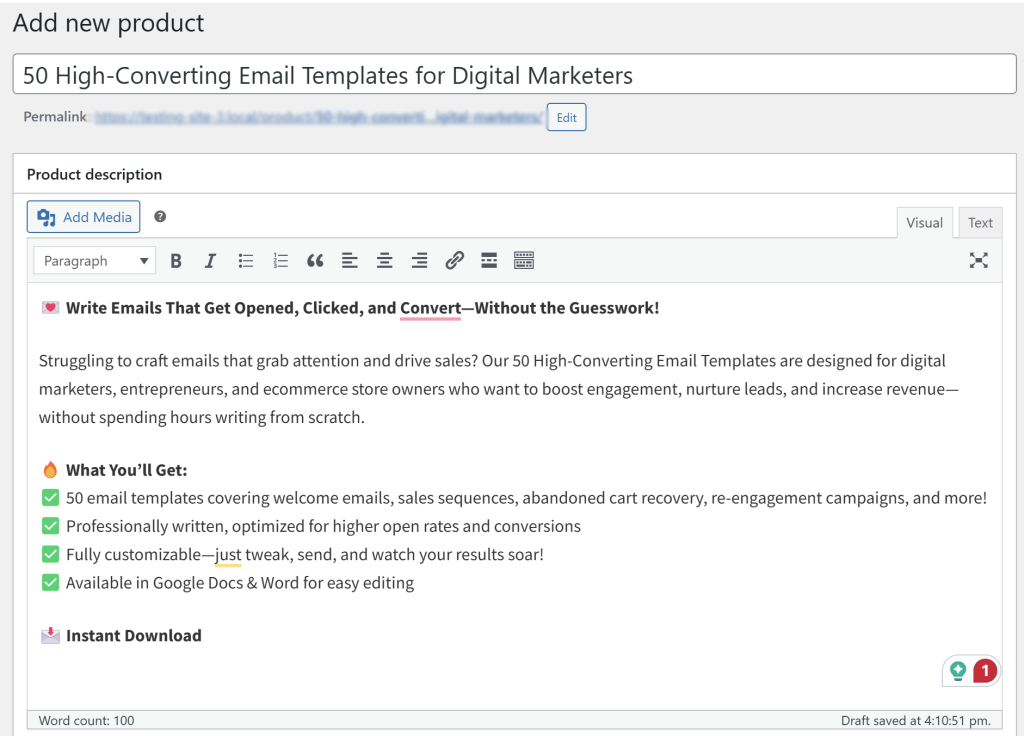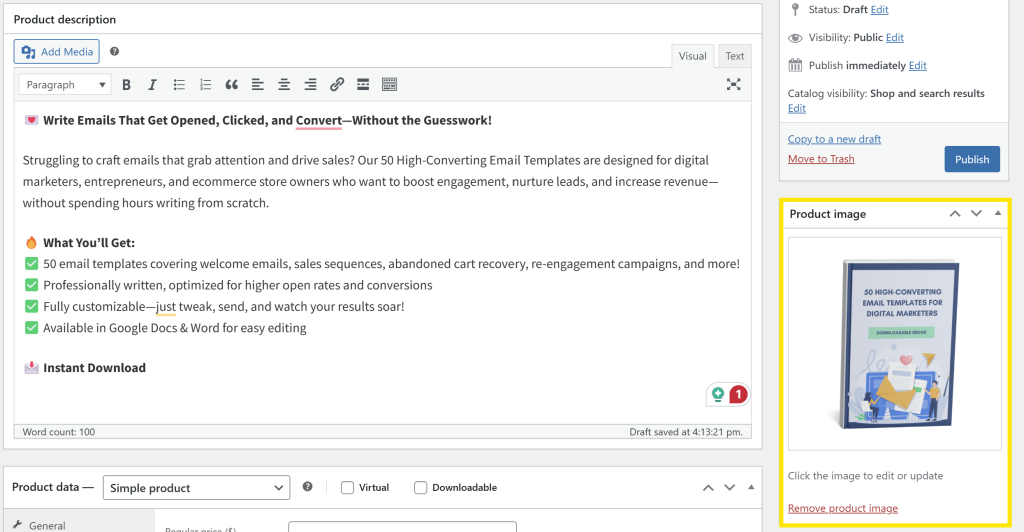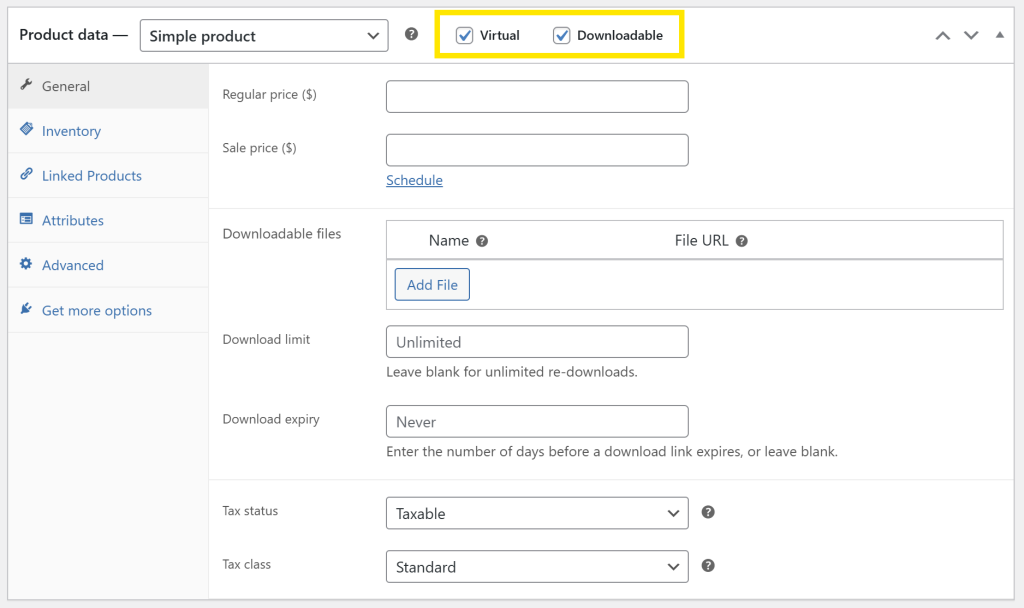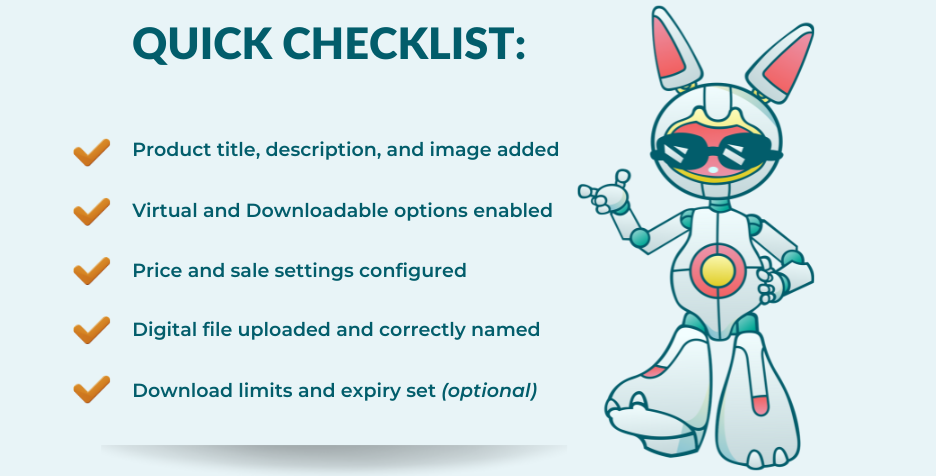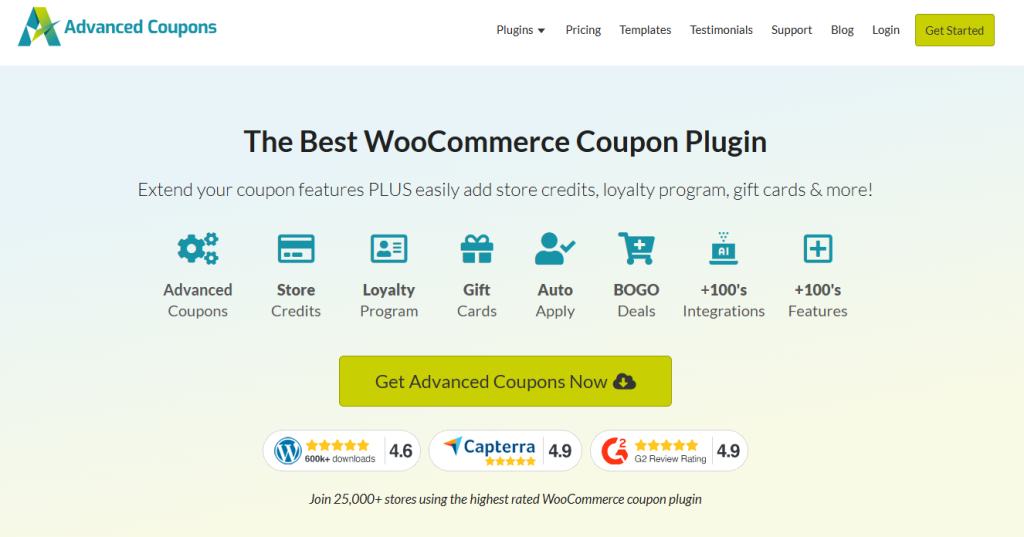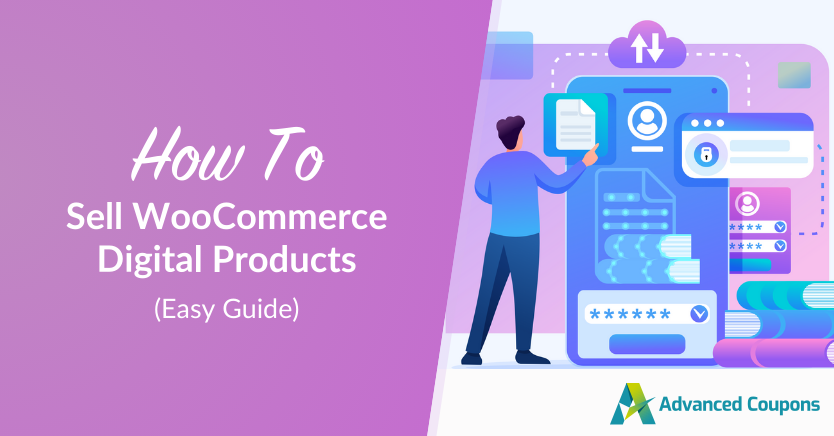
If you’re looking for new ways to grow your online business, consider offering WooCommerce digital products. Digital products allow store owners to tap into new markets and create an additional revenue stream without the hassle of managing inventory and shipping. With WooCommerce, starting is simple and easy.
This is what we’ll dive into today! In this guide, we’ll walk you through everything you need to know to get started selling WooCommerce digital products. You’ll learn about what types of digital goods you can sell and how to set them up. Along the way, we’ll also introduce you to powerful tools to enhance your store further.
Exciting, right? Let’s get started!
What Are WooCommerce Digital Products?
Digital goods are products that can be purchased and accessed online without the need for physical shipment. They’re typically delivered via email or direct download links and can be accessed by shoppers anytime after purchase.
The digital goods market is rapidly growing, with the industry expected to reach over $415 billion by 2030, nearly tripling in size from 2025! Now’s the perfect time to jump in and tap into this ever-expanding market.
WooCommerce offers two main product types for digital goods:
- Virtual Products: These are products that don’t require shipping and inventory, such as consultation services or memberships.
- Downloadable Products: Customers can download these products after purchase. Common examples are ebooks and templates.
Types Of WooCommerce Digital Products
There are several types of digital products you can sell depending on your niche and the nature of your business. Let’s explore some of the most common types below:
- Ebooks: These downloadable products allow you to share valuable information in a downloadable format. Some common formats include how-to guides, industry reports, self-help books, and more.
- Courses & Memberships: Industry experts, coaches, and educators can sell courses, premium content, or membership subscriptions.
- Music & Podcasts: Musicians, podcasters, or sound designers can sell royalty-free music, sound effects, meditation tracks, and exclusive podcast episodes.
- Apps, Plugins, & Software: If you’re a developer, you can also sell plugins, themes, and other tools online.
- Graphics, Templates, & Stock Photos: Design assets are always in demand for businesses and content creators. You can sell logos, social media templates, fonts, and stock photos as instant downloads.
- Gift Cards: These products work as digital prepaid cards, allowing customers to purchase store credit for themselves or gift them to others. They’re an excellent addition to your product line, perfect for boosting sales during holidays and special occasions! You can use plugins like WooCommerce Gift Cards to easily set them up in WooCommerce.
How To Sell WooCommerce Digital Products (Step-by-Step)
Setting up WooCommerce digital products is easier than you might think! We’ve gone through this process ourselves and we’ll walk you through the exact steps to ensure a smooth setup.
Take note that in this tutorial, we’ll assume that you already have a WooCommerce store up and running.
Now, let’s begin!
Step 1: Set up WooCommerce for digital products
Before listing your first digital product, let’s make sure that your store is properly configured to handle digital downloads.
From your WordPress dashboard, navigate to WooCommerce > Settings > Products > Downloadable Products. Here, you’ll find the basic settings that determine how digital files will be delivered to customers.
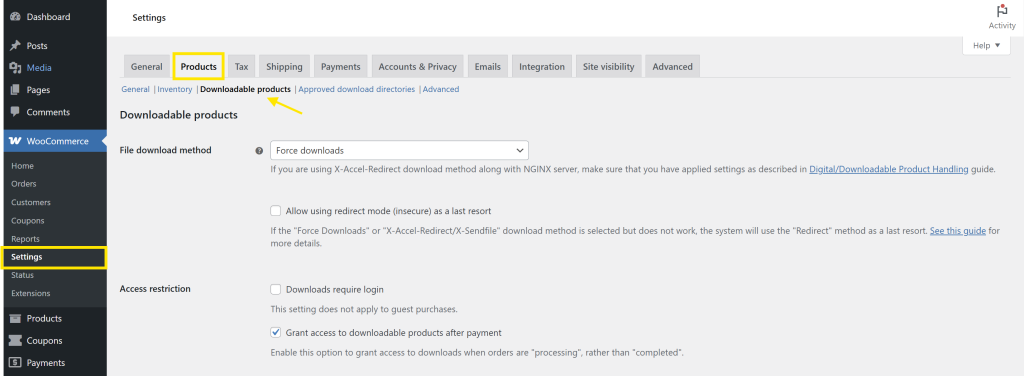
The “File download method” determines how customers access their purchased files. Based on our experience, we recommend setting this to:
- Force Downloads – This keeps your files secure by preventing direct access to the file URL. The system forces file downloads via PHP, making it the safest option for most stores.
- X-Accel-Redirect/X-Sendfile – If your hosting provider supports this, it’s an even better option because it’s faster and reduces server load.
For extra security, you might also want to:
- Tick the “Require login to download”. This ensures that only logged-in customers can access their files.
- Disable “Grant access to downloadable products after payment” if you want to review orders manually before granting shoppers access to the file.
Once you’re satisfied with your settings, hit “Save changes”!
Step 2: Create your product
With our basic settings configured, it’s now time to list your first digital product in WooCommerce! From your WordPress dashboard, head to Product > Add new product. This will bring you to the Product Editor screen, where you can customize your digital product!
Firstly, set a compelling name and description for your product. In this example, we’ll create a WooCommerce product listing for an e-book. Here’s our example:
🎯 POWER TIP: Your product description should sell your product’s value. What problem does it solve and who is it for? Use bullet points to help customers quickly scan the key details. You can use AI-powered tools like StoreAgent to quickly generate SEO-optimized product descriptions for WooCommerce.
It’s also important to add a visually appealing product image–this is what customers immediately see on your product page. If you’re selling an e-book, you can use a mockup of a book cover to make it look professional. Check out our example below:
Step 3: Set your product type and upload your digital product
Scroll down to the Product Data section and check both the “Virtual” and “Downloadable” options.
💡 Ticking the “Virtual” option removes shipping-related settings (we don’t need them for our e-book), while the “Downloadable” option allows you to upload your digital file and set download settings.
Next, set a Price for your product. If you’re planning to run a promotion, you can also set a discounted price.
After enabling the “Downloadable” option, a new section will appear where you can upload your digital file. To upload your file, click “Add File”, then “Choose File” – you can upload a file directly from your computer or choose from your Media Library:
You can also:
- Name your download: In the “File Name” field, you can set a custom file name for your uploaded file. This is what shoppers will see when they download the product.
- Set a download limit: Leave this black for unlimited re-downloads.
- Set a download expiry date: Specify the number of days before the download link expires
Step 4: Publish your product!
After you’ve configured the settings above, your product is ready to be published!
Before publishing, do a quick final check:
If everything looks good, hit “Publish”!
Congratulations! Your first WooCommerce digital product is officially live. 🎉
Boost WooCommerce Sales With Advanced Coupons
Listing your first WooCommerce digital product is a huge step… but how do you attract buyers, make your first sale, and keep shoppers coming back? This is where Advanced Coupons come in! With our plugins, you can create irresistible promotions that drive conversions.
Our suite of plugins allows you to:
- Run advanced promotions: Set cart conditions based on cart subtotal, quantity, customer roles, or product categories to ensure your discounts work exactly the way you want them to. Our plugin extends the default coupon features of WooCommerce, allowing you to run complex discounts like BOGO deals, URL coupons, shipping overrides, and more.
- Reward loyal customers: Launch a points-based reward system that rewards shoppers for every purchase, product review, account registration, and more.
- Sell digital gift cards: Make gifting more convenient for your customers by offering digital gift cards that can be redeemed for store credits.
Unlock the full potential of your WooCommerce store today with Advanced Coupons!
Frequently Asked Questions
Is WooCommerce free?
Yes! WooCommerce is a free and open-source plugin for WordPress that allows you to launch an online store. While the core plugin is free, you can invest in premium plugins or extensions to enhance your store’s functionality. For instance, you can use plugins like Advanced Coupons to extend the default coupon features of WooCommerce and launch advanced promotions like BOGO deals, URL coupons, and shipping discounts.
Can you use WooCommerce for digital products?
Yes, you can sell digital products with WooCommerce. The platform gives you an option to set product types as “Virtual” (for products that don’t require shipping) and “Downloadable” (for products that customers can download after purchase). WooCommerce also allows you to set extra security limits for product downloads, including setting download limits and requiring customer login before downloading.
How to make downloadable products in WooCommerce?
To make a downloadable product in WooCommerce, head to Products > Add new. Set a compelling product name, description, and product image. Then, tick the “Virtual” and “Downloadable” options to enable settings for digital file uploads. From here, you can upload your digital file, set a file name, configure download limits, and add an expiration date. Once you’re satisfied with your product settings, hit “Publish” to make your product live!
Conclusion
Offering WooCommerce digital products opens up new opportunities to grow your business! By selling digital products, you can unlock a new revenue stream for your store and reach new audiences. In this comprehensive guide, we showed you how easy it is to get started.
To recap, here are the key steps to create a digital product in WooCommerce:
- Set up WooCommerce for digital products
- Create a new product
- Set your product type and upload your digital product
- Publish your product!
Along the way, we also introduced you to powerful plugins that can help you level up your store. With Advanced Coupons, you can launch advanced coupon promotions, create a loyalty program, and start selling digital gift cards! Learn more about our plugins here.
Hope this simple guide helped you out! We’re here to help if you have any questions. 😊