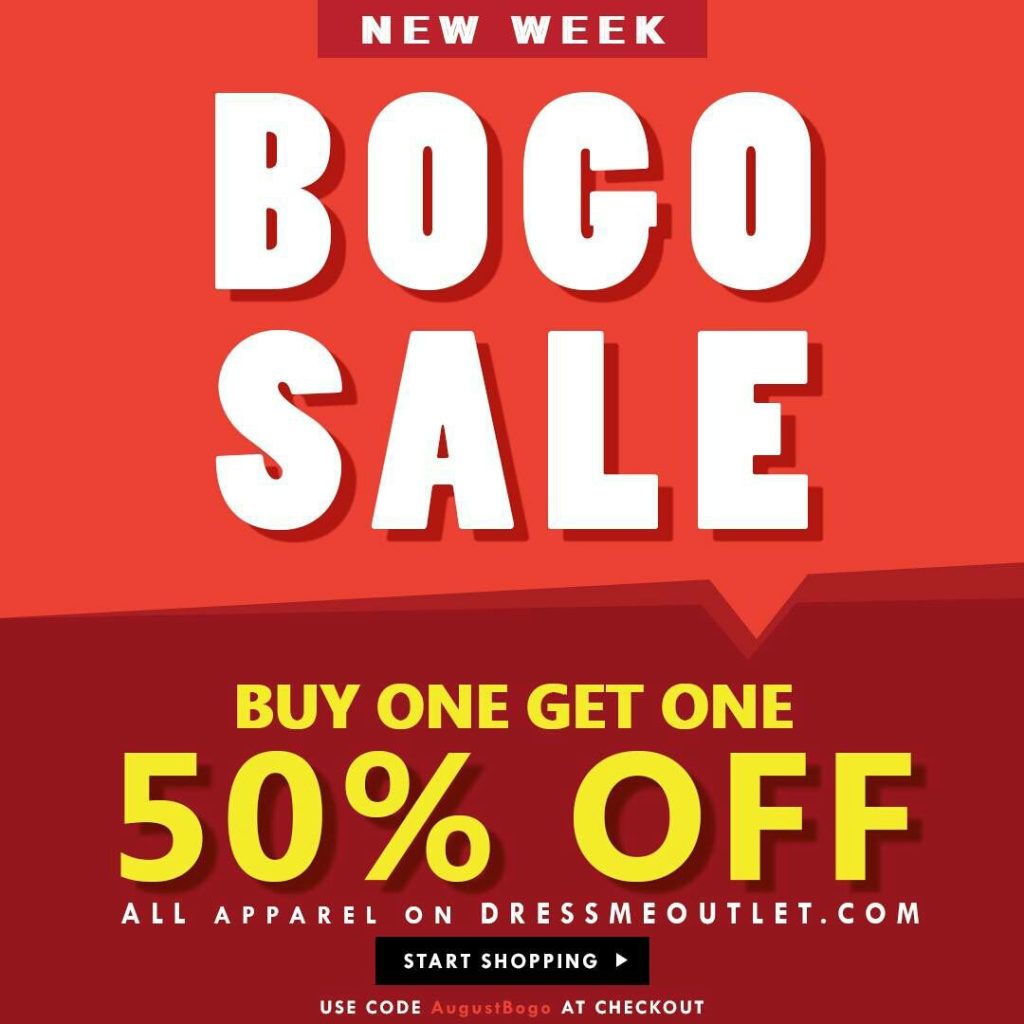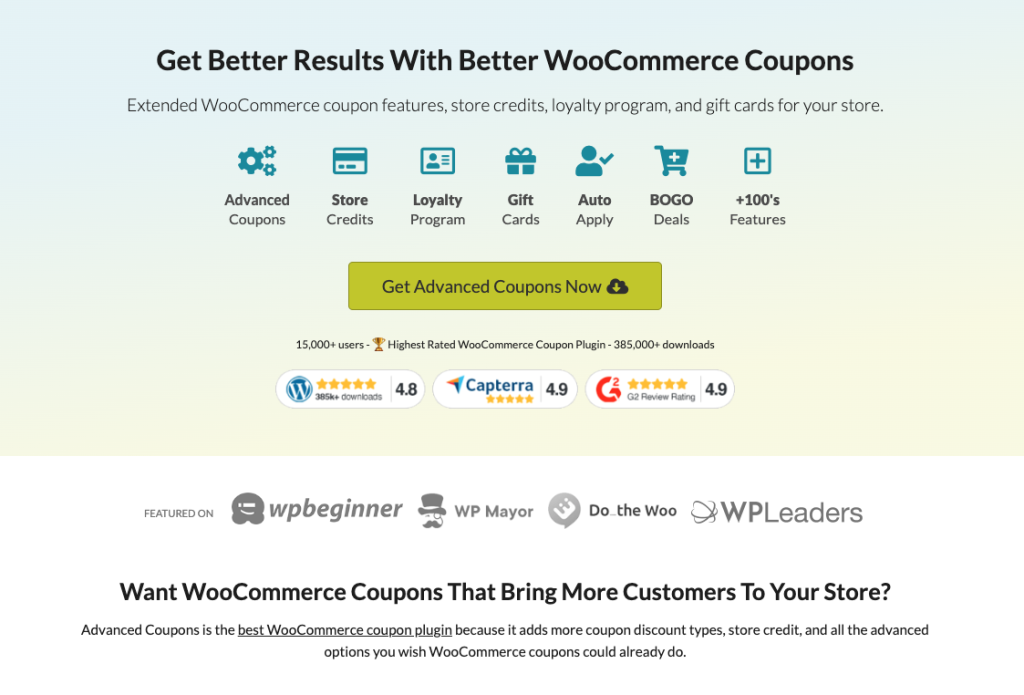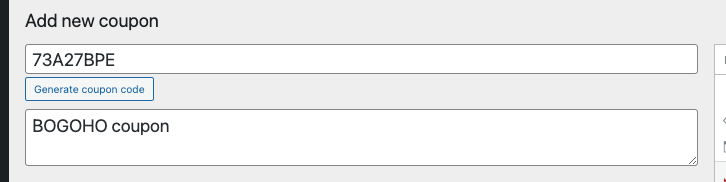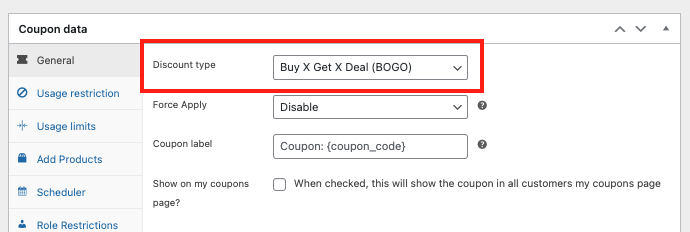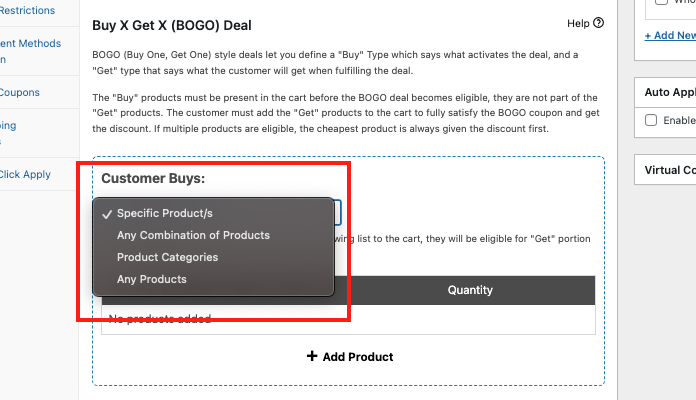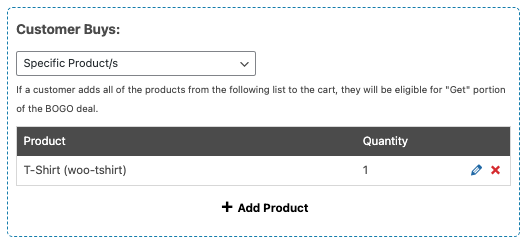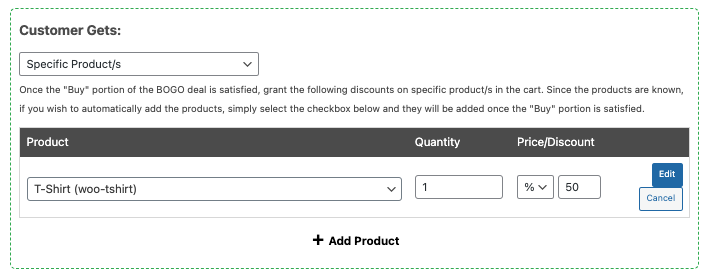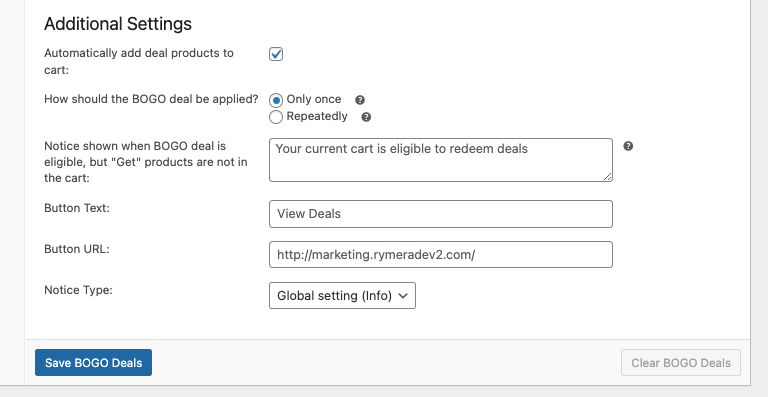Buy One Get One Half Off is a promotional strategy that has gained popularity among online and offline retailers. It’s a simple yet effective marketing trick where you pay full price for one item and get a second item of equal or lesser value at a 50% discount.
One of the main reasons why Buy One Get One Half Off promotions are effective is due to the psychology behind them. People are naturally drawn to the idea of getting a deal or discount on their purchases. This, then, can lead to increased sales and higher order values.
In this article, we will provide a step-by-step guide on creating a Buy One Get One Half Off coupon using Advanced Coupons. Then, we will also cover the benefits of using this strategy for your WooCommerce store. So, let’s dive deeper into it!
What Is A Buy One Get One Half Off Deal?
The Buy One Get One Half Off deal is a variation of the classic BOGO discount. With this offer, customers get a discount on the second item when they buy one item at full price.
The discounted item is usually priced at half of its original cost:
This kind of deal encourages customers to make additional purchases from your store.
For example, suppose you sell basic t-shirts priced at $10 each. With a Buy One Get One Half Off deal, customers can purchase two t-shirts for $15 instead of the regular $20. This makes customers feel like they are getting a great discount, while you still benefit from a profitable sale.
Benefits Of Offering “BOGOHO” Coupons
Many of us love a good deal, right?
When stores offer a ‘Buy One, Get One Half Off’ deal, it’s not just about making us happy—it’s a clever strategy. By giving a 50% discount on the second item, stores make us feel like we’re getting a great deal, making us more likely to buy more than we intended.
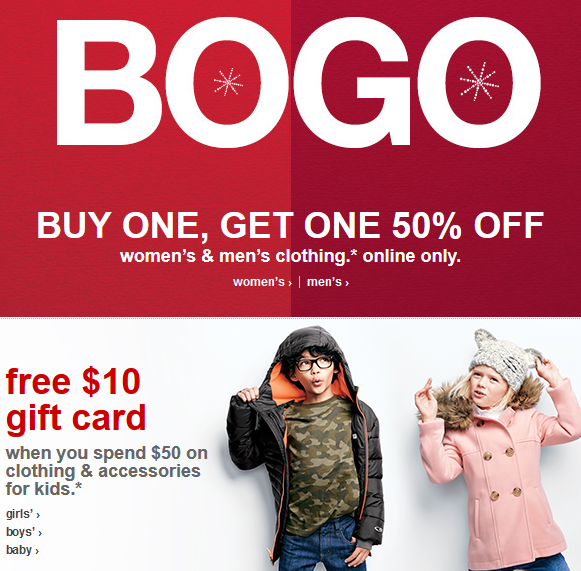
This not only boosts sales but also increases the total amount we spend.
For WooCommerce store owners, these promotions do more than just make customers happy. Beyond just the psychology of saving money, Buy One Get One Half Off promotions can also help:
- Clearing excess inventory. Of course, when you offer discounts, you encourage shoppers to buy more. This, then, helps free up storage space and generate revenue from products that might otherwise go unsold.
- Boost customer loyalty and retention. Buy One Get One Half Off promotions help drive repeat purchases. When customers feel like they are getting a good deal, they are more likely to return to your store in the future. This can lead to a higher customer lifetime value.
- Promotion of new products. If you have recently launched a new product and want to generate buzz and awareness, BOGOHO can also be an effective strategy. This helps entice customers to try the new product and increase its visibility.
How To Create A Buy One Get One Half Off Coupon In WooCommerce (4 Steps)
Now that we understand the benefits of offering a BOGOHO deal, let’s dive into how to create one in your WooCommerce store.
The first thing to note, however, is that WooCommerce can only do so much. Meaning, it does not offer advanced configuration options for more complex deals like the BOGOHO promotion.
So to get started, you will need to install and activate the Advanced Coupons plugin on your WooCommerce store:
This plugin extends the functionality of your coupon interface, allowing you to create various types of BOGO deals, including the Buy One Get One Half Off promotion.
Now, assuming that you’ve got that all sorted, let’s proceed with the step-by-step process:
Step 1: Create a BOGO coupon.
Go to your WordPress dashboard and navigate to “WooCommerce” > “Coupons”. Then, click on the “Add Coupon” button to create a new coupon.
You will be given an option to enter a coupon code of your choice. This is the code that customers will enter during checkout to apply the BOGO deal:
Once that’s all done, go to the Coupon Data box and select the General tab. Then, click on the Discount Type dropdown menu and choose “Buy X Get X Deal (BOGO)“:
This will give you an option to configure your BOGO deal according to your promotion.
Step 2: Set your coupon triggers.
After selecting the “Buy X Get X Deal (BOGO)” discount type, you will see two sections:
- Customer Buys
- Customer Gets
The first section of the Buy X Get X Deal (BOGO) discount type is the “Customer Buys section”. This section determines what item(s) a customer should buy to activate your coupon.
There are four options available for the Customer Buys section:
For example, if you select Product Categories and specify “T-shirts,” a customer will only receive the coupon if they purchase any item falling under the “T-shirt” category.
If you’re creating a Buy One Get One Half Off deal, choose one product only and set its quantity to one. Then, click on the “Add button“:
Step 3: Specify your discount.
The second section in the Buy X Get X Deal (BOGO) discount type is the “Customer Gets section”.
This section determines the discounted item(s) that a customer receives upon meeting the Customer Buys criteria. And just like the other section, the Customer Gets dropdown menu offers the same four options as the Customer Buys section:
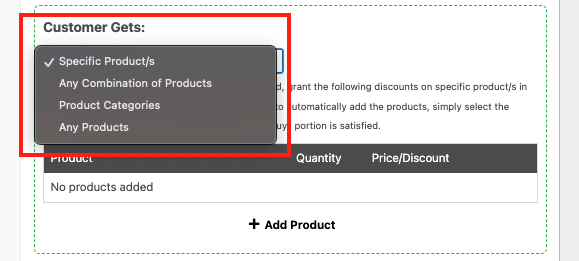
Now, for a Buy One Get One Half Off deal, the second item should be the same as the first one.
Since we selected the Product Category “T-shirts” in the Customer Buys step, we should also pick the Product Category “T-shirts” in this Customer Gets step.
Next, set the quantity of the second item to one and its Percentage Discount to 50%:
This means that if the customer buys one t-shirt, they will get a second t-shirt at half price.
Step 4: Configure the discount frequency.
Technically, you can already save this BOGOHO and hit publish. However, if you want more precise control over your promotion, it’s best to tweak your BOGO additional settings located below.
Here, you can select whether or not you want your deal to repeat.
If you select “Only once,” customers will only receive half-price for one item, regardless of how many products they purchase. The “Repeatedly” option will apply the discount to every fourth item:
You can also customize the customer notification message and notice type for marketing purposes. For example, by doing this, your shoppers will be guided and alerted to your deal.
After finalizing your additional settings, you can now hit save and publish.
Conclusion
Offering a Buy One Get One Half Off deal can boost sales and help you sell surplus inventory without losing too much revenue. Although WooCommerce doesn’t have built-in support for this discount, you can easily set it up using the Advanced Coupons plugin.
In this article, we shared 4 easy steps to create a Buy One Get One Half Off deal in WooCommerce using the Advanced Coupons plugin:
- Create a BOGO coupon.
- Set your coupon triggers.
- Specify your discount.
- Configure the discount frequency.
Do you have any questions about this article? Let us know in the comments below!