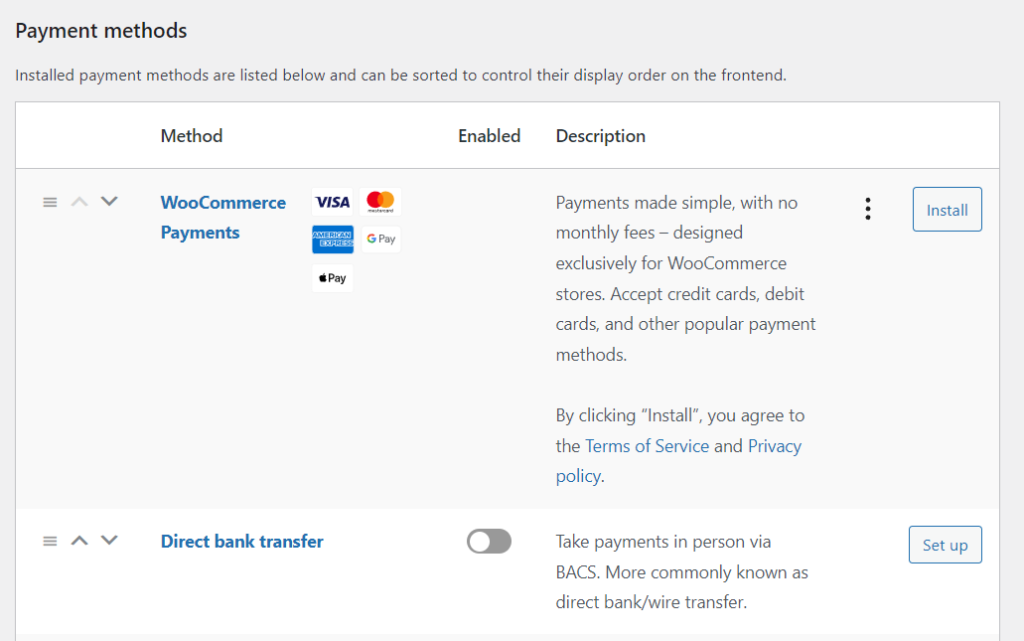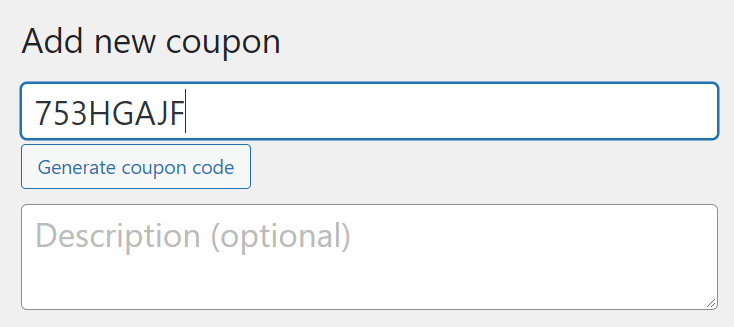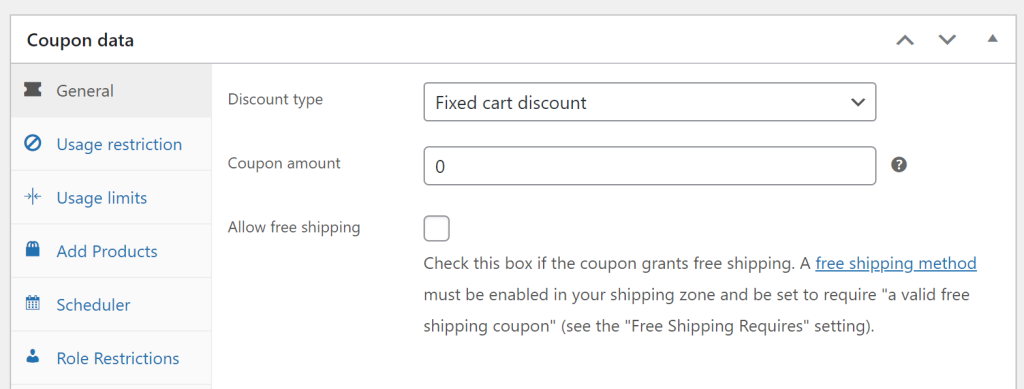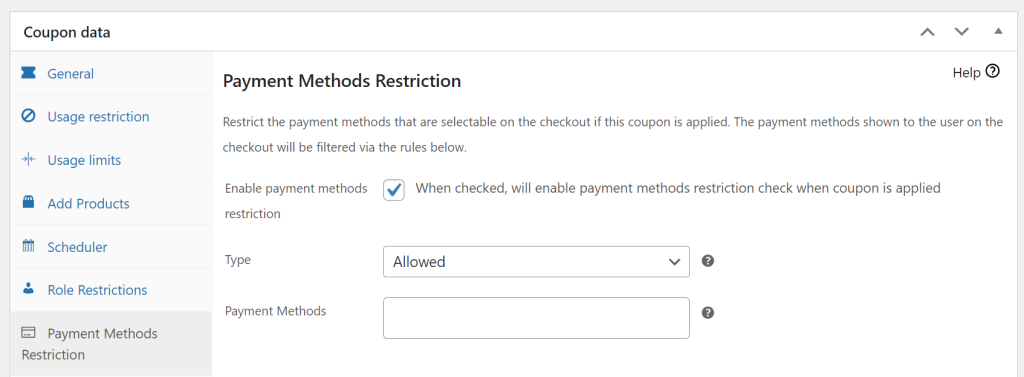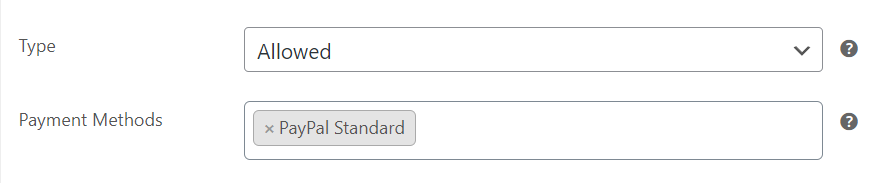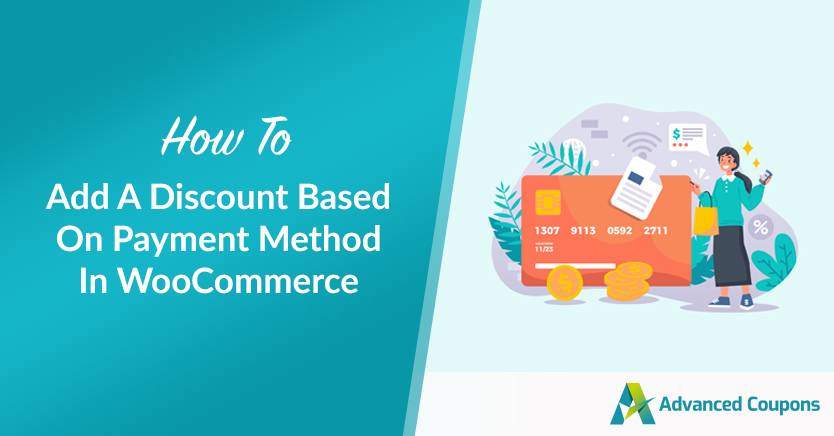
Most store owners prefer some payment methods over others. It’s usually a great idea to offer multiple payment options to customers. However, gateways tend to charge different fees and some will process payments faster than others. One great way to encourage customers to use your favorite gateway is to add a discount based on payment method in WooCommerce.
The easiest way to implement discounts based on payment methods is to use a plugin such as Advanced Coupons Premium. With this plugin, you can set up discount codes that only work when customers select your preferred payment options.
In this article, we’ll discuss some scenarios where it makes sense to restrict coupons by payment method in WooCommerce. Then we’ll show you how to create payment-method-specific coupon codes using Advanced Coupons. Let’s get to it!
Why Restrict Coupons By Payment Method In WooCommerce
Most online stores offer multiple payment methods. For example, you might enable customers to pay using PayPal, Stripe, bank transfer, WooCommerce Payments, or more:
There’s no one payment method that’s going to be a perfect fit for every store.
Depending on where your customers are located, you may need to offer a broad range of payment options, including local gateways.
The problem is, the more gateways you enable, the harder it becomes to keep track of payments, coordinate payouts, and calculate fees. Some payment methods will cost you more in processing fees and they’ll pay out money in timetables that might not fit your needs.
Even so, if customers like using those payment options, removing them can affect your bottom line.
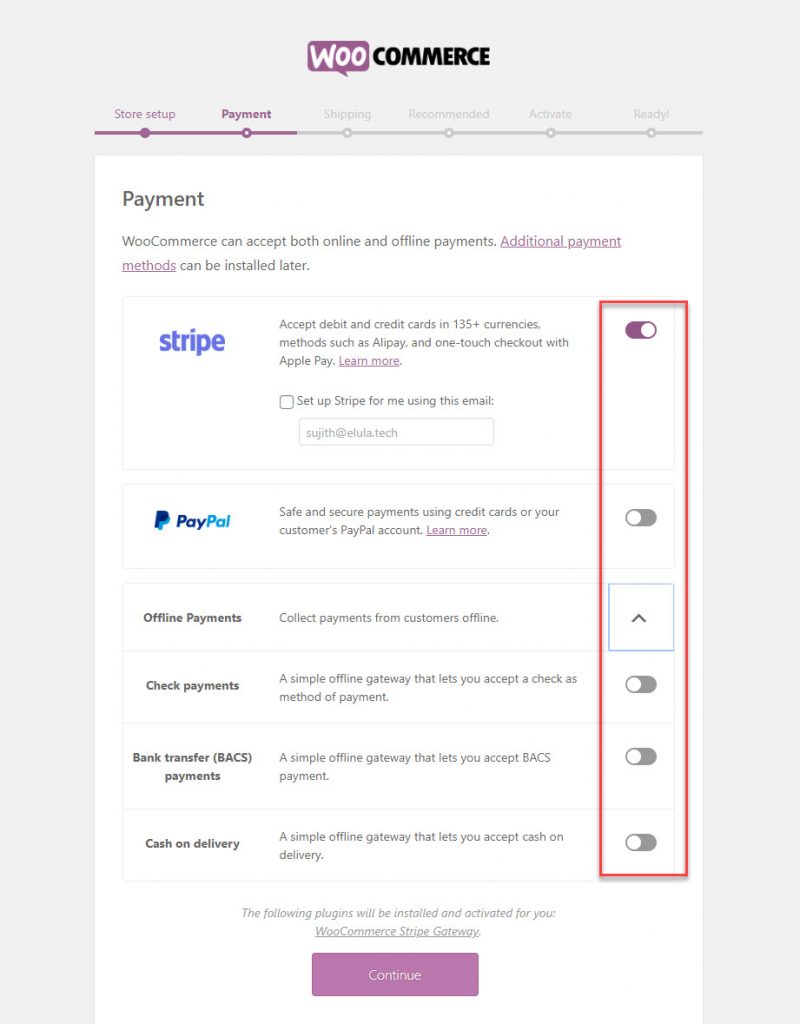
One great way to encourage customers to use other payment gateways is to offer discounts based on which method they choose. Even small discounts (such as 5% or 10% off) can encourage customers to switch payment methods.
By offering a discount, you are giving a better advantage to the payment method that is better for you but since you are offering more payment options you are still giving your customers options that might be better for them. Whatever their choice is everyone walks away happy.
That is, at least if the discount doesn’t eat too much into your profits (which it shouldn’t).
How To Add A Discount Based On Payment Method In WooCommerce (2 Steps)
Adding payment method restrictions using Advanced Coupons is simple. However, the first thing you need to do is to create a coupon that you can apply that restriction. Let’s start there:
Step 1: Create a new coupon
If you’re using Advanced Coupons, you can go to Coupons > Add New to create a new discount code. First off, click on Generate coupon code to generate a unique discount code. That’s the code that users will need to apply to access the discount based on payment method:
Scroll down to the Coupon data widget and jump to the General tab.
This section will enable you to configure what type of discount you want to offer and the percentage or fixed amount that you want to take off the final price:
Once you settle on what type of discount you want to offer, it’s time to configure payment restriction options. Let’s move on to step number two.
Step 2: Configure coupon payment restriction options
After settling on a type of discount and an amount for the coupon, go to the Coupon data > Payment Methods Restriction tab. Go ahead and tick the option that says Enable payment methods restriction. Keep in mind that this feature is only available with Advanced Coupons Premium:
Advanced Coupons enables you to configure payment method restrictions using two methods.
Under Type, you can select either Allowed or Disallowed. The Allowed option lets you select which payment methods the coupon will work for. With the Disallowed setting, you can exclude specific payment methods from being able to use the discount:
In that example, you’d have a coupon code that only works if users choose PayPal as their payment method. If they choose any other payment option, the coupon wouldn’t work and they’d get an error message. Go ahead and select which methods you want to allow or disallow your coupon code.
Conclusion
Even if you offer a broad range of payment methods in your store, there are ways to nudge customers toward your favorite options. Perhaps the best way to do so is to offer a discount based on the payment method in WooCommerce.
In this article, we covered 2 easy steps to add a discount based on the payment method WooCommerce with Advanced Coupons Premium:
Do you have any questions about how to add discounts based on payment methods in WooCommerce? Let’s talk about them in the comments section below!