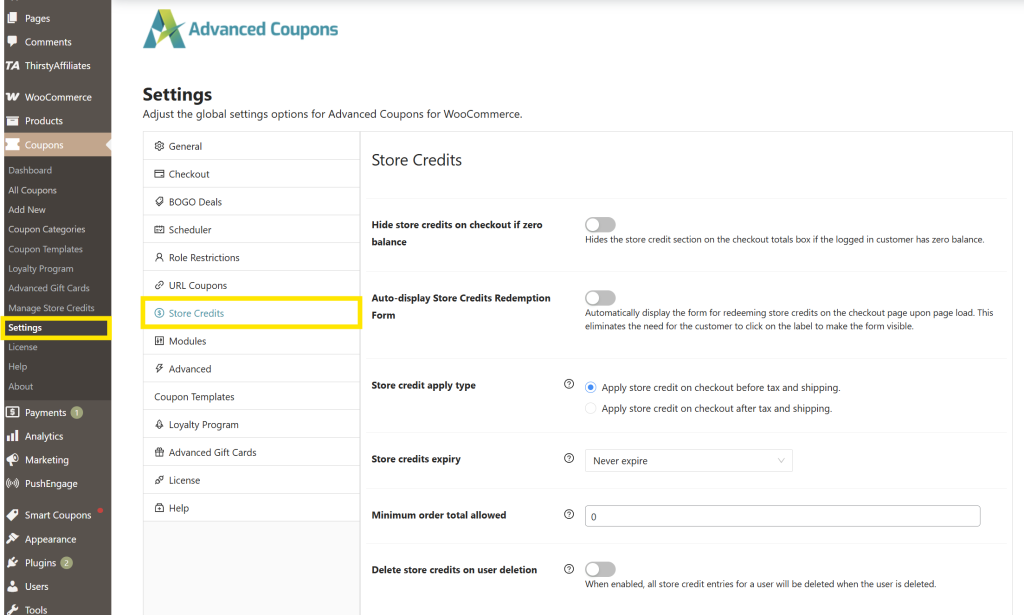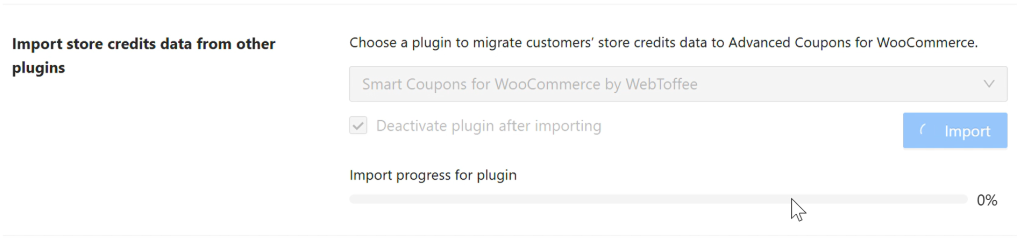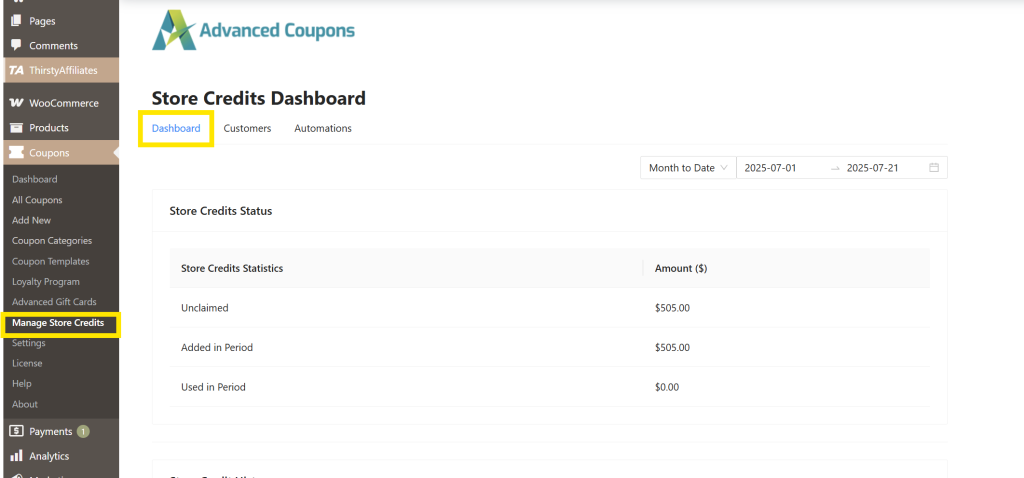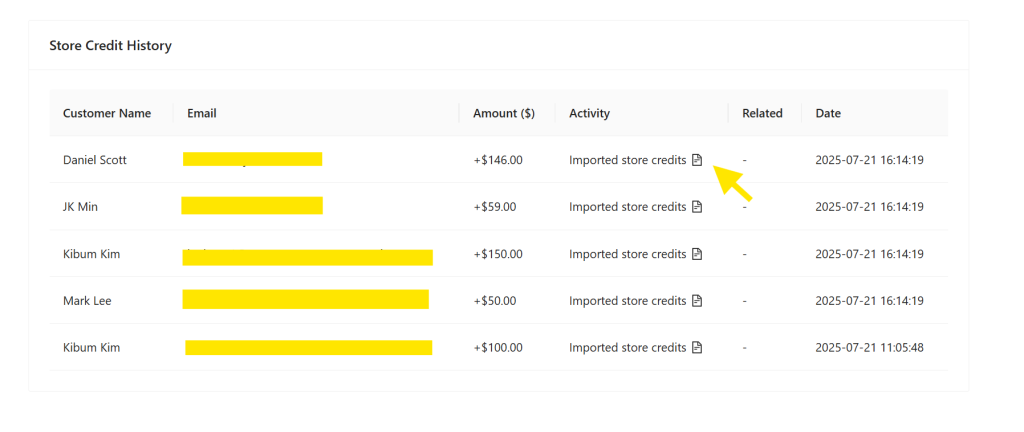Managing store credits in WooCommerce just got easier and more efficient. With our new feature, you can now import store credit balances from supported third-party plugins directly into Advanced Coupons! This update makes switching tools smoother while ensuring customers retain their store credits.
In this guide, we’ll show you how this feature can benefit your store and how you can start using it today. Let’s get right into it!
How Store Credit Imports Make Store Management Easier
If you’ve ever switched between WooCommerce plugins, you know how tricky it can get, especially when you’re managing customer balances like store credit. Our new store credit import feature simplifies the process by allowing you to transfer store credit balances from supported plugins into Advanced Coupons, right within your WordPress dashboard.
Let’s explore how this update helps you streamline store management:
1. Saves time by eliminating manual work
Before this update, importing store credit data in WooCommerce required manually editing your store’s database or tweaking custom code. This can be a time-consuming process, and often requires a developer’s help. It’s also costly and inconvenient for store owners with limited code knowledge or tight schedules.
With our store credit import feature, you can now handle the entire process right within your Advanced Coupons settings page. It’s faster and more intuitive, freeing up your time so you can focus on growing your business.
2. Avoid mistakes with manual store credit transfers
Aside from being time-consuming, manual data imports are also more prone to errors. A single typo or incorrect field mapping can lead to wrong (or missing) store credit balances. These issues aren’t just a pain for your store’s backend—they can also erode customer trust and lead to more support requests.
Our new import feature eliminates these risks by giving you a user-friendly interface to transfer store credit in WooCommerce. Instead of manually mapping data fields or editing code, you can directly transfer store credit from a third-party plugin right from your settings page.
3. Makes switching to Advanced Coupons seamless
Switching from one plugin to another carries some risks, such as losing customer data, inaccurate balances, or misconfigured settings. You’ll want to make sure everything goes smoothly and the numbers are 100% correct.
That’s exactly why we introduced the import store credit feature. Instead of manually plotting store credit balances, you can import it directly to Advanced Coupons in just a few clicks. This makes switching from another plugin faster and stress-free.
💡 GOOD TO KNOW: Advanced Coupons adds a free store credit system out of the box when you install the free plugin!
4. Empowers store owners to take control of their store credit system
Offering store credits is one of the most powerful ways to build customer retention and create a more flexible promotion and refund strategy. This new feature takes your WooCommerce store credit management to new heights by helping you bring your store credit system into one centralized dashboard.
Once your store credits are imported, you can fully take advantage of our built-in store credit features. Here are just a few things you can do with Advanced Coupons:
- Reward loyal customers with store credit
- Enable store credit refunds
- Allow customers to redeem store credits at checkout
- Offer cashback coupons that convert into store credits
- Add store credit notes for easier tracking
- Sell WooCommerce gift cards that can be redeemed as store credits
With Advanced Coupons, you gain full control over how store credits are issued, tracked, and redeemed in your store!
How To Import Store Credits In WooCommerce (Step-By-Step)
Importing store credits into Advanced Coupons is quick and easy! Before we dive into the tutorial, make sure you have your Advanced Coupons plugin installed and updated. You can get the free plugin here.
Let’s get started!
Step 1: Navigate to the store credits settings page
You can find the store credit import feature under the store credits settings page. To head there, navigate to your WordPress dashboard > Coupons > Settings > Store Credits.
Step 2: Select the third-party plugin from the import settings
Once you’re on the Store Credits settings page, scroll down and look for “Import store credits data from other plugins” option.
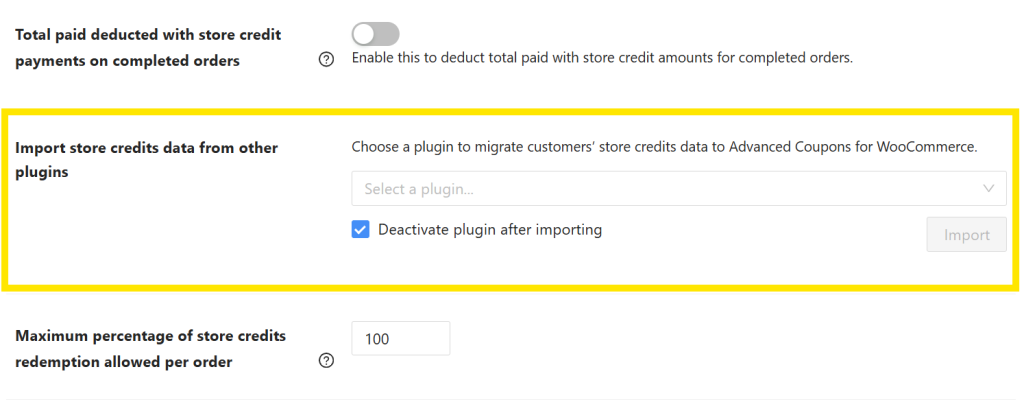
Then, from the dropdown menu, select the third-party plugin you want to import store credits from:
Note that ticking the “Deactivate plugin after importing” automatically deactivates the source plugin after the import process. We highly recommend enabling this option to avoid any potential plugin conflicts and keep your store’s dashboard organized after the migration.
📝 IMPORTANT NOTE: At present, the store credit import feature supports migration of store credits from WooCommerce Smart Coupons by StoreApps and Smart Coupons For WooCommerce Coupons by WebToffee. If you’re using a different plugin and would like to migrate to Advanced Coupons, feel free to reach out to our support team. We’d love to hear from you and see how we can help!
Step 3: Start the store credit import process
Once you’ve selected the plugin, hit the “Import” button to start the store credit transfer process! After clicking this button, you’ll see an import progress bar appear. This gives you a live update of the import status, so you know exactly when the process is complete.
After the import is done, the system will notify you with a success message. If you ticked the “Deactivate plugin after importing” option, the third-party plugin will automatically be deactivated in your WooCommerce store.
To check if store credits were successfully imported, you can head to Settings > Manage Store Credits > Dashboard.
Scroll down to Store Credit History. Under this section, you’ll see a full list of your imported store credits.
That’s it! Pretty simple, right?!
How To Set Up Store Credits In WooCommerce
Store credits are a powerful tool to boost customer retention and improve your store’s refund process. If you’re wondering how to set up store credit in WooCommerce, the easiest way to do it is with the free Advanced Coupons plugin. With our plugin, you can issue store credits to customers, use them for refunds, create store-credit-based promotions, and so much more!
If you want to make the most of store credits in your WooCommerce store, we recommend diving into these resources:
Conclusion
With our new import store credit feature, WooCommerce store owners can now easily migrate store credits from third-party plugins to Advanced Coupons! In this article, we dived into how this feature improves store management and how you can start using it today.
Here’s a quick recap of the steps:
- Navigate to the Store Credits settings page
- Select the third-party plugin from the dropdown
- Start the import process and view your credit history
Advanced Coupons allows you to launch a full store credit system in WooCommerce for free! With our plugin, you can start creating advanced promotions like BOGO deals, cashback coupons, store credit rewards, and so much more. Check out our full list of features here.
We hope this article helped you out! If you have any questions, feel free to let us know in the comments.