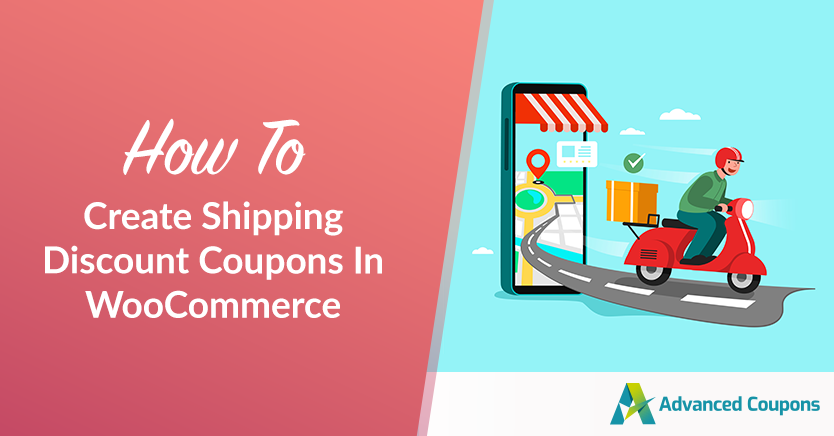
Online shoppers are more sensitive than ever to exclusive deals and will hunt for the lowest prices possible. Setting up a WooCommerce shipping discount can be a smart way to convince them to choose your store over competitors. But, it can be tricky to create a coupon that applies only to shipping costs.
Luckily, with our premium Advanced Coupons plugin, you can easily override shipping costs and create various discounts. You can also automate the process so that your coupon will apply each time a customer meets specific criteria.
In this article, we’ll show you how to make WooCommerce shipping discount coupons in two easy steps.
Why You Should Create A Shipping Discount Coupon
When it comes to discounts, shipping coupons can be an excellent way to improve your conversions. If you experience many abandoned carts, it could be because of your shipping costs. Consumers perceive the total price as higher than expected, so they cancel their purchases.
Moreover, if your target audience consists primarily of mature consumers, research suggests that they prefer free shipping over other discount deals. Therefore, if you want to target this demographic in particular, it might be worth creating a shipping discount as part of your next marketing campaign.
Finally, free shipping might entice your customers to buy more, especially if you set a minimum spending requirement.
The majority of online buyers will add extra items to their carts to qualify for free shipping. Therefore, such discounts could be effective if you want to clear out your inventory and increase revenue.
You can use WooCommerce shipping discount coupons in several other ways, too, such as:
- Creating exclusive shipping deals, such as free express shipping for registered users.
- Offering free or discounted courier shipping for orders within a specific area.
- Enticing sales with limited-time shipping deals if an item is purchased before a particular date.
You can easily achieve any of these with our Advanced Coupons plugin, which enables you to easily override shipping costs.
How To Create WooCommerce Shipping Discount Coupons
Now that we’ve covered the benefits of using shipping discounts in WooCommerce, let’s create one with our Advanced Coupons plugin:
If you’re stuck at any stage, you can watch our video tutorial, which explains every step.
Step 1: Create a shipping coupon
Once you’ve installed and activated the plugin, navigate to Coupons > Add New. Fill in the required details, including the code customers will use to apply it:
Normally, you would also select a Discount type and Coupon amount. If you would like to include an additional discount along with your shipping deal, you can do that here. Otherwise, just leave these settings at Fixed cart discount and 0.
Step 2: Override shipping and add a discount
Next, navigate to the Shipping Overrides tab of the Coupon data section and click on Add Shipping Override:
Then, choose the shipping zone and shipping method to which the discount should apply. The details are up to you, but for this example, we’ll apply the discount to flat-rate shipping in the US:
Next, select the type of shipping discount and the amount. The options here include:
- Percentage discount (%). Offer a percentage off the normal cost of shipping (e.g., 20 percent off).
- Fixed discount (-$). Take a certain amount off the shipping cost (e.g., $5 off).
- Override price ($). Apply a completely different shipping price when this coupon is used. Choose this type and set the amount to zero to give free shipping.
Click on the Add button to apply your selections:
Then, click on the Publish button to enable your coupon. You can distribute the code to eligible shoppers, and they’ll receive your discount at checkout:
Depending on how you combine the settings, you can create a wide variety of WooCommerce shipping discounts this way.
How To Automate Your WooCommerce Shipping Discounts
Nobody likes to miss out on discounts. In fact, evidence suggests that people are unlikely to buy from you again if they find out they could have saved some money on their first purchase.
Automating your shipping coupons means customers can receive your discounts without having to type in a code. This can improve your site’s shopping experience and build customer loyalty. To set this up, go back to the coupon editing screen, and select the checkbox next to Auto Apply Coupon:
This will automatically apply discounted shipping to every order. To restrict this to purchases over a certain amount, you can pair it with Cart Conditions.
In the coupon editor, scroll down to Cart Conditions > Rules. Select Cart subtotal from the dropdown and click on the Add button:
Then, set the Condition to MORE THAN and the Cart Subtotal ($) to the minimum order amount:
Click on Save Cart Conditions. Now, in this example, every order over $40 will receive 20 percent off the cost of shipping, as long as they’re in the US and select the flat rate method.
Conclusion
A shipping discount can help you stand out from the competition. Customers find it convenient when they don’t have to pay any extra costs. With our premium Advanced Coupon plugin, you can easily set this kind of deal up in any variation you like.
In this post, we’ve shown you how to make WooCommerce shipping discount coupons in two easy steps:
Do you have any questions about creating shipping discounts in WooCommerce? Let us know in the comments section below!


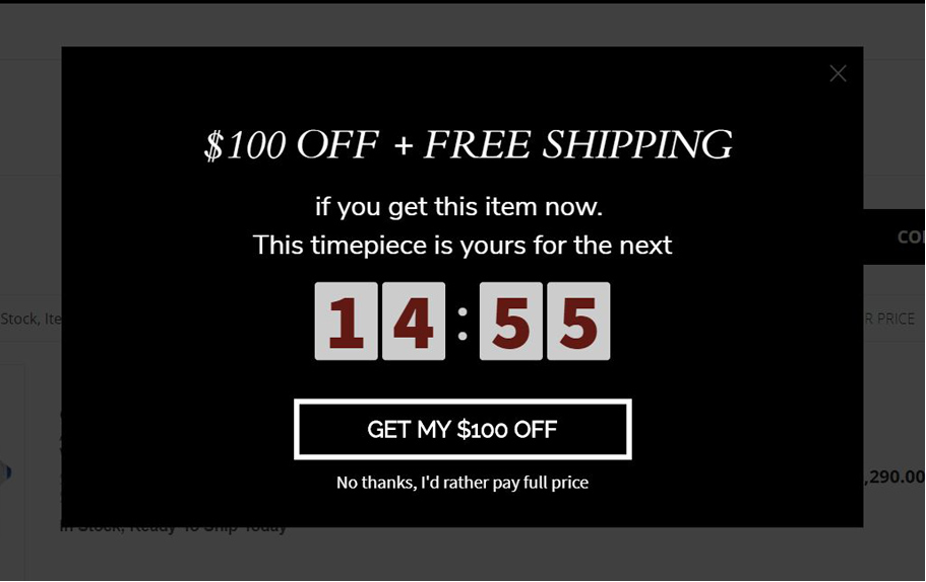
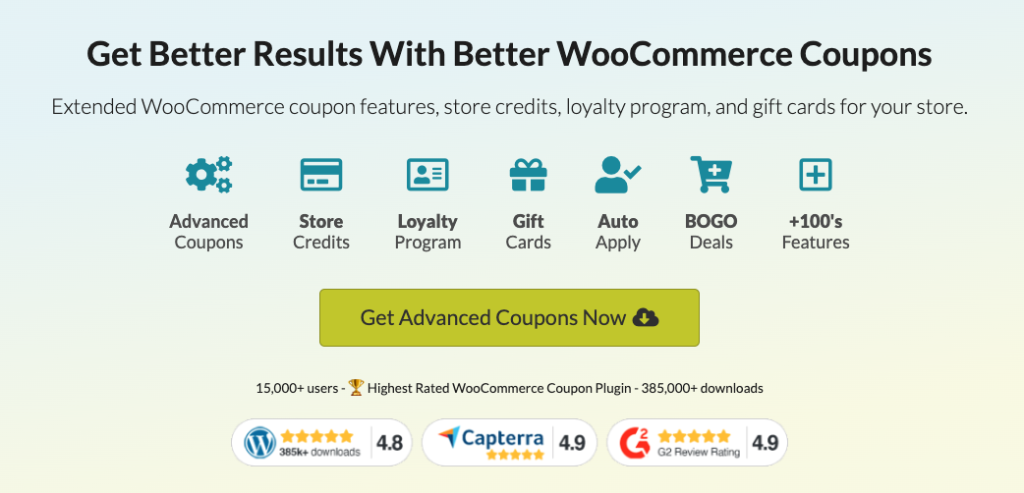
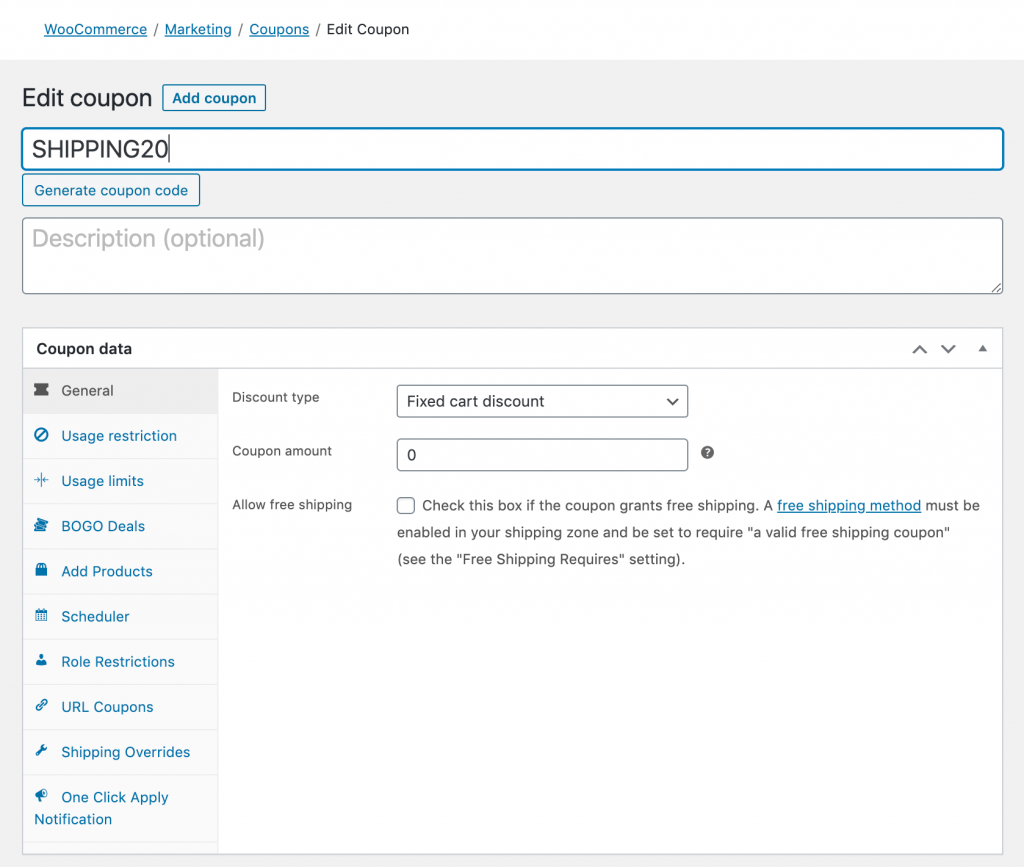
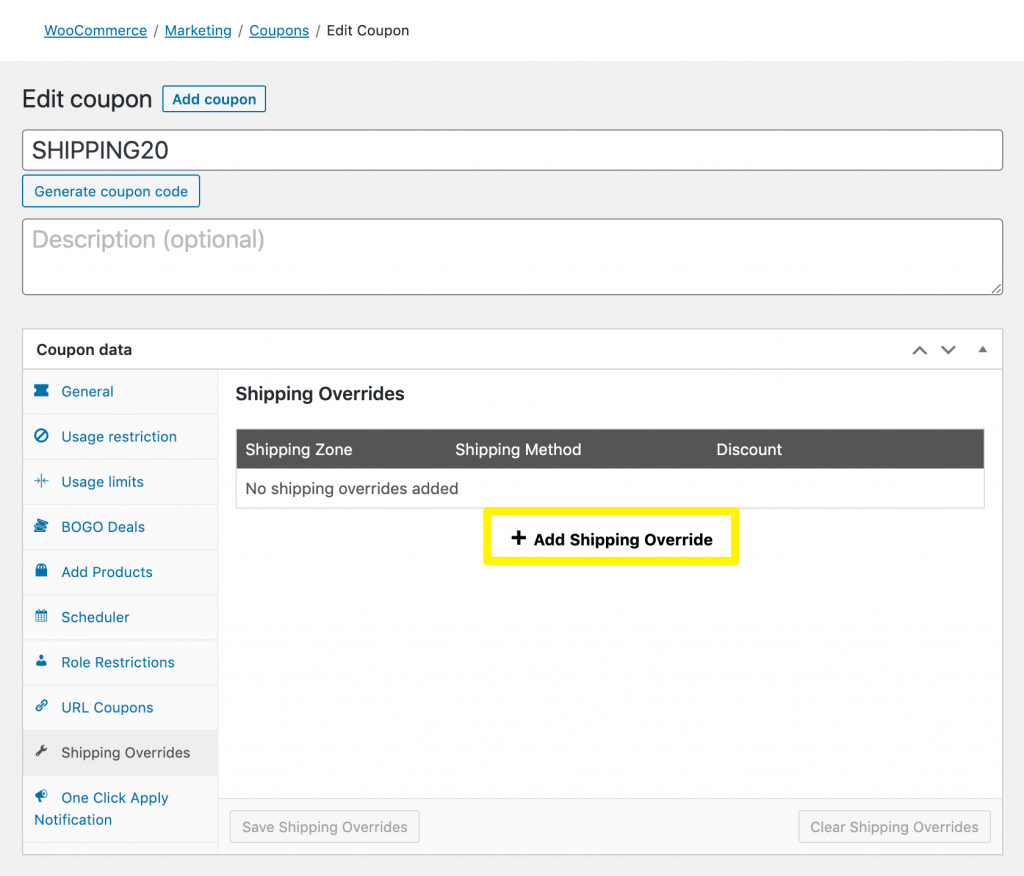
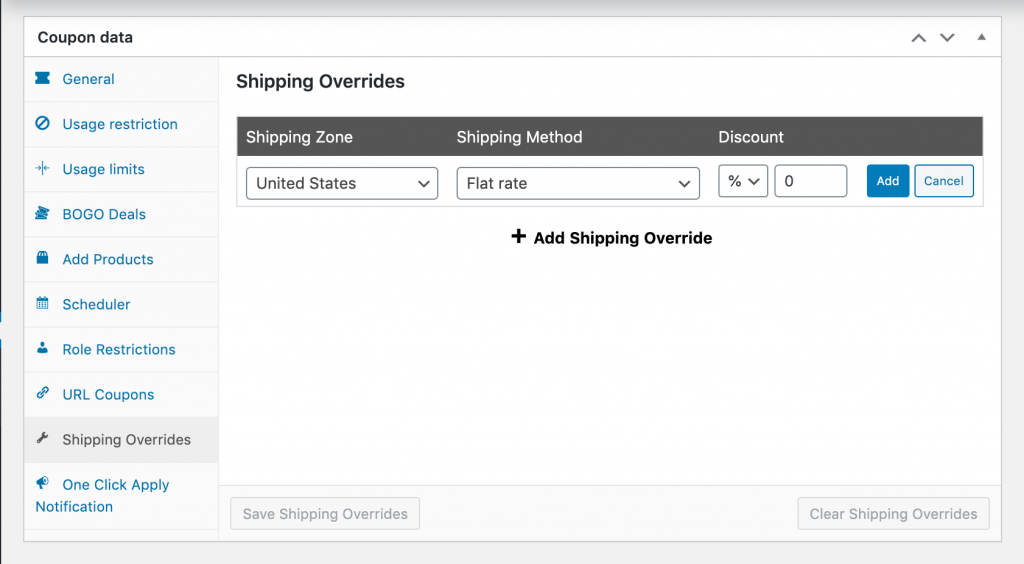
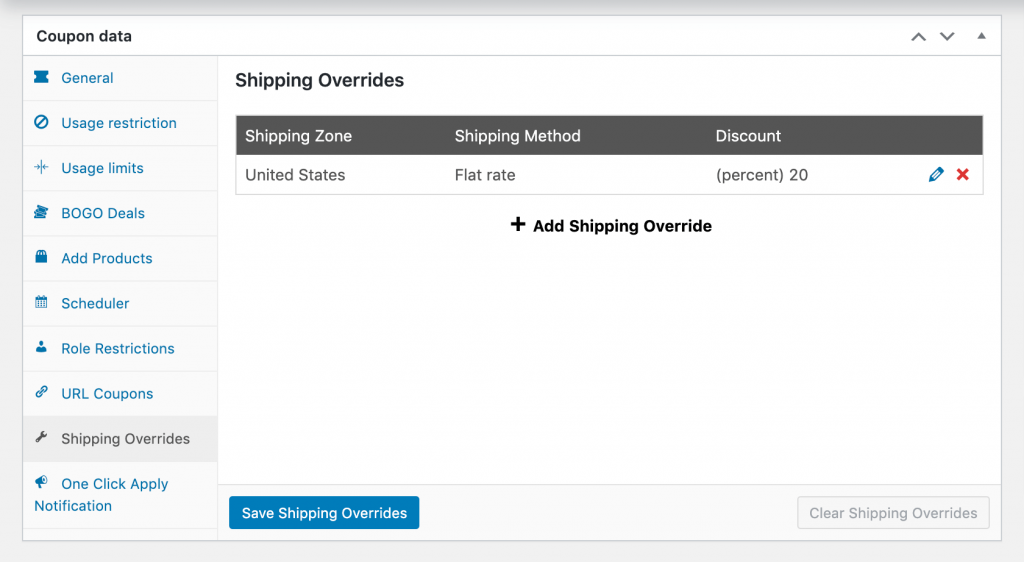
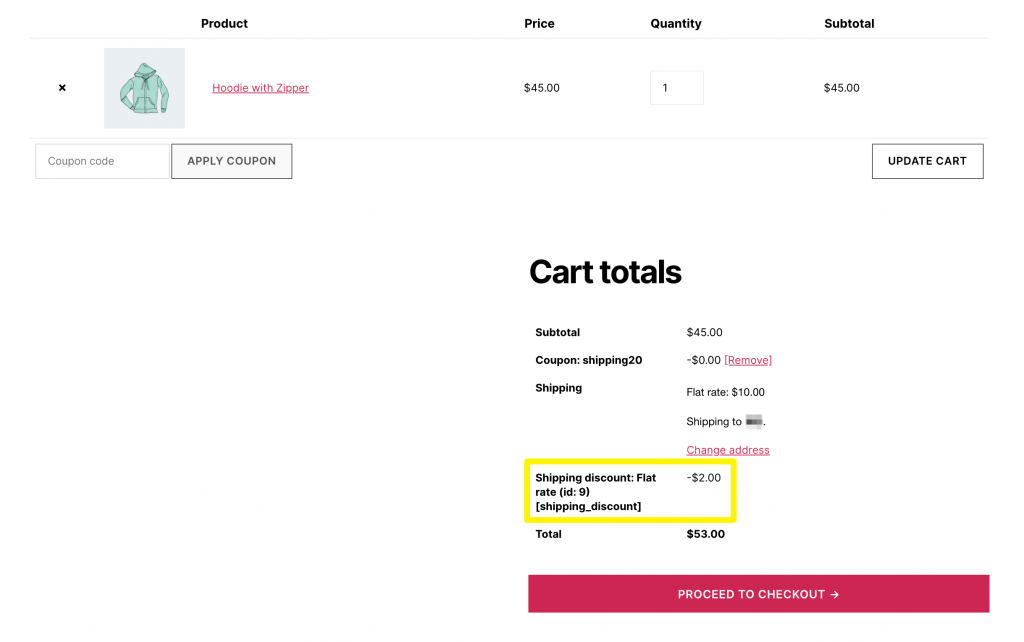
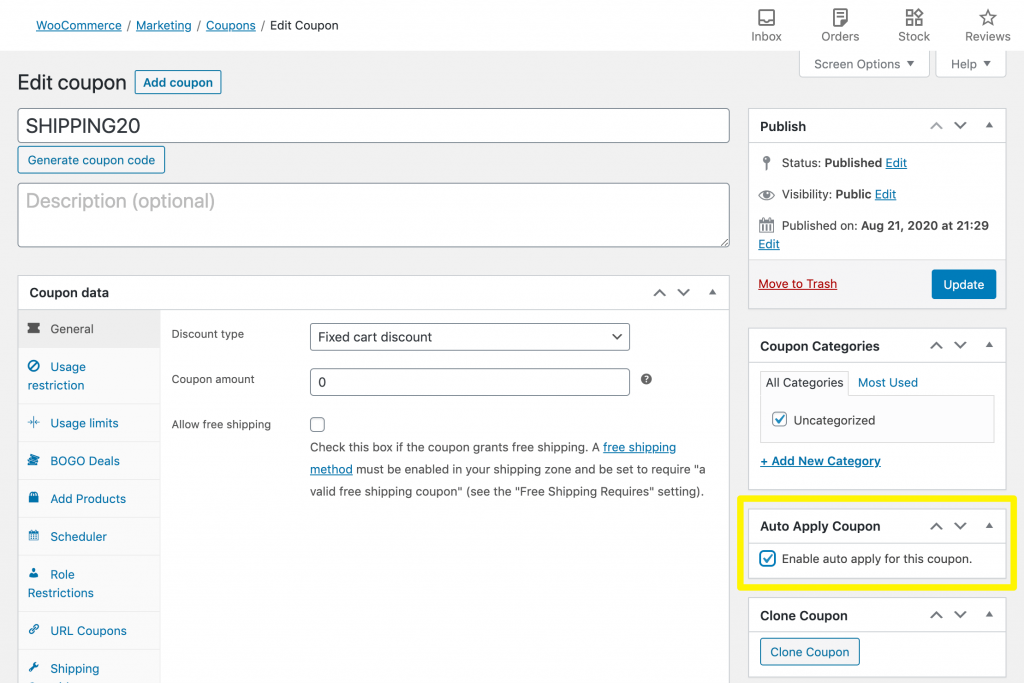
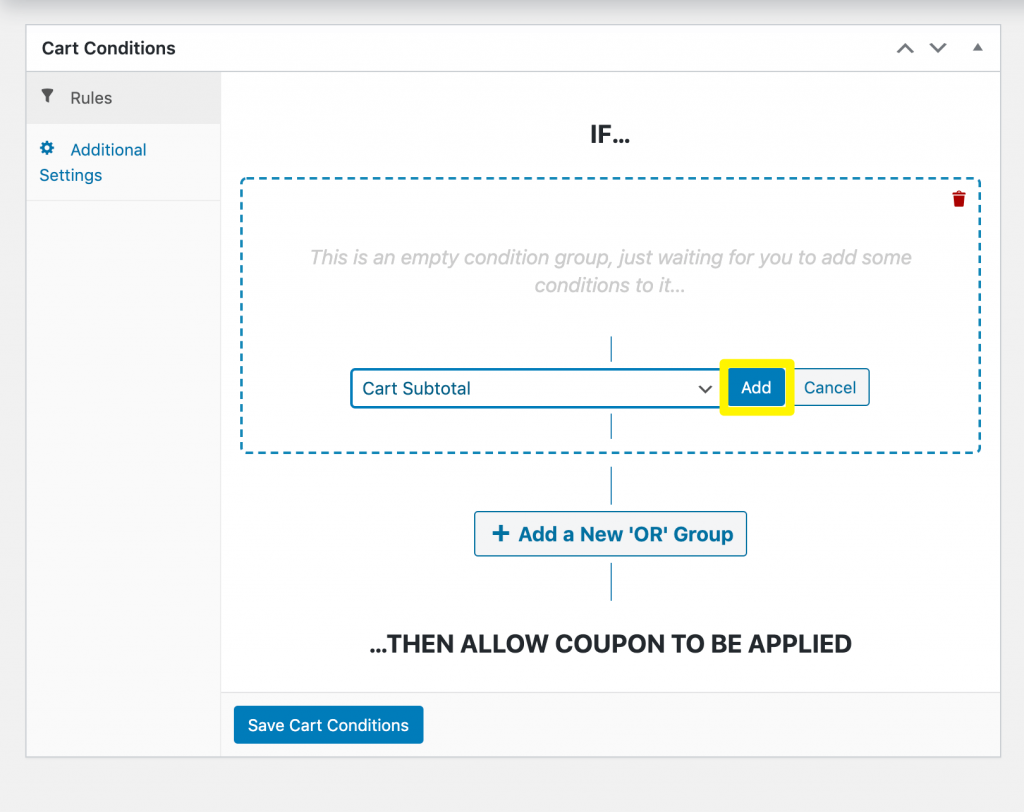
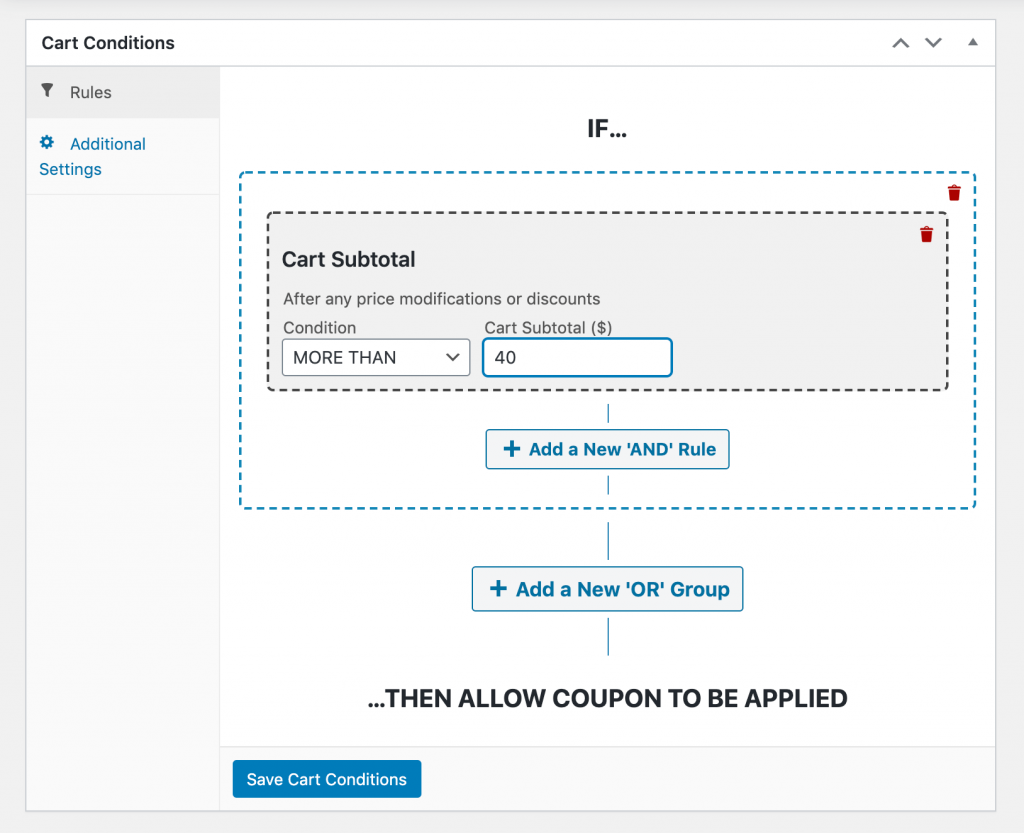


This is a very detailed post.
hi, can we provide shipping discount as as %age of cart value- with shipping cost being the ceiling limit for discount.
For eg. 10% shipping discount of cart value 1000 will be 100. if shipping cost is 120 then after discount it should become 20. if shipping cost is 90 then shipping should become free.
Yes you can. What you need to do is set a Cart Condition based on the Cart Subtotal being between those amounts. If you’re an Advanced Coupons Premium user, you’ll be able to do the shipping discount + auto apply the coupon. Hope this helps!
I love the idea of setting up a shipping discount, but I still think offering free shipping captures the most emotion from customers.
I could be wrong though.
Free shipping is definitely a big draw if your product margins can support it. For those that have narrower margins offering a shipping discount can be a huge win.
Informative article thanks for help.
Thanks Ashish! Glad you found it useful 🙂
Loved it
Thanks for commenting Taffaol!
I have to agree that free shipping is definitely a plus.
100% Tammy! Thanks for stopping by 🙂
This is very detailed information post.
Cheers Kishan!
Wonderful post.
Thanks Jakaria – appreciate the comment!