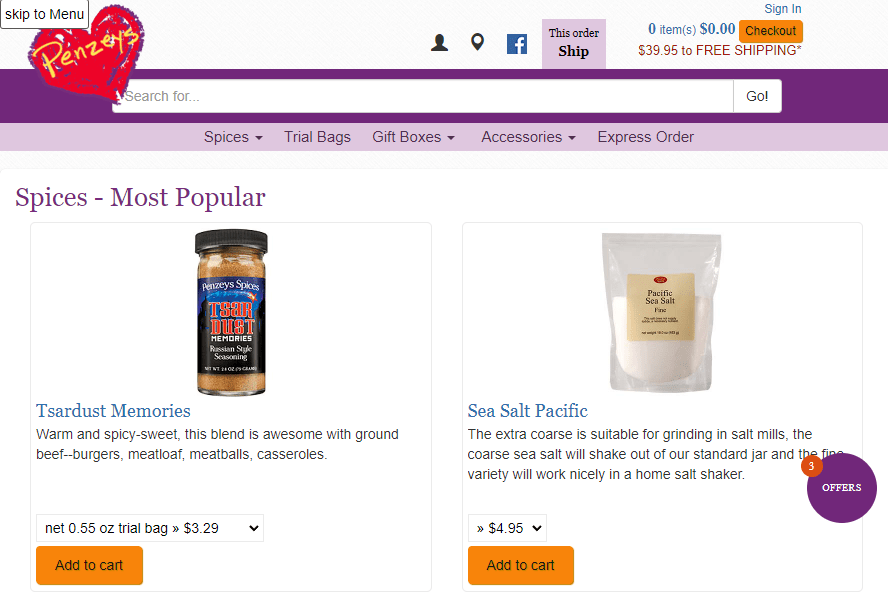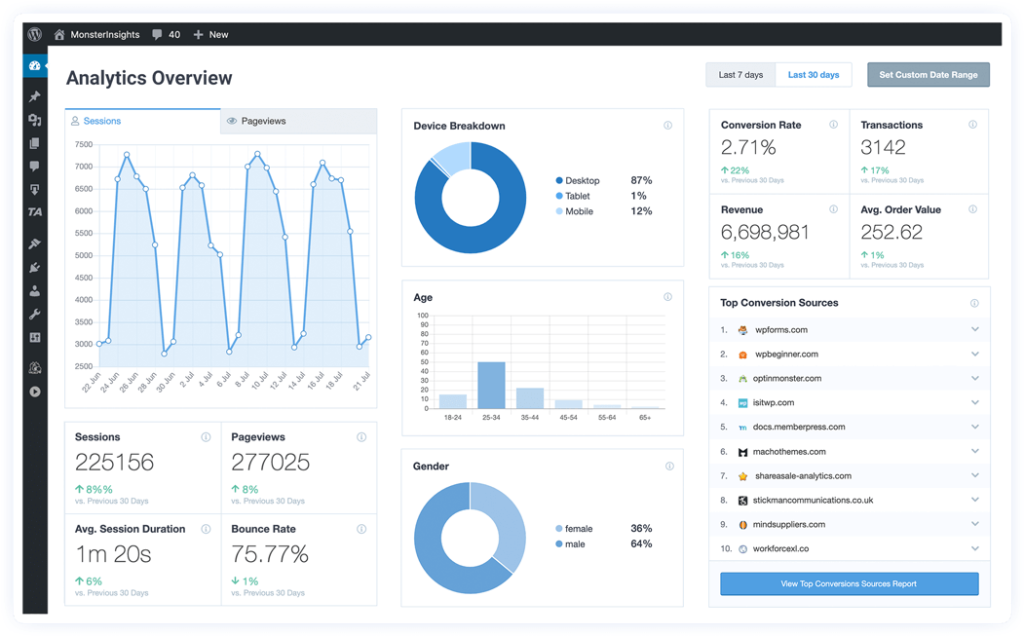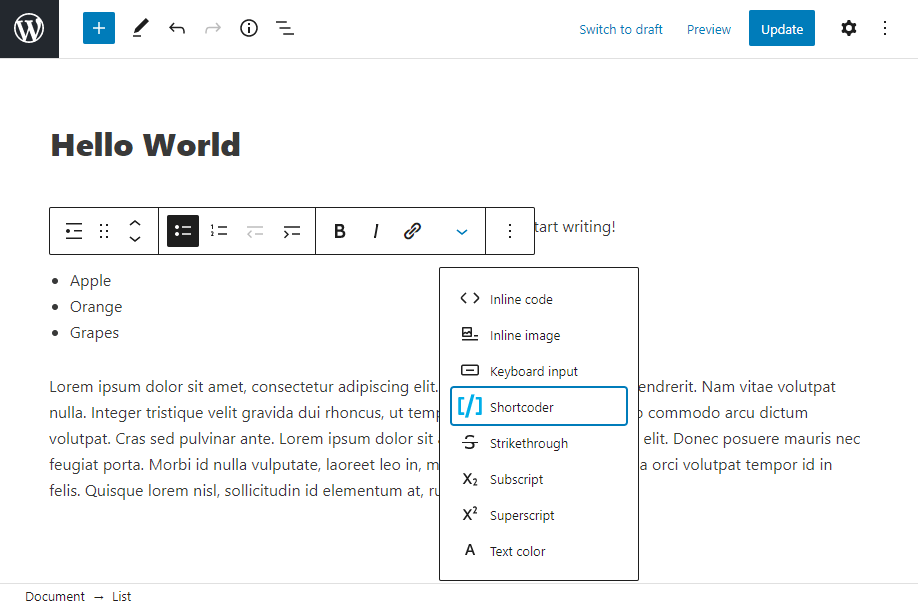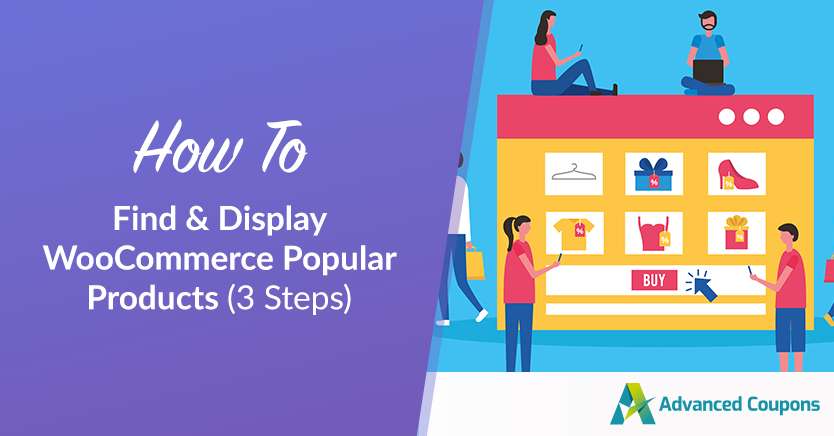
If you want to improve your e-commerce site’s revenue and engagement, finding and displaying WooCommerce popular products can help draw in your customer base. After all, these items have already proven that they can catch a customer’s eye.
Fortunately, WooCommerce offers multiple simple methods to highlight targeted items. By finding and displaying WooCommerce popular products, you can re-market products to an audience that already finds them interesting, unique, or otherwise entertaining.
In this post, we’re going to explore why you may want to try this tactic. Then we’ll take a look at how to find and display popular products in WooCommerce. Let’s get started!
Why You Should Display WooCommerce Popular Products
If your data is correct, your popular products are the items your audience is most likely interested in. By pushing these to the front, you can yield more sales. This increases the possibility of your customer finding exactly what they want and encourages them to come back.
Here’s what a popular product page looks like:
If someone isn’t sure what they want to purchase, they can immediately see what other people are likely to purchase. A popular product listing can also serve as a gentle reminder of something a user intended to buy but forgot about.
How To Find And Display WooCommerce Popular Products
WooCommerce already has functions in place to help you track and promote your most popular products. If you want to further promote those items, here’s how.
Step 1: Find your popular products using analytics
WooCommerce will track your products’ popularity, but it may not always be accurate due to the way cookies are tracked across different platforms. Advanced analytics solutions, such as MonsterInsights, make it possible to thoroughly analyze your data:
To sign up for MonsterInsights, you’ll need to choose between a Plus, Pro, or Agency account.
The Pro version integrates directly with WooCommerce and comes with growth tools such as the Headline Analyzer, Popular Posts, and Smart URL Builder. There are also other reporting plugins you can use to make determining your popular products easier.
To find your popular products, simply select the items that had the most clicks or the most purchases. You may prefer to focus on one metric or the other, depending on the area of the sales funnel you want to support. If you’re looking for more raw traffic, you may want to choose the most clicks. However, if you want to boost your revenue, targeting products with the most purchases makes more sense.
Working with a better analytics engine can help you determine which products you need to promote. However, it won’t promote them for you. That’s where Woocommerce comes in.
Step 2: Create a popular products page
WooCommerce lets you sort products by popularity.
Through an analytics engine like MonsterInsights, you’ll also be able to get more information about user interest and user activity. However, you’ll still need to create a dedicated Popular Products page if you want to increase your sales.
SeedProd can help you develop a popular products page through a drag-and-drop editor. In most WordPress and WooCommerce themes, you can have a popular products page up and running within just a few minutes.
SeedProd is a WordPress plugin. To use it, you can purchase it on the website, download it from the page, and then activate it through your WordPress installation. From there, you’ll have a wide array of templates to choose from:
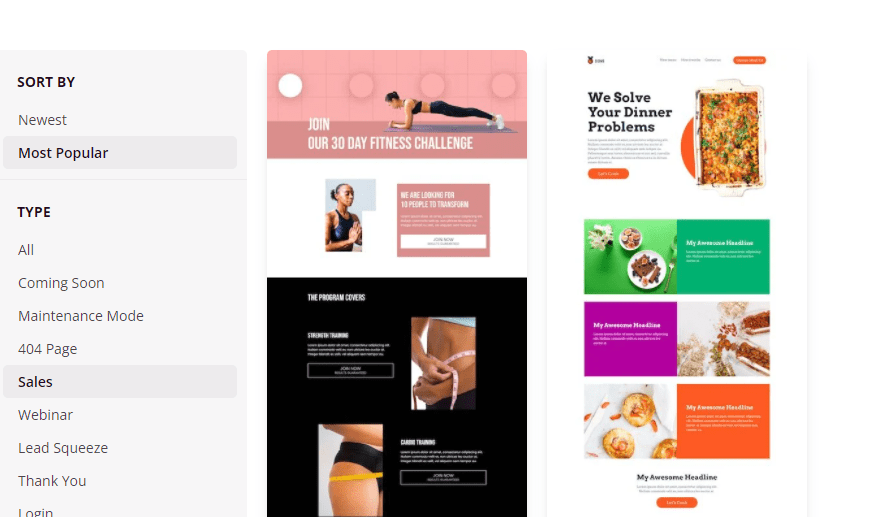
Eventually, you might decide to have independent landing pages for your most popular products.
You can link those landing pages back to your Popular Products page to further improve your Search Engine Optimization (SEO).
Step 3: Use WooCommerce shortcodes to highlight your popular products
WooCommerce also provides shortcodes so you can drop popular products onto any page. A shortcode is a small bit of code that adds pre-determined functionality wherever you place it
You can use a shortcode as a type of block directly within the WordPress editor:
Exactly what the shortcode you use looks like will vary based on your requirements. WooCommerce’s documentation can help you customize your shortcode to meet your exact needs.
Once it’s ready, common locations to add popular products include the side of every page, on the top and bottom of category pages, and at the top or bottom of content pages, such as blogs.
Conclusion
It’s not difficult to track the popularity of a given item, nor is it hard to display that information to users. However, many people forget to integrate their most popular products with their e-commerce storefront, which can substantially reduce revenue.
If you want to find and display WooCommerce popular products, the process is simple:
- Find popular products using analytics.
- Create a popular products page.
- Use WooCommerce shortcodes to highlight your popular products.
Do you still have questions about finding and displaying popular products in WooCommerce? Let us know in the comments section below!