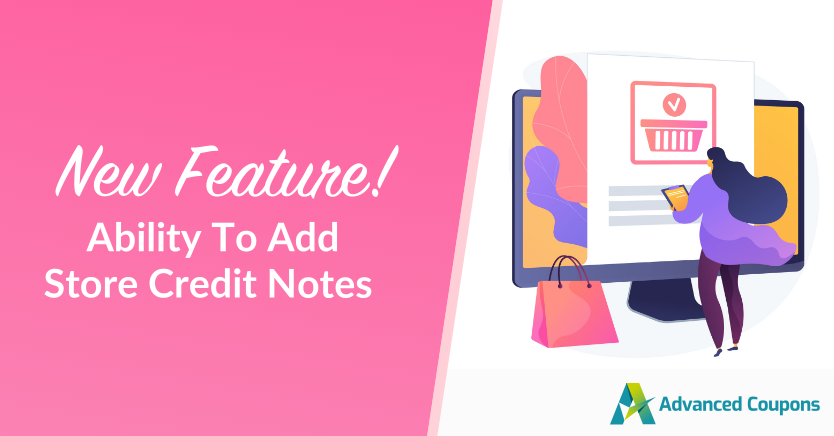
Store credits play an important role for many WooCommerce stores–they’re used to handle refunds, provide loyalty rewards, or run exclusive promotions. As such, store credit adjustments happen often. Not having the proper tools and means to track these adjustments can lead to confusion and even financial discrepancies for your business. That’s why we’re thrilled to introduce a hot new feature for Advanced Coupons: the ability to add a store credit note!
This update allows WooCommerce store owners to add notes directly to store credit adjustments, making it easier to document the reasons behind these changes. Pretty handy, right?
Let’s dive into this below!
Why Keeping Track Of Store Credit Adjustments Is Essential
Tracking store credits is important for your WooCommerce store, especially if you handle frequent transactions for promotional credits, returns, or refunds. After all, store credit adjustments directly impact your store’s finances. Not having a way to document these adjustments can lead to financial discrepancies, making it more challenging to provide accurate financial reports.
It’s also important to ensure that everyone on your team is in the loop with these changes. If you have other store administrators, for instance, they need to understand why credit adjustments were made. By having a simple way to track these changes, you can avoid potential miscommunication with your team and your valued customers.
Let’s further look into the advantages of keeping track of store credit changes in the next section.
Benefits Of Adding Store Credit Notes
Advanced Coupons’ new store credit notes feature provides a simple and straightforward way for you to document store credit changes in your WooCommerce store. By adding notes to each adjustment, you can stay on top of each transaction and keep accurate records of why these changes are made. As a result, you enjoy the following benefits:
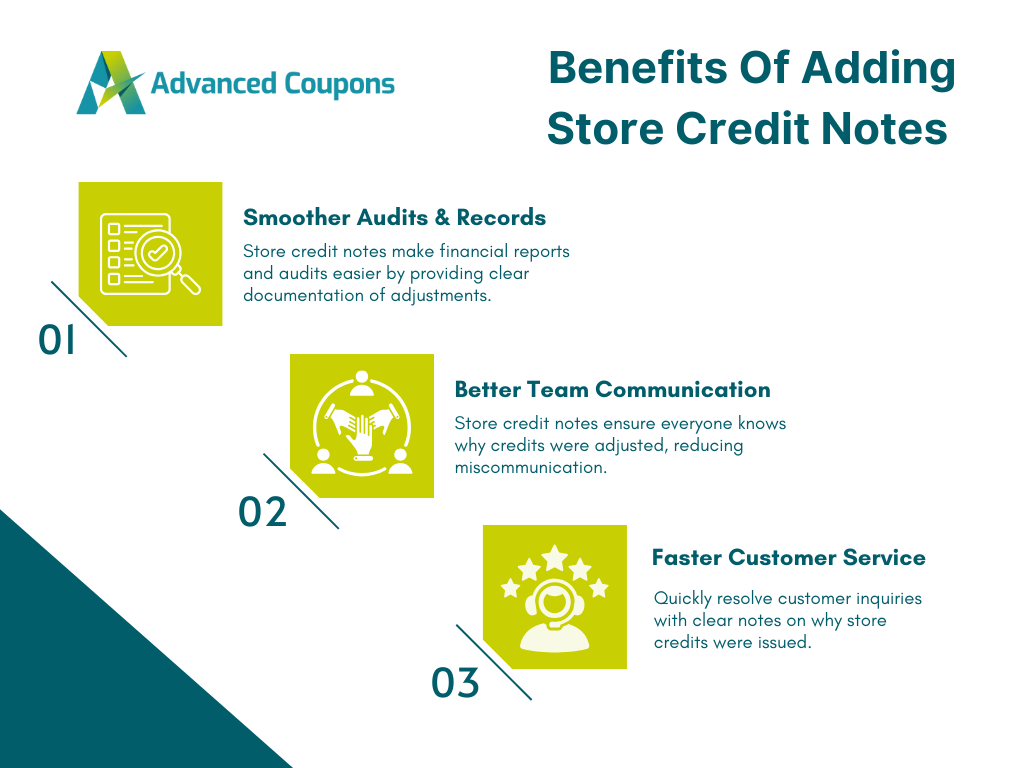
1. Smoother audits and record-keeping
Maintaining accurate financial records is a crucial aspect of running any successful business! By adding a store credit note to every adjustment, you create a tangible record of information that makes financial auditing easier. In turn, it’s easier to balance accounts and create accurate financial reports. This level of transparency can help avoid confusion, ensuring you’re on top of your store’s finances.
2. Better internal communication
This is even more crucial if you have multiple store managers or team members handling customer accounts. With the store credit notes feature, you can provide a detailed context behind each store credit adjustment to make sure everyone is on the same page. This can help avoid any miscommunication or errors, and lessen the back-and-forth clarifications in the team.
Overall, this streamlines your operations, as team members can easily reference these notes to understand why adjustments were made.
3. Enhanced customer service
In most cases, store credit adjustments are a result of customer service interactions. For instance, you may grant store credits to resolve customer disputes or to facilitate a refund. By adding a store credit note to such adjustments, you create a clear record of why the credit is issued.
If customers reach out for questions or assistance regarding their store credit balance, your team can quickly refer to the note to understand the situation. This speeds up the resolution process and builds trust with your customer base.
How To Add Store Credit Notes Using Advanced Coupons
Advanced Coupons offer an easy (and free!) way to run advanced coupon promotions and add store credits to your WooCommerce store. With store credits, you can manage refunds, reward your customers, and offer promotional credits with ease.
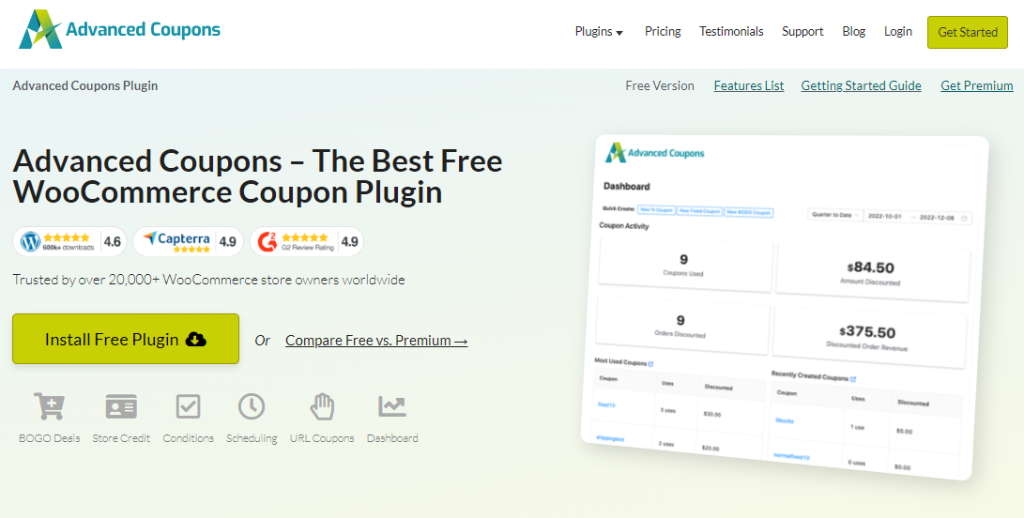
Our latest update offers even more convenience with the new Store Credit Notes feature! Now, you can easily add a store credit note for every credit adjustment, helping you keep track of why credits were granted. Let’s walk through how you can do this below, shall we?
Step 1: Head to your Store Credits dashboard
From your WordPress dashboard, navigate to Coupons > Manage Store Credits > Customers. This will give you access to the Store Credits dashboard, and the list of current customers with store credits in your WooCommerce store.
Step 2: Make the store credit adjustment
In this example, let’s adjust the store credit balance for customer “Daniel Kim”. In this scenario, we’ll assume that Daniel Kim is eligible for a $30 refund, which we’ll grant as store credits.
To do so simply click “Adjust”:
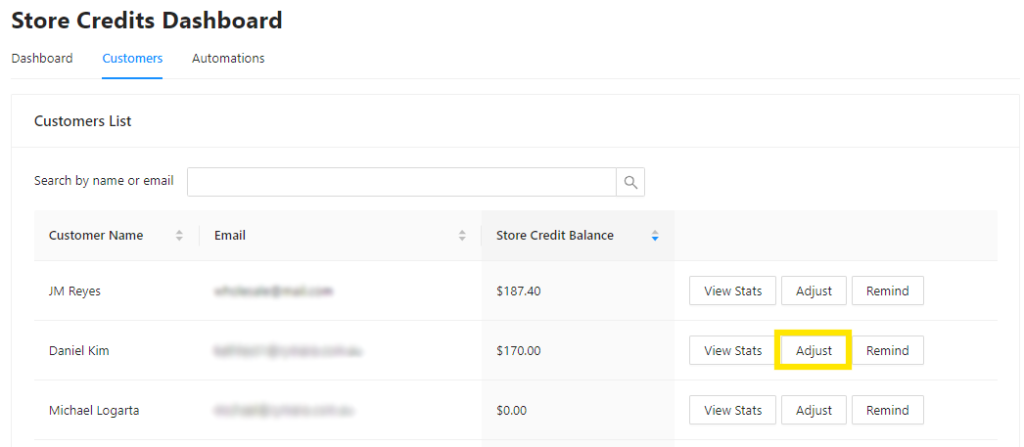
This will show the “Adjust Store Credit” option, where you can choose to increase or decrease the customer’s store credit balance. In our example, we’ll set the amount to 30.
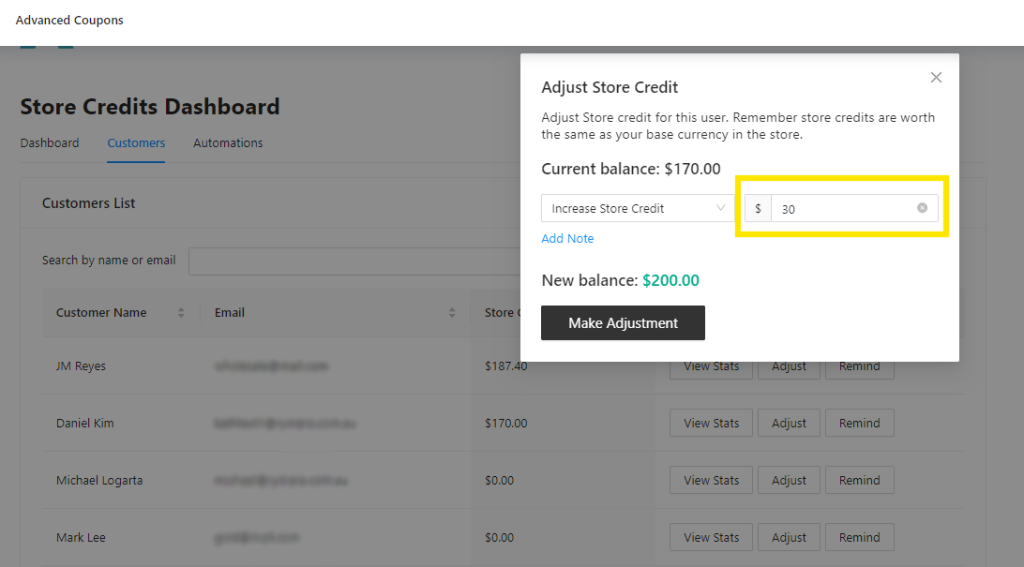
After setting the amount, simply click “Add Note” to add a store credit note:
This allows you to provide the reason behind the store credit adjustment, making record-keeping much smoother. Once you’re happy with the changes, simply hit “Make Adjustments” and you’re good to go!
Pretty handy, right?
Conclusion
Managing store credits is an important aspect of running your WooCommerce store. The newest Advanced Coupons update makes this a lot easier for you! Now, you can easily add a store credit note for each adjustment helping you maintain accurate records. This brings the following benefits, including:
In this guide, we also showed you how you can do this in two easy steps:
Do you have any questions about this update? Let us know in the comments!


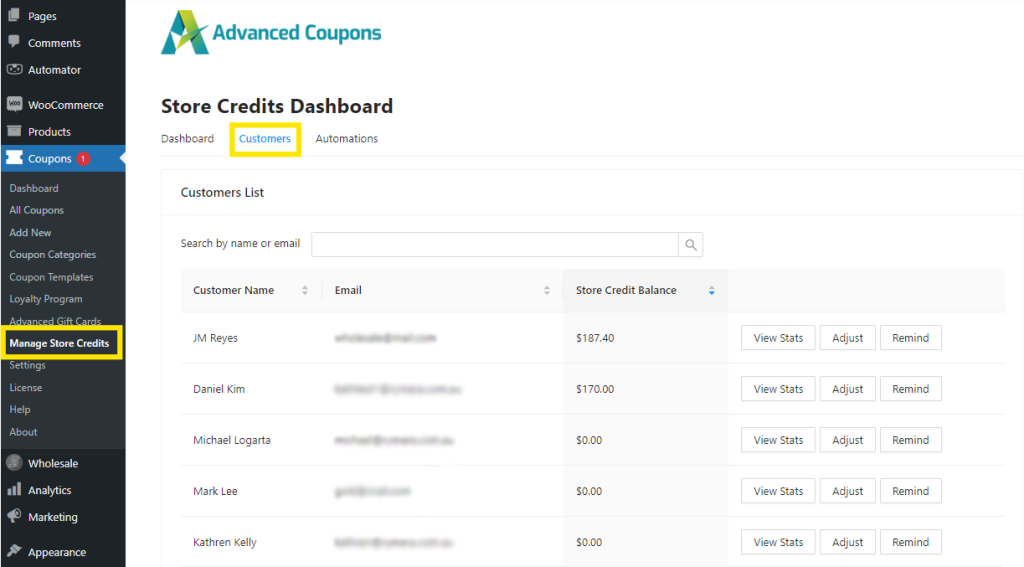
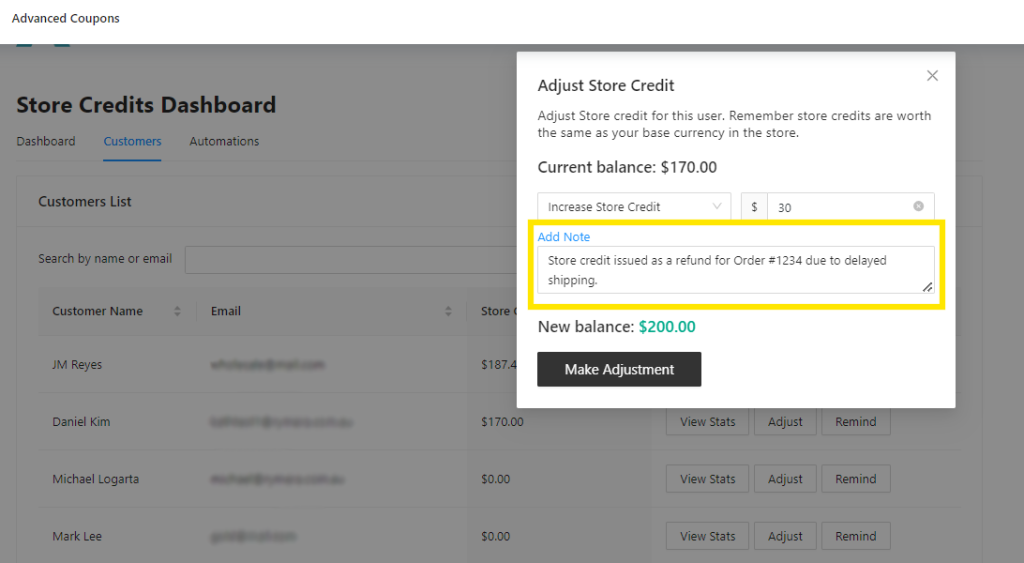



How was the customer notified of the credit adjustment? Does the customer need an Account with the store to view their credit?
Hi Richard, yes, the customer needs an account to have a store credit. The note is for admin use and doesn’t get emailed to the customer. Hope this helps!