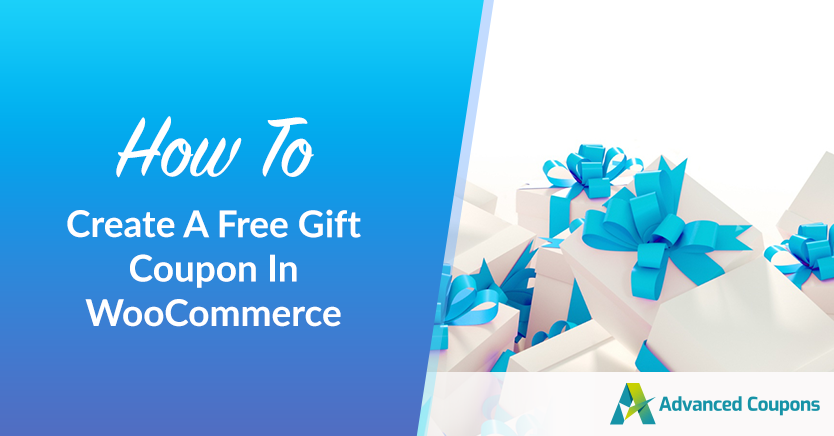
There’s not a customer alive that doesn’t like getting a freebie. If you’re checking your email and you see a free gift coupon for WooCommerce, you’re likely to at least see what the offer is. In many cases, offering a freebie in your online store can lead to sales that you wouldn’t get otherwise.
WooCoomerce enables you to create coupons for free products out of the box. You can decide what products to give away for free and enable any customer to add them to their cart. If you’re using Advanced Coupons, you can set up even more creative offers to incentivize sales.
In this article, we’ll discuss why free gift coupons in WooCommerce work and we’ll show you how to create two types of offers. Let’s get to it!
Why You Should Offer Free Gift Coupons On WooCommerce
In theory, you can’t make money by giving away products for free.
However, that’s not always the case in real life and particularly not when it comes to online stores. By giving away freebies, you can incentivize customers to visit your store, spend time there, and maybe even purchase other products.
If you make those free products conditional on purchasing other items, then you’re securing sales that you maybe wouldn’t get otherwise. For example, you might offer a gift coupon that only works if customers spend over $50 on a purchase:
In that case, as long as the product that you give away for free costs less than your margins for that sale, you come out ahead.
Customers walk away free because they scored a deal and you get more sales – it’s a win-win.
That effect only compounds if you give away products that have been sitting in your inventory for a long time or that mesh well with other items customers are buying. A great example would be offering a free phone case if someone buys a smartphone from you.
Giving away products for free in WooCommerce can be a smart move as long as the offer makes financial sense. If you already have an offer in mind, it’s all a matter of knowing how to implement it.
How To Create Free Gift Coupons In WooCommerce (2 Ways)
As you know, WooCommerce includes coupon functionality out of the box.
If you want to offer free gift coupons using WooCommerce, there are two approaches that you can take. You can create coupons that only work if customers spend over X amount on a purchase or coupons that work without usage restrictions. Let’s start with the latter:
1. Create free gift coupons without usage restrictions
To get started, set up a new coupon, go to Marketing > Coupons and click on Add Coupon or Create your first coupon:
On the next screen, you can generate a coupon code and scroll down to the Coupon data > General section. From this section, you can configure what type of coupon you want to set up. Let’s go with the Percentage discount option:
To set the value of the coupon, click on the field next to the Coupon Amount and enter the percentage that it should discount. To create a free gift coupon in WooCommerce, enter 100 as the value.
Next up, go to Coupon data > Usage restriction. In this section, there’s a Products option that enables you to choose what items the coupon should work for. That field opens a menu that enables you to add any existing products from your WooCommerce inventory:
You can also configure your free gift coupon to work with entire product categories or exclude specific products from it.
There’s even an option to disable the coupon from working with products that are already on sale:
Once you’re happy with your coupon’s configuration, go ahead and save it.
Now you can share the coupon code with your customers through email, on a notification bar, or using any other channel that you like.
2. Set your free gift coupon to work for purchases over X amount
As we mentioned before, offering free gift products for purchases over X amount can prevent you from losing money on any sale. That type of coupon is easy to set up using WooCommerce.
During the last section, we showed you how to specify which products your free gift coupon will work for. Once you’ve chosen your free gift products, stay in the Coupon data > Usage restriction section and look for the Minimum spend option at the top of the screen:
If you enter $50 as your Minimum spend value, only purchases that match or exceed that subtotal will be able to apply your free gift coupon.
Keep in mind that since we’re talking about subtotal values, they don’t include taxes or shipping costs.
Once you decide on a minimum spend value for your free gift coupon, save the changes to it and you’re good to go. Also, remember that you can create and offer multiple coupons at the same time if you want to give away multiple types of freebies.
Conclusion
Offering free gift coupons in WooCommerce is a fantastic way to make your customers happy. If you play your cards right, gifts can also translate into more sales and they can get users to return to your store or to recommend it to others.
If you’re using WooCommerce, you can offer free gift coupons using Advanced Coupons in two steps:
- Create free gift coupons without usage restrictions
- Set your free gift coupon to work for purchases over X amount
Do you have any questions about how to offer free gift coupons in WooCommerce? Let’s talk about them in the comments section below!


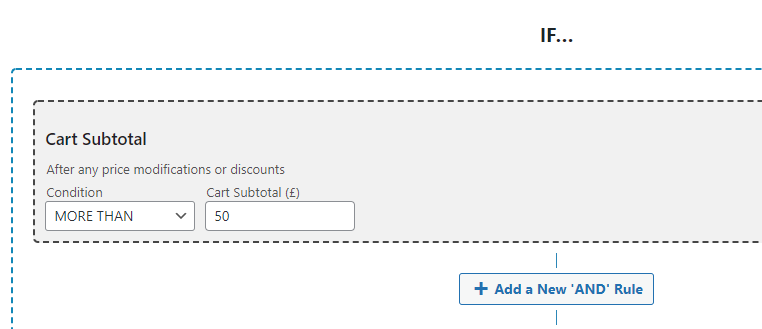
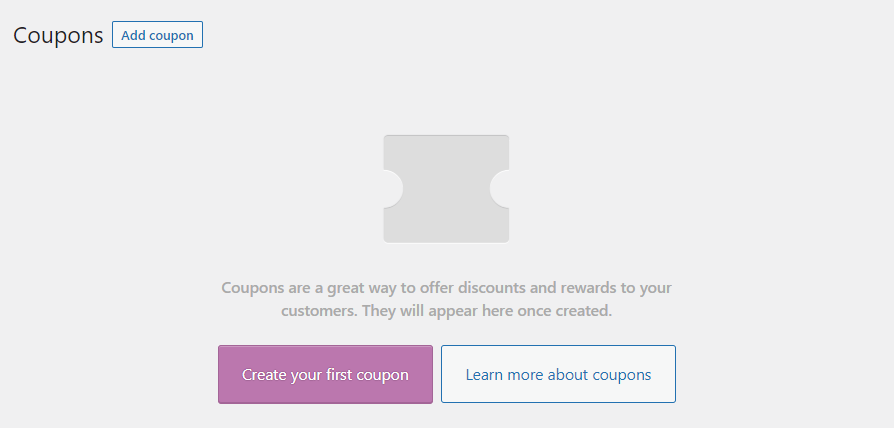
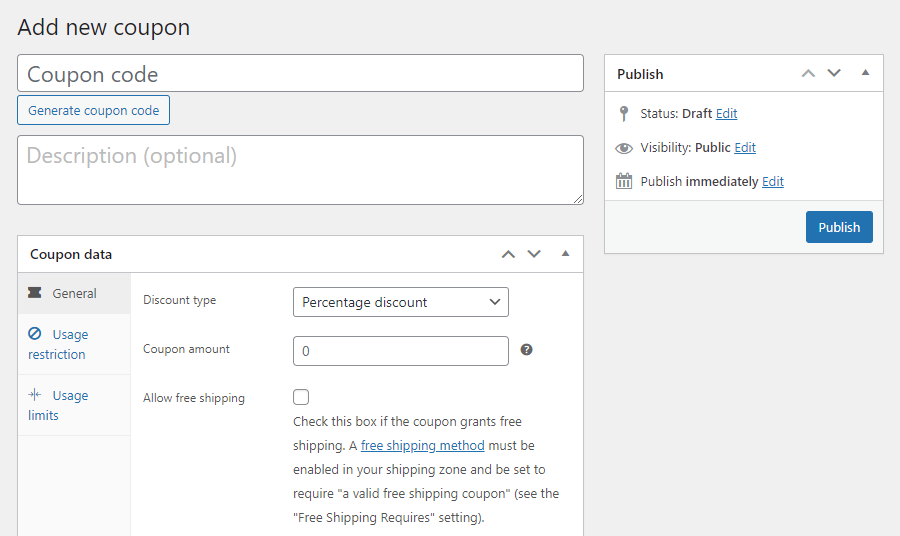
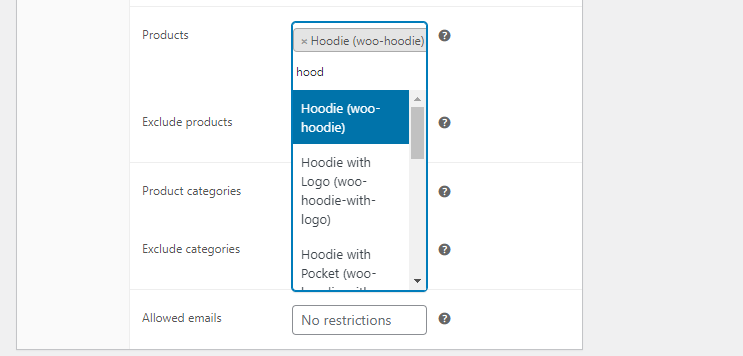
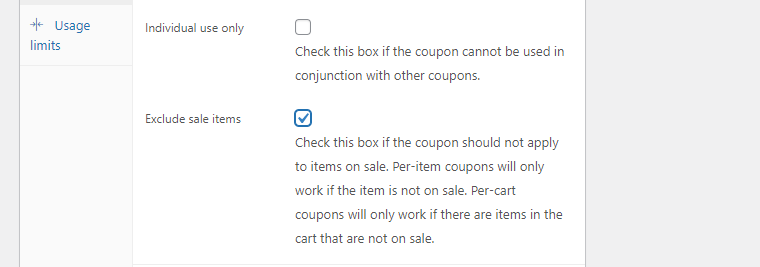
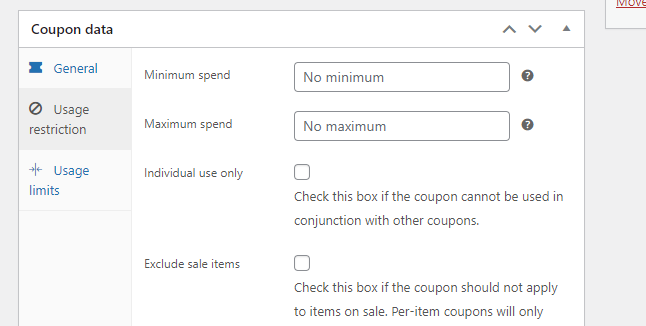


Super easy to use with excellent documentation. The functionality covers more or less all possibilities / conditions.
Great Plugin with great customizable experience
thanks for that
Hello! I’m Michael from GRADIN Digital Agency in Indonesia.
In developing a website, we use Advance coupon plugin service for the Buy One Get One feature that has greatly helped us make interesting deals for customers.
It can be said that Advance Coupons has the best features that suit our needs, that’s why we use it!
We’re very happy to say you’ve satisfied both us and our client.!
Great to hear from you Michael! So happy to hear its working for your clients. We love our agency customers!