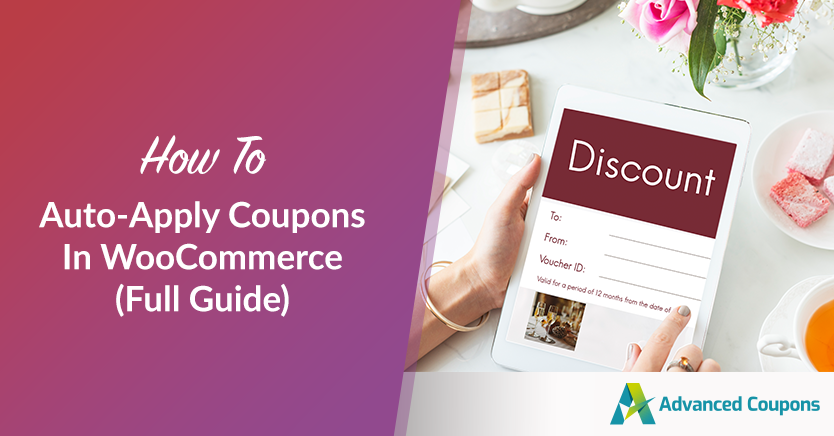
Having WooCommerce auto-apply coupons automatically can be a great way to increase the uptake of your special deals and get more orders.
If you run a store, you’re probably aware that the easier you make special deals to redeem for your customers, the better they will respond.
So if you’re wondering whether programmatically applying a coupon is possible in WooCommerce, this guide will show you exactly how to do it.
We’ll also show you how to check for certain pre-conditions to be true. Such as having a particular product in the cart, products from a certain category, or whether they’ve ordered something before.
I will cover the tool I use to make this happen in my WooCommerce stores.
First, let’s discuss a bit more about why you would want to have WooCommerce auto-apply coupons automatically in the first place.
Why Have WooCommerce Auto-Apply Coupons Automatically?
There are several reasons why you would want WooCommerce to apply coupons automatically.
Among them is more sales, but there’s also something to be said about customer service.
Less Friction
Customers hate it when you make them do things. Redeeming a coupon is a good example of this. They only suffer through it because there’s something in it for them.
It’s quite a bit of work for a customer. The process looks something like this:
- Remember or retain the coupon code so it can be redeemed later
- Go to the site
- Add all of the products and ensure the cart is set up to allow the coupon
- Type in or copy/paste the coupon code into the supplied box on the cart or checkout page
- If there’s an error, adjust the cart and re-enter the code and try again
- Checkout
Suppose you can remove those barriers by having your coupon automatically apply. In that case, you significantly reduce the number of steps they have to go through, which, in turn, reduces friction and frustration.
Fewer Support Questions
When a customer has trouble redeeming a deal, your support line is tied up with irrelevant questions about your products.
Email or live-chat your support to redeem a deal is frustrating.
It means your customers must wait before checking out, increasing the chances of abandonment.
By applying the coupon for them, they don’t need to worry about this at all, and the chances of a support request coming out of it will be next to none.
Surprise Factor
Lastly, a certain surprise factor comes with automatically added coupons.
Imagine it from the customer’s perspective for a moment.
They’re shopping away and adding products to their cart, and then they suddenly receive a special deal without even needing to do anything. It really could make their day.
Benefit Over Non-Auto Added Coupons
The benefits of non-auto-added coupons are plain to see.
A regular coupon needs to be applied manually by the customer.
This means they must remember and retain the coupon code, ensure they have satisfied all the conditions before entering the coupon, type the code in themselves, or copy/paste the code into the box.
What a pain!
By auto-adding the coupon, they don’t have any complicated codes to remember. It also means you can name the codes whatever you want that is convenient for you rather than having to factor in how that looks to the customers.
Again, it’s about removing friction, reducing support questions, and delighting your customers. This, in turn, should lead to better conversion rates for the deal.
How To Implement WooCommerce Auto-Added Coupons
Implementing auto-added coupons in WooCommerce is possible when you have WooCommerce Advanced Coupons. This extension will let you apply coupons programmatically in WooCommerce based on satisfied cart conditions.
You can set the cart conditions to match the requirements of the deal. When the cart conditions are passed, it will automatically add the coupon.
First, you need to set the cart conditions:
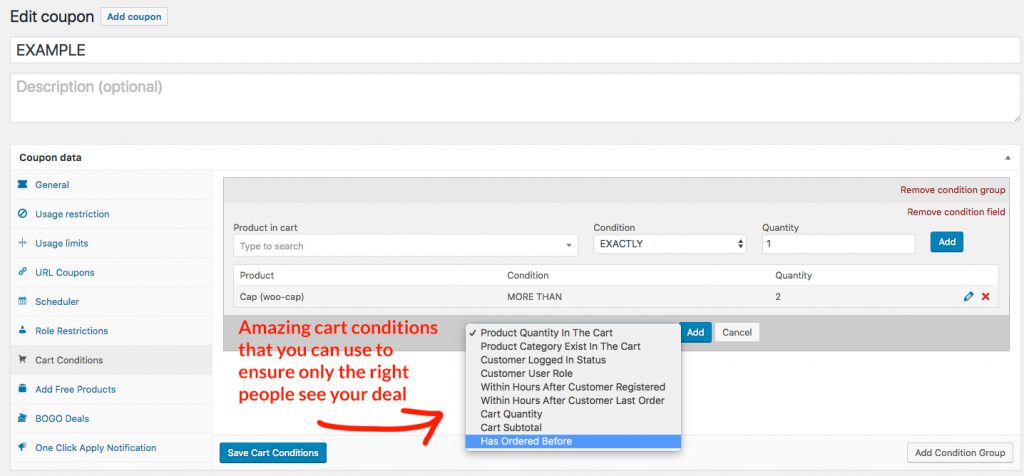
There are a number of cart conditions that you can set in Advanced Coupons, and you can also set them in conjunction with one another:
- Product Quantity In The Cart
- Product Category Exists In The Cart
- Customer Logged In Status
- Customer User Role
- Within Hours After the Customer Registered
- Within Hours After the Customer Last Order
- Cart Quantity
- Cart Subtotal
- Has Ordered Before
- + many more
Once you have the cart conditions in place and you are happy with how the coupon is being applied, you can enable the auto-add feature:
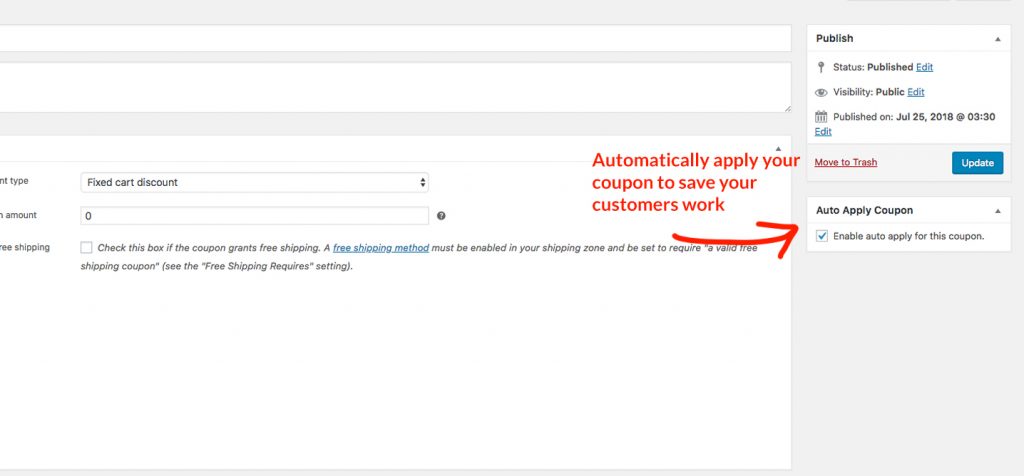
It’s that easy; you need to check the box, and from that point onwards, it will check people’s carts to see if they are eligible (satisfied with the Cart Conditions) to apply the coupon.
When it detects that the coupon is allowed to be applied, it applies it.
From the customer’s point of view, it’s a very simple process.
One-Click Apply Notifications
Another alternative to auto-added coupons is to use what Advanced Coupons called a 1-Click Apply Notification.
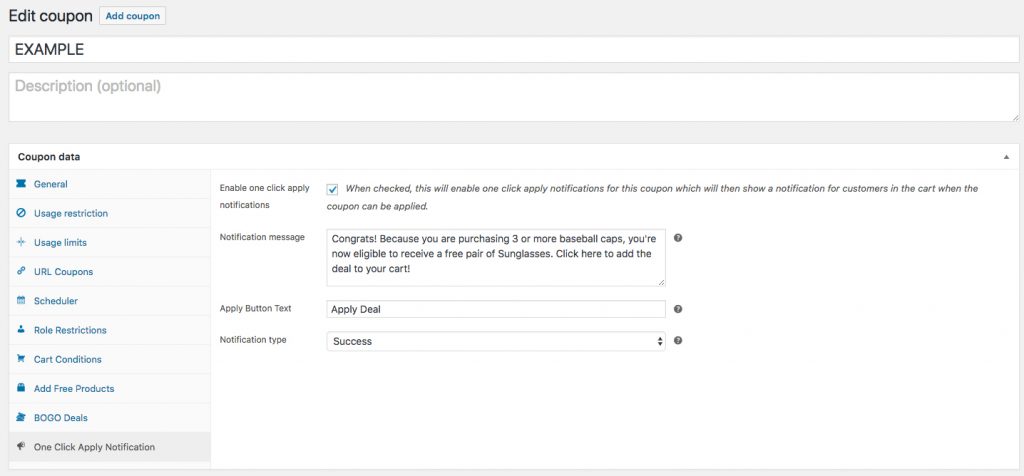
A 1-click coupon notification is a standard WooCommerce notice that shows when the customer visits their shopping cart. It features a button the customer can click to apply the coupon to their cart.
It works almost identically to the auto-apply feature in that the Cart Conditions must be true for it to show the notification.
The benefit of using a 1-click apply notification is providing some nice wording before applying the coupon.
Where To Get It
You can download your copy of Advanced Coupons on the features & pricing page.
Also, you can check the Advanced Coupons feature here and see why we are #1 in this list of WooCommerce Coupons plugins!
Automatically applying coupons in your WooCommerce store is sure to reduce friction, reduce support queries surrounding coupon usage, and delight your customers. Give it a try today!





thanks for this info, i wanted to add auto apply coupon to a specific product on my site, hopefully i stumbled on your post when searching on google, went through your article and it help me alot.