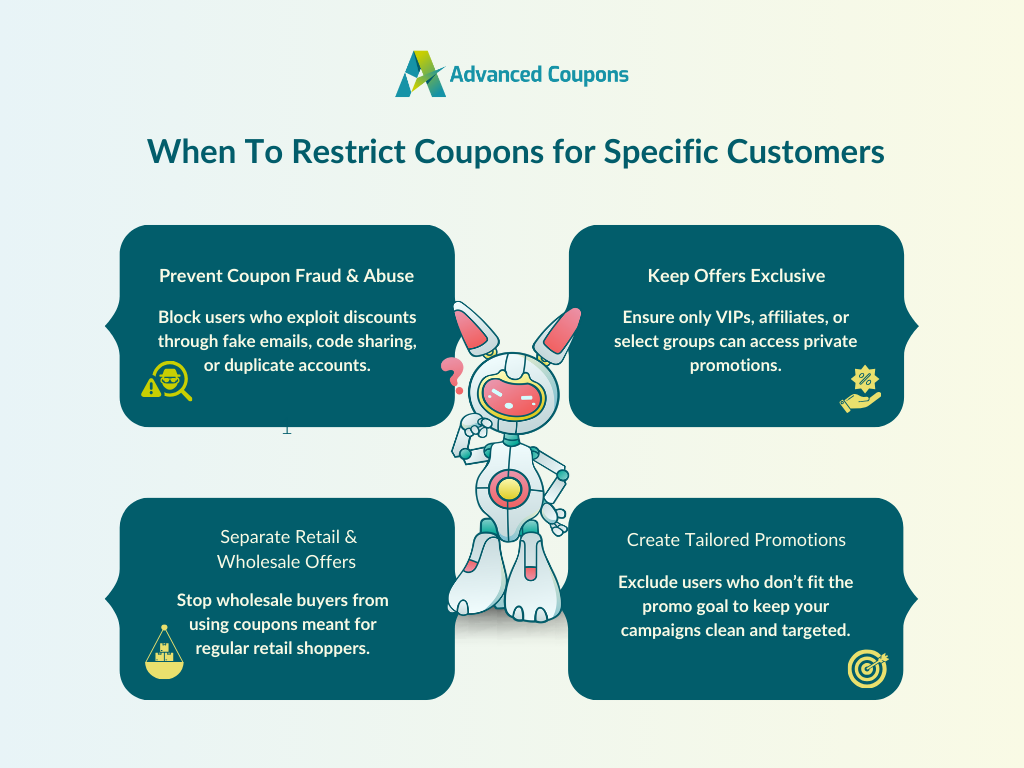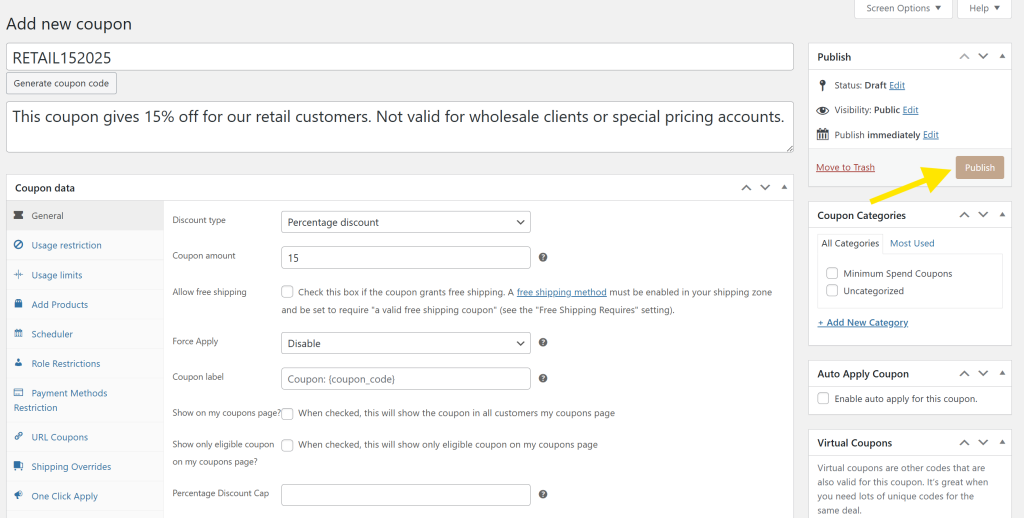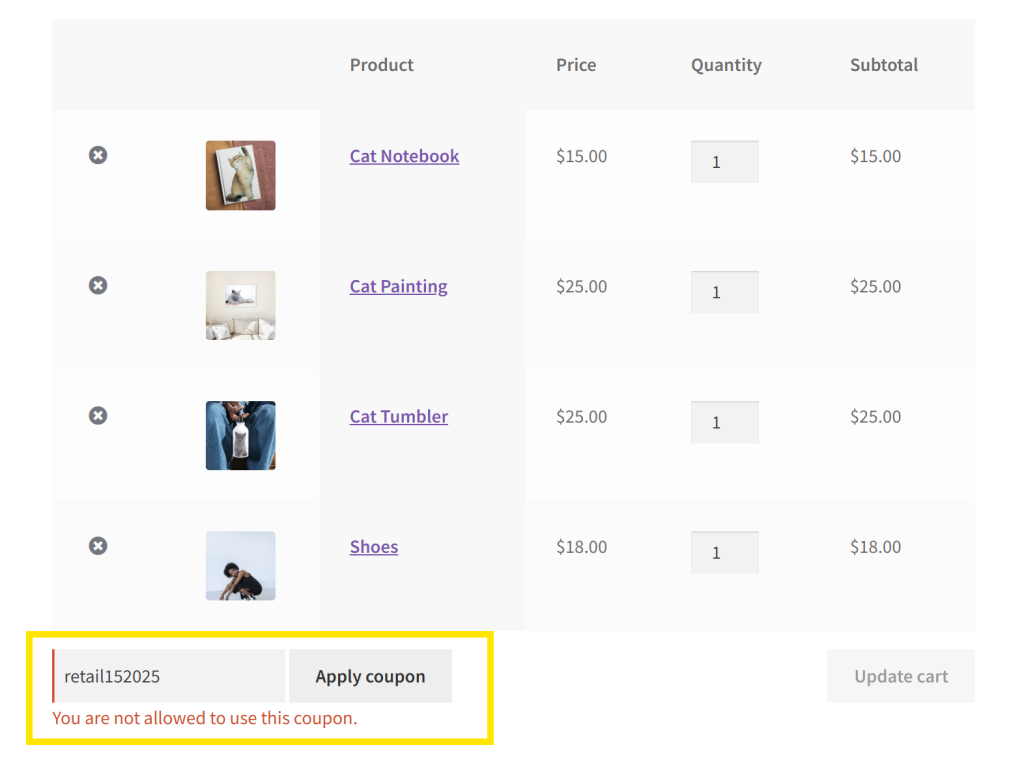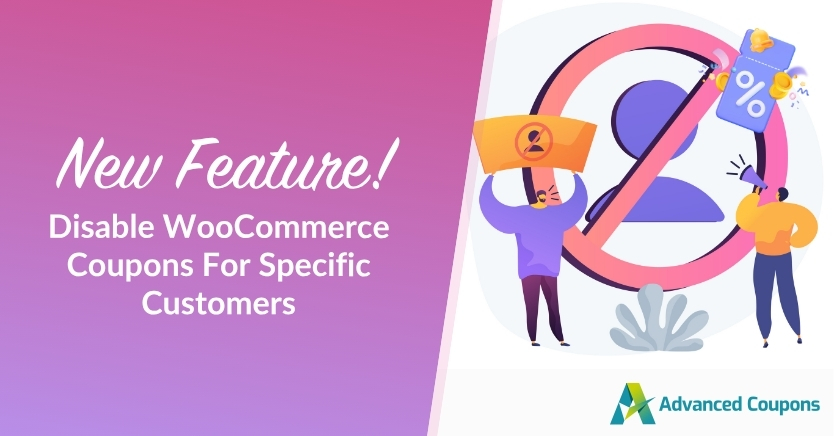
Not all the promotions you launch should be accessible to everyone. Sometimes, you’ll want to keep certain deals exclusive or protect them from misuse. Great news for store owners! 🎉 Our newest WooCommerce disable coupons feature in Advanced Coupons lets you exclude specific customers and emails from redeeming your offers.
It’s an easy way to prevent coupon abuse, keep your best deals exclusive, and tailor your promotions to fit your unique business goals. Let’s walk through how it works below!
When And Why To Restrict Coupon Usage For Specific Customers
Discounts are a powerful driver of sales, but there are times when you’ll need more control over who is eligible for your promotions. This is especially true if you serve different types of customers, such as bulk buyers and everyday retail shoppers.
Below are some key use cases when it’s best to restrict coupons by customer:
1. Prevent coupon fraud and abuse
According to industry estimates, US businesses lose between $300 million and $600 million annually due to coupon fraud. It’s one of the most common challenges retailers face.
Some shoppers take advantage of promotions in ways you didn’t intend, such as claiming welcome discounts multiple times using different accounts, sharing codes in online forums, using fake emails to get rewards, and more. Over time, these actions can negatively impact your bottom line and reduce the effectiveness of your campaigns.
The new “disallowed customers” feature gives you a straightforward way to protect your store from this kind of abuse. By blocking specific customers and emails from using a coupon, you gain better control over who can access your offers. This is especially helpful if you’ve identified repeat offenders or patterns of misuse from specific customers.
RELATED READ: How To Prevent Coupon Fraud In WooCommerce
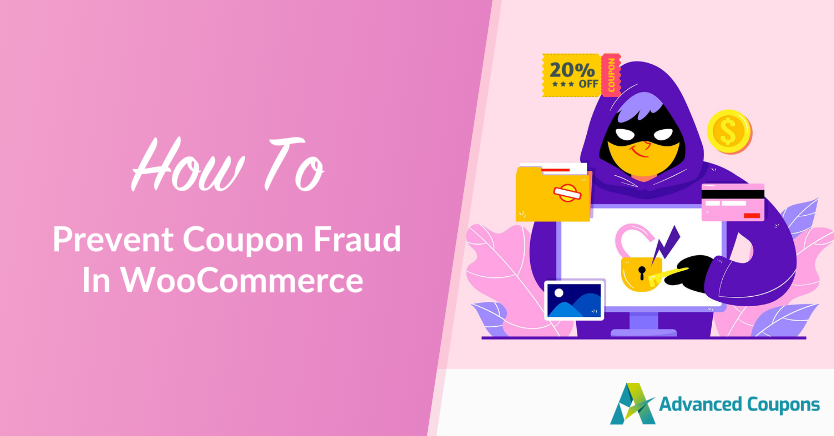
2. Manage coupon exclusivity for special campaigns
Some types of promotions require exclusivity. For example, you may want to reward your most loyal customers, launch a VIP offer, or offer early access deals only for specific customer groups. With the new disallowed customers coupon restriction in Advanced Coupons, you can proactively exclude customers from coupons if they aren’t eligible. It’s great as an additional layer of restriction for:
- Invite-only discounts
- Early bird offers
- Special offers for affiliates, partners, or influencers
- Private VIP rewards
3. Run separate promotions for wholesale and retail buyers
This new feature will also come in handy if your store caters to both wholesale and retail buyers. These two customer groups require very different pricing and promotional strategies. While wholesale buyers typically expect tiered discounts and exclusive wholesale prices, retail shoppers are more responsive to percentage-based offers, flash sales, and seasonal deals.
To give both customer segments the best shopping experience, you’ll want to keep their promotions separate. For instance, if you’re running an exclusive promotion meant for retail shoppers, you can use this WooCommerce disable coupons feature to exclude specific wholesale customers or email addresses from redeeming it.
4. Create more tailored promotions
Overall, this new feature gives you more control and flexibility over your promotions. It’s a powerful addition to Advanced Coupons’ existing restriction options, which you can use alongside restrictions on payment method, shipping zone, products, and so much more. This kind of flexibility lets you fine-tune your promotions to make sure they:
- Reach the right people
- Exclude customers who shouldn’t qualify
- Align with your marketing goals and pricing structure
- Prevent overlap between different customer segments
How To Disallow Specific Customers From Using WooCommerce Coupons
Blocking specific customers or email addresses from using a coupon is now easier than ever with Advanced Coupons’ newest feature. Below, we walk you through the process step by step!
📝 IMPORTANT: Before following along with this tutorial, make sure that you have updated to the latest version of Advanced Coupons Premium.
Step 1: Create and configure your new coupon
Get started crafting your offer by heading to Marketing > Coupons in your dashboard, then click Add New. This will take you to the coupon editor screen, where you can configure the details of your offer.
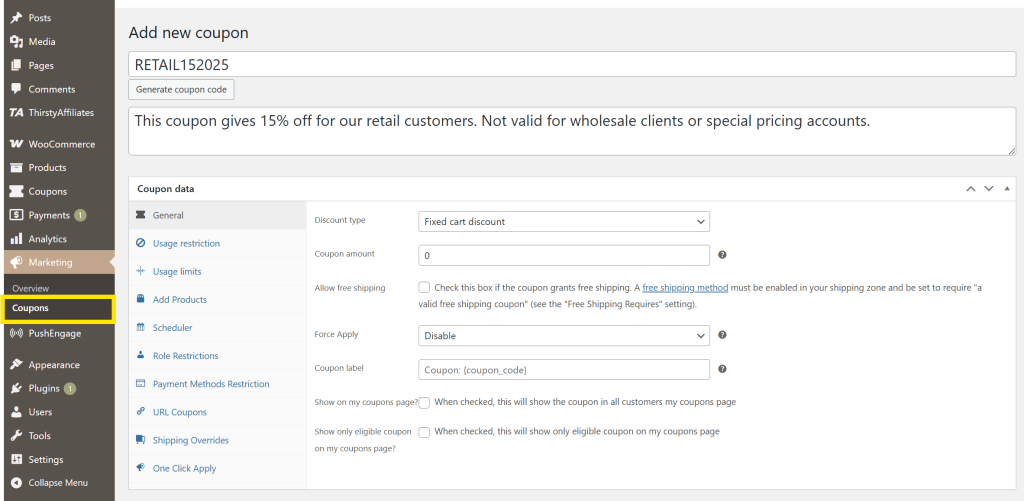
Start by giving your coupon a name and description, then scroll down to the General tab to configure the basic details of your offer. From here, you can set the:
- Discount Type (percentage, fixed, etc.)
- Amount
- Free shipping option
- Additional settings like force apply and coupon visibility
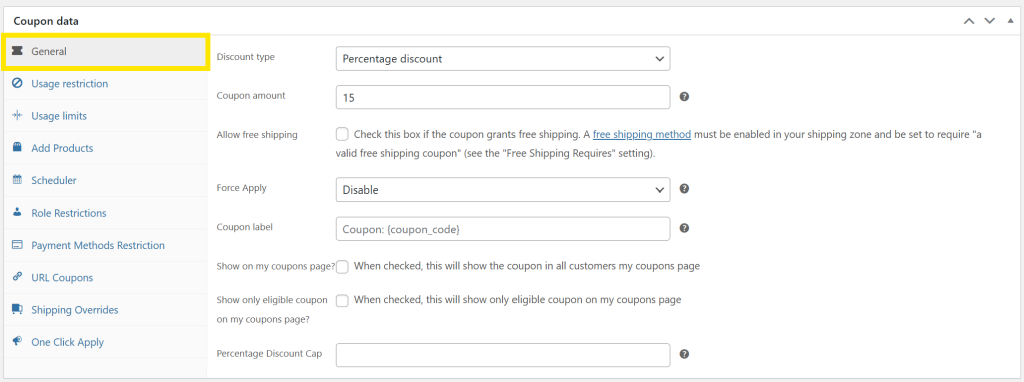
In today’s example, we’re creating a coupon that offers a 15% discount meant exclusively for retail shoppers. Since this offer shouldn’t apply to bulk buyers, we’ll walk you through how to block specific users from redeeming the coupon next.
Step 2: Set disallowed emails or customers
Once you’ve set up the main details of your coupon, scroll down to the Usage Restrictions tab.
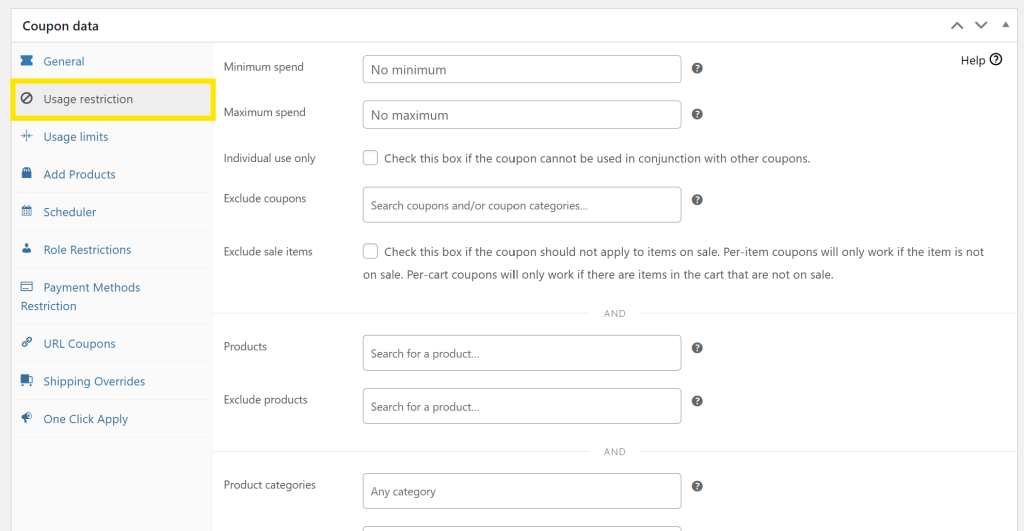
With Advanced Coupons installed, you’ll notice a lot more options when you scroll down, including the new Disallowed Customer Emails and Disallowed Customers fields:
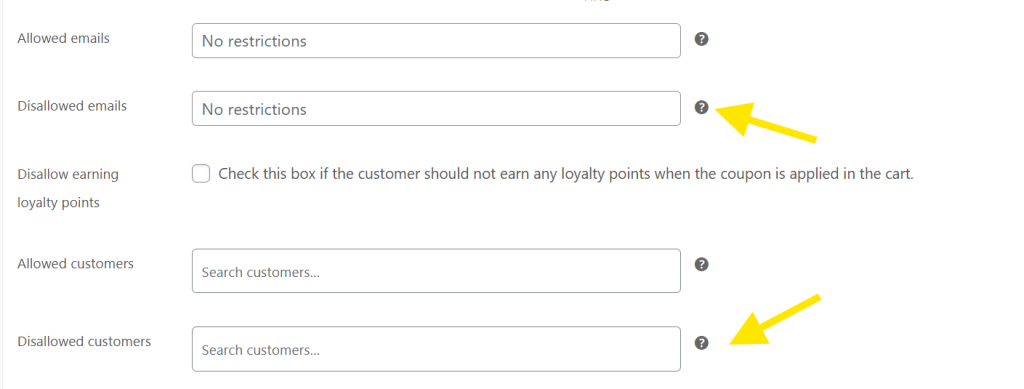
Let’s break down how they work:
- Disallowed Customer Emails: This option allows you to block specific customers from applying the coupon based on their email address. You can enter multiple email addresses here, separated by commas. Note that wildcard entries are also supported—you can block entire email domains if needed by entering an asterisk (*) to include all parts of the email. For example, entering *@gmail.com will exclude all Gmail users.
- Disallowed Customers: This field allows you to select specific registered customers in your WooCommerce store by name. Simply start typing in the field, and WooCommerce will display a dropdown list of matching customers.
Here’s what it looks like in action:
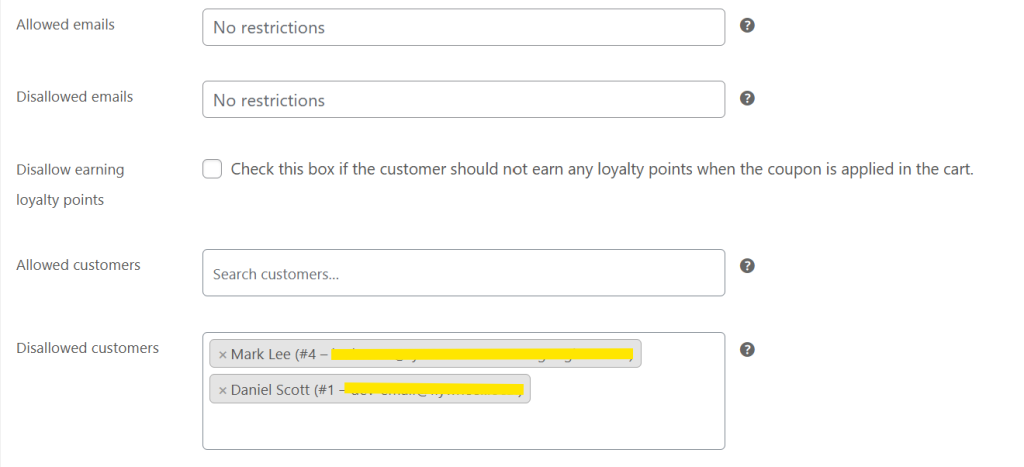
With this configuration, we’re disallowing customers Daniel Scott and Mark Lee from using this coupon.
💡 GOOD TO KNOW: If you want to fine-tune your offer further, you can explore additional settings in the Usage Restrictions tab or try Cart Conditions to build more advanced rules. With Advanced Coupons, you can limit coupons by payment method, product categories, attributes, brands, and so much more!
Step 3: Publish your coupon
Almost there! After configuring your coupon details and setting your desired restrictions, it’s time to make your offer live. Do a quick check, then hit the Publish button if everything looks good!
We highly recommend running a quick test before announcing your offer. To do so, create a test account and add that customer or email address to the Disallowed Customers or Disallowed Customer Emails field in your coupon settings.
Next, try checking out with that account and applying the coupon. The system should prevent it from being redeemed, as illustrated below:
That’s it! Now, you know exactly how to use the new WooCommerce disable coupons for specific customers feature.
Frequently Asked Questions
How do I disable coupons in WooCommerce?
You can disable coupon usage in your WooCommerce store by navigating to WooCommerce > Settings > General. From here, you can scroll down and untick the “Enable coupons” box. This disables the use of coupons storewide.
If you want to disable coupons only for specific customers or emails, you can use Advanced Coupons Premium. This powerful plugin extends the default coupon features of WooCommerce and adds advanced restrictions that let you block individual users and email addresses from redeeming coupons.
What’s the difference between allowed and disallowed customers in WooCommerce coupons?
The Allowed Customers field lets you select who can use a coupon. Only selected customers will be able to redeem your offers. The Disallowed customers feature does the opposite–it blocks specific users from using the coupon, while keeping it redeemable for everyone else. Both options offer more control over who gets access to your offers.
Can I remove coupon access for certain emails only?
Yes! With Advanced Coupons Premium, you can block specific email addresses from redeeming a coupon by entering them in the Disallowed Customer Emails field. You can also use wildcards (like *@gmail.com) to exclude all users from a particular domain.
Conclusion
Having complete control and flexibility over who can redeem coupons in your store is an important aspect of running successful campaigns. With Advanced Coupons’ new disallowed coupon restrictions, you now have an easy way to exclude specific emails and customers from applying coupons. This gives you more power to protect your margins and personalize campaigns.
In this article, we covered how you can use this feature in three easy steps:
Advanced Coupons lets you craft personalized and targeted offers with ease. With advanced coupon restriction settings, cart conditions, scheduled campaigns, and more, you have all the tools you need to run smarter promotions.
Do you have any questions about this new feature? Let us know in the comments!