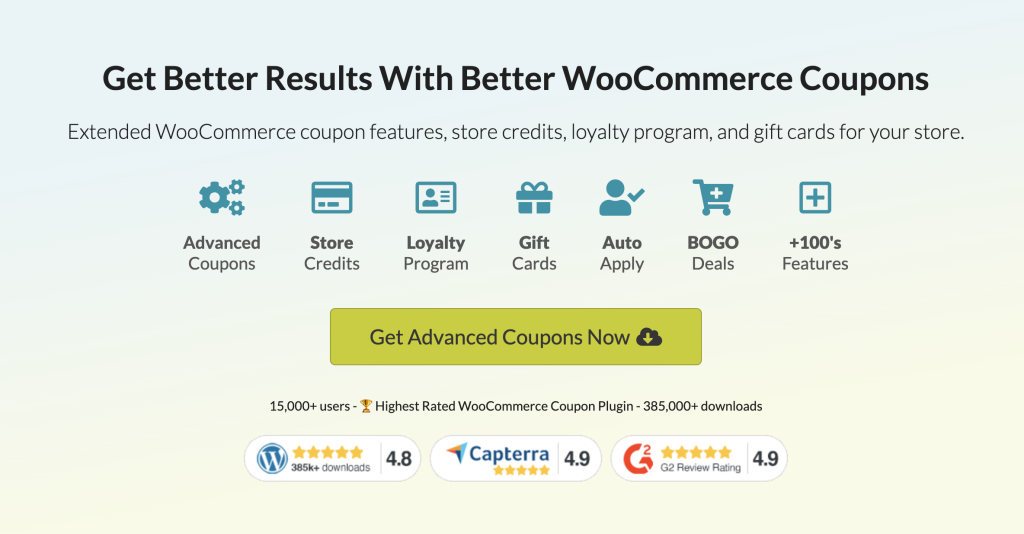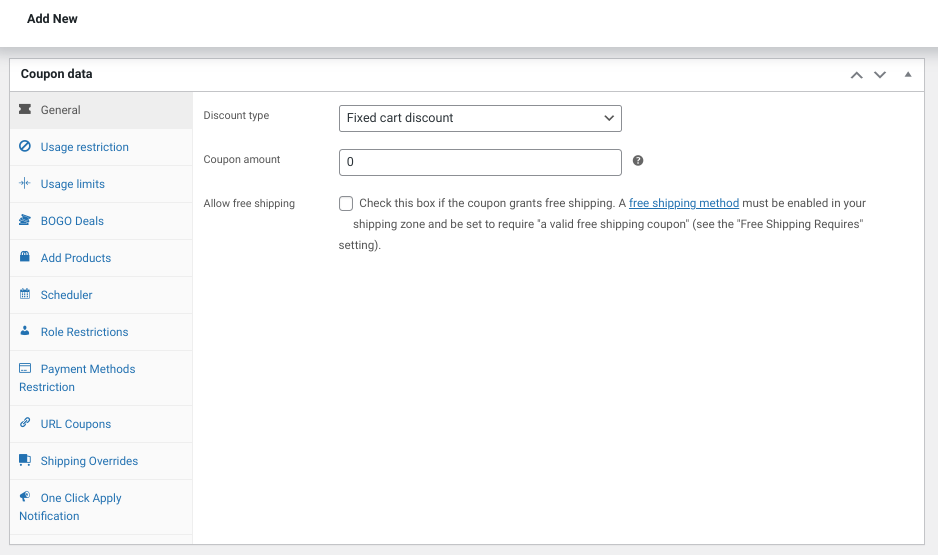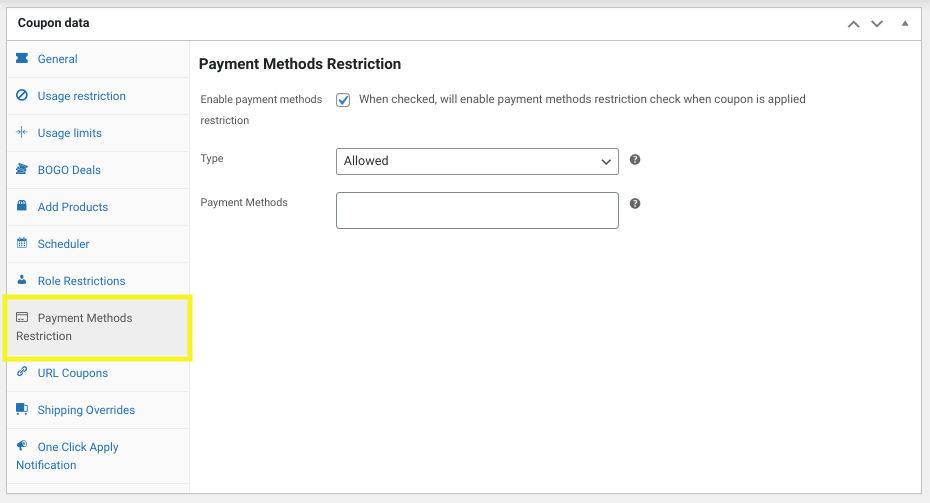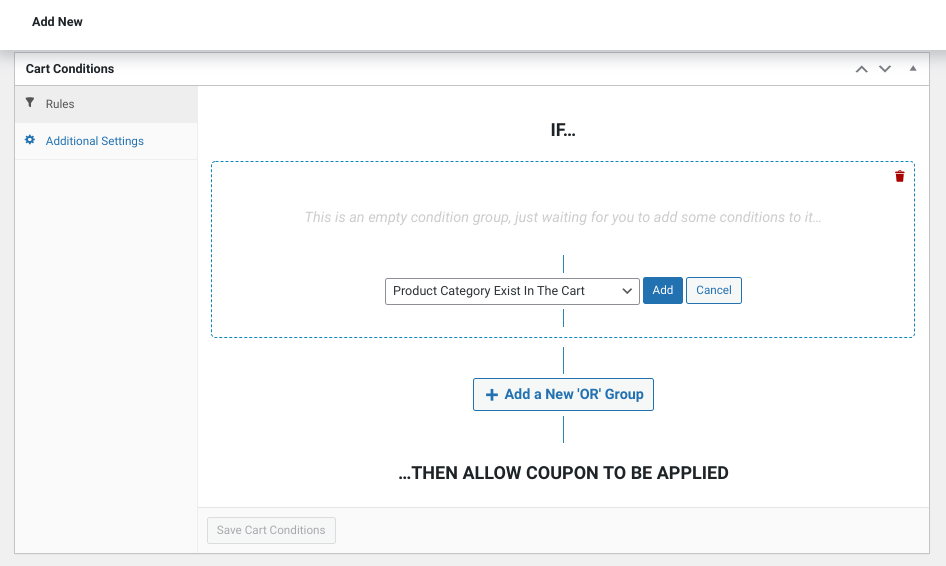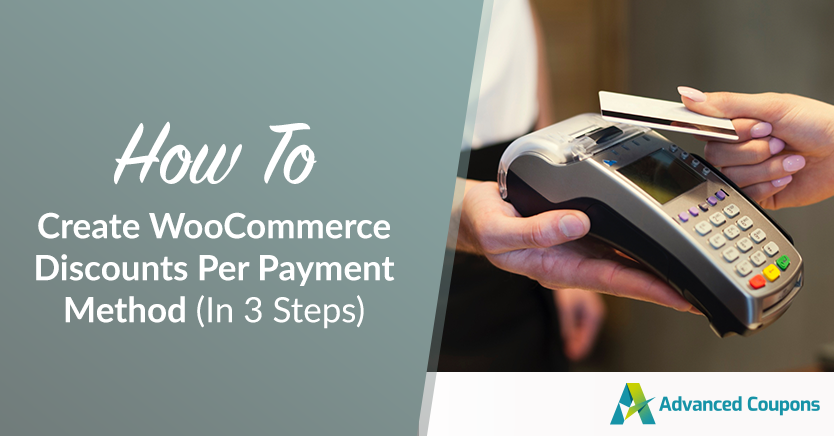
When you’re managing an online business, it’s important to offer your customers convenient and safe payment methods. However, there are some advantages to selecting certain payment processors and gateways over others. For instance, you might consider discounts per payment method.
Not all payment companies are created equally. For example, some don’t require transaction fees, which can benefit both shoppers and merchants. This is why you may want to consider providing an incentive, such as a discount, for customers to use a certain payment method.
In this post, we’ll explain why you might want to offer discounts based on specific types of payments. Then we’ll walk you through how to use our plugin to create WooCommerce discounts per payment method in three easy steps. Let’s get started!
Why Offer WooCommerce Discounts Per Payment Method
There are many reasons to encourage your customers to pay using a certain method. With the right strategy, doing so can help increase sales and drive your profits.
For example, some payment gateways cost more than others and have higher transaction fees and charges than others. In that sense, incentivizing shoppers to use one option over the other can help keep costs down for both parties.
There is a wide range of use cases for discounts in e-commerce, including motivating consumers to use your preferred payment method of choice. If shoppers see that they can get a price reduction for using one method over another, they’ll be more likely to select that option at checkout.
How To Create WooCommerce Discounts Per Payment Method
By default, WooCommerce does not come with features that let you apply discounts based on payment methods. However, the good news is that our Advanced Coupons plugin can help you create these discounts with ease.
Let’s look at how you can use our tool to complete this task in three simple steps:
Step 1: Create a new coupon
Our Advanced Coupons plugin provides many features and advanced settings to help enhance and expand the built-in WooCommerce offerings. Among the many options is our payments gateway feature.
To get started, you can navigate to a new coupon page by going to Coupons > Add New.
In order to create your WooCommerce discount for a specific payment method, you’ll first need to create a coupon for it:
You can add the coupon and fill out the information as you normally would. If you’re unfamiliar with this process, you can check out our coupon create guide.
From the Discount type drop-down menu, select Percentage discount. Then you can enter the discount amount you want to apply to a particular payment method.
Step 2: Enable the payment methods restriction feature
Once you fill out the coupon details to your liking, the next step is to navigate to the Payment Methods Restriction tab. Here, you can select the box to enable the feature:
With our plugin, you can restrict coupon usage to certain payment gateways. If you want your customers to be able to apply this new discount to a specific payment method, select Allowed from the Type drop-down menu.
With this option, your customers will only be able to use or apply the discount for your select payment methods. You can enter those under the Payment Methods section. Note that only the methods you currently have enabled for your WooCommerce store will be available as options.
Alternatively, you could select the Disallowed option from the Type drop-down menu. With this setting, any methods you add will be excluded from the discount.
Step 3: Combine the discount with other cart conditions
Once you’ve created your coupon and set the payment method restrictions, you’re good to go.
When your customers apply the coupon, they will only see the payment method you ‘allowed’ as an option on the checkout page.
However, if you want to further customize the discount, you can also combine it with other Cart Conditions, which you can find directly under the Coupon data section on the coupon creation page:
For example, let’s say you wanted to make the discount available only for certain types of products. You could add a rule that the coupon can only be applied when a particular product category exists in the shopping cart.
After you select your rule, click on the Add button.
When you’re done, select the Save Cart Conditions button at the bottom of the screen.
That’s it! You can repeat this process to create as many WooCommerce discounts per payment method as you wish.
Conclusion
An important part of running a successful e-commerce business is ensuring that you use safe, reliable, and cost-effective payment processing solutions. To increase your profits, you may want to encourage your shoppers to select a specific payment method at checkout.
As we discussed in this post, you can use our Advanced Coupons plugin to create WooCommerce discounts per payment method in three simple steps:
- Create a new coupon.
- Enable the payment method restrictions feature.
- Combine the discount with other Cart Conditions.
Do you have any questions about creating WooCommerce discounts per payment method? Let us know in the comments section below!