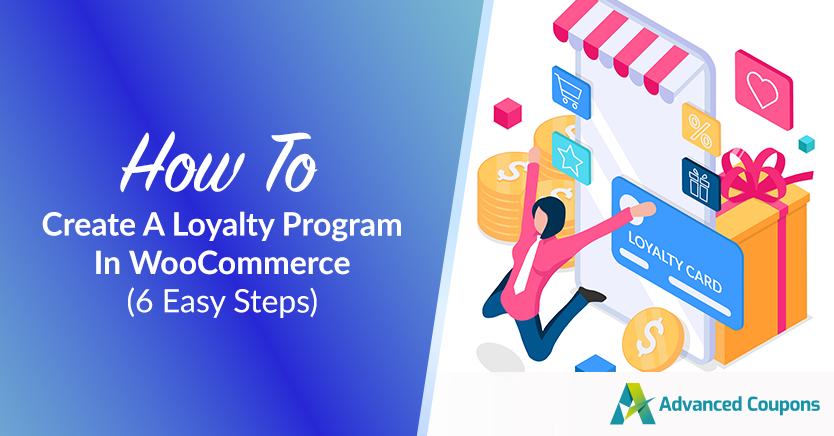
Launching a loyalty program in WooCommerce could help you increase your revenue. However, the top WordPress e-commerce plugin doesn’t come with this feature out of the box.
Fortunately, with the help of our Advanced Coupons Loyalty Program for WooCommerce plugin, you can offer to return customers discounts and other exclusive offers as rewards for coming back to your site. Setting it up takes just a few steps.
In this post, we’ll explain what loyalty rewards programs entail when it comes to online retail. Then, we’ll walk you through the process of setting one up and discuss whether this strategy is worth the investment. Let’s get started!
Understanding Loyalty Rewards In Online Retail
In retail, a ‘loyal’ customer is one who automatically turns to your brand when they need a product or service you provide. They’re already familiar with your business and trust you to provide a high-quality customer experience. As such, they aren’t looking to your competitors for better deals.
To put it another way, loyalty is how likely a customer is to become a repeat buyer at your online store. Since returning shoppers tend to spend more than new ones and are also less expensive to market to, maximizing your customer loyalty can lead to serious improvements in your bottom line.
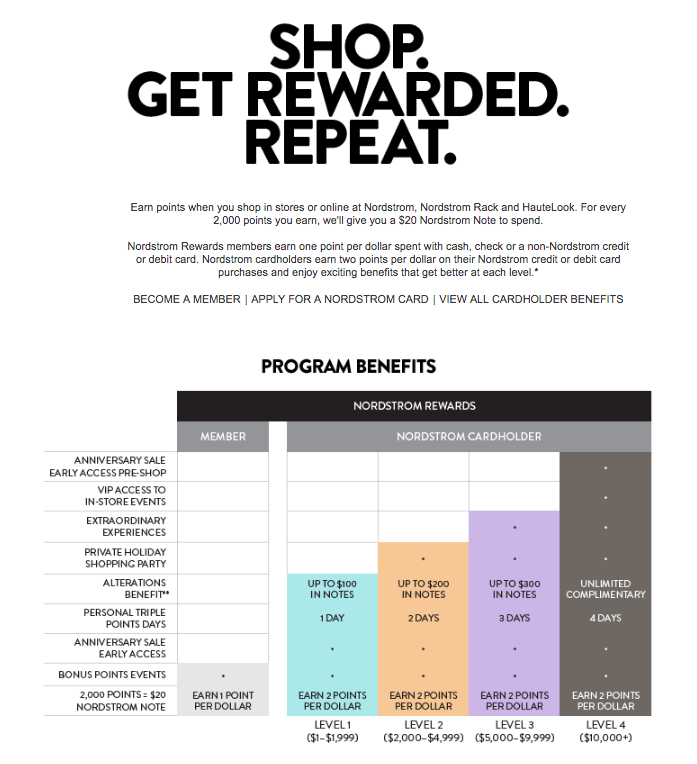
There are many ways to encourage brand loyalty. One strategy you may be aware of is offering points or other rewards to returning customers. Many businesses have programs that shoppers can sign up to receive exclusive deals and other incentives to make more purchases.
This can take a few different forms, such as:
- A points system. Customers earn points for every purchase they make and can redeem points for discounts, ‘free’ products, or other rewards.
- Exclusive discounts. Members of your loyalty program may receive coupons not available to other shoppers. For example, you may send customers coupons for ten percent off after they complete their first purchase. Another common loyalty discount is free shipping.
- Access to exclusive products. You can sell items that are only available to members of your loyalty program. Similarly, you might offer exclusive content (e-books, webinars, etc.).
Your program could also incorporate two or more of these types of rewards. The best solution for you will depend on your niche, what products or services you offer, and what your customers value.
The Benefits Of Adding A Loyalty Rewards Points Program In WooCommerce
When considering whether to implement a loyalty rewards points program for your WooCommerce site, a question that may be top of mind is, “Do loyalty programs really increase sales?”
According to a recent study by Wirecard, the answer is yes. 75 percent of participants said that they were likely to make another purchase after receiving an incentive.
Additionally, 86% of respondents made at least one purchase specifically because of the incentives they were offered. Bottom line, no one likes to feel as though they’re missing out on a great deal.
Considering how easy it is for online shoppers to compare prices and products from different brands, it’s essential that you give customers as many reasons to choose your business as you can.
Starting a loyalty program is an easy way to put your name at the top of buyers’ lists when they need something you have on offer.
How To Create A Loyalty Rewards Points Program In WooCommerce (6 Steps)
Although WooCommerce doesn’t include the functionality you need to set up a loyalty program, our Advanced Coupons plugin does.
It includes a feature that enables you to award points to customers when they take certain actions, then allows them to exchange those points for discounts on future purchases.
Below, we’ve walked through how to use Advanced Coupons for this purpose. We’ll assume you’ve already installed and activated it before diving into these steps:
Step 1: Turn on the loyalty program feature
First, navigate to WooCommerce > Settings > Advanced Coupons > Modules. Scroll down to the bottom of the page and look for the Loyalty Program option:
Select the checkbox, then save your changes.
Step 2: Set your price to points earned ratio
Next, click on the Loyalty Program tab:
The first setting you need to tackle is the price-to-points earned ratio. This determines how many points customers earn per dollar spent:
For example, if you enter “20” in this field, customers will earn 20 points for each dollar they spend on your site.
Step 3: Determine your points-to-price redeemed ratio
The setting immediately following the price-to-points ratio is the points-to-price ratio. This determines how many points customers need to redeem their rewards for $1:
For instance, in the example above, customers can redeem 100 points for a $1 discount. To get an idea of how these numbers will translate to a customer discount, you can use the following formula:
Discount (as percent) = ((1/points to price redeemed ratio) * price to points earned ratio) * 100
So, in the example above where our price-to-points earned ratio is 20 and our points-to-price redeemed ratio is 100, the formula would work like so:
20% = ((1/100) * 20) * 100
You may want to play around with this formula to figure out the best ratios for your loyalty program!
Step 4: Name your points and set earning rules
If you’d like, you can create a custom name for your rewards points in the Points name field:
This is an opportunity to instill some of your brand identity in your loyalty program.
You’ll also want to implement some rules regarding point accumulation and redemption. First, there are four options related to how points are calculated:
- Discounts: Check this box to apply discounts before calculating the price upon which the customer’s points will be based.
- Tax: This option incorporates tax in the price before determining the number of points the customer will receive.
- Shipping: You can include the cost of shipping in the price used to calculate points with this option.
- Fees: If you have other fees on your WooCommerce site, you can also include them in the price before points calculation with this setting.
If you want to limit your loyalty program to specific WordPress users roles, you can also do that here:
Additionally, you may want to set minimum thresholds for how much customers have to spend to start earning points, and many points they have to have to start redeeming them:
This gives you more control over your rewards program and can encourage more sales. For example, if you set a fairly high points-to-price redeemed ratio, customers will have to spend more to earn enough points to access rewards.
Step 5: Customize your rewards program messages and expiration period
You will need to display messages across your website to inform customers of how many points certain products or orders will earn them. You can customize these here:
Another factor you may want to consider is whether reward points for your program will expire. Setting an expiration period can encourage customers to make timely purchases so they don’t lose their points:
You can also customize the message to inform customers when their points will expire.
Step 6: Specify earning actions
The last thing you need to do to finish setting up your loyalty program for your WooCommerce site is to specify what actions customers can take to earn points:
If you check Purchasing products, customers will earn points based on the ratios you set up in Steps 2 and 3. There are separate fields available for specifying how many points customers will earn for other actions, such as commenting on blog posts or leaving reviews.
You can also grant additional points to customers who spend over a certain amount, or ‘breakpoint’:
Just enter the breakpoint (in this example, $200) and how many additional points customers should earn on top of the ones they’ll receive for their purchase. You can add more breakpoints by clicking on the Add Row button.
Is It Worth It to Create a Loyalty Program for Your WooCommerce Store?
Although Advanced Coupons makes the process as seamless as possible, setting up and managing a loyalty program is a significant investment. It takes time and effort, and you have to weigh how much you can earn in sales from returning customers against the discounts you’ll hand out as rewards.
However, for most online retailers, implementing a loyalty rewards points program is definitely worth it. The sales boost will usually compensate you for the necessary time and energy, and the discounts will pay for themselves.
Conclusion
When it comes to online retail, loyalty rewards programs can be highly effective at driving sales. Although WooCommerce doesn’t give you the tools to create one, our Advanced Coupons plugin does.
If you’re ready to get started with your own loyalty program in Advanced Coupons, you can simply follow these 6 easy steps:
- Turn on the loyalty program feature
- Set your price-to-points earned ratio
- Determine your points-to-price redeemed ratio
- Name your points and set earning rules
- Customize your rewards program messages and expiration period
- Specify earning actions
Do you have any questions about loyalty programs? Leave them for us in the comments section below!


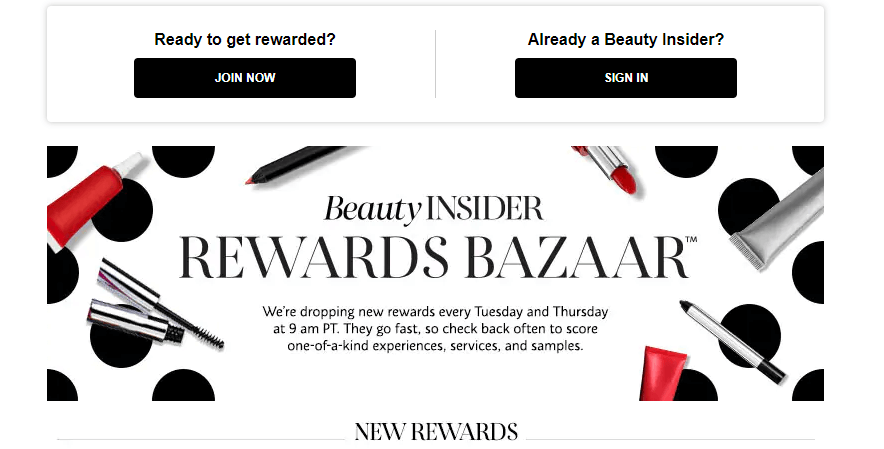
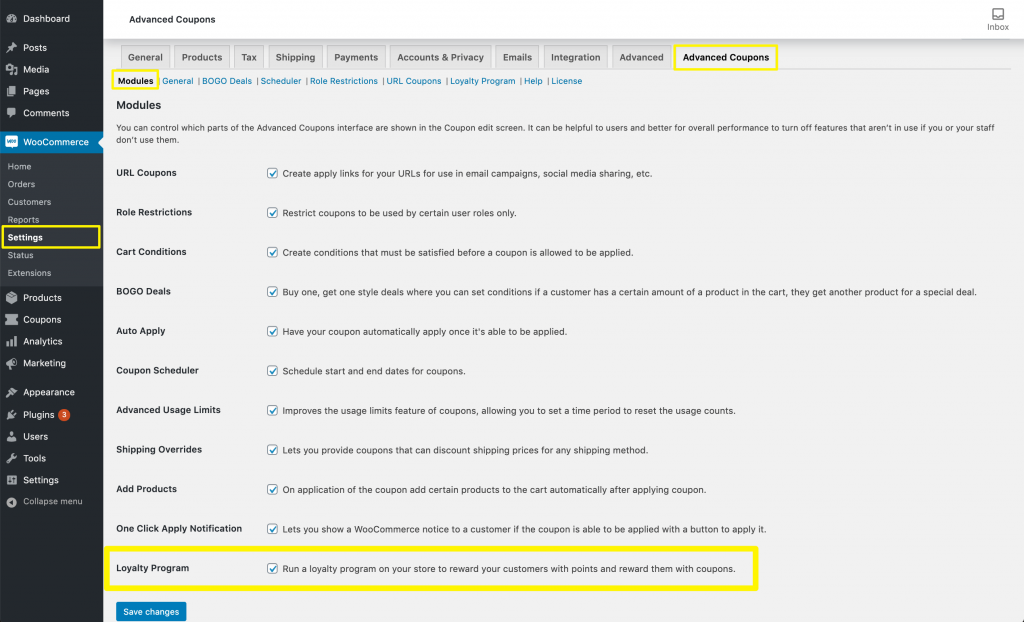
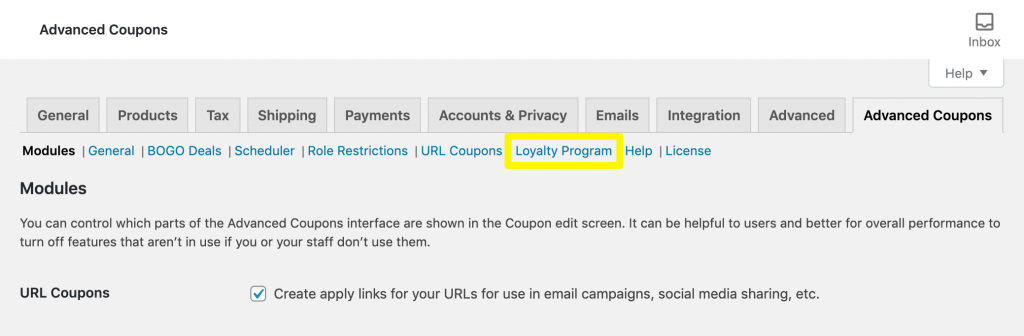
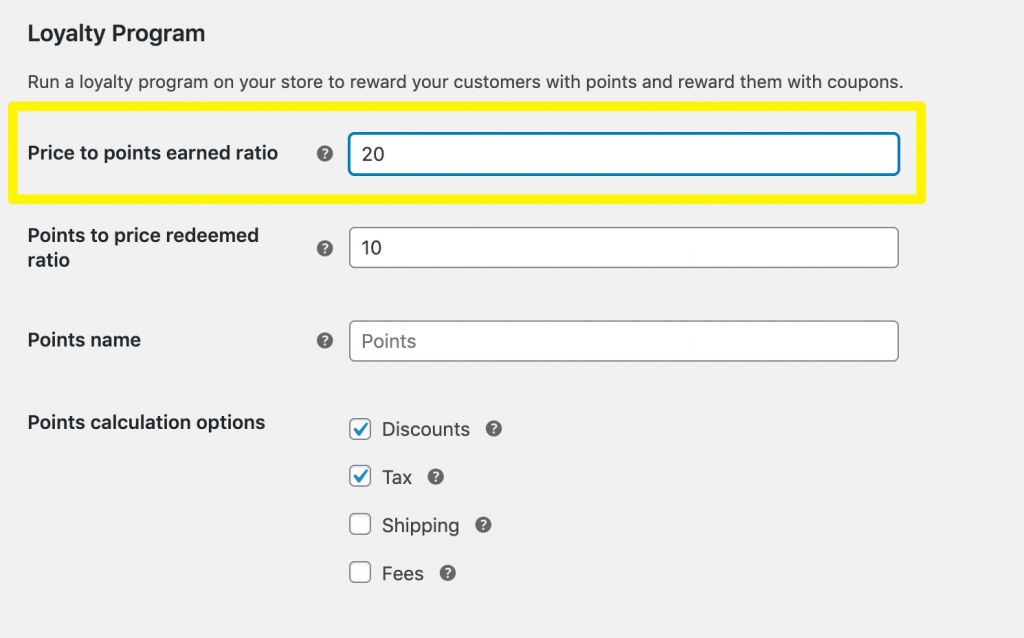
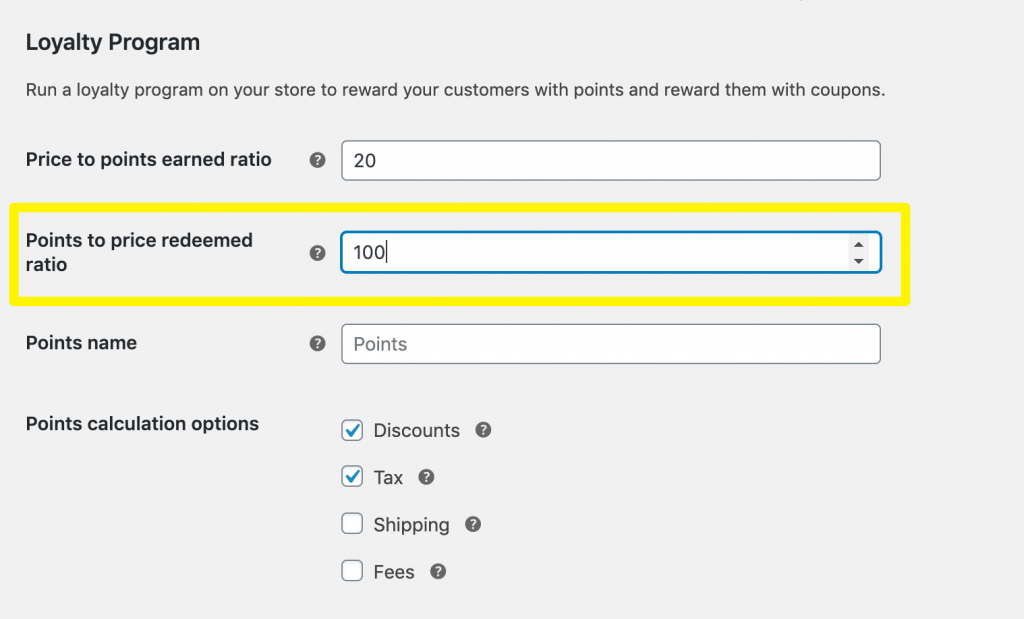
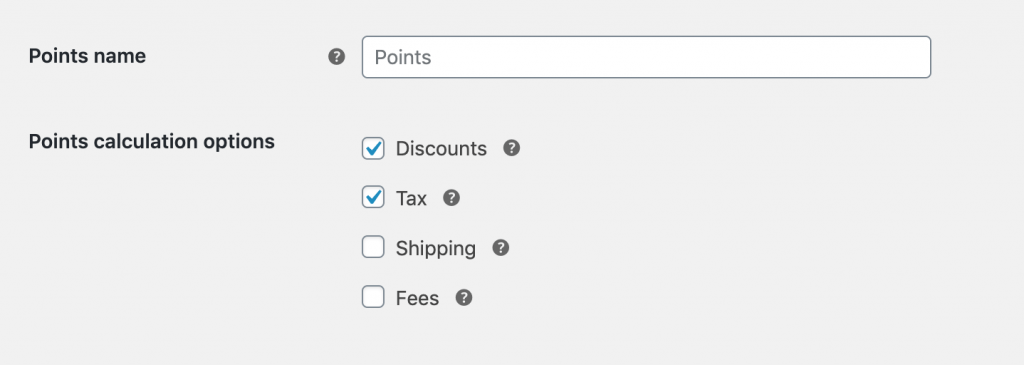
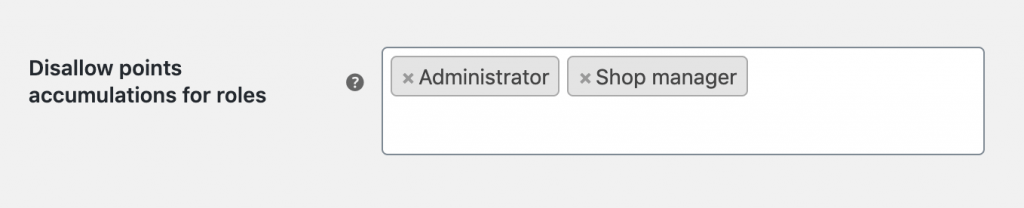
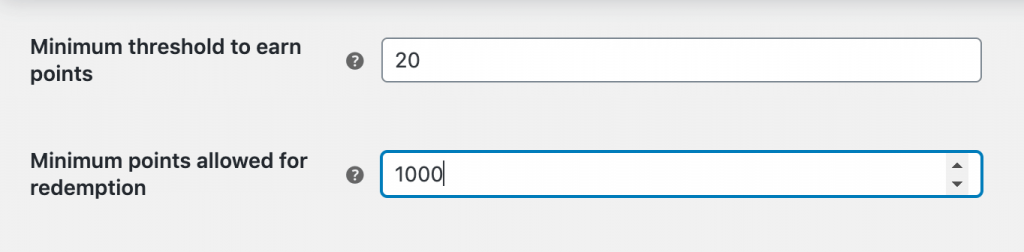
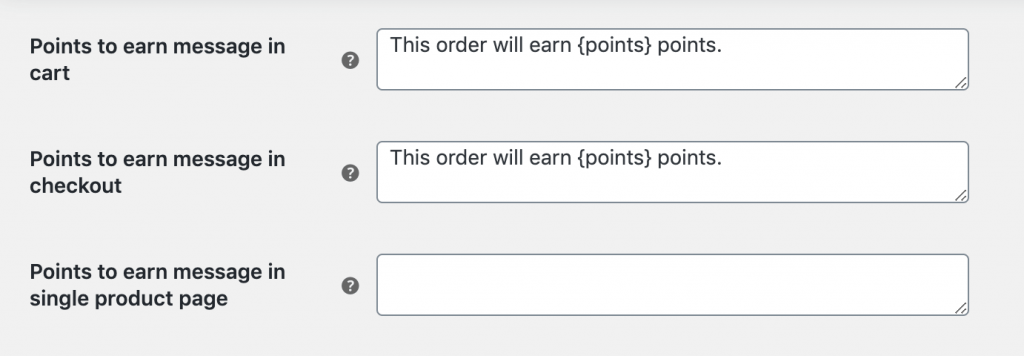
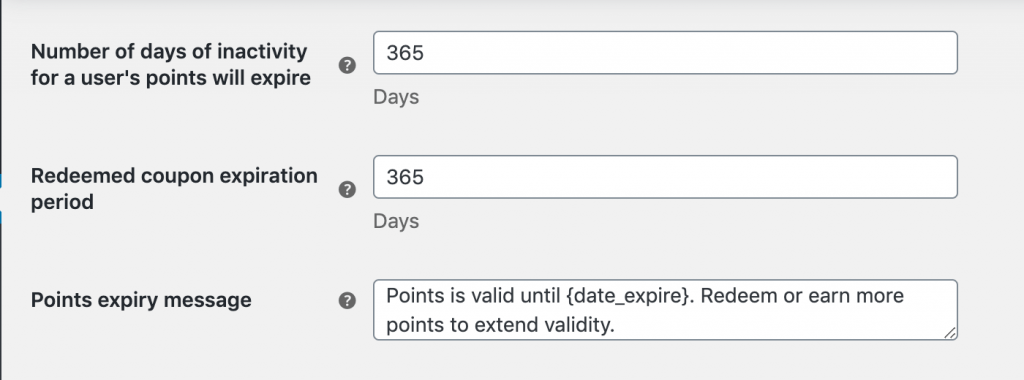
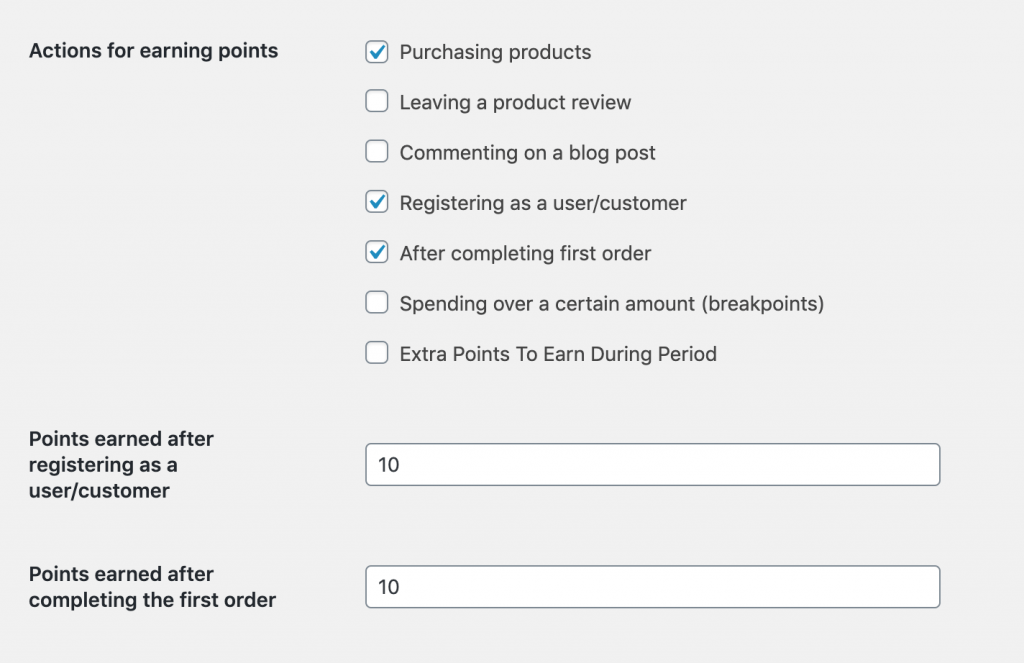
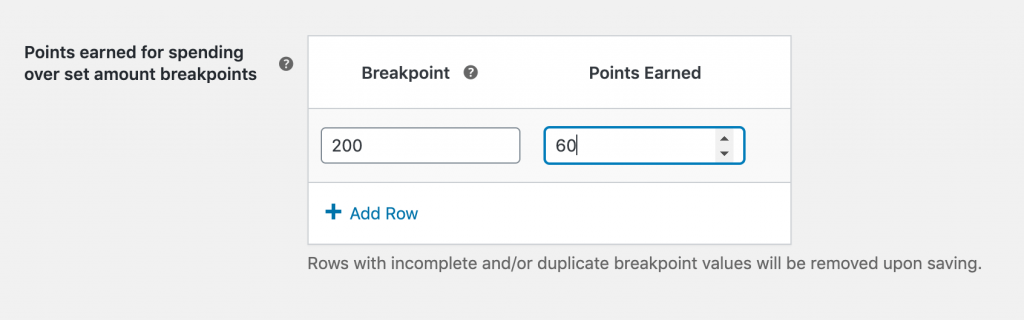


Can I add points to someone’s account? Can I set a certain amount of points for leaving a product review?
Hi Rhonda,
We’re about to release a new version that has a better admin dashboard and full admin facilities for adding custom amounts of points to someone’s account ad-hoc.
There’s also an option to have them earn points for leaving a product review (this is a feature already in the current version so you can do this today).
Hope this helps! You’re welcome to reach out if you have any pre-sales questions!
Is the points ad-hoc now available? I am looking to launch my loyalty program, but I definitely have some awesome buyers that I would like to back date some awards to their account. Thanks!
Hi Kristi, we’re in final testing for our Loyalty Program add-on and will be releasing that soon (hopefully in early Q2). Adhoc points is definitely in there 🙂
Is it possible to add points to customers who refer friends to our website and make a purchase? So our customers get a unique referral link to send to friends that benefits the customer and their friend?
Hi Martin, this is something we are working in the future with the Loyalty Program add-on. At the moment the main way to earn points is from purchases. But there are also these other ways:
– Earn extra points on first order/account signup
– Earn bonus points for higher spend
– Earn points for leaving a review
– Earn points for leaving a blog comment
– Earn extra points during a given promotional period
We’re hoping to add extra earning options including the one you asked about soon.
Do you have a target date to include “referrals”?
Hi Ainara, no firm date as yet. But it’s high on our request list. I will add your name to it.
Hello is there a special page for users to see the log points that have been obtained ?
Thank you.
Hi Rian,
Currently you can see the balance via the user’s My Account page.
We’re about to release a full admin panel experience soon which will feature this plus loads more 🙂 Stay tuned!