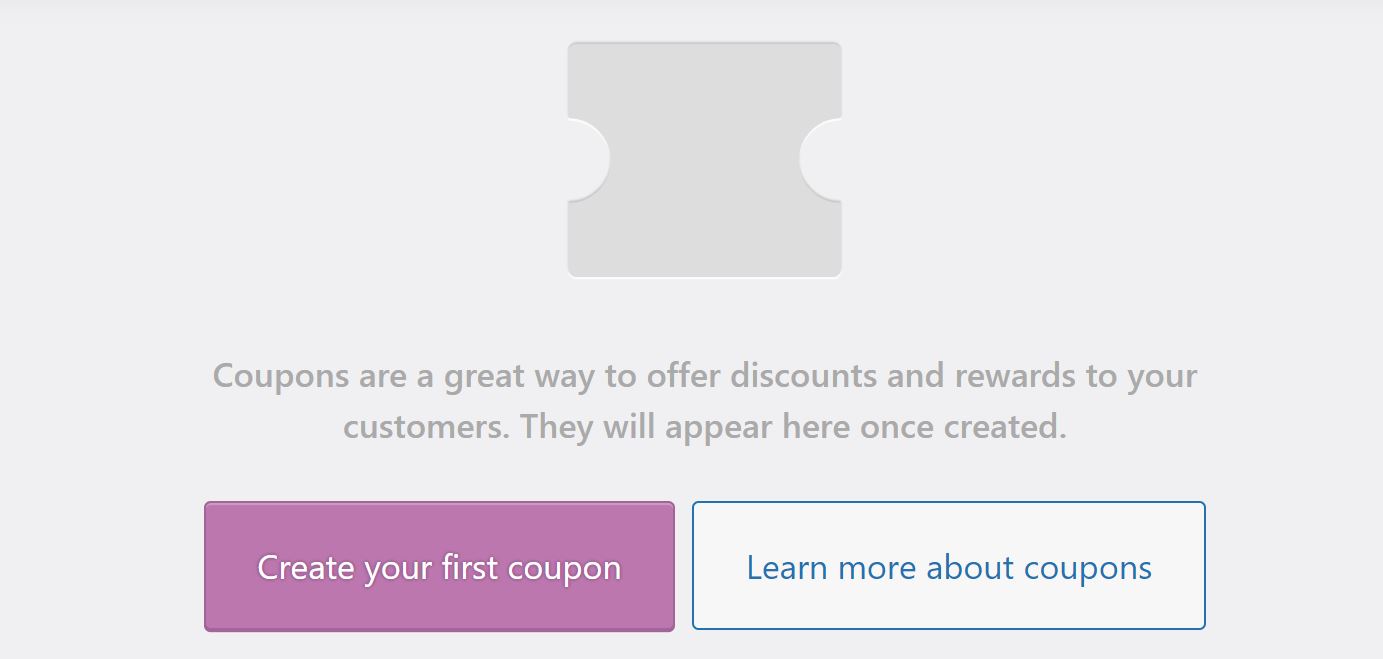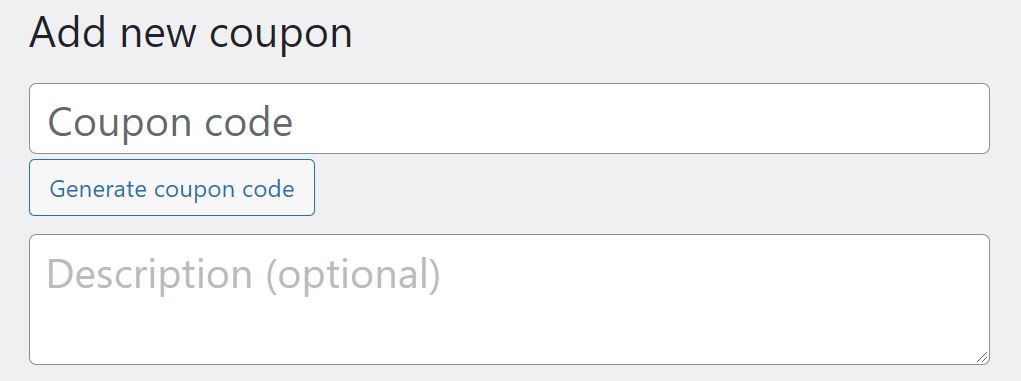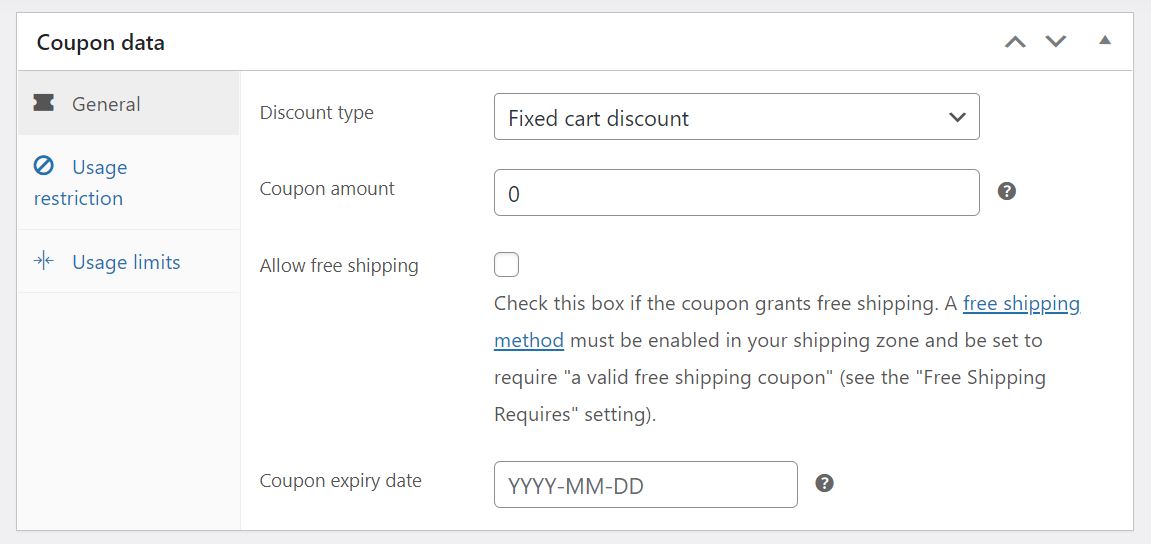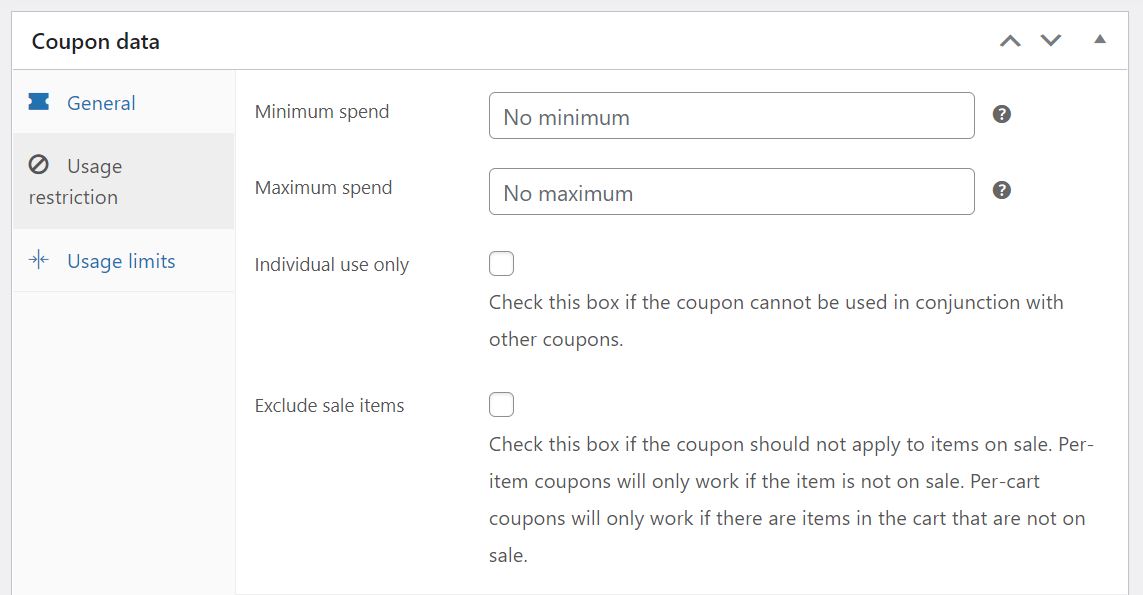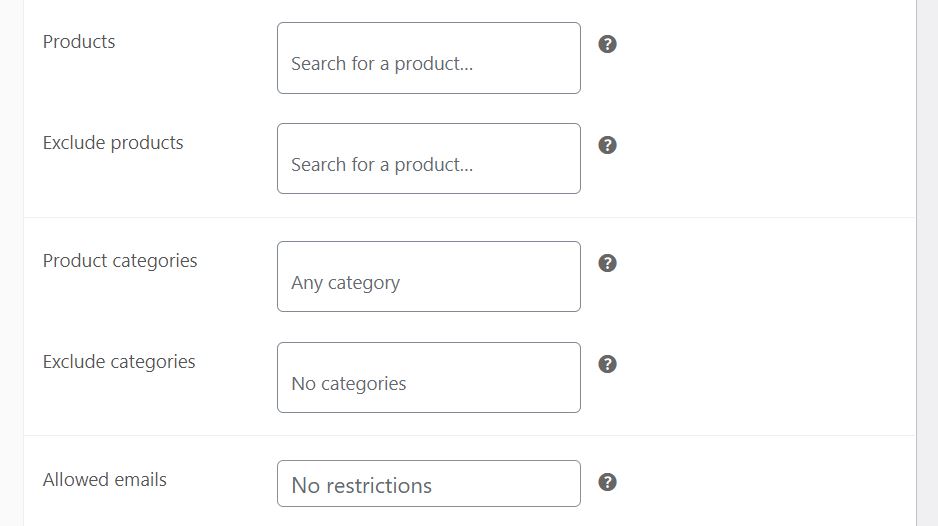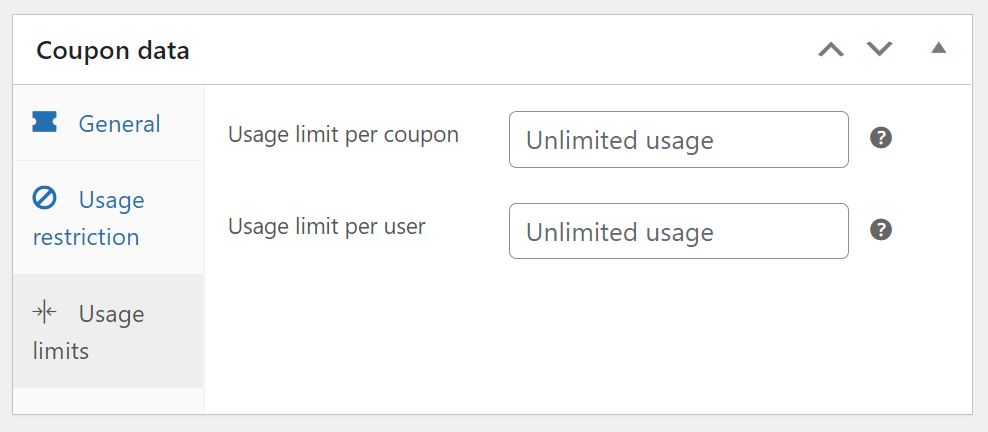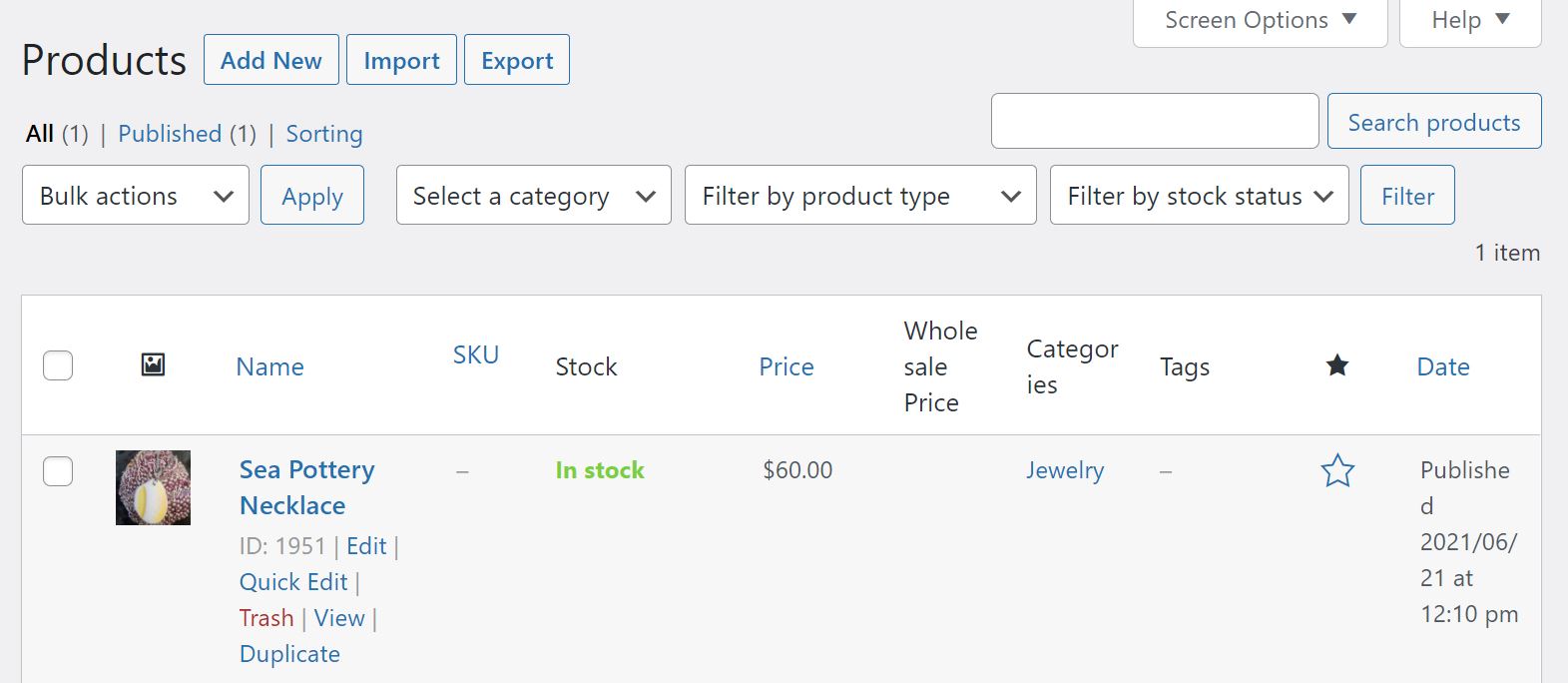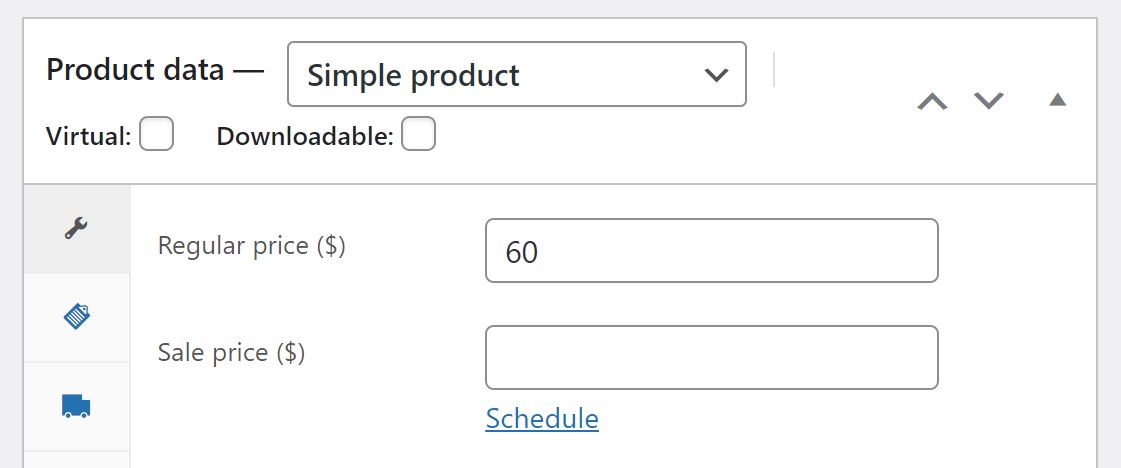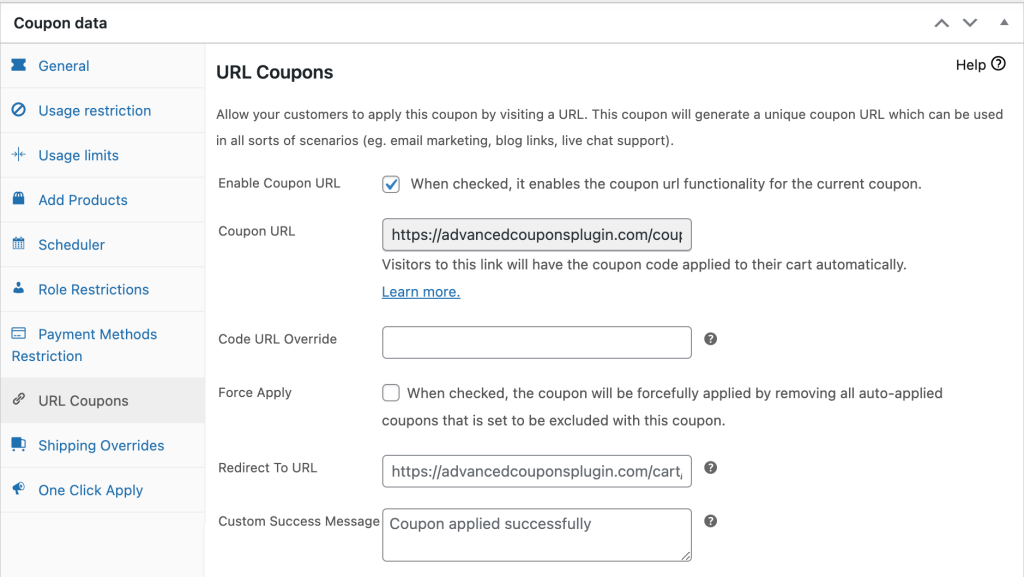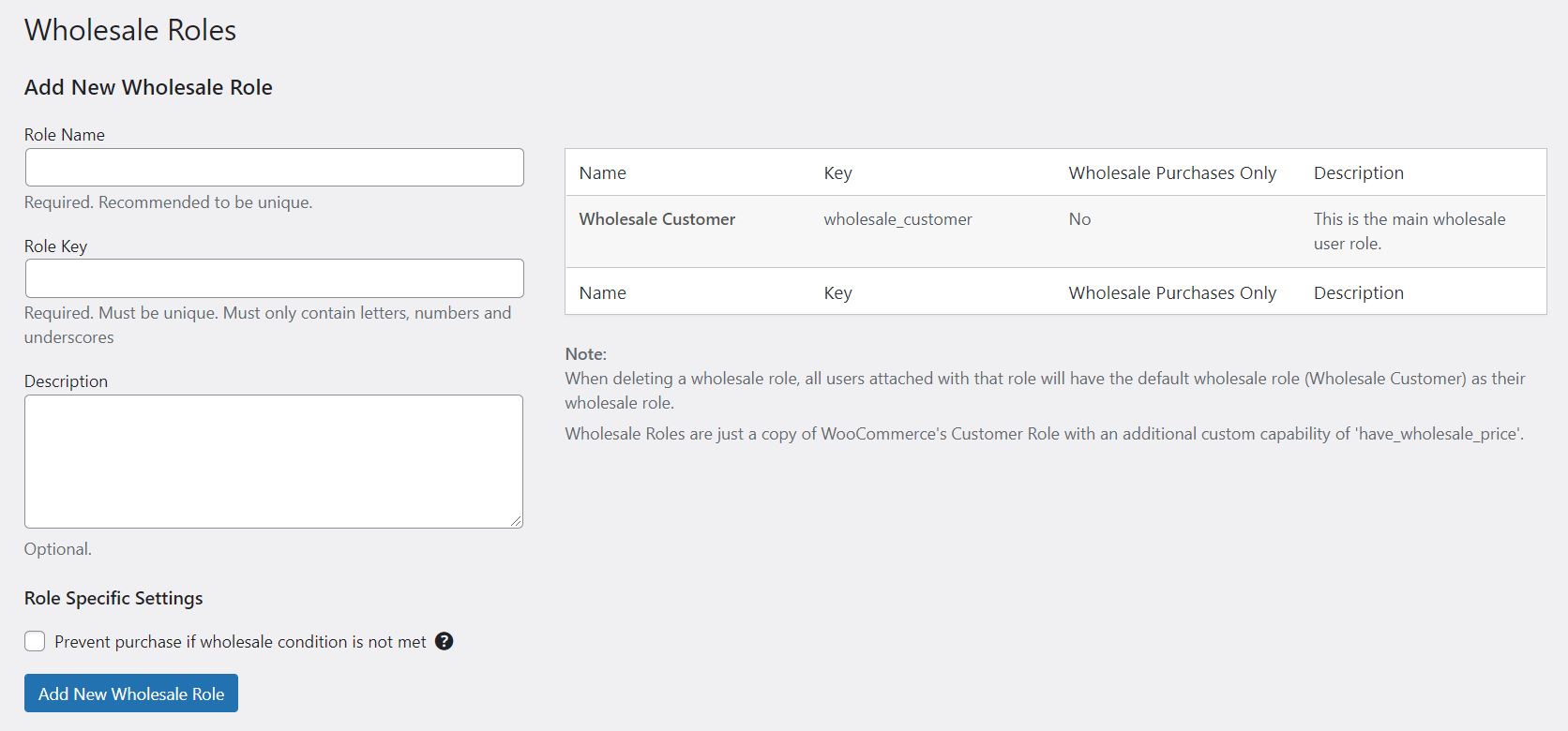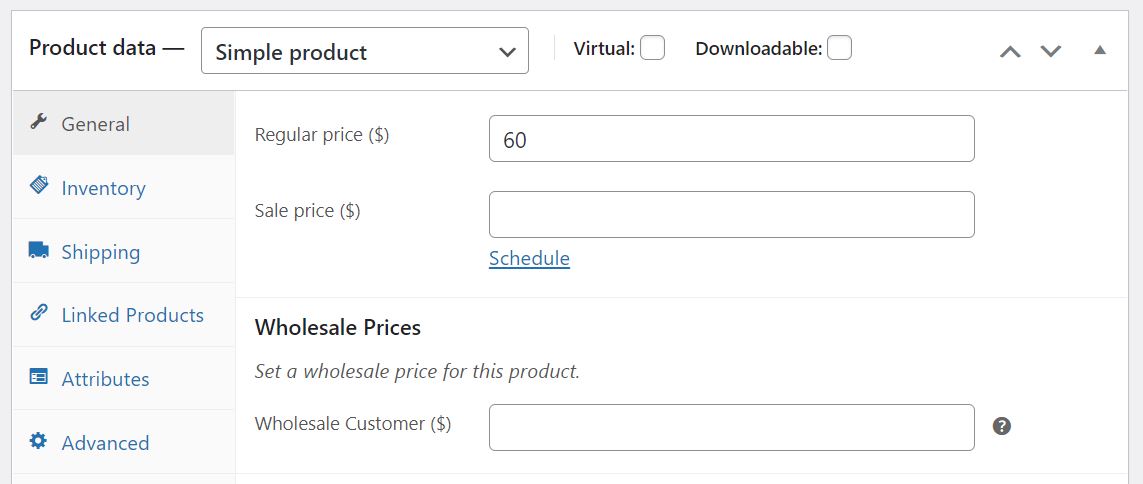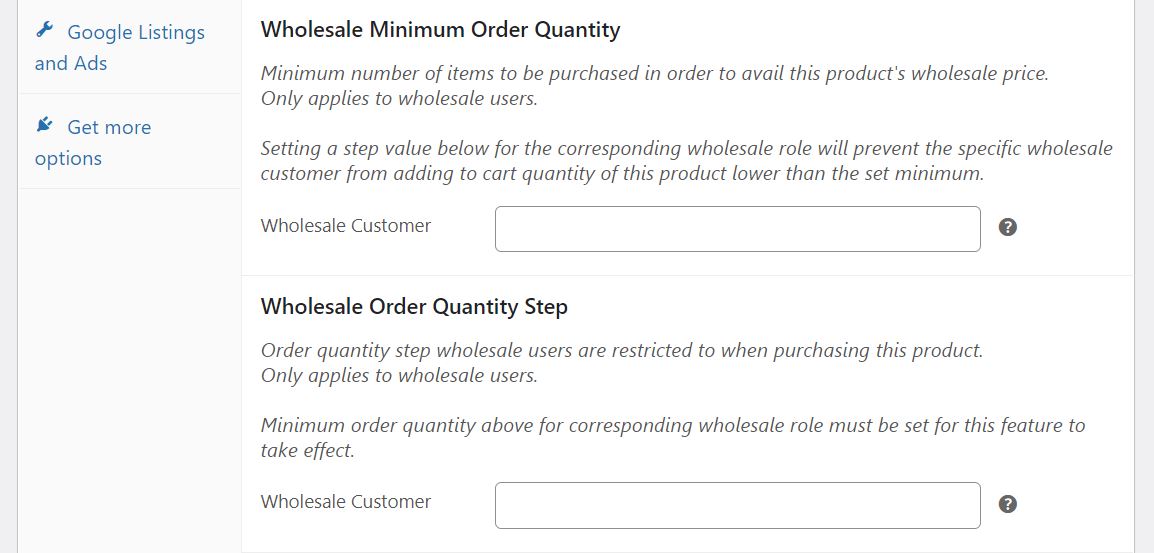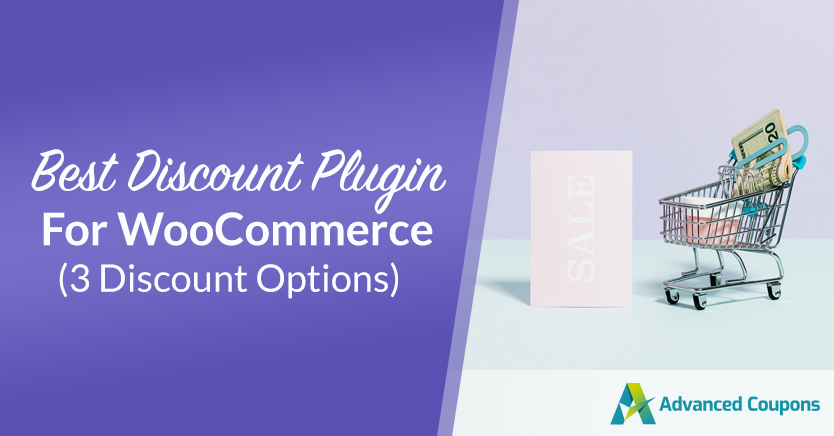
Running your own WooCommerce store can be a little challenging. Besides creating and adding new products on a regular basis, you’ll also need to ensure that you’re making enough money to keep the business running.
One effective way to encourage purchases is to offer discounts. When done right, this marketing strategy can help you make more sales and attract repeat visitors to your online store. Fortunately, the right discount plugin can make this process super easy.
In this post, we’ll look at three powerful options to help you pick the best discount plugin for WooCommerce, and show you how to use each tool. Let’s get started!
1. WooCommerce Coupons and Sale Prices
The first option on our list is not exactly a plugin. By default, WooCommerce comes with its own tool for creating discounts and offers. There are two main ways you can add a discount: either by creating coupons to be used on purchases, or listing a sale price on individual products.
How to apply coupons in WooCommerce
Let’s look at coupons first. To get started, go to WooCommerce > Coupons in your WordPress admin dashboard. Then, click on Create your first coupon:
Next, enter your coupon code and a brief description:
WooCommerce lets you offer three types of discounts: fixed cart discount, fixed product discount, and percentage discount. You can select your preference from the Coupon Data section on your page:
Here, you can also set a value and expiry date for your coupon. You also have the option to offer free shipping.
Moreover, you can set rules for coupon usage by navigating to Usage restriction in the side menu:
For instance, you can set the minimum and maximum spend in order for customers to be able to use the coupon. You can also choose the products and product categories that the coupon can be applied to, and select the ones that you want to exclude from this offer:
Finally, you can define some limits for the coupons by heading to Usage Limits:
For example, you may want the coupon to become void once it’s been used 200 times on purchases from your store. You may also want to set a limit on the number of times that each customer can use that particular coupon.
How to apply sale prices in WooCommerce
Alternatively, you might want to apply discounts to individual products. To do this, locate your product in your dashboard and click on Edit:
Then, scroll down to the Product data section of the product page:
Here, you can define a sale price for that item. You can also set the start date and end date of that sale by clicking on the Schedule option. When you’re done, click on the Update button to save your changes.
As you can see, WooCommerce lets you set up a basic promotion on your store at no extra cost. However, you may be looking for more advanced features when it comes to discounts and offers. Let’s take a look at two more powerful tools you can use.
2. Advanced Coupons
With our Advanced Coupons plugin, you’ll get access to a variety of options for creating discounts. For instance, you can set up a Buy One Get One (BOGO) deal, share URL coupons, or have a flash sale.
Once you’ve installed and activated our plugin, head to Coupons > Add New in your WordPress dashboard. If you look at the Coupon data section, you’ll notice that a host of new options have been added to the menu. Let’s take a closer look at some of them.
If you go to General and choose the Buy X Get X Deal (BOGO) discount type, you’ll be able to create discounts for specific products or product categories on your store:
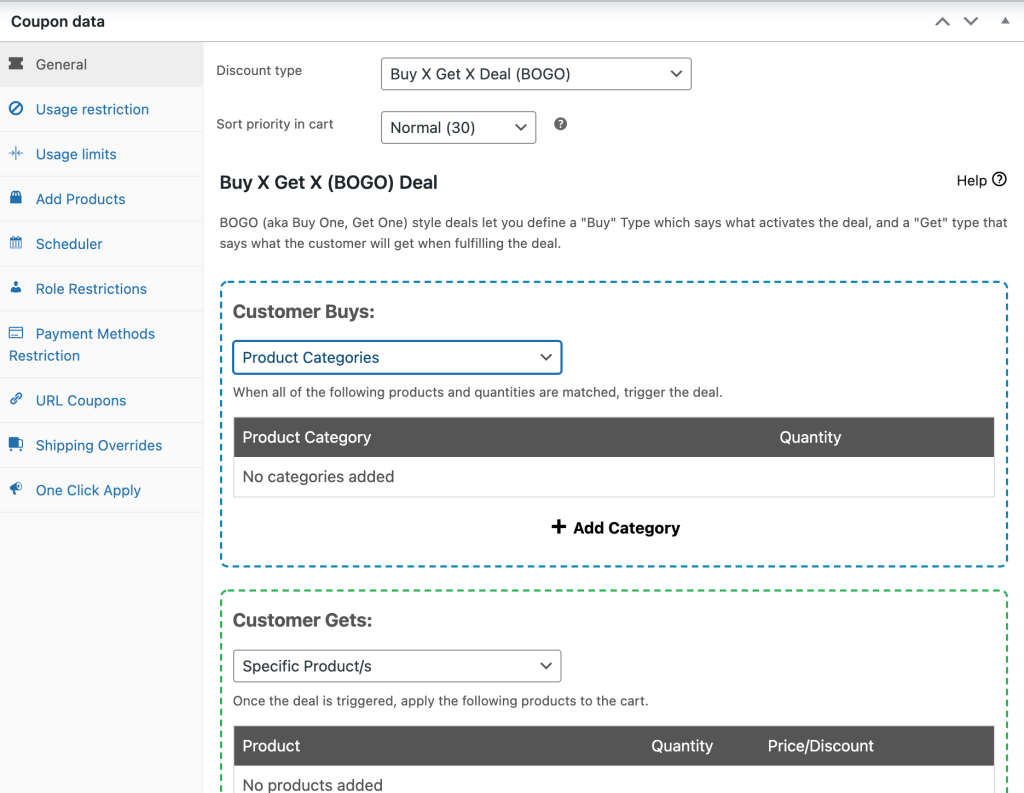
For example, customers who purchase two books can get the third one at half price. You can also apply BOGO deals to a combination of items, and offer free products in lieu of a discount.
With our plugin, you can also get a link for your coupon and share it with your audience on social media or in your newsletters. Users who access your store via this URL will automatically have the discount or offer applied to their account.
To get this link, you’ll first need to publish your coupon, then go to URL Coupons in Coupon data:
In the Coupon URL field, you can see that a link has been automatically generated. If you’re not happy with the link, you can customize it in the Code URL Override field.
These are just some of the features available with Advanced Coupons Premium. Our plugin comes with several other tools and settings to help you use discounts effectively on your store, including advanced coupon scheduling and one-click coupon notices for your customers.
3. Wholesale Suite
Another best discount plugin for WooCommerce is Wholesale Suite. Offering discounts for bulk buying can be a powerful strategy for increasing sales. Store visitors may be more likely to place large-scale orders if they know they’ll be getting a good bargain.
To get started, install and activate our plugin, then navigate to WooCommerce > Wholesale Roles in your WordPress dashboard:
On this page, you can add a variety of wholesale user roles to your site. When you’re done, click on Add New Wholesale Role.
You can now set your wholesale prices. To do this, select the product you want to edit and locate the Product data section:
Here, you’ll see the option to add a wholesale price for that product. You can also set a minimum order quantity for your wholesale customer:
Moreover, you have the option to restrict the visibility of your product to wholesale users only. Thus, other customers won’t see this product on your store. When you’re finished, click on Update to save your changes.
In addition to the WooCommerce Wholesale Prices Premium plugin, you can use other tools to help you cater to retail customers. This includes the Wholesale Order Form, which helps simplify the ordering process for your clients.
Conclusion
Discounts can be a powerful tool for increasing sales and retaining customers. Choosing the best discount plugin for WooCommerce can help you run effective promotions on your site without any trouble.
In this post, we explored three discount plugins for your store:
- WooCommerce Coupons. This is a free option that enables you to set up basic discounts and sale prices for your products.
- Advanced Coupons. Thanks to this plugin, you can further customize your offers and share coupon URLs with your audience.
- Wholesale Suite. This is the perfect tool for wholesale sellers, as it enables you to easily set special prices for bulk-buyers and retailers.
Do you have any questions about choosing the best discount plugin for WooCommerce? Let us know in the comments section below!