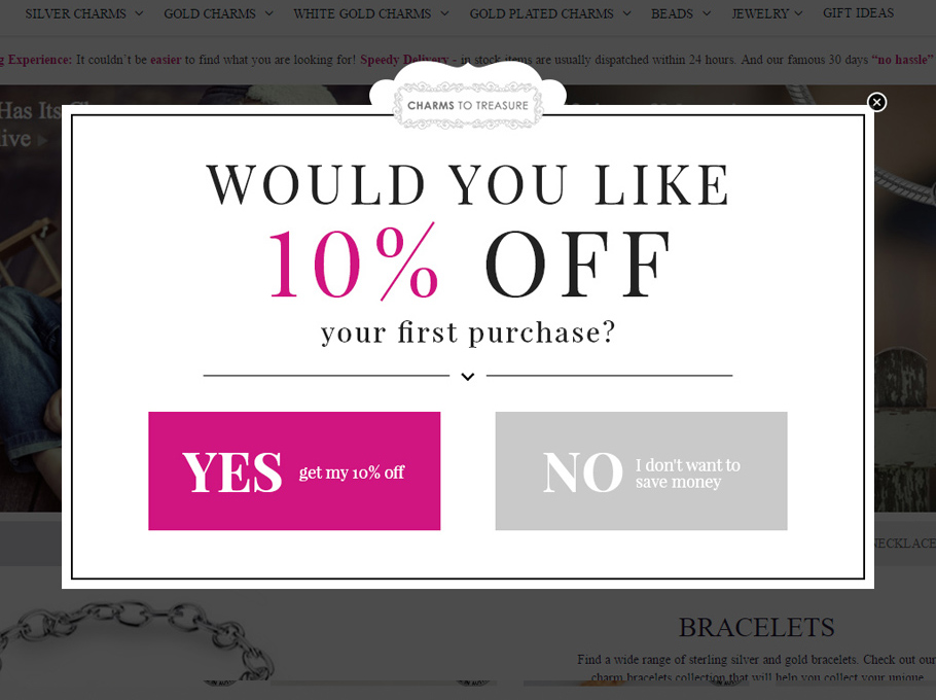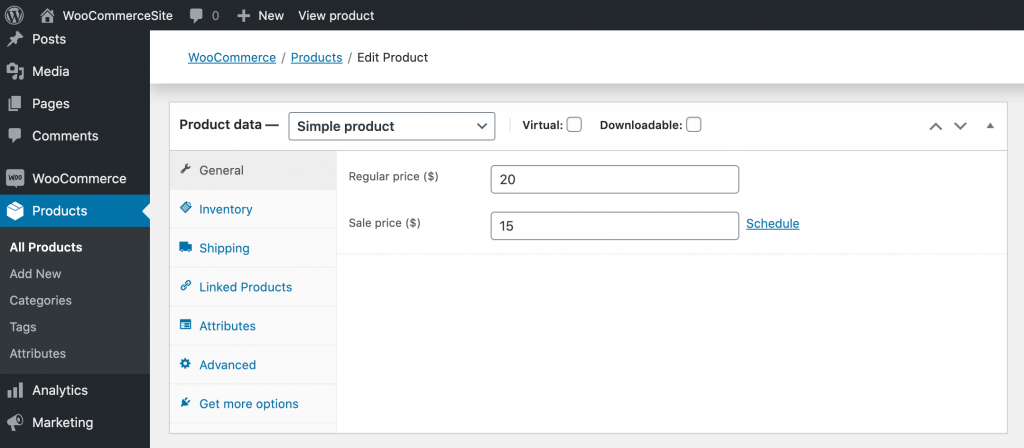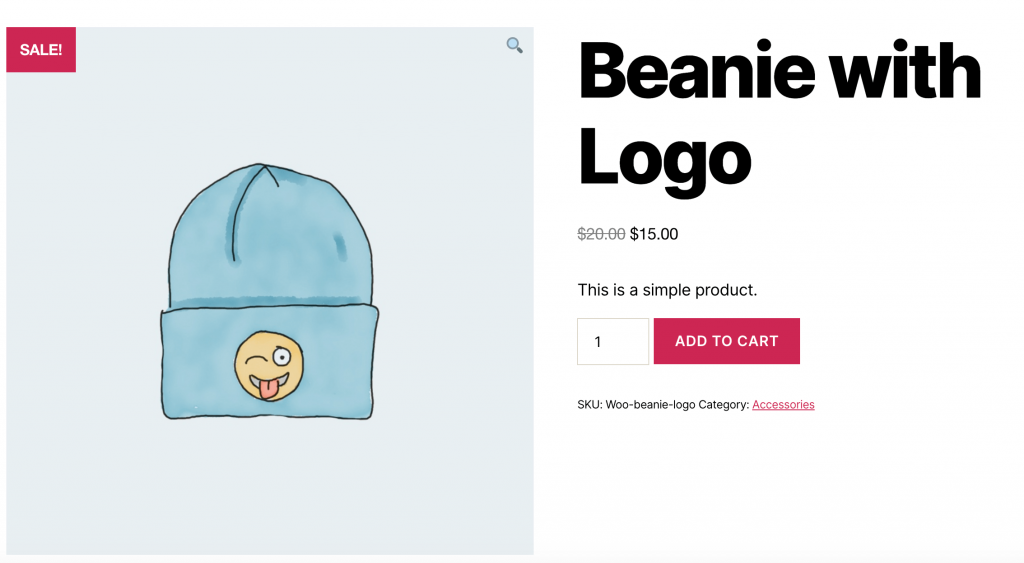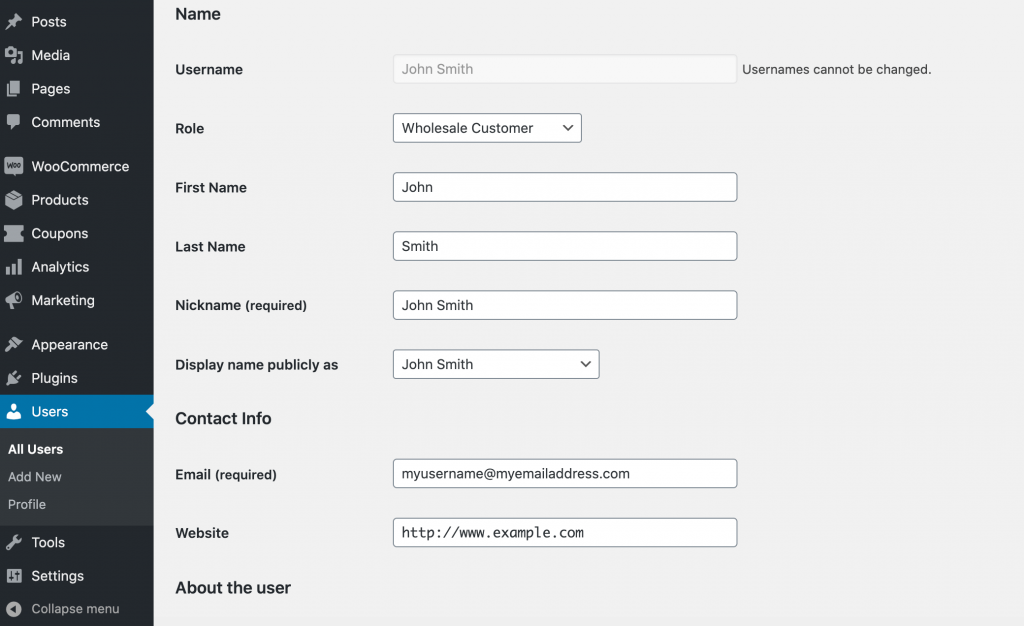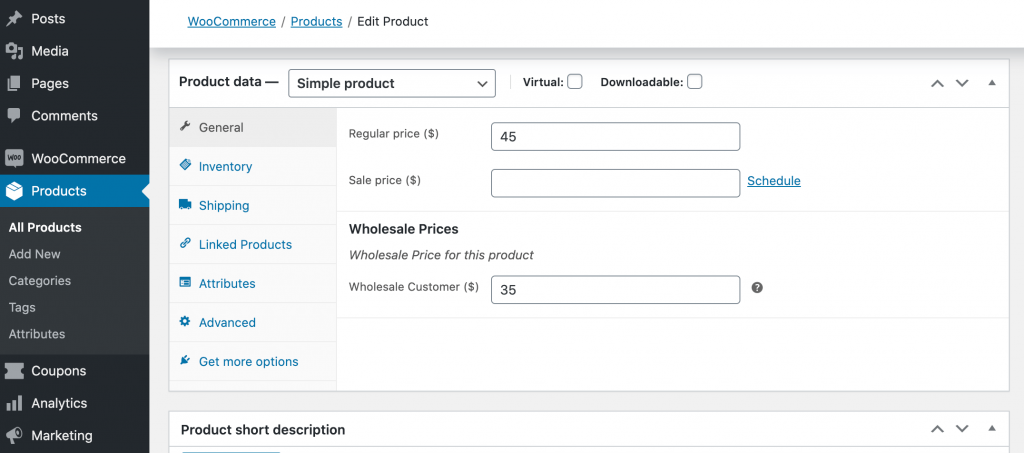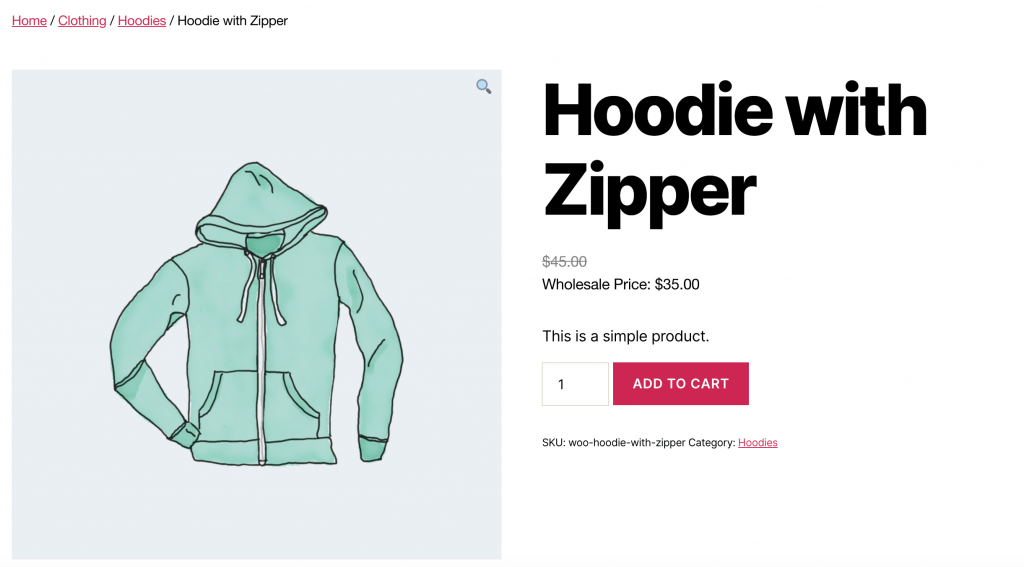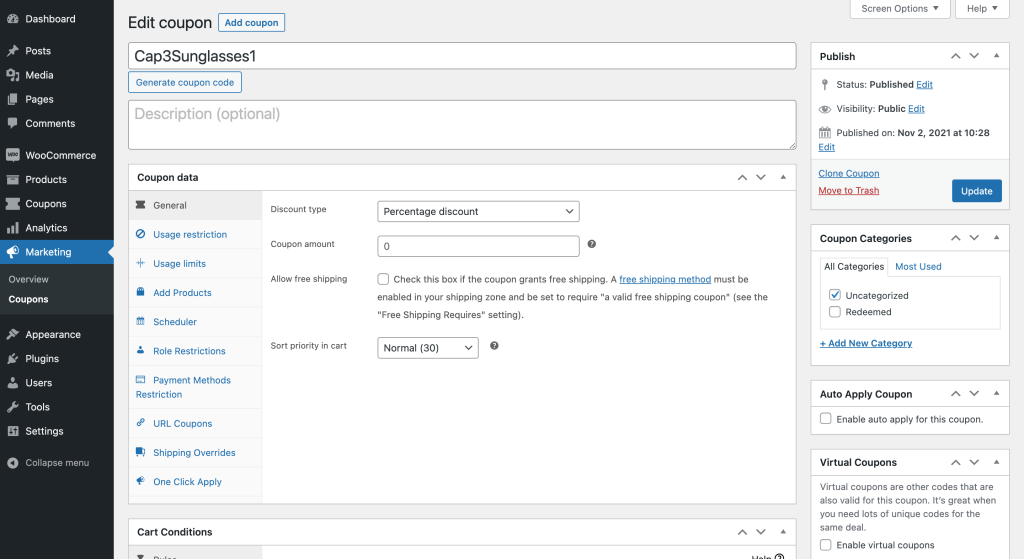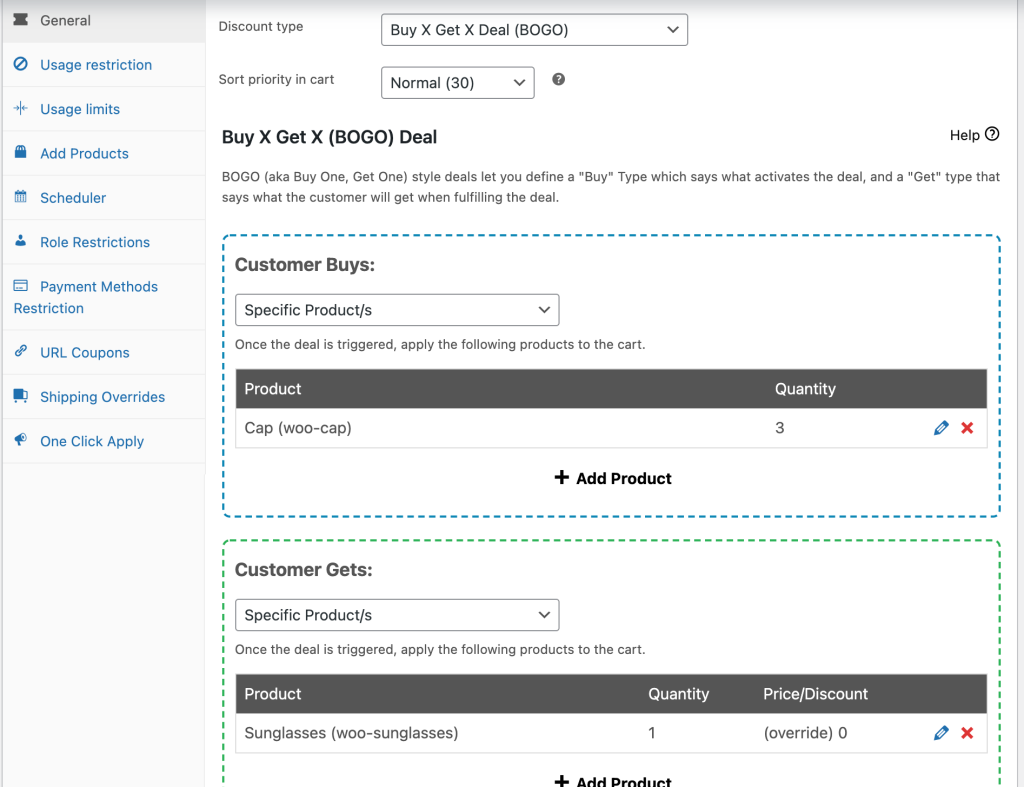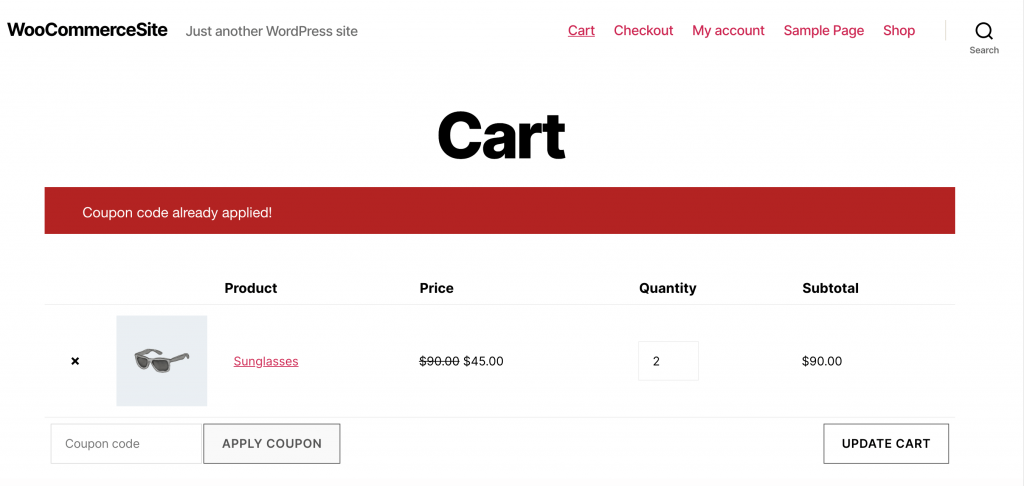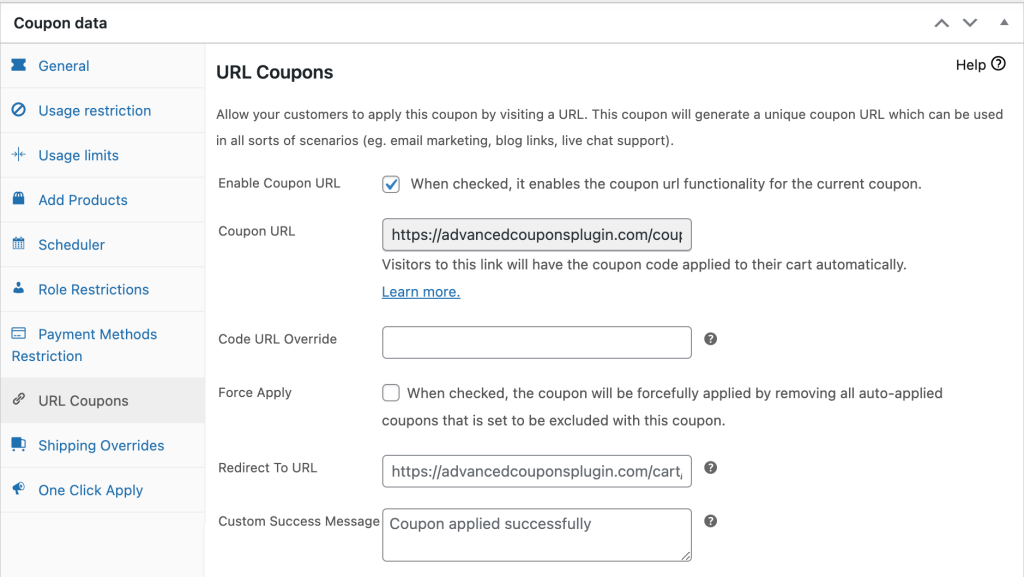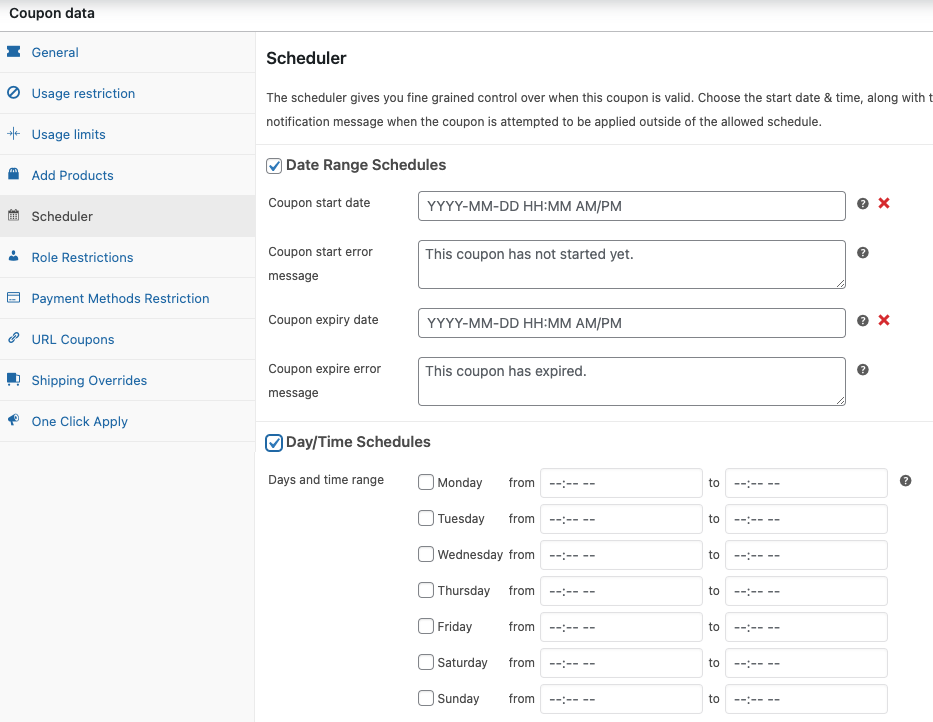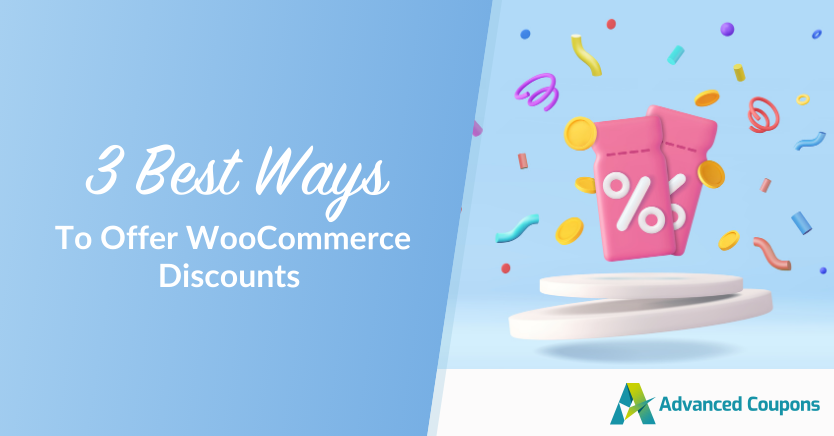
Online shopping is at an all-time high nowadays, but increased opportunities also mean more competition. WooCommerce discounts are a powerful way to make your business stand out and drive more people to your store.
The core plugin does support coupons out-of-the-box, but third-party plugins like Advanced Coupons provide greater flexibility and options.
In this post, we’ll help you attract more traffic, and increase sales by offering a range of offers. We’ll show you how to create a Buy One Get One (BOGO) free discount, wholesale offers, and even how to schedule a large-scale sale – perfect for the upcoming holiday season! Let’s get started.
Why You Should Offer A WooCommerce Discount
Everyone loves a bargain, and WooCommerce discounts are a great way to attract new customers.
Even if the new customer purchases the discounted item only, you have an opportunity to transform this one-off purchaser into a loyal customer. For example, you might offer them a signup discount as a reward for registering with your site.
Furthermore, you can use email advertising to tempt new customers with recommended products based on their purchase history, or exclusive special offers.
You can also use discounts to help keep your existing customers engaged. Online shopping may be at an all-time high, but the vast majority of businesses offer their products and services online.
With so much competition, it’s vital that you retain your existing customers. By running regular sales, discounts, and promotions, you can continuously give customers a reason to shop with your website.
Offering a discount on certain items can also encourage customers to purchase additional products, including items that aren’t even on sale. While discounted items will typically see the greatest increase in orders, customers may decide to make additional purchases, including non-discounted items.
You can use marketing tactics to actively encourage this “while I’m here…” mentality. For example, you might offer free shipping if the customer exceeds a minimum spend, and then ensure that none of the discounted items actually exceed this minimum spend.
3 Best Ways To Do WooCommerce Discounts
Discounts come in all shapes and forms – including coupons, wholesale discounts, and free gifts.
However, to attract new customers and retain your existing ones, we recommend using a range of special offers. Here are three different ways to run a sale, via WooCommerce:
1. Offer a WooCommerce discount without any additional plugins
You can place products on sale, using WooCommerce’s built-in features.
This can be useful if you only plan to run the occasional discount, and don’t need the advanced features offered by a dedicated discount plugin. Out of the box, you can use WooCommerce to specify a sales price for any product.
Additionally, you can schedule your WooCommerce discounts, which can be useful for targeting customers in different time zones.
To discount a product, access your WordPress dashboard, select Products > All products from the admin panel menu, and open the product in question. You can now scroll to the Product data section, and select the General tab.
In the Sale price field, enter the product’s sale price. Then, if you want to schedule this discount, select Schedule and specify the date and time when this discount should go live.
Finally, when the sale is over, open the product for editing again, delete the Sale Price, and then click Update. This item will now revert to its original pricing.
2. Create an exclusive discount for wholesale customers
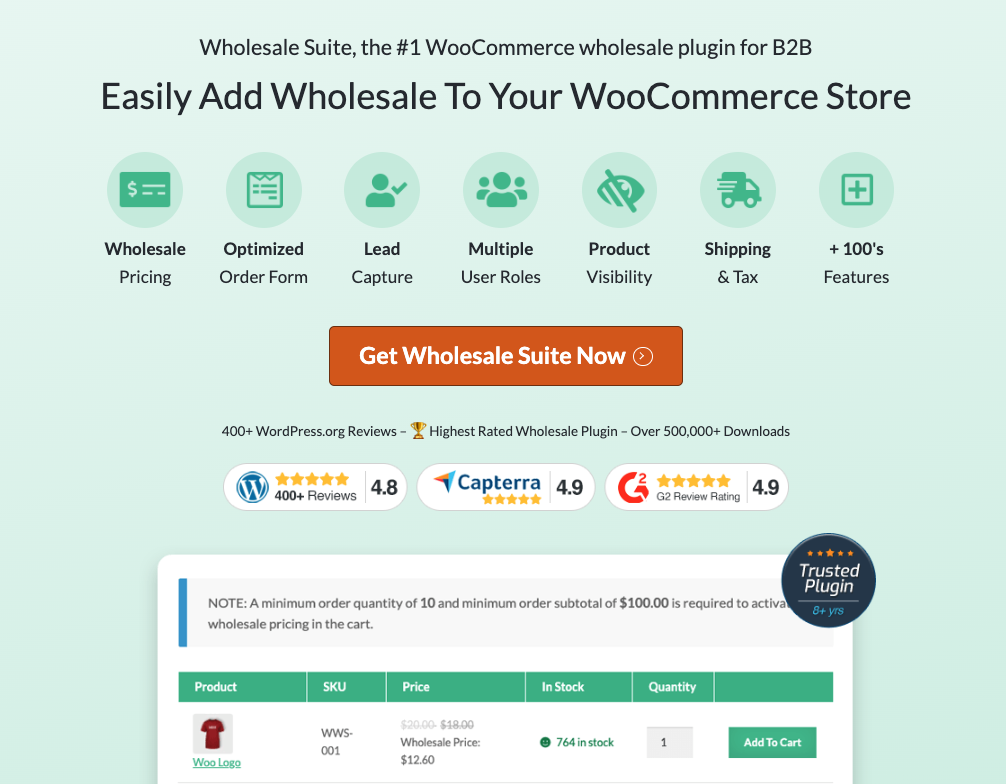
If your e-commerce store targets both retail consumers and businesses or sells products that can be purchased in bulk, you have a good opening for a wholesale discount.
By offering this, you can encourage customers to place valuable large-scale orders. Wholesale pricing can also increase your appeal to customers who have high purchasing power.
Similarly, you can add wholesale features to your WooCommerce store, using a plugin such as WooCommerce Wholesale Prices. Using this plugin, you can create a different pricing structure for wholesale and retail customers.
By default, everyone who purchases from your store is assigned the Customer role. You can use the Wholesale Prices plugin to turn any existing Customer account into a Wholesale Customer account.
Wholesale Customer Role
In WordPress, select Users and open the customer’s account for editing. You can now scroll to the Name section, open the Role drop-down and select Wholesale Customer.
Alternatively, you can assign the Wholesale Customer role to a new user. When creating the user’s profile, open the Role dropdown and select Wholesale Customer.
Once you have some wholesale customers, you’ll need some wholesale prices! To create a wholesale discount, open any WooCommerce product.
Then, find the Product Data section and make sure the General tab is selected:
In Wholesale Prices, enter your pricing. Now, anyone who views this product while logged into a wholesale account will see the discounted price.
If you upgrade to WooCommerce Wholesale Prices Premium, you can create tiered wholesale pricing. For example, you might reward your best wholesale customers with an additional discount, or offer wholesale pricing for different items, depending on the customer.
3. Offering smart WooCommerce discounts with coupon codes using Advanced Coupons
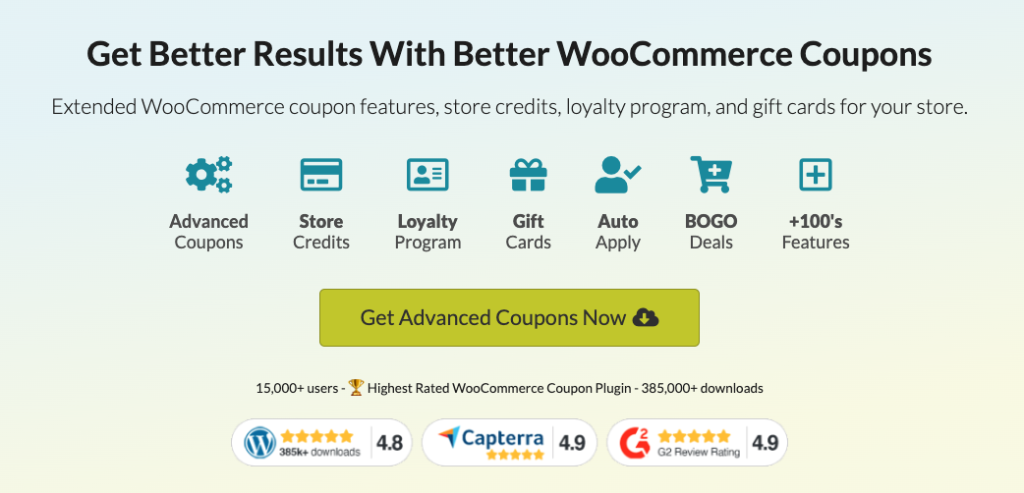
Coupons are a powerful marketing tool that can help you catch the attention of new customers, and re-engage your existing customers. Many businesses are already using coupons to grow their online stores.
You can create a wide range of smart coupons, using the Advanced Coupons plugin. These WooCommerce discounts include flash sales, loyalty programs, group discounts, and more.
To create a coupon, simply select Coupons > Add New from WordPress’ left-hand menu. You can then either type your own coupon code or generate a code at random.
You can now use the Coupon Data section to specify the WooCommerce discount or reward that should be associated with this coupon. For example, you can create coupons that entitle the customer to a free gift, a BOGO deal, or free shipping.
Once you’ve created and published your coupon, customers can enter the code at checkout. If all the coupon conditions are met, the WooCommerce discount will be applied to their cart.
Alternatively, you can turn any coupon code into an auto-applying URL coupon.
Whenever someone accesses your store via this URL, the associated coupon will be applied automatically at checkout – assuming the customer fulfills all the coupon’s conditions.
Auto-Apply Coupons
By opting for an auto-applying coupon, you can often dramatically increase the uptake for your offers, and provide a better customer experience by removing friction. You can also encourage customers to complete the checkout process.
A study found that 97% of all online shoppers have abandoned an online shopping cart at some point. By surprising your customers with an unexpected bonus at checkout, Advanced Coupons can help you minimize cart abandonments.
You can turn any Advanced Coupons code, into an auto-applying URL coupon. Publish your coupon as normal, then select the URL Coupons tab. This screen contains a Coupon URL.
You can share this URL with your customers directly, for example by including it in your newsletters and email campaigns. Alternatively, you can share the coupon with entire channels, for example posting it to your Twitter account.
You can also use Advanced Coupons to schedule your discounts. This can be useful for preparing large-scale sales, such as a site-wide Black Friday offer. You may also want to schedule a coupon if you’re working with an affiliate that needs to approve the coupon in advance.
To schedule a coupon, select the Scheduler tab and set a date and time. You may also want to create a message, which will be displayed if the customer tries to use this coupon before it’s valid.
You can also set an expiration date for all your coupons. By setting a time limit, you can create a sense of urgency and capitalize on the customer’s Fear Of Missing Out (FOMO).
Conclusion
Over half of consumers confirm they’ve recently discovered at least one new form of online shopping. By offering a discount, you can capitalize on the current surge in e-commerce.
There are various ways that you can offer discounts via the WooCommerce platform:
- Offer a WooCommerce discount without any additional plugins
- Create an exclusive discount for wholesale customers
- Offering smart WooCommerce discounts with coupon codes using Advanced Coupons
Do you have any questions about how to drive sales by offering discounts? Let’s talk about them in the comments section below!