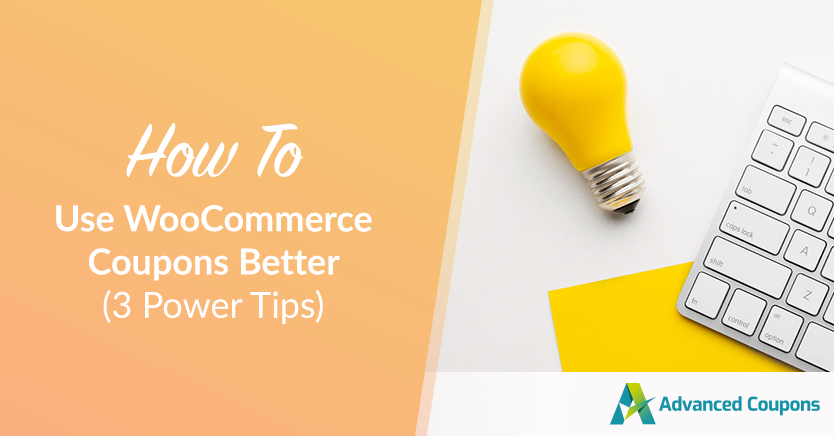
The key to growing a store is knowing how to market it well. One powerful tool you can use to achieve this is coupons. WooCommerce coupons allow you to offer discounts, free shipping, and other incentives to your customers, which can help to drive sales and build customer loyalty.
In this guide, we are going to discuss 3 ways you can use WooCommerce coupons better so you can promote your store and grow with confidence.
The tool we are talking about in this article is Advanced Coupons, a freemium plugin for WooCommerce that extends the standard features of your coupons so you can market your store better. If you want to implement the ideas in this article you need both the Free Version and the Premium version of Advanced Coupons for WooCommerce.
Coupon Power Tip #1 – BOGO Coupon Deals
BOGO stands for “Buy One, Get One” and is a deal type where you have a trigger and an application. The trigger is you buy some quantity of something, and the application is what you are getting when that trigger is met.
You’ve probably seen these deals a lot in offline settings where you walk into a clothing store to buy a pair of pants and come out with 3 pairs instead (yes, this happens to me with alarming frequency).
BOGO Deals make you more money
The first reason I love the BOGO deal coupons is that they are more profitable than regular coupon deals. Let me illustrate by comparing a “30% off deal” offer vs. a “Buy 2 get 1 free” offer and we’ll use that clothing store as an example.
30% off deal example
- 1x $100 product (discounted to $70 after 30% off)
- Minus $30 cost price
- $40 profit margin
A standard coupon for a “30% off deal” would take 30% off the revenue meaning its $70 profit margin would get reduced to a $40 profit margin.
Buy 2 get 1 free deal example
- 3x product is $300
- Minus $90 cost price ($30 cost price each)
- Minus $100 as 1x product is free for the deal
- $110 profit margin
Versus each time the customer takes the BOGO deal you make a $110 profit.
I’ll take the latter any day of the week!
BOGO Deals have the psychology of FREE
The second reason I love the BOGO deal coupons is they are perceived better by the audience.
I believe it is due to the psychology of free effect.
In an experiment by MIT researchers Kristina Shampan’er and Dan Ariely, they tested the effect of “free” on the pricing and uptake of products where participants had a choice between three options:
- A low perceived value product
- A high perceived value product
- …or nothing
For the experiment, they used a single Hershey’s Kiss as the low-value product and a Lindt Chocolate truffle as the high-value product.
They first tested a “cost condition” where the Hershey Kiss was priced at 1c and the Lindt truffle at 14c. Then they discounted both by 1c so the Hershey became free and the Lindt truffle 13c.
Can you guess what happened?
They use a real-world cafeteria where 232 customers participated in the experiment and they adjusted the results to remove the people who selected nothing.
In the first round, where the Hershey was 1c and the Lindt was 14c, the results were quite interesting. The take-up was 21% for the Hershey Kiss and 79% for the Lindt indicating a bias for the high-value product.
In the second round, where the Hershey was free and the Lindt was 13c, the uptake for the Hershey jumped to 71% whereas the Lindt fell to 29%.
For me, the takeaway is clear.
Showing customers how to get something for free can be extremely powerful indeed.
Coupon Power Tip #2 – Adding Products On Coupon Apply
Adding products when a coupon is applied is something you can do in Advanced Coupons.
It’s very straightforward, when the coupon is applied, the customer gets a product automatically added to the cart. And you can choose if you want to override the price by discounting it or making it free.
It’s a very handy feature, especially when paired with the powerful Cart Conditions (Rules) feature which tests the eligibility of the coupon.
Adding “bonus” products
There are a number of ways you can use this when doing coupon deals. The first is as a bonus product.
Giving bonus items unexpectedly is a great way to incentivize a sale.
What kind of bonus items can you give?
- Product samples
- Any old stock items you need to move anyway
- Low-cost items
- Lightweight items so they don’t cost you more to ship
Could you include a sample of a new product line in all orders that aren’t ordering that product?
Free products after $ spend
My second favorite way of using the Add Products feature in Advanced Coupons is by triggering it after spending a certain amount in the cart.
For example, you can use it in a deal that tests the cart subtotal:
“Free Gaming Mouse With Any Laptop Over $1000”
In this deal, you are ensuring an average profit margin to be able to absorb the cost of the product.
Ad-hoc product bundling
The final way I like to use this is by doing ad-hoc product bundling upsells. Imagine a scenario where you can grant a discounted product when purchasing alongside something else.
Let’s use an example:
“When buying a “Canon 100mm macro f2.8 lens” you can get 25% off a designer lens to carry pouch (normally $150)”
You can add a Cart Condition to the coupon to detect the presence of a “Canon 100mm macro f2.8 lens” and provide a one-click button to add the coupon which, in turn, adds the designer lens carry pouch product with the price discounted.
Coupon Power Tip #3 – Auto-Apply & One-Click Notifications
The third power tip for using your WooCommerce coupons better is to take advantage of two Advanced Coupons features: Auto-Apply and One-Click Notifications.
Auto-Apply coupon deals
In Advanced Coupons, you can pair your Cart Conditions (which as we’ve discussed test the eligibility of the coupon being applied) with automatically applied coupon deals.
The system monitors the cart and the user’s details to see if they are eligible for the deal and when they become eligible the coupon gets applied to the cart.
This can be great for a number of scenarios:
- Sitewide % off deals after a certain spend threshold
- Free shipping after a certain spending threshold
- Free add-on products when a specific product is in the cart
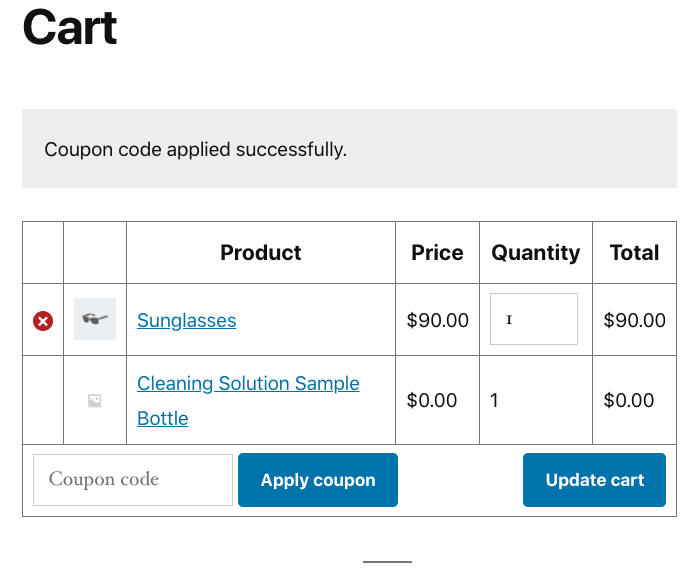
One-Click Notifications
The only thing that separates one-click notifications from auto-apply coupons is that the customer is shown a WooCommerce notice with a button that applies the coupon for them.
Otherwise, they work very similarly in that the system monitors the Cart Conditions of the coupon and when the customer becomes eligible, they will get shown the notification.
What kind of things is this good for?
- Discounts on express shipping after they’re eligible
- Specific product up-sell offers that apply a product (like we saw in the “Adhoc product bundling” example above)
- Reactivating old customers (like Arianrhod Aromatics do in this case study)
Key Takeaways For Marketing Your Store With Coupons
Coupons are a powerful tool that can help businesses grow and excite customers. With so many different options for engagement, it’s worth exploring all the possibilities. Advanced Coupons is one such tool that can help you take your coupon strategy to the next level.
While the free version of Advanced Coupons includes basic BOGO deals, the Premium version offers even more features to help you customize your coupons and create more impactful campaigns.
To get started with using WooCommerce coupons more effectively, we’ve shared three power tips:
Do you have any questions about this article? Let us know in the comments!



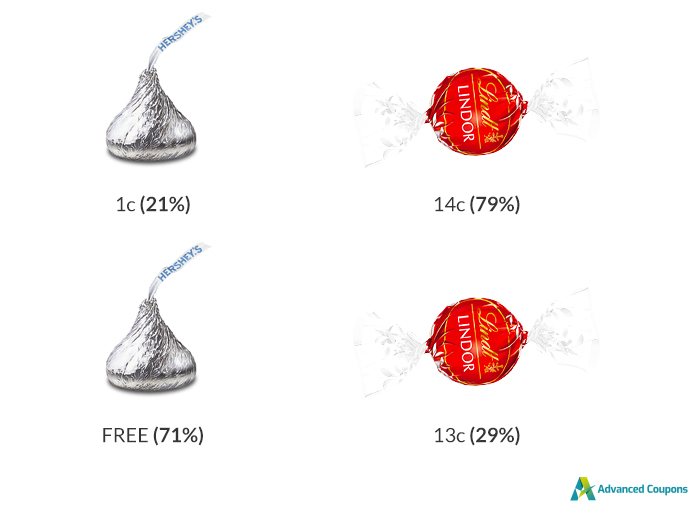

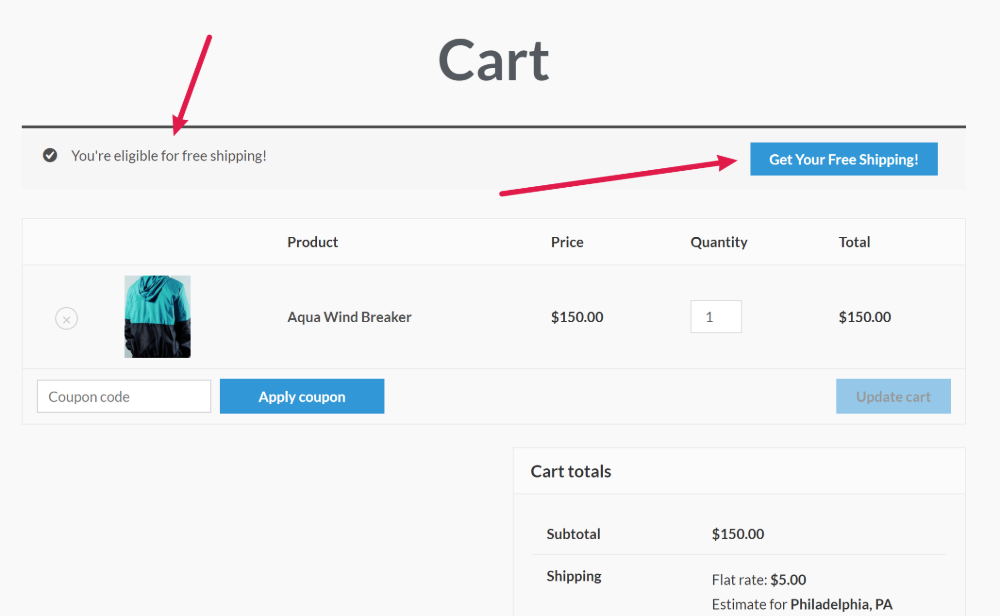



Thanks for the useful review! Agree with your sentiments on coupons.
Is it possible to bundle a sample (free, or at a minor cost) with a product, but show this on the product page rather than the cart or checkout page? Is it as simple as moving the coupon button to the product page?
Thanks!
Hey Stuart, yes you could definitely do that. 3 options: Add a button on the product page with a URL coupon to add the coupon, OR use a 1-click notification with cart conditions to show a notice when they add that product to cart, then they can just click to add the coupon (which adds the sample), OR have it auto-applied when they add the product to cart and just communicate this on the product page that it comes with a free sample of “Product X”.
Hope this gives some ideas!
Very interesting. Thank you.