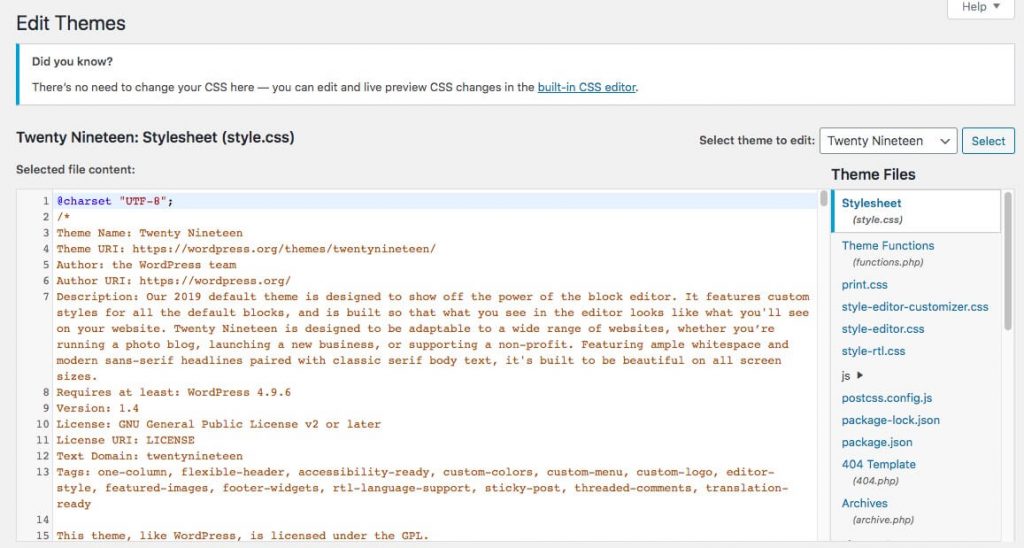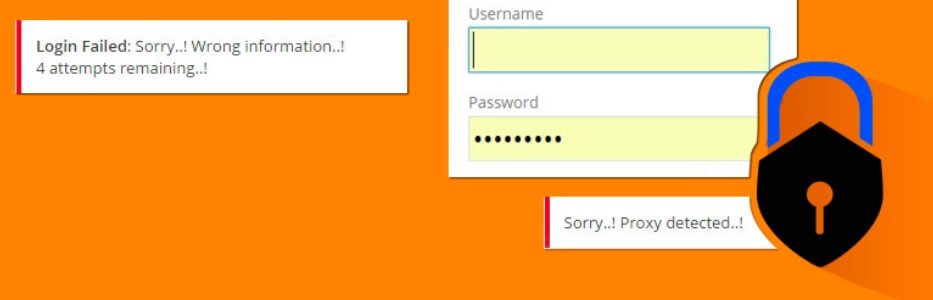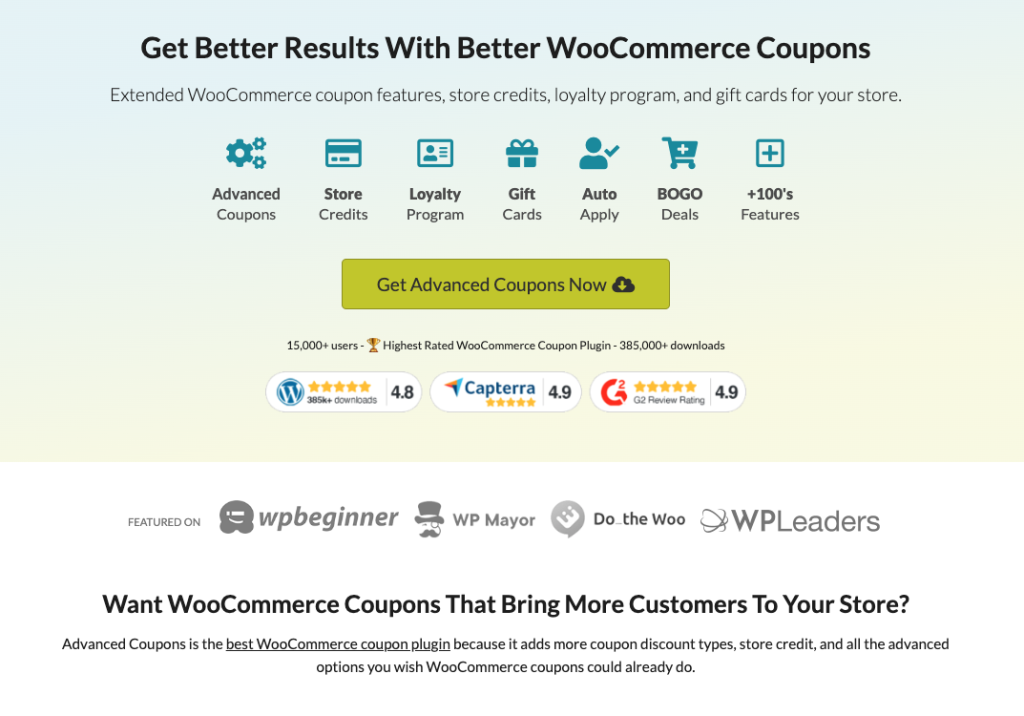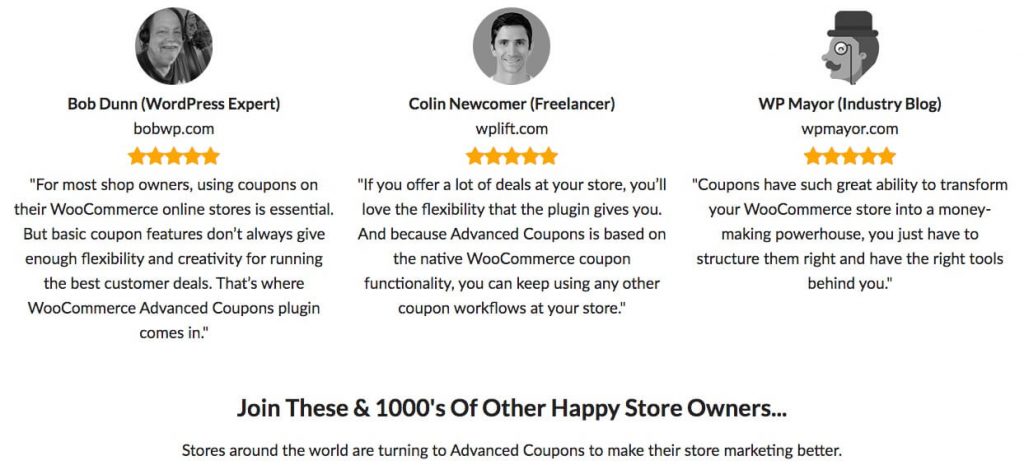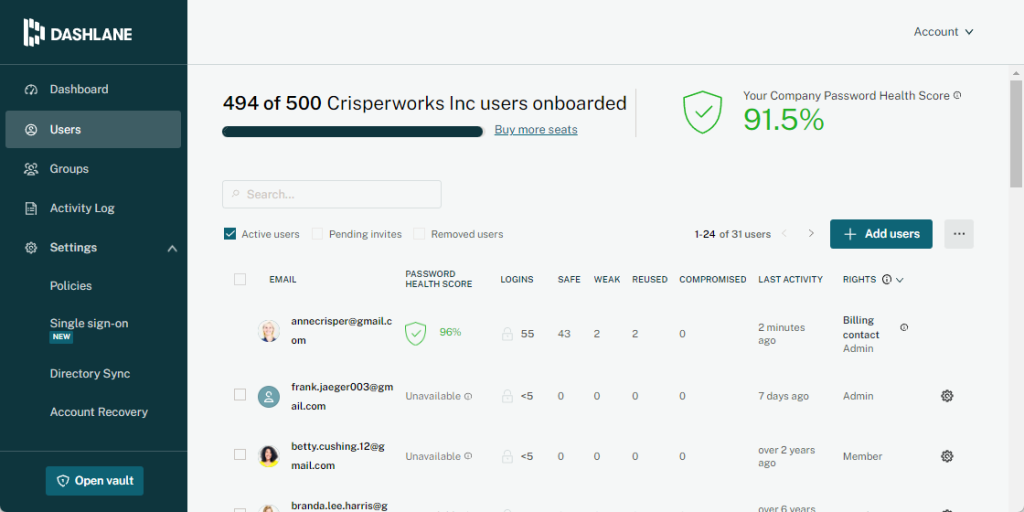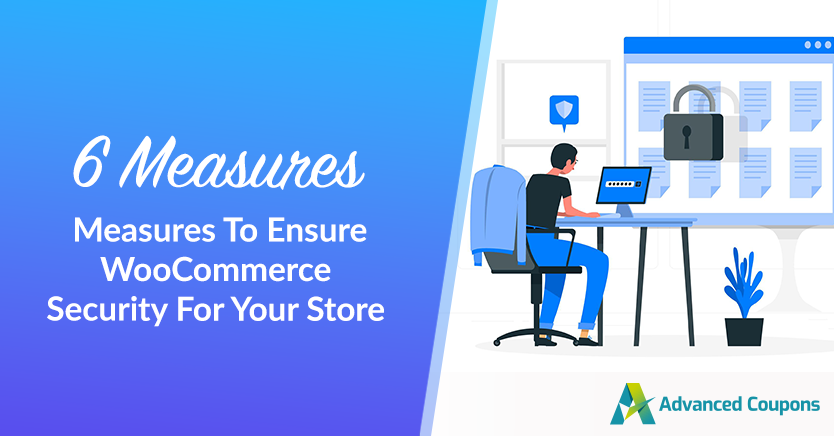
Getting your WooCommerce storefront set up is an exciting step in launching an online business. There are a few essential WooCommerce security precautions you should take before publishing your site, however. These will create a more secure environment for you and your customers.
Fortunately, we have a list of important security best practices you should implement for your WooCommerce store. Ranging from user name protection to blocking edit permission in your site’s root files, these are valuable tactics for preventing hacks or other security breaches.
In this article, we’ll share a list of six WooCommerce security measures you should take as a WooCommerce store owner. We’ll explain what they are and how to implement them. Let’s dive right in!
6 Measures To Ensure WooCommerce Security For Your Store
As a WooCommerce store owner, it is crucial to take proactive WooCommerce security measures to protect your website and ensure the safety of your customers’ information.
Here are 6 easy ways to get started:
1. Protect user names by changing the defaults.
Changing default user names is one way to shore up the security of your website. If you leave this as the default, you’re essentially giving hackers a key piece of login information.
There are three main ways to do this, including:
- Create a new user and delete the old one
- Use a plugin
- Edit your database user table
Regardless of the method you choose, keep in mind that usernames are visible in WordPress. This, then, means while your new name should be unique and hard to guess, it should also be in line with your brand as customers are likely to see it.
2. Edit your config file to block file editing.
WordPress offers users the option to edit theme and some plugin files from within your dashboard:
While this is convenient, it’s best to turn this feature off if you do not need it.
If someone gains access to your website that shouldn’t be there, they can easily use this feature to make unwanted changes to your website.
You can easily turn this off by editing your wp-config.php file with the following line of code:
define( ‘DISALLOW_FILE_EDIT’, true );
This will turn off the ability for anyone to edit theme and plugin files from within your admin dashboard. As a result, you’ll have a more secure admin panel.
3. Limit the number of login attempts allowed.
Most hacking attempts are typically carried out by an automated bot. These will just keep trying new password and username combinations until they hit a winner.
To prevent this kind of attack, called a Brute Force Attack, you’ll want to limit the number of login attempts allowed by site users. The easiest way to do this is with a plugin. One option is the WP Limit Login Attempts plugin:
Using this plugin will give you an easy and approachable interface where you can adjust your login settings. This is one essential WooCommerce security precaution that can help protect you against bots that might try a brute-force attack on your site.
4. Carefully vet the plugins you use.
Conducting a thorough review of plugins before you install them is another essential security precaution you should take for your online store. This can be done pretty easily for plugins found in the WordPress Plugin Directory. There you’ll find version information and reviews.
However, if you’re interested in a premium plugin like our Advanced Coupons you might be wondering where to find detailed information.
We have our website which means the information is not available in the plugin directory.
In that case, you can look for customer reviews, like we have on our site, to gain more information about a plugin before using it:
Reading reviews and checking compatibility are both ways you can avoid installing a plugin to your site that might cause technical difficulties.
5. Avoid nulled or stolen copies of plugins.
Much like vetting a plugin before using it, you want to steer completely clear of ‘nulled’ or stolen copies of a plugin. A nulled copy is essentially a pirated version of a plugin or theme. It’s illegal to distribute copies of a plugin in that way.
Also, if you need support later on for a premium plugin that you received as a nulled copy, you might not be able to access the resources you need.
6. Install certificates to ensure secure transactions.
A Secure Sockets Layer (SSL) certificate means you can provide an encrypted transfer of information from a user’s browser to your servers. When you have a certificate installed, customers will see ‘HTTPS’ in your website URL, rather than ‘HTTP’ and know their information is protected.
Bonus: Use a password manager to store login credentials.
Lastly, we want to emphasize how important it is to safely store your passwords.
Just keeping them in a text file on your computer will not keep them secure. Especially if the computer is connected to the internet or even an internal network.
We recommend using a password application like Dashlane (use this link to get 6 months free). This is a secure password manager that can help you automatically fill in passwords you use regularly online.
Want to market your store better?
Here’s what you need to do (what are you waiting for?!)…
- Download the free version of Advanced Coupons.
- Compare the free version and the Premium version – upgrade if you feel it will help your store, with a 14-day money-back guarantee there’s no risk to you.
- Commit to running your first campaign. You won’t regret it.
Conclusion
Protecting your store from security breaches is vital for the success and reputation of your online business. In this article, we shared 6 measures to ensure WooCommerce security for your store:
- Protect user names by changing the defaults.
- Edit your config file to block file editing.
- Limit the number of login attempts allowed.
- Carefully vet the plugins you use.
- Avoid nulled or stolen copies of plugins.
- Install certificates to ensure secure transactions.
Do you have any questions about this article? Let us know in the comments below!