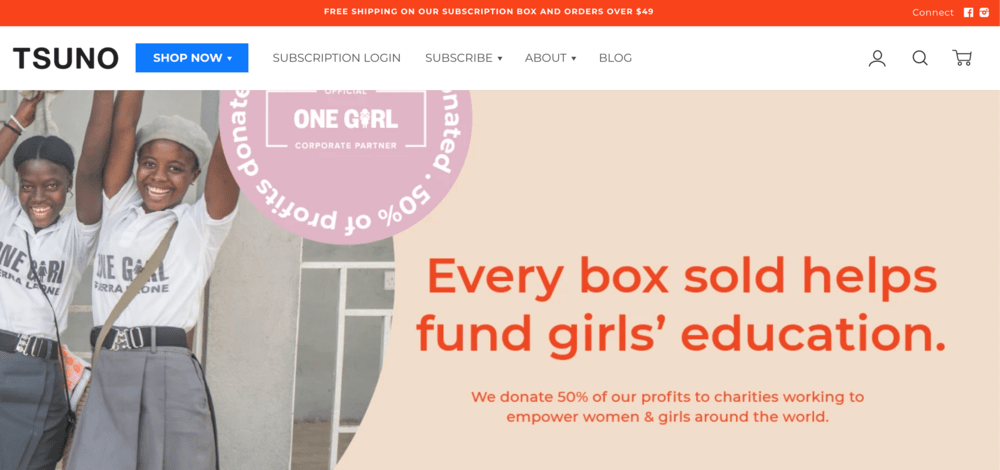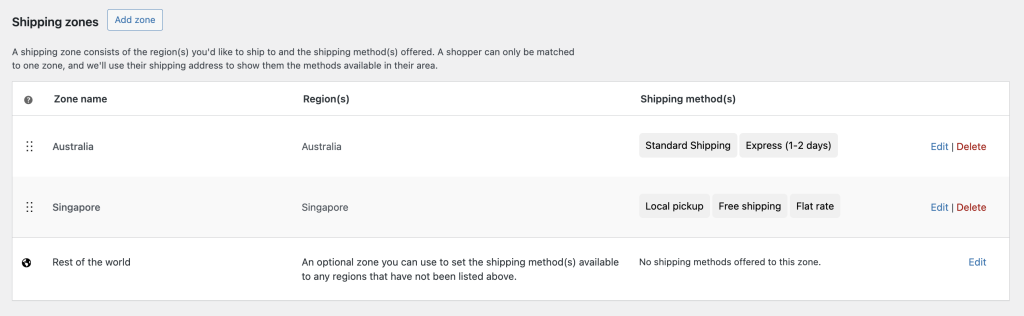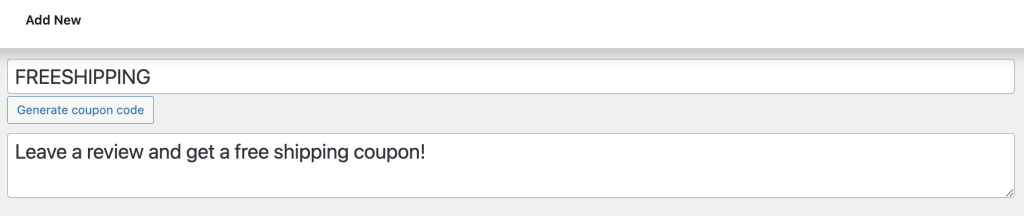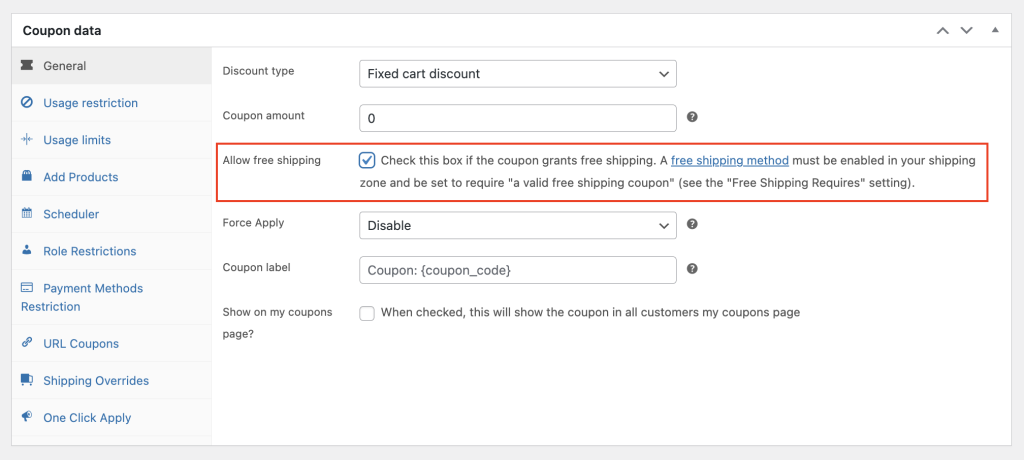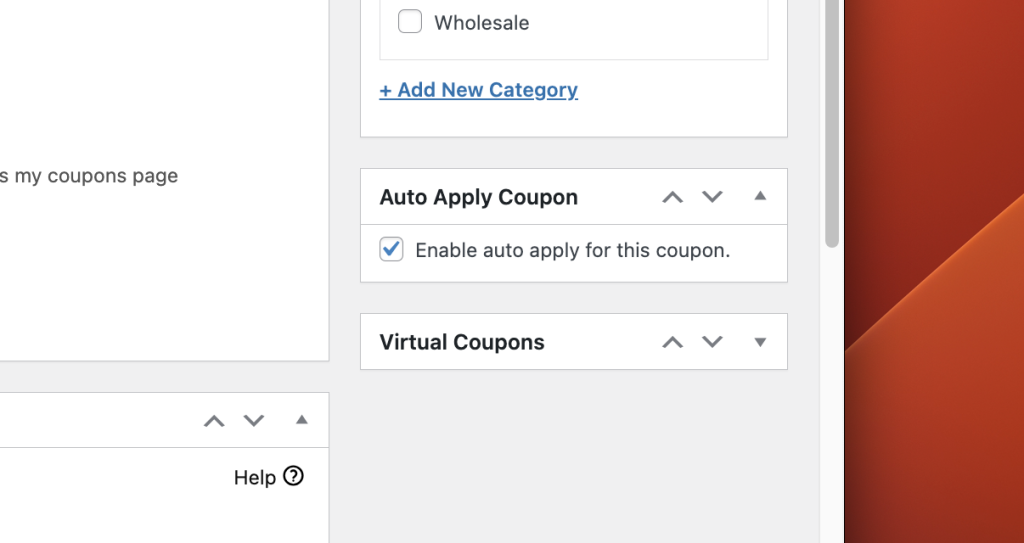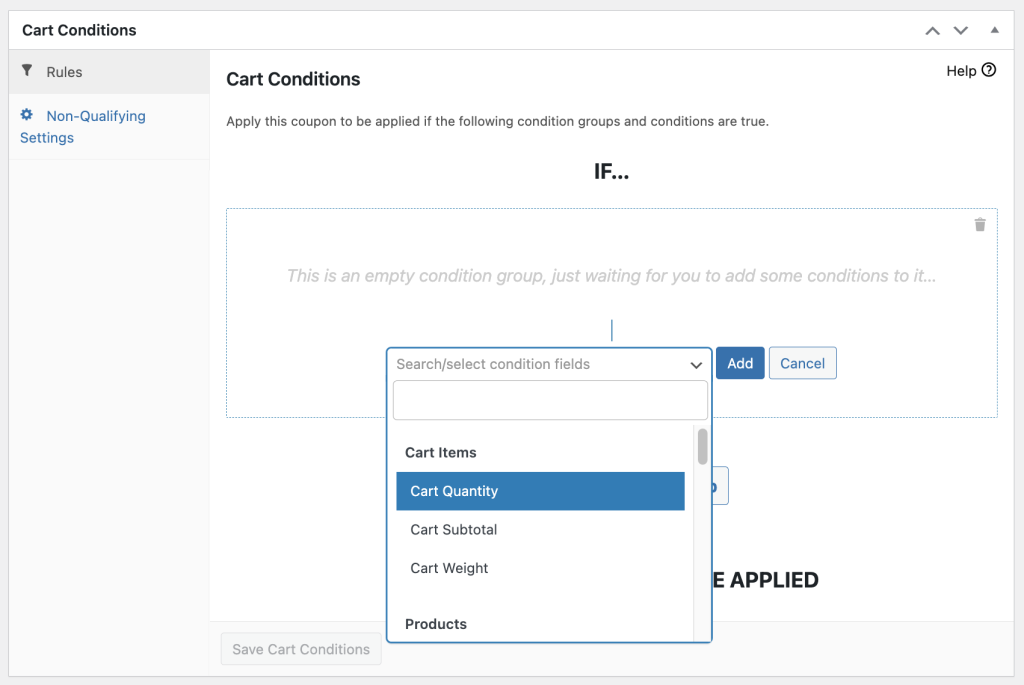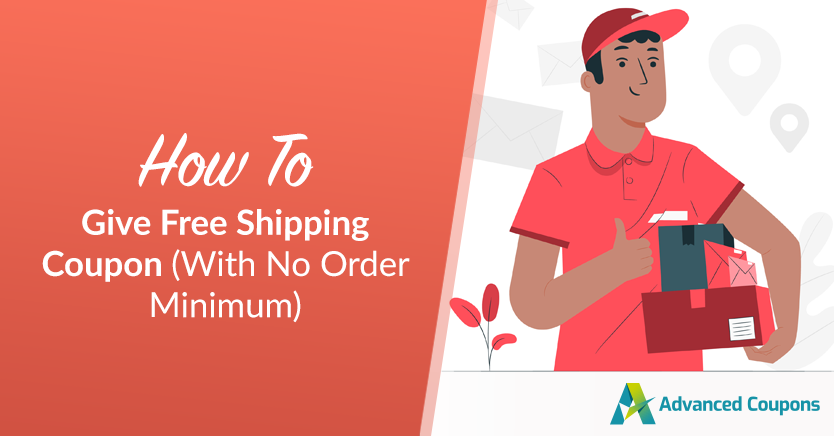
When we shop online, we’re always on the lookout for the best deals, and nothing grabs our attention like the promise of a free shipping coupon. It plays a significant role in our decision-making process, with a whopping 95% of us preferring options that come with free shipping—and who can blame us?
The idea of saving on shipping goes beyond just making us happy; it has a tangible impact on how much we’re willing to spend. On average, it can increase our order value by around 30%. At our core, we love the convenience and savings that come with not having to worry about extra costs.
In this article, we’ll guide you through creating the perfect free shipping coupon, setting the right terms, and promoting your offer to attract customers and boost sales. With smart use of shipping coupon codes, you can turn a simple shipping strategy into a powerful sales booster. Let’s dive in!
Understanding Free Shipping Coupons
A free shipping coupon is a smart marketing move that lets customers check out without paying for shipping. This helps remove a hurdle that might stop people from buying.
It’s especially appealing for people who shop often and want to save on shipping fees.
But remember, offering free shipping costs your business money because you have to pay for shipping.
Therefore, while you can always give out free shipping coupons with no minimum purchase, it’s a good idea to think about other ways to protect your bottom line.
For example, you can provide free shipping when customers leave a review. Even though they aren’t paying for shipping, you benefit as a store owner because reviews can attract more business over time.
3 Steps To Create A Free Shipping Coupon In WooCommerce
Did you know that 90% of shoppers want free shipping when they buy online? And about 73% are more likely to buy if shipping is free!
As a WooCommerce store owner, seizing this sales opportunity is crucial. So to make it happen, your first step is to use a third-party plugin like Advanced Coupons.
Advanced Coupons extends your basic coupon features in WooCommerce. This makes it easy to set up any kind of coupon, from BOGO, URL, cashback, shipping, and more!
In this tutorial, we’ll guide you through creating a free shipping coupon in just three easy steps:
Step 1: Set up your free shipping zone.
To create a free shipping coupon in WooCommerce, you first need to set up your free shipping zone. WooCommerce allows you to define multiple shipping zones, each with its own unique rates.
This flexibility lets you expand your customer base by offering various shipping options. Follow these steps to create or modify your shipping zones:
- Navigate to WooCommerce > Settings > Shipping.
- Click on “Add shipping zone” and give it a name. Specify the regions it will cover.
- Select “Add shipping method” and choose both “Flat rate” and “Free shipping” options.
- Save the changes for your designated region.
By providing both flat rate and free shipping options, customers can choose between these methods. Orders that don’t meet the criteria for free shipping will default to the standard shipping rates.
Setting up multiple shipping zones and options allows you to cater to different customer preferences and maximize your reach.
Step 2: Create a coupon and enable the “auto-apply” feature.
Once you have your shipping zones set up, it’s time to create a coupon that offers free shipping.
To do so, simply head to WooCommerce > Coupons > Add New. Then, provide a coupon name of your choice or let the system generate one for you:
Once you have the labeling covered, scroll down to the “General” tab under Coupon Data and enable the “Allow free shipping” option:
PRO TIP: Enable the “auto-apply coupon” feature.
This ensures that the free shipping coupon will be automatically applied at checkout, saving customers the hassle of manually entering a code:
Step 3: Configure the cart condition.
As mentioned earlier, setting minimum requirements for customers to redeem the code is essential to safeguard your profits.
This is where the Advanced Coupons’ cart conditions feature becomes valuable. To access it, scroll down to the section below Coupon Data.
Then, you’ll find a dropdown menu where you can select a condition for your shipping coupon:
We aim to offer a free shipping coupon without minimums, so you can skip the Cart Subtotal option. However, exploring other cart condition options that still help protect your profits without requiring a minimum spend is important.
Once that’s done, you can now click save and hit publish.
Conclusion
Shipping costs can be a deal-breaker for many shoppers. In fact, 86% of them will leave their carts if the shipping fees are too high. On the flip side, an impressive 93% are willing to add more items to their cart if it means they can qualify for a free shipping coupon.
For store owners, providing free shipping is like striking gold. Fortunately, in this article, we’ve outlined three easy steps to help you set up a free shipping coupon with no minimum using Advanced Coupons:
- Set up your free shipping zone.
- Create a coupon and enable the “auto-apply” feature.
- Configure the cart condition.
Do you have any questions about this article? Let us know in the comments!