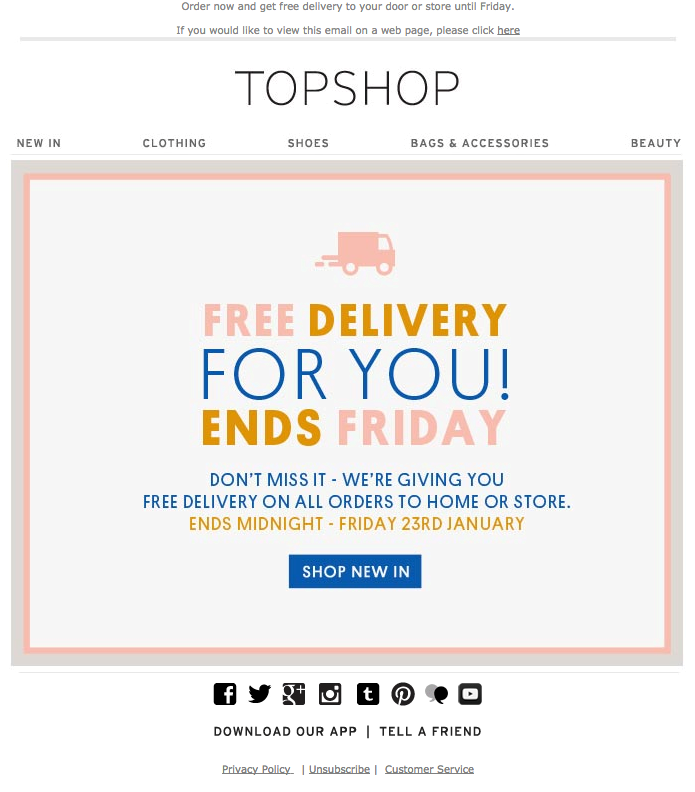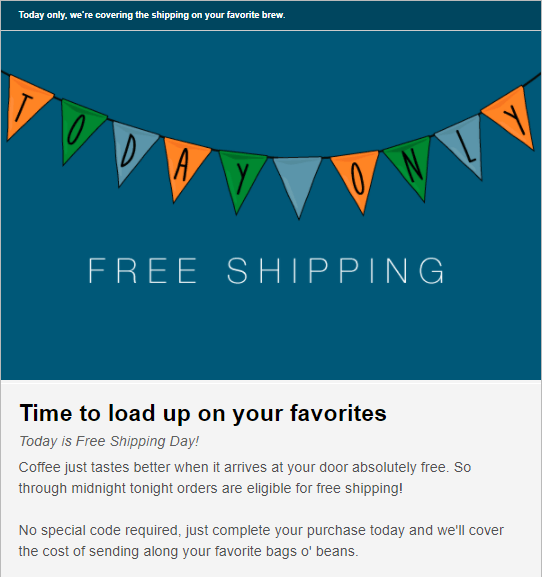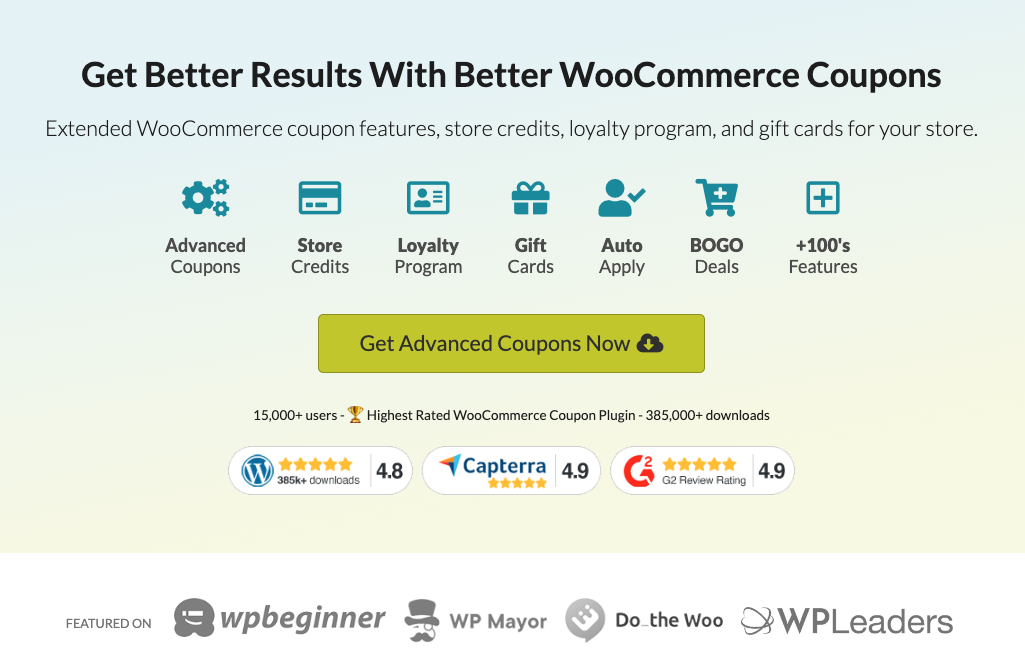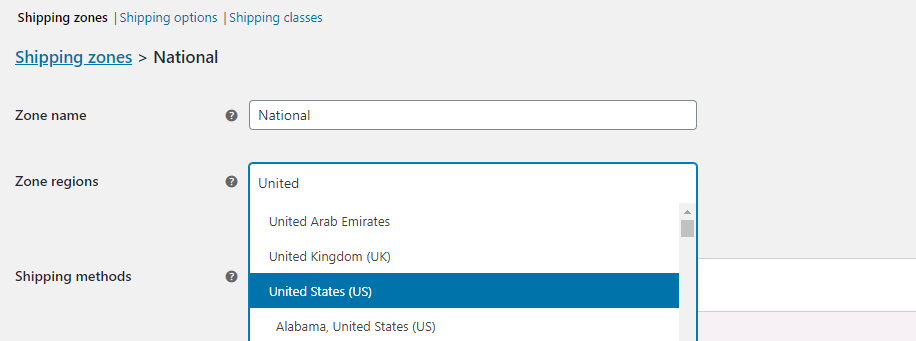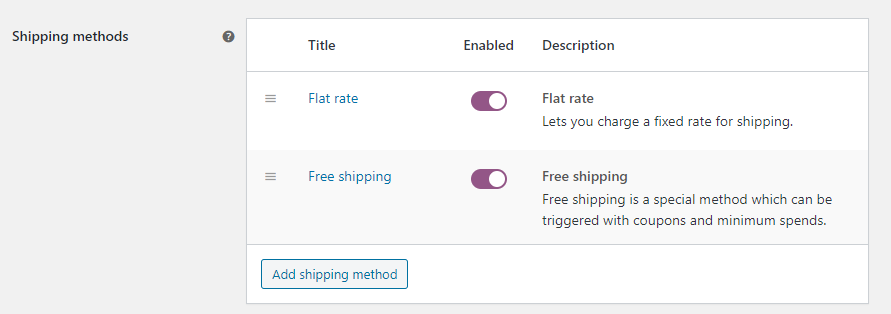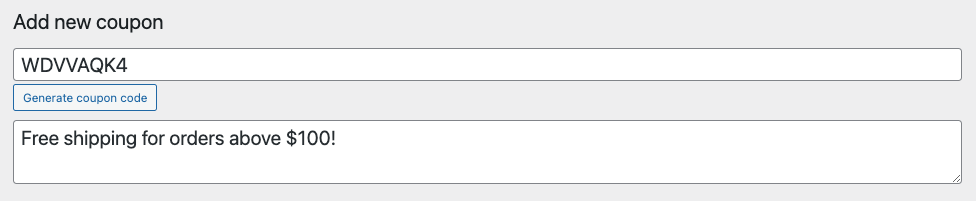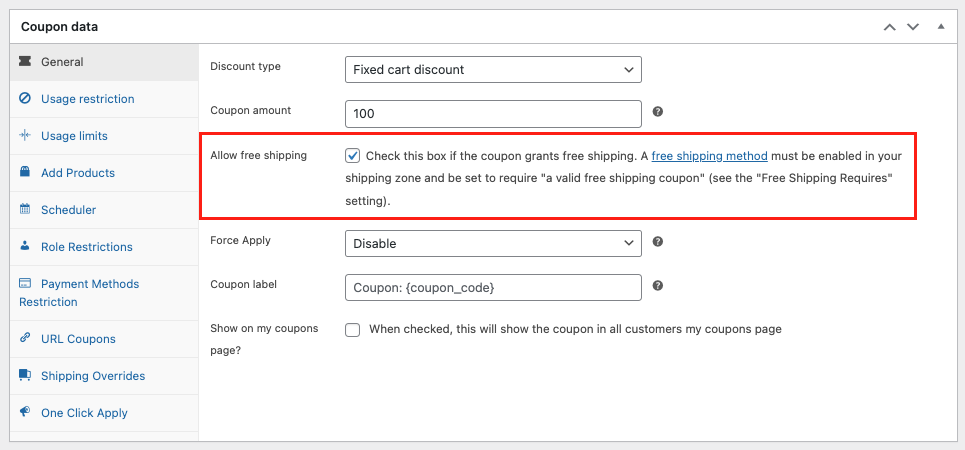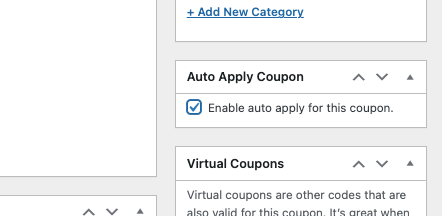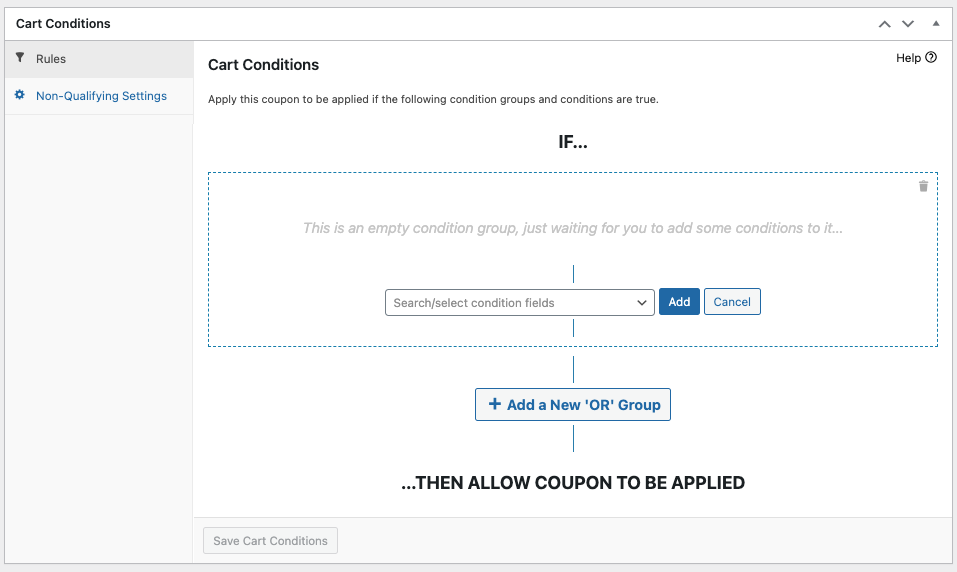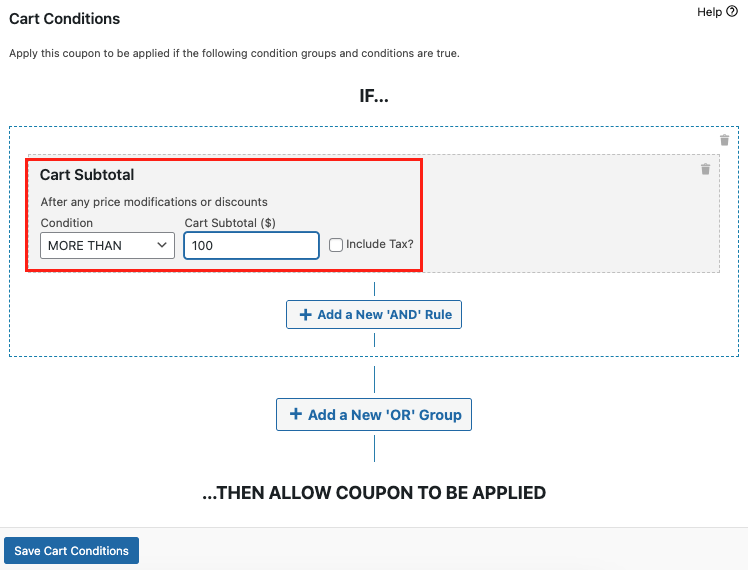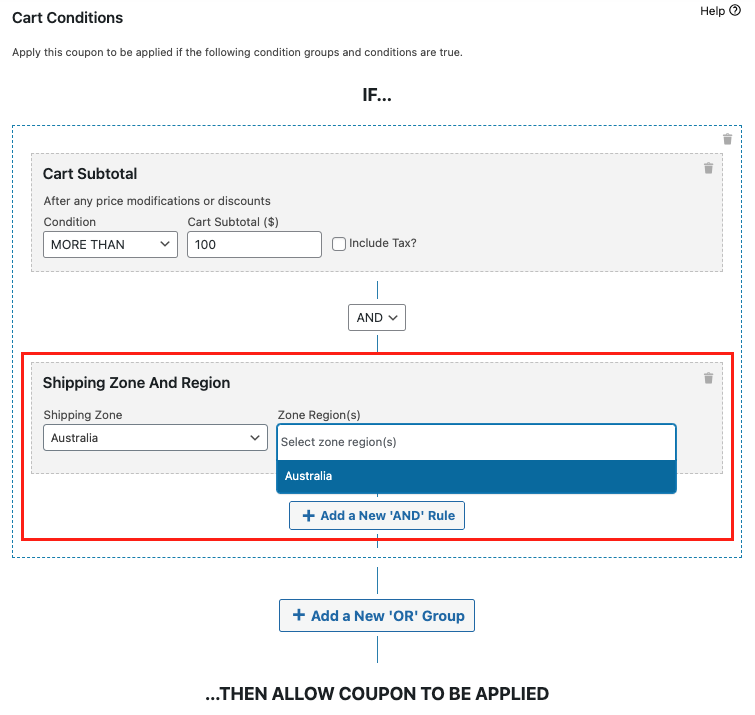A free shipping discount code can bring several benefits to your business. Firstly, they work wonders in luring potential customers who might be hesitant to make a purchase due to those extra shipping fees. Plus, they have a knack for nudging customers to spend more.
In today’s cutthroat market, having a free shipping offer can be your secret weapon against competitors. So, if you haven’t jumped on the free shipping bandwagon yet, it could be holding your business back from reaching its full potential.
Lucky for you, we’re here to help. In this article, we’ll guide you through three simple steps to create a free shipping discount code in WooCommerce. Along the way, we’ll also give you a primer on why having such a code in your store is a game-changer. Let’s dive in!
What Is A Free Shipping Discount Code?
A free shipping discount code is a clever marketing move that lets customers enjoy the checkout process without those pesky shipping charges. This perk is especially enticing for customers who shop a lot because it helps them save on shipping fees.
But let’s be honest here – if you don’t keep a close eye on it, offering free shipping can actually eat into your profits. You see, your business has to foot the bill for shipping.
So, if your customers’ orders don’t stack up high enough to cover those costs, you’re the one left holding the bag and paying for it out of your own pocket.
So, what do you do about this?
Well, for one, consider setting some minimum requirements for customers to qualify for the free shipping coupon code. Depending on your business model, decide on a specific price threshold or a minimum order average that customers must meet before they can use free shipping.
It’s all about figuring out the sweet spot for your business – what criteria or value customers should hit before they get to enjoy free shipping.
By doing this, you can safeguard your bottom line. Plus, it adds an extra layer of value to those free shipping discount codes for your customers.
And speaking of which…
Benefits Of Offering Free Shipping In WooCommerce
Let’s now talk about the importance of offering free shipping to your customers:
Did you know that 90% of consumers would shop online more often if given the option of free shipping? Similarly, about 73% of people are more likely to decide to buy an item if it includes free shipping.
It’s no surprise, really. Offering free shipping can work some magic by reducing abandoned shopping carts and encouraging those last-minute purchases. I mean, who doesn’t love knowing they’re only paying for the stuff they really want?
Plus, shipping costs can really add up, and not having to fork over extra cash for them means your customers can enjoy some significant savings. Simply put, when shoppers know they’re scoring a shipping deal, they’re more likely to go through with their purchase.
But that’s not all that it helps with. Offering free shipping can also work wonders for boosting the average order value (AOV) in your store.
How? Well, when customers realize they can snag free shipping on orders above a certain amount, they tend to toss more items into their cart to reach that sweet threshold. This can lead to a higher AOV, which, in turn, pumps up your revenue per transaction.
3 Steps To Create A Free Shipping Discount Code
Offering free shipping benefits your store in more ways than one.
So, if you haven’t started integrating this marketing strategy into your store, you’re missing out on a huge opportunity. To help you get started, we’ll first need Advanced Coupons.
This premium plugin lets you set up flexible discount coupons, such as:
- BOGO
- Cashback
- Shipping discounts
- URL coupons
- And many more
Once you have this plugin installed, it’s time to jump down to the configurations:
Step 1: Set up your free shipping zone
With WooCommerce, you have the flexibility to set up multiple shipping ‘zones,’ each with its own unique rates. Offering various options can expand your reach to a wider customer base.
To create or modify these shipping zones, follow these steps:
- Navigate to WooCommerce > Settings > Shipping.
- Click on “Add shipping zone” and give it a name. Also, specify the regions it will cover:
From here, select “Add shipping method,” where you’ll find three options to choose from:
- Flat rate
- Free shipping
- Local pickup
To provide both flat rate and free shipping options, select both of them. This way, customers can choose between these methods, and orders that don’t meet the criteria for free shipping will default to the standard shipping rates:
Lastly, save the changes for your designated region. Now, you’re ready to move on to creating that enticing free shipping coupon!
Step 2: Create a coupon and enable the “auto-apply” feature
Now that you’ve organized your shipping zones, let’s dive into creating your discount coupon:
Head to WooCommerce > Coupons > Add Coupon. Then, you’ll need to provide a coupon name of your choice, or you can let the system generate one for you.
Additionally, since we’re aiming to provide free shipping, scroll down to the “General” tab under Coupon Data. In this tab, you’ll find an option labeled “Allow free shipping.”
Then, be sure to enable this option. This setup will ensure that your coupon grants customers the benefit of free shipping when they apply it during their checkout process:
Once you have that sorted, the next step is to enable the auto-apply feature, the next step is to enable the auto-apply feature:
Finally, by enabling auto-apply, customers will enjoy a seamless shopping experience.
This is because the free shipping coupon will be automatically applied at checkout, sparing them the need to enter a code manually.
Step 3: Configure the coupon
Finally, it’s time to set the minimum requirements customers must fulfill to redeem the code.
As mentioned earlier, providing unrestricted free coupons can harm your business. If you’re not careful, it can result in profit losses as you will ultimately be responsible for covering the shipping costs.
To avoid this, you must establish cart conditions to safeguard against potential misuse of your offer:
You have the freedom to explore different options. However, if you wish to provide free shipping for orders exceeding a specific value, you must choose the “Cart Subtotal” condition.
To achieve this, just pick the condition from the dropdown menu, choose “MORE THAN,” and enter the dollar amount:
Furthermore, it’s important to ensure that the coupon is only valid for specific shipping zones, particularly the ones where you’ve enabled free shipping (as outlined in step one).
To do this, simply click on “Add a New ‘AND’ Rule” and select the “Shipping Zone and Region” condition. From here, choose the zone regions:
And there you have it! You’re now all set to implement free shipping offers in your store!
Conclusion
Offering free shipping discount codes can be a fantastic way to encourage customers to spend more, improve your conversion rates, and make your customers happier and more loyal. However, it’s no secret that setting up free shipping in WooCommerce can be a bit tricky.
Fortunately, in this article, we shared three easy steps to set this up using Advanced Coupons:
- Set up your free shipping zone
- Create a coupon and enable the “auto-apply” feature
- Configure the coupon
Do you have any questions? Let us know in the comments below!