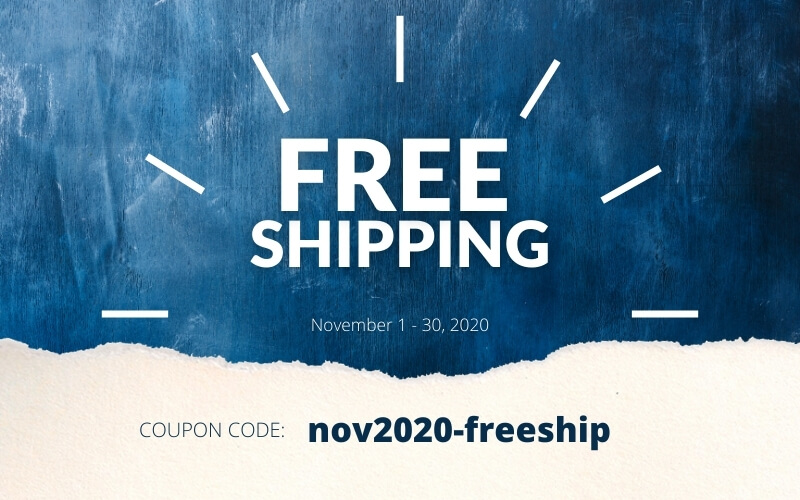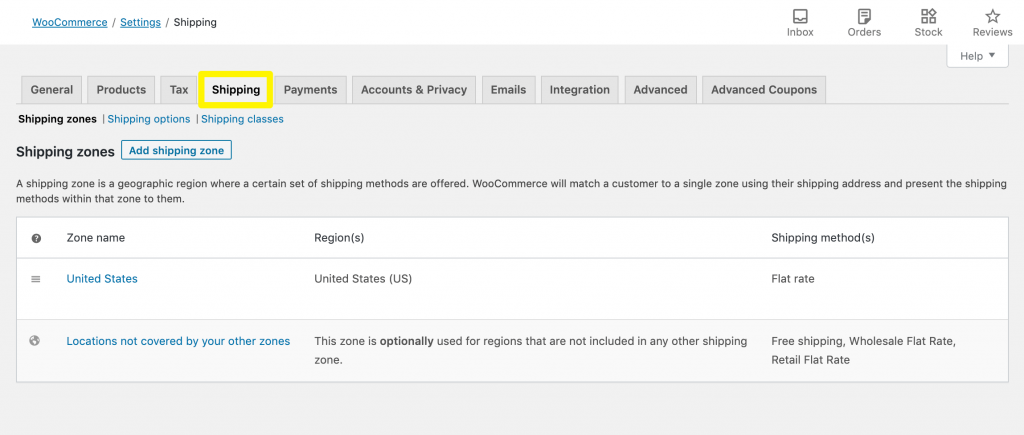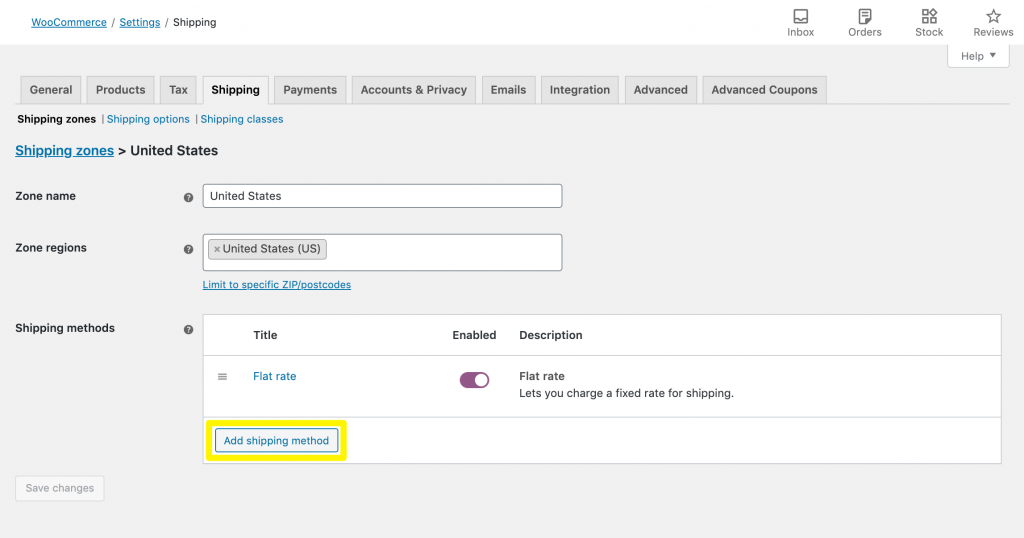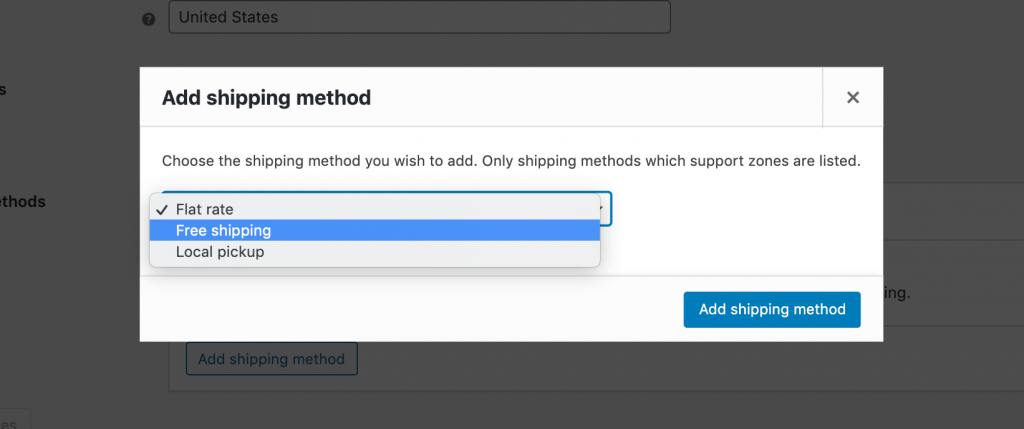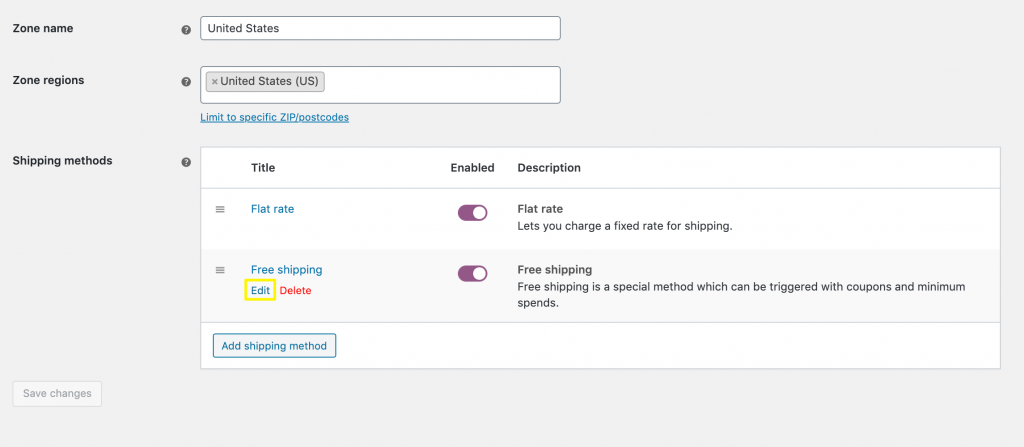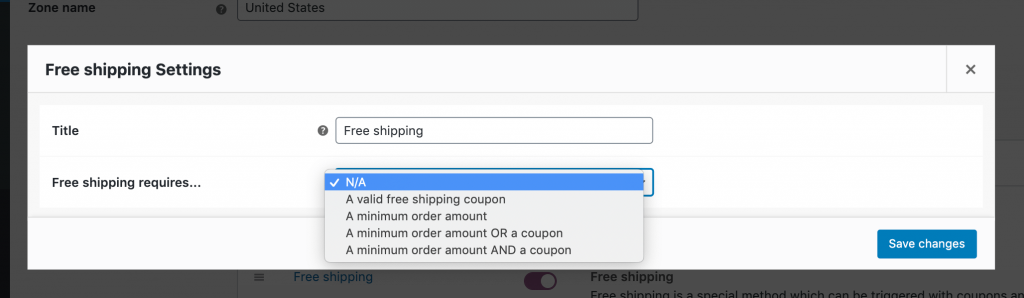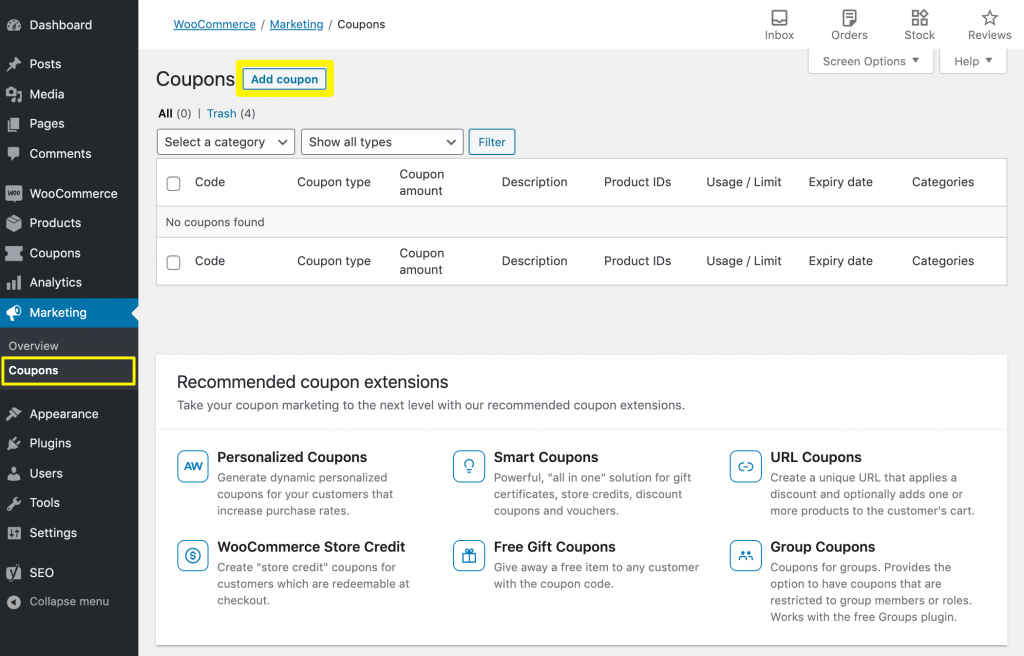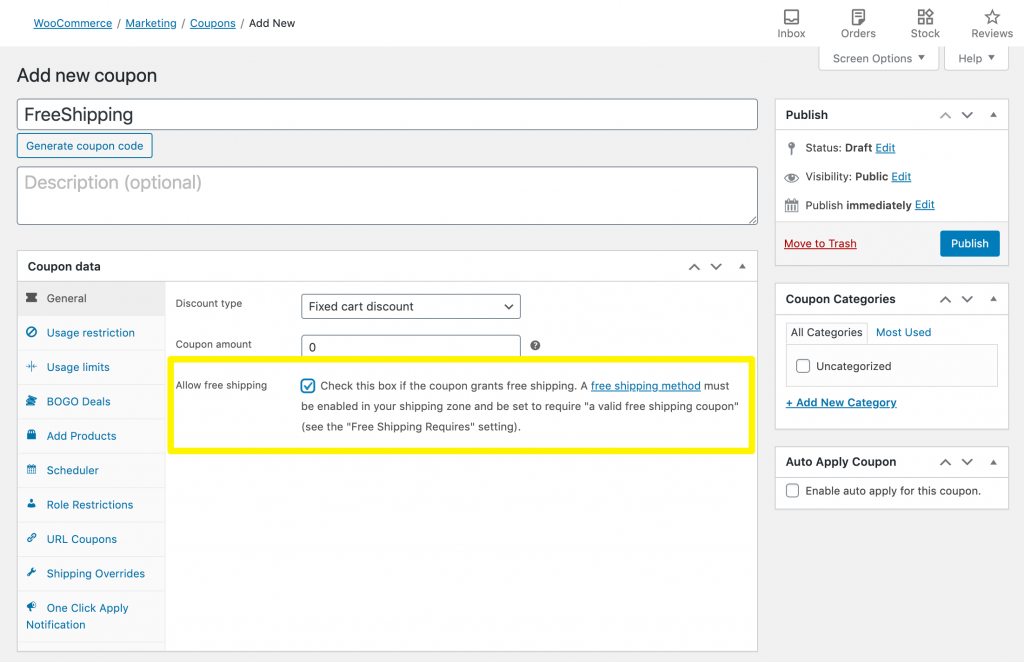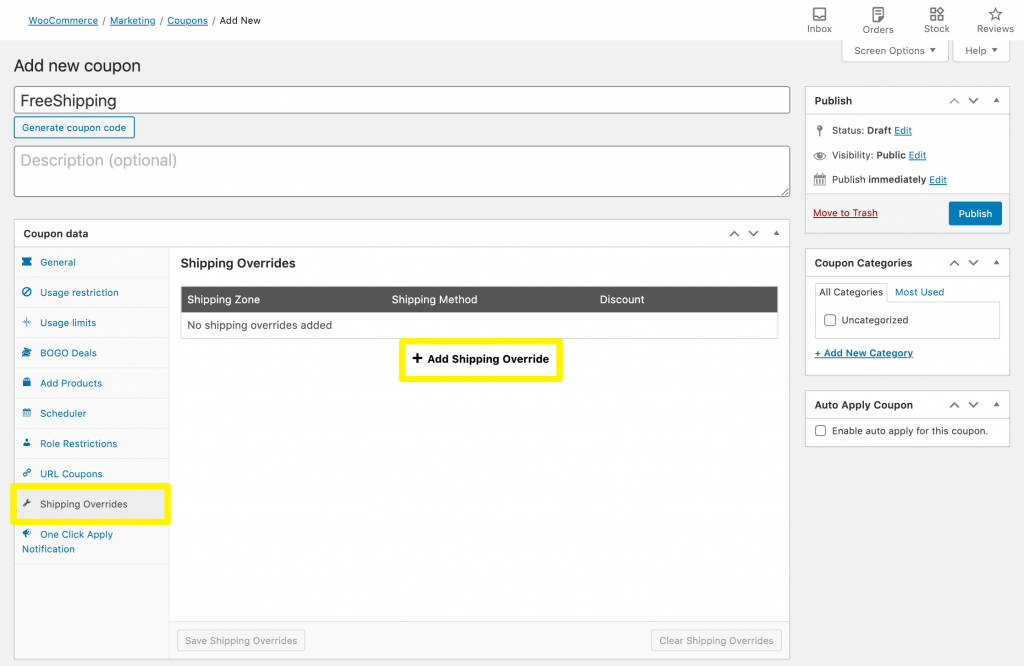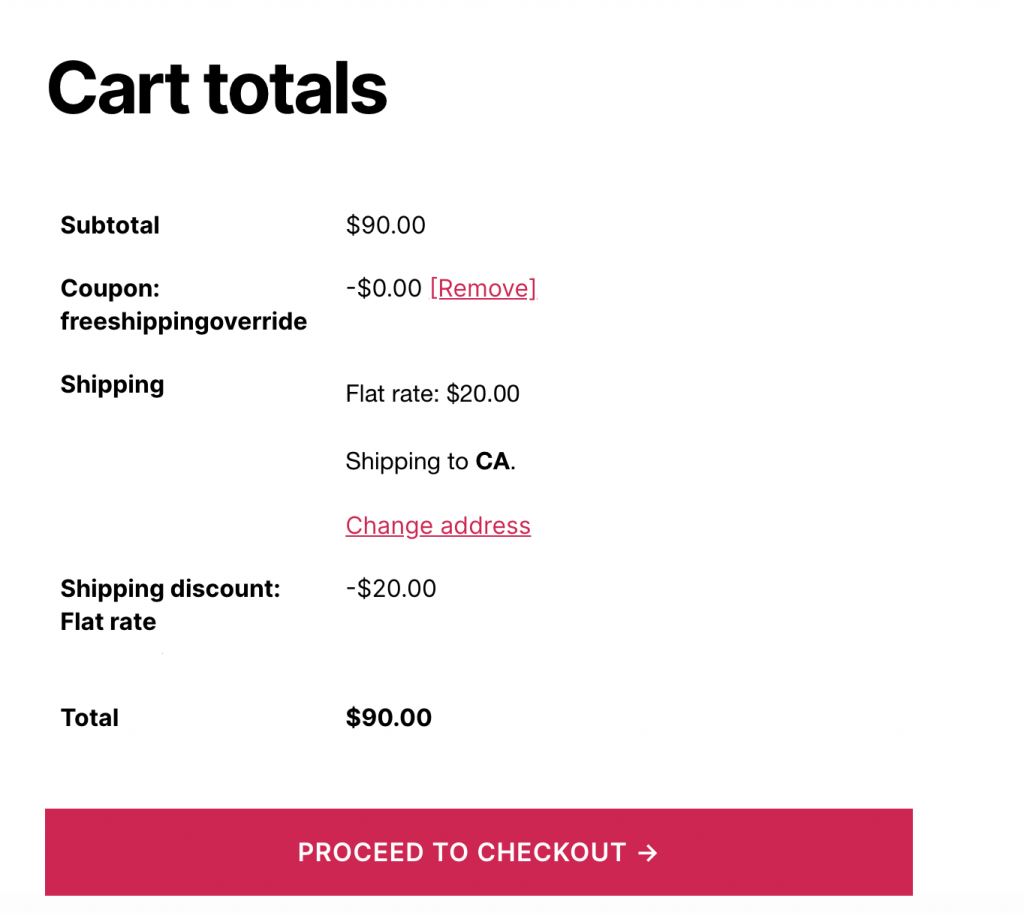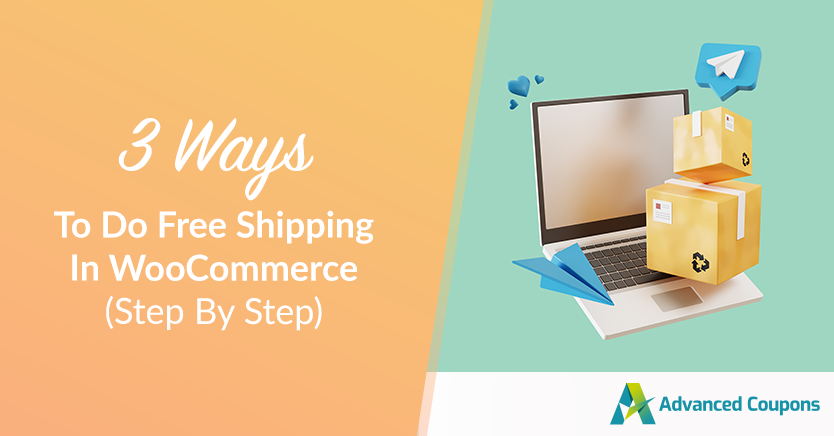
As an online retailer, free shipping can help you drive sales and attract new customers. However, if you’re not strategic about how you implement it, this strategy can also eat into your profits.
To maximize your revenue, it’s vital to be thoughtful when creating your free shipping discounts. By using WooCommerce’s built-in features and our Advanced Coupons plugin, you can launch special offers that will keep you and your customers happy.
In this post, we’ll cover three ways you can offer free shipping via your WooCommerce store. We’ll also show you how to deploy these discounts in a way that encourages customers to spend more.
Why You Should Consider Offering Free Shipping In WooCommerce
Free shipping is hugely popular with customers. According to a recent survey, almost half of the online shoppers prefer sites that offer this perk, and 77 percent identify it as the most important factor when making purchasing decisions.
Additionally, 27 percent of customers claim to only purchase from sites that offer free shipping. If yours doesn’t, then you could be alienating over a quarter of your potential buyers. This can have a significant impact on sales and impede your business growth.
High shipping costs can also cause you to lose sales at the last minute.
A study found that 86 percent of shoppers have abandoned an online cart due to shipping costs. By keeping the total price steady throughout the checkout process, you can encourage customers to complete their purchases.
Lastly, free shipping can help you seal the deal with customers who are already in stage four of the buyer’s journey, also known as ‘purchase mode’. An additional discount can lock in shoppers who have reached this point, especially during peak seasons such as the holidays.
3 Ways To Do Free Shipping In WooCommerce
There are multiple methods you can use to offer free shipping in WooCommerce. Below, we’ve covered three of them using the e-commerce plugin’s built-in features as well as our Advanced Coupons plugin. We’ll assume you have both installed and activated already.
Method 1: Add a WooCommerce free shipping method
Out-of-the-box, WooCommerce has everything you need to offer free shipping. All you have to do is add it as a shipping method for a specified zone.
If your WooCommerce store is already up and running you should have at least one shipping zone established. Access it by navigating to WooCommerce > Settings > Shipping:
If needed, you can click on the Add Shipping Zone button to create a new one. Otherwise, click on the Edit link below the existing zone for which you want to offer free shipping.
On the following screen, click on the Add shipping method button:
Select Free shipping from the dropdown in the resulting window:
This will add the method to the list of shipping options for this zone.
Hover over Free Shipping and click on Edit:
If you want to offer free shipping for all purchases delivered to this zone, then select N/A from the Free shipping requires dropdown:
Alternatively, you can offer free shipping when a customer exceeds a minimum spend and/or presents a valid coupon. This restriction can encourage customers to purchase additional items, including products they might have otherwise bought elsewhere.
To do so, select the relevant option from the dropdown and enter the minimum required amount customers must spend to receive free shipping.
You can repeat this process for each of your shipping zones.
Method 2: Create a free shipping coupon
You can also use WooCommerce to create free shipping coupons. This method gives you more control over who can access this offer. For example, you might share the required code with only your newsletter subscribers or social media followers.
To create a coupon, navigate to Marketing > Coupons > Add coupon:
Here, add the coupon code that you want customers to type in at checkout to receive free shipping. Alternatively, WooCommerce can generate one at random for you.
To specify that this is a free shipping coupon, click on the General tab. Here, select the Allow free shipping checkbox:
Then, click on Publish. The last step in this process is to make sure your shipping zones allow free shipping to customers with valid coupons.
Types of Free Shipping Requirements
To do so, open the shipping method editor as described above in Method 1. From the Free shipping requires dropdown, select one of the following options:
- A valid free shipping coupon. This entitles the customer to free shipping, regardless of how much they spend.
- A minimum order amount OR a coupon. The customer is eligible for free shipping, regardless of their total spend. If the customer exceeds the minimum order amount, they’ll also qualify for free shipping regardless of whether they enter the coupon code.
- A minimum order amount AND a coupon. The customer will only qualify for free shipping if they exceed a minimum spend and enter a valid coupon code.
If you select one of the minimum order options, then you’ll need to specify the amount.
You’ll also need to decide whether this rule should be applied before or after any additional discount provided by the coupon.
Method 3: Implement shipping overrides with Advanced Coupons
While WooCommerce’s built-in free shipping options will get the job done, Advanced Coupons gives you more fine-grained control over the restrictions and requirements involved.
To get started, select Coupons > Add New from your WordPress dashboard sidebar.
Add or generate your coupon code. Then, in the Coupon Data section, select Shipping Overrides and click on Add shipping override:
You’ll now need to select a Shipping Zone and Shipping Method. Note that you can only apply this coupon to shipping methods that have an associated cost.
To offer free shipping, there are three ways you can set the discount:
- Percentage discount: Set to 100% to give free shipping.
- Fixed discount: Set to the same amount as the total cost of shipping for the specified zone and method to offer free shipping.
- Override price: Enter the new cost as 0 to provide free shipping.
When you’re happy with your discount, click on the blue Add button, then on the Save shipping overrides button. Finally, publish the coupon:
Advanced Coupons is a smart coupon plugin, so there are lots of ways to customize your free shipping discounts. For example, you could turn this coupon code into an auto-applying URL coupon.
When a customer accesses your store via the generated URL, they’ll automatically qualify for free shipping at checkout. This can minimize cart abandonment.
Similarly, you can notify customers when they’ve qualified for a discount. By proactively informing them that they’re eligible for free shipping, Advanced Coupons can help you build consumer trust.
Another option is to offer free shipping for a limited time only. By setting an expiration date, you can create a sense of urgency and encourage customers to take advantage of your offer right away.
Conclusion
Free shipping is a powerful way to drive sales, attract new customers, and capitalize on peak selling periods such as the holiday season. However, it can also eat into your profits, so you should plan your offers carefully.
If you’re looking for a way to offer free shipping in WooCommerce without risking your profit margins, here are three methods:
- Add a free shipping method in WooCommerce and set a minimum order amount.
- Create a WooCommerce free shipping coupon code.
- Implement shipping overrides using our Advanced Coupons plugin.
Do you have any questions about how to offer free shipping in WooCommerce? Leave them for us in the comments section below!