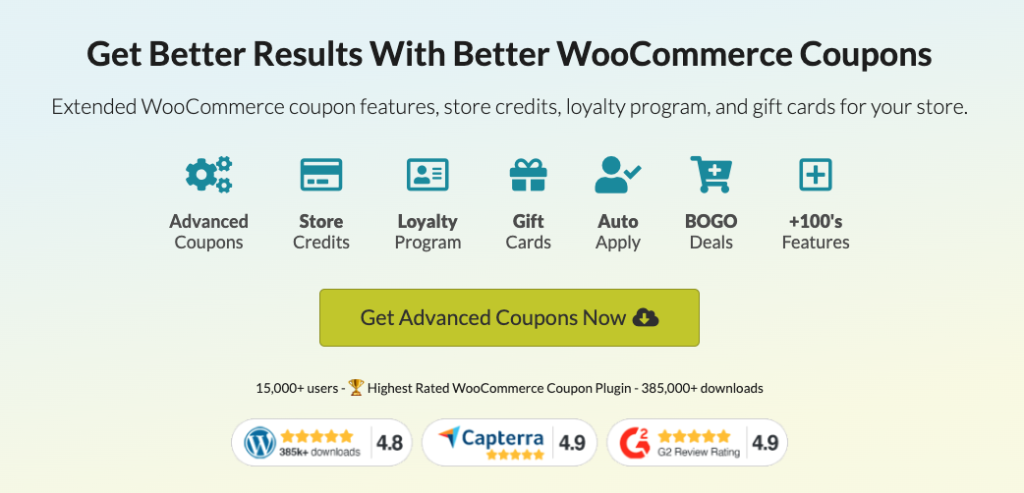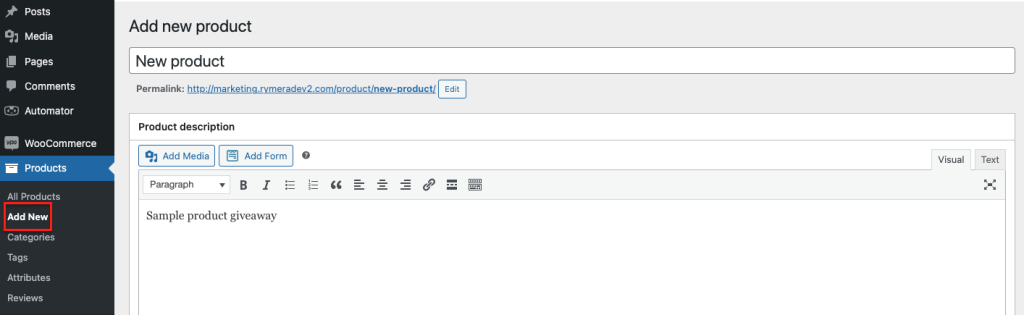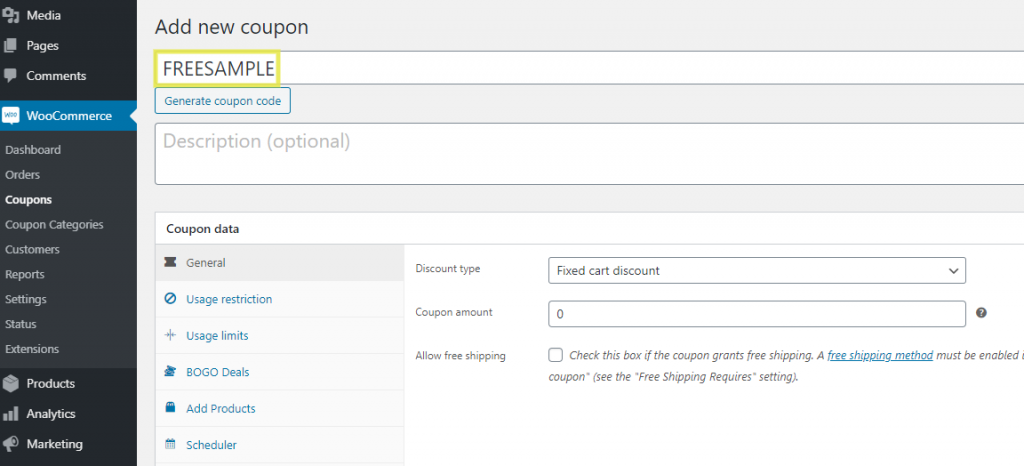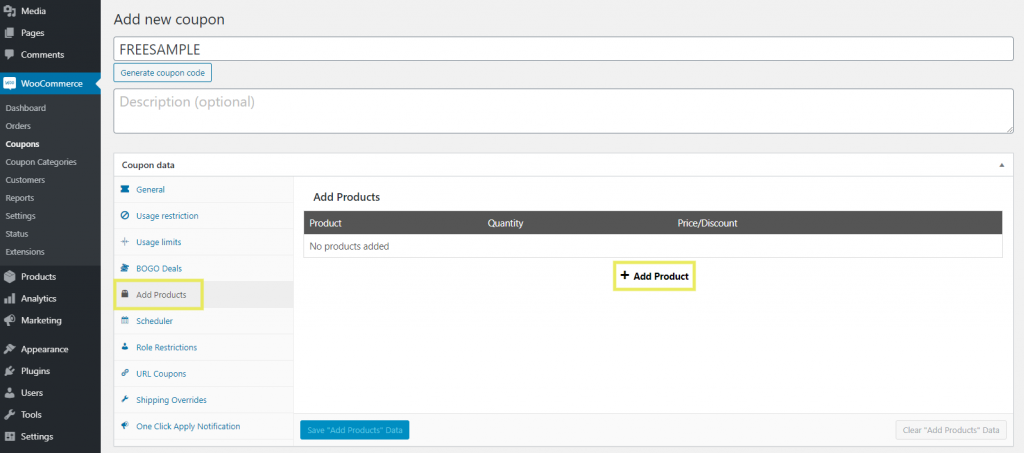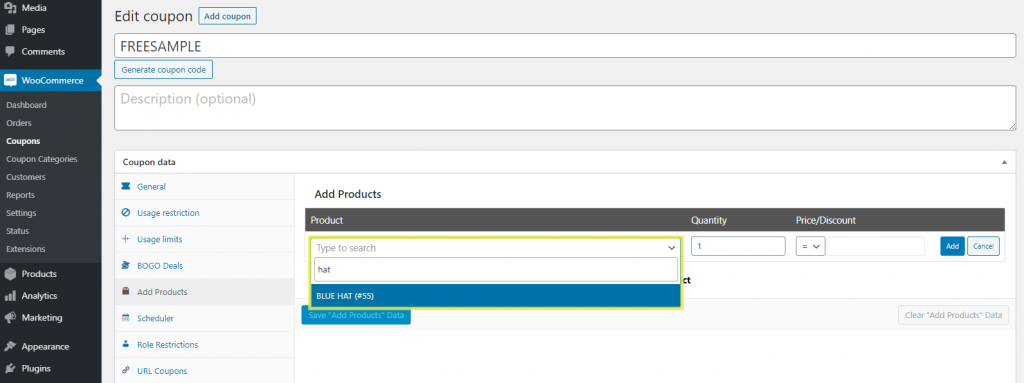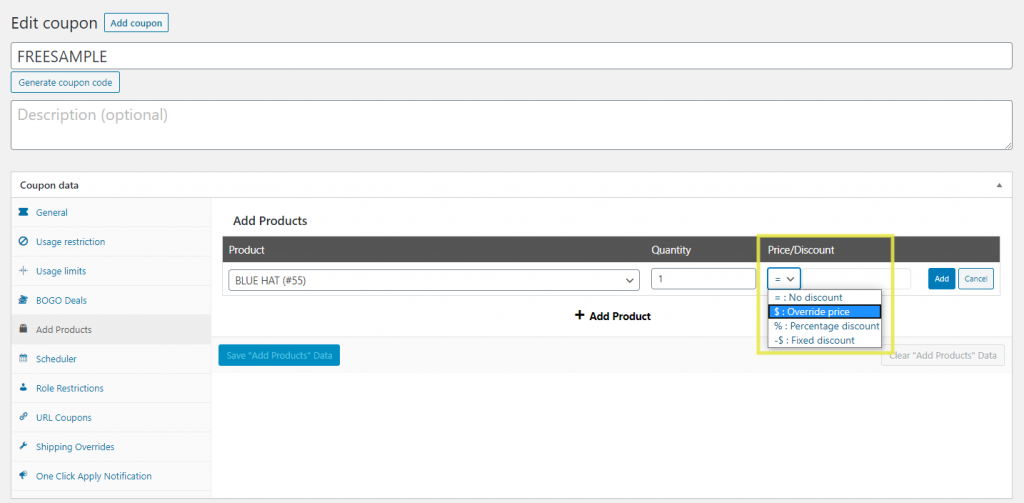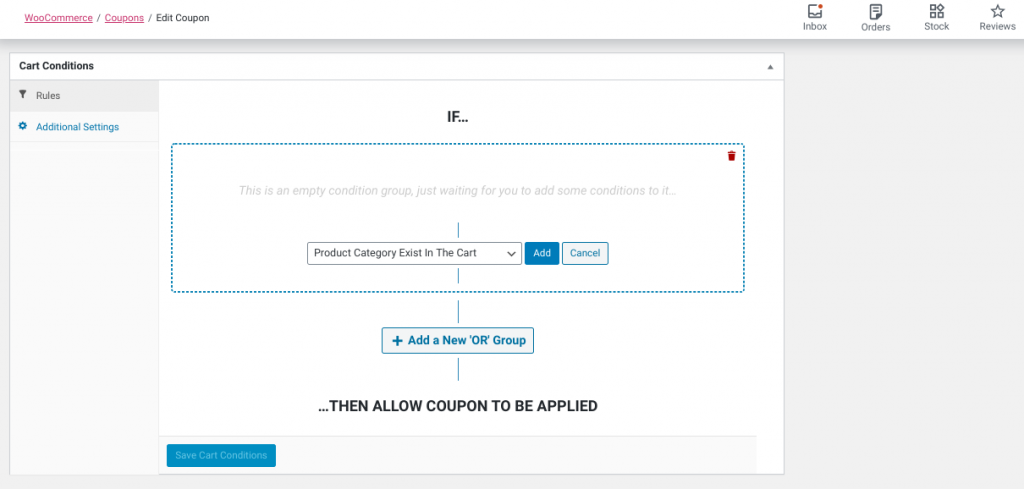Offering sample products can be an effective marketing strategy for e-commerce businesses, despite the initial cost of giving away products for free. While it may seem counterintuitive to give sample products when you’re trying to earn a profit, there are several benefits to this approach that can outweigh the costs.
For instance, by offering samples, you can generate buzz about your products, increase brand awareness, and ultimately drive sales growth. This can also help improve customer loyalty and even boost sales. The key is giving samples away under certain conditions so that they encourage orders.
In this article, we will explore the benefits of offering sample products in your e-commerce business and provide you with techniques to avoid over-discounting. We’ll show you how to use samples effectively to build relationships with customers, improve your product offering, and increase your revenue.
Why It Makes Sense To Give Sample Products With Another Product
If you’re on the fence about whether to offer sample products with your other products in WooCommerce, it’s worth considering the numerous benefits.
Samples can offer just as many advantages to you as they do to your customers, making them a worthwhile investment. Here are some ways in which giving away sample products can help:
- Gain visibility. Giving away samples is a great way to gain exposure for a product you’re looking to promote. It can help you get it into the hands of new audiences that may not be familiar with it. Doing so can also be an effective way to introduce similar or related items to shoppers.
- Build customer loyalty. You can use free products to demonstrate your appreciation to your existing customers and, in turn, build loyalty and trust. When customers feel appreciated, they may be more inclined to purchase from you again in the future.
- Boost sales. A sample product may be incentive enough to persuade an indecisive shopper. Also, requiring that certain conditions are met, such as a subtotal minimum, before qualifying for a free product coupon can ultimately increase sales.
When you give away sample products with another product in WooCommerce, it helps show you’re confident in their quality. It gives other people the opportunity to recognize the value as well.
How To Give Sample Products With Another Product (In 3 Steps)
WooCommerce makes creating coupons quick and easy. You can use them to give away free products and promote special offers and deals.
However, if you want to give away free sample products only to customers purchasing another product, it’s difficult to do that using only the default WooCommerce coupons.
That’s where Advanced Coupons comes in.
Our Advanced Coupons plugin is an extension that adds advanced capabilities to your WooCommerce coupons. This includes:
- The ‘Add Products’ feature which you can use to make it so a sample product is automatically added to a customer’s shopping cart when they use the coupon.
- The ‘Cart Conditions’ feature for defining coupon usage restrictions, such as requiring a certain subtotal amount before qualifying for the coupon.
Once you have the Advanced Coupons plugin installed and activated, you’re ready to get started. Let’s take a look at how to give away a free sample product with another product in WooCommerce.
Step 1: Add the product sample
The first thing you’ll want to do is make sure the product you want to give away is already set up in WooCommerce. If it is, you can move on to Step 2.
If not, you can create and add the product by going to Products > Add New:
Name your product and fill out the indicative price if you wish. While you can fill in the other details, it’s not required.
Step 2: Create a new coupon
Now it’s time to create a new WooCommerce coupon. To do this, navigate to WooCommerce > Coupons, then select the Add Coupon button at the top of the screen. Next, create a unique coupon code. This is the code your customers will use while checking out to add the free sample product:
Under the ‘Coupon data’ section, click on the Add Products tab, followed by + Add Products:
Start typing in the text field to search for the name of the product you want to give away as a sample (or the product added in Step 1):
This connects your sample to the coupon. To the right, under the ‘Price/Discount’ dropdown menu, select Override price:
Set the quantity to one and the price to $0.00. Now, customers who use this coupon code will receive a single sample item for free.
Step 3: Configure the cart conditions
So far, we’ve added a sample product and created a coupon for it. However, to prevent over-discounting and limit usage to customers who purchase another product, we need to set some restrictions.
To do that, scroll down to the ‘Cart Conditions’ section:
In the drop-down menu, you’ll notice there is a wide range of Cart Conditions you can apply. One way you can give a sample product with another product is by requiring the customer to reach a certain shopping cart subtotal or quantity.
If you want to limit the sample to that shopping for related products, you can use the Product Category Exists In The Cart option. In the search field, begin typing to find, then select the product category you want to implement the rule for:
Let’s say you want to give away a sample of a new shoe-cleaning product. Here, you could specify that the coupon should only be applied when the customer has added products from the ‘shoe’ category to their shopping cart.
When you’re done, click on the Save Cart Conditions button. Also, keep in mind you’re not limited to one rule; you can add and configure as many conditions as you wish to ma!
Conclusion
Whether you want to give a free sample with a coupon or give sample products with another product in WooCommerce, our Advanced Coupons plugin makes doing so quick and easy.
To summarize, you can give away product samples by following these three steps:
Do you have any questions about giving sample products with another product in WooCommerce? Let us know in the comments section below!