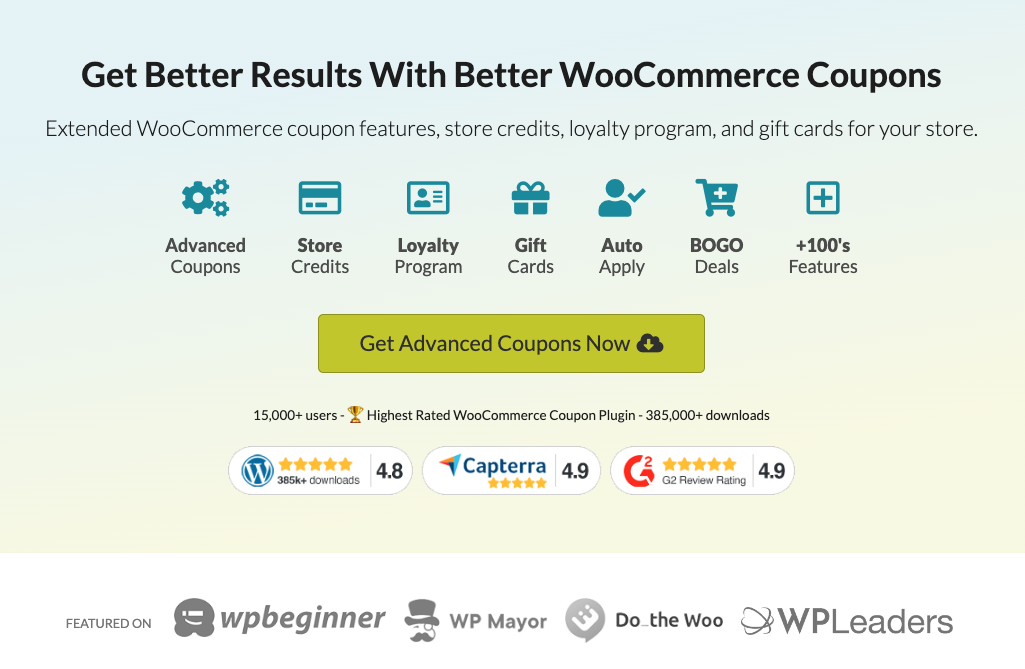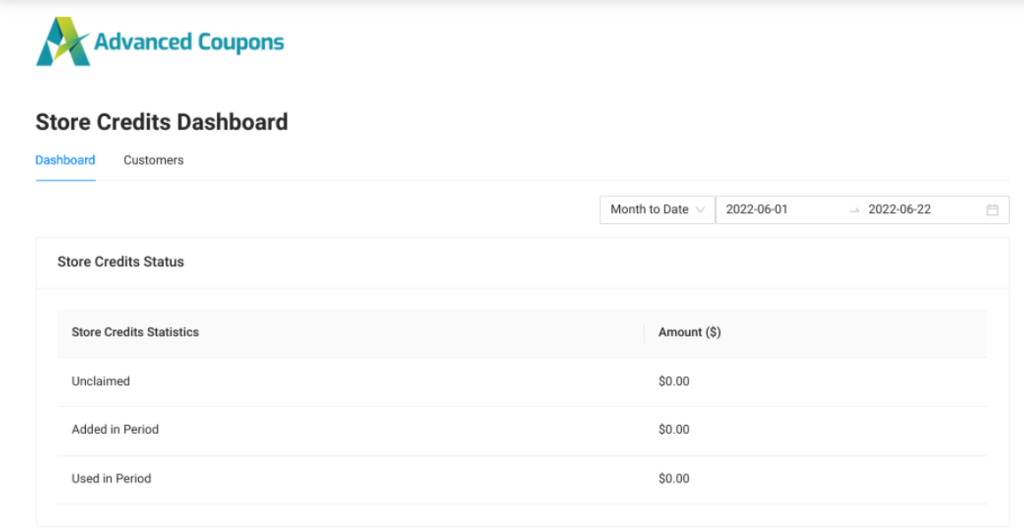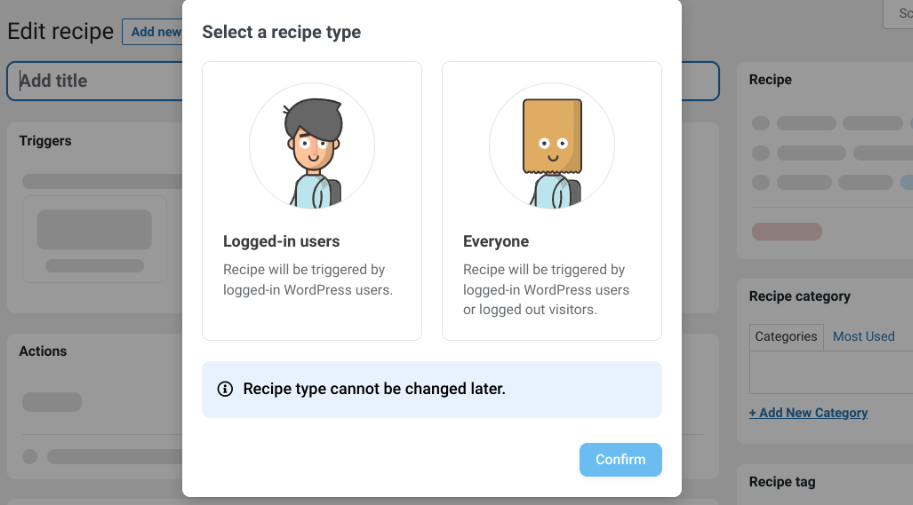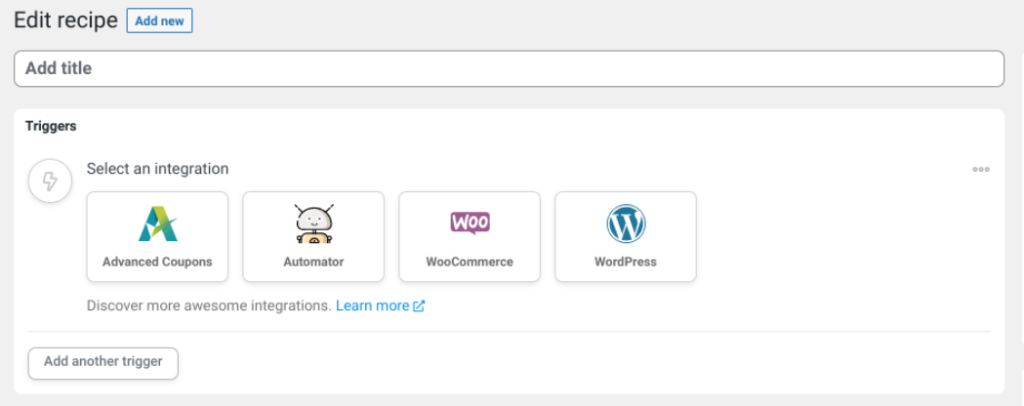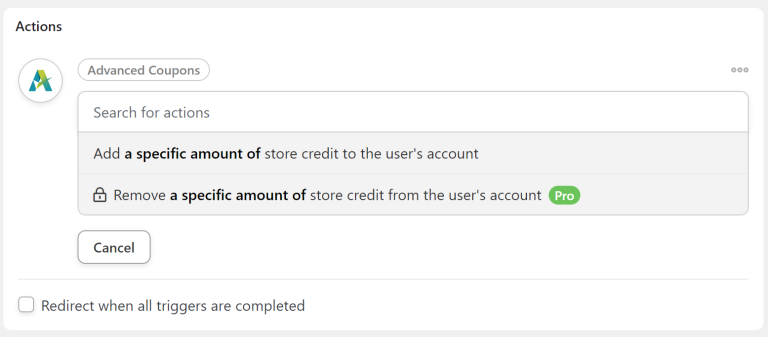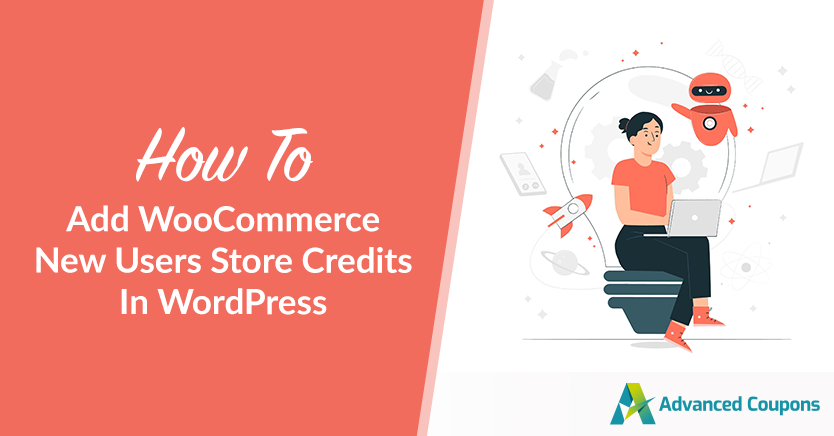
Offering store credit to your customers can be an excellent way to increase loyalty and encourage repeat business. However, if you want to give new users store credits, you can’t do it with WooCommerce alone.
Fortunately, there are tools you can use to add not only this functionality to your site but to automate the process of it as well. You’ll be able to configure your WooCommerce settings to automatically give credit to new users in WordPress.
In this post, we’ll explain why you might want to give store credits to new users. Then we’ll walk you through how to do so using an automated process. Let’s jump in!
Why Give New Users Store Credits In WooCommerce
There are a handful of reasons why you might want to give new users store credits in WooCommerce. For starters, new users are more likely to use store credit than a coupon discount.
In fact, research by Accenture found that the majority of consumers are most interested in exchanging their data for:
- Automatic credits for coupons and loyalty points (64%)
- Access to exclusive deals (60%)
- Ability to gain points and rewards (56%)
- Special offers for items that interest them (53%)
Giving users a new account store credit is an excellent way to show your appreciation and possibly incentivize them to shop. You can also use store credit as part of your rewards loyalty program, which can increase sales and retain customers.
How To Add WooCommerce New Users Store Credits In WordPress
Now that we understand why you might want to give new users store credits, let’s get into how to go about it. Below is how to add store credit to new users in WordPress in four steps:
Step 1: Download and install Advanced Coupons and Uncanny Automator
The first step to giving new account credit is to download and install two plugins. The first is our Advanced Coupons plugin:
In case you’re unfamiliar, our robust tool helps you extend the functionality and features of WooCommerce. Additionally, you can use it to create a wide variety of coupons and discounts to help boost your offerings and attract customers with ease.
Then, second plugin you’ll want to install and activation your site is Uncanny Automator:
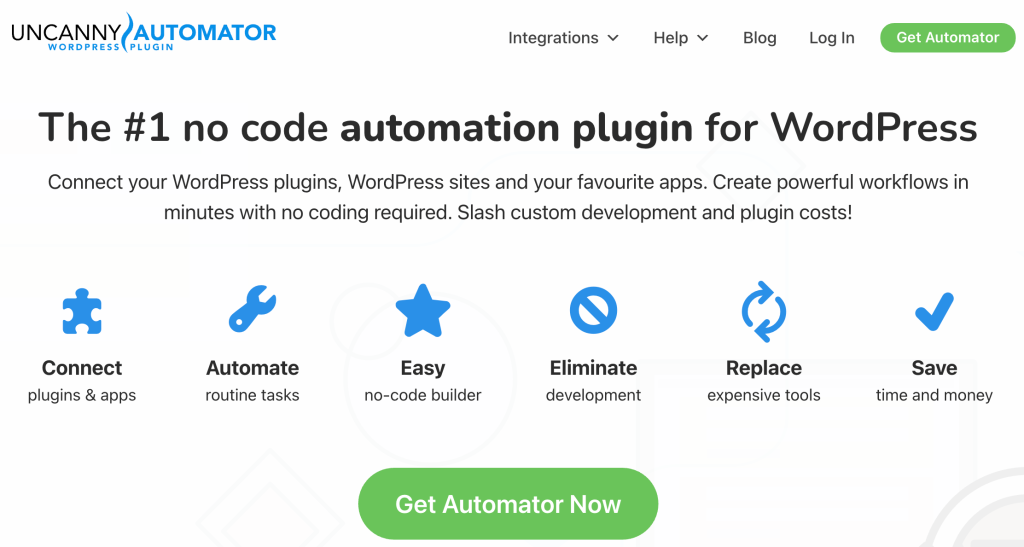
This plugin can help automate a handful of processes in WooCommerce. This includes giving new users store credits if they meet certain requirements, such as registering for an account. We recommend automating this task because doing so can save you a lot of time and money.
Step 2: Add and manage store credit
Once you have both of the above plugins installed and activated on your site, you can enable store credit. Then, add it to your customers’ accounts in WooCommerce.
To do so, you can navigate to Coupons > Manage Store Credits:
On this screen, you can view the status of credits in your store. Under the Customer tab is a complete list of your customers where you can manage their credit balance.
So if you want to adjust the credit balance of individual customers, you can click on the Adjust button next to their name. After you adjust the credit amount, you can select Make Adjustment.
Your customers will be able to view their balance whenever they want under their My Account page.
Step 3: Create a new recipe
The previous step shows you how you can add store credits to users. However, we want to automatically give new users store credits. To do that, we can use the Uncanny Automator plugin.
First, browse to Automator > Add new:
You’ll need to choose a recipe type: Logged-in users or Everyone.
Select Logged-in users, then click on Confirm.
Step 4: Select a trigger and action for assigning new users store credits
After you create a name for your recipe, the next step is to select a trigger. Click on WordPress:
Note that your trigger and action options will vary depending on whether you’re using a premium version of the plugin. From the trigger list, select A user is created:
Now you can configure the trigger actions. This means what you want to happen once a user is created. In this case, we want to automatically apply for new account store credit.
Under Actions, click on Add Action > Advanced Coupons. From the dropdown list, select Add a specific amount of store credit to the user’s account:
In the next section, you can enter the number of credits you want Uncanny Automator to add to the user’s account when they trigger the recipe (create a user account in WordPress). Finally, you can set the trigger, action, and recipe to Live. That’s it!
Conclusion
When you’re running an online store, it’s important to take active measures to increase customer loyalty and trust. One of the ways that you can attract (and retain) shoppers is by offering new users store credits.
As we discussed in this post, you can offer store credits to new users in WooCommerce in four steps:
- Download and install Advanced Coupons and Uncanny Automator.
- Add and manage store credit.
- Create a new recipe.
- Select trigger and action to automate adding new account store credit.
Do you have any questions about giving new users store credits in WooCommerce? Let us know in the comments section below!