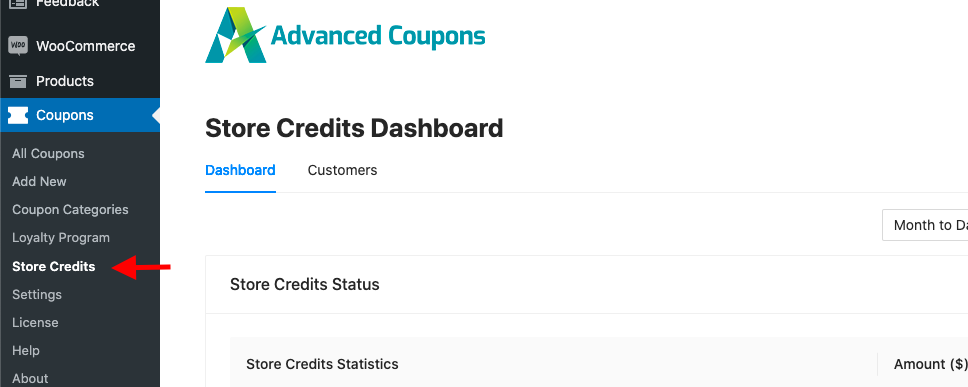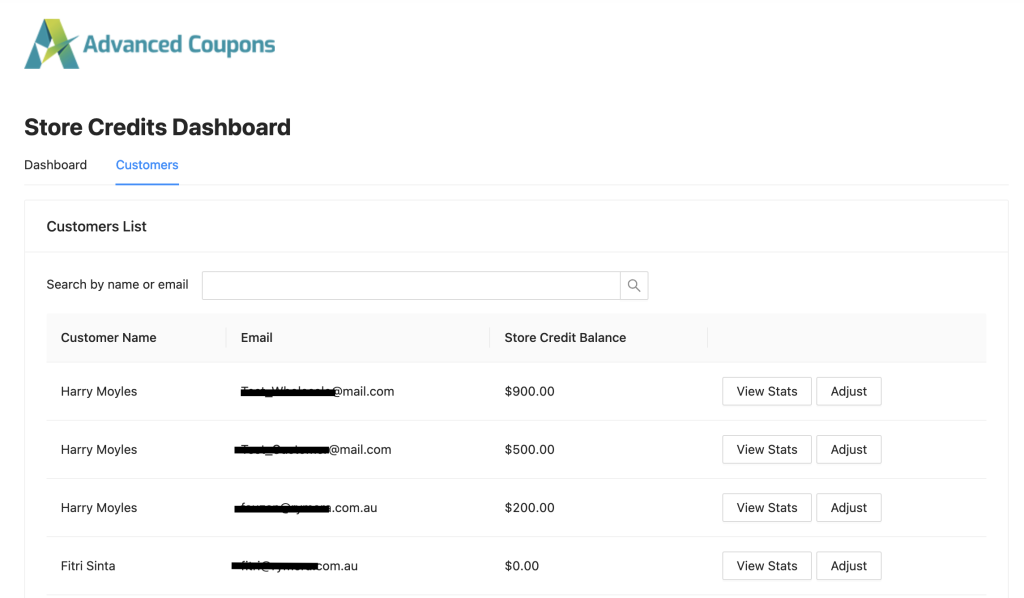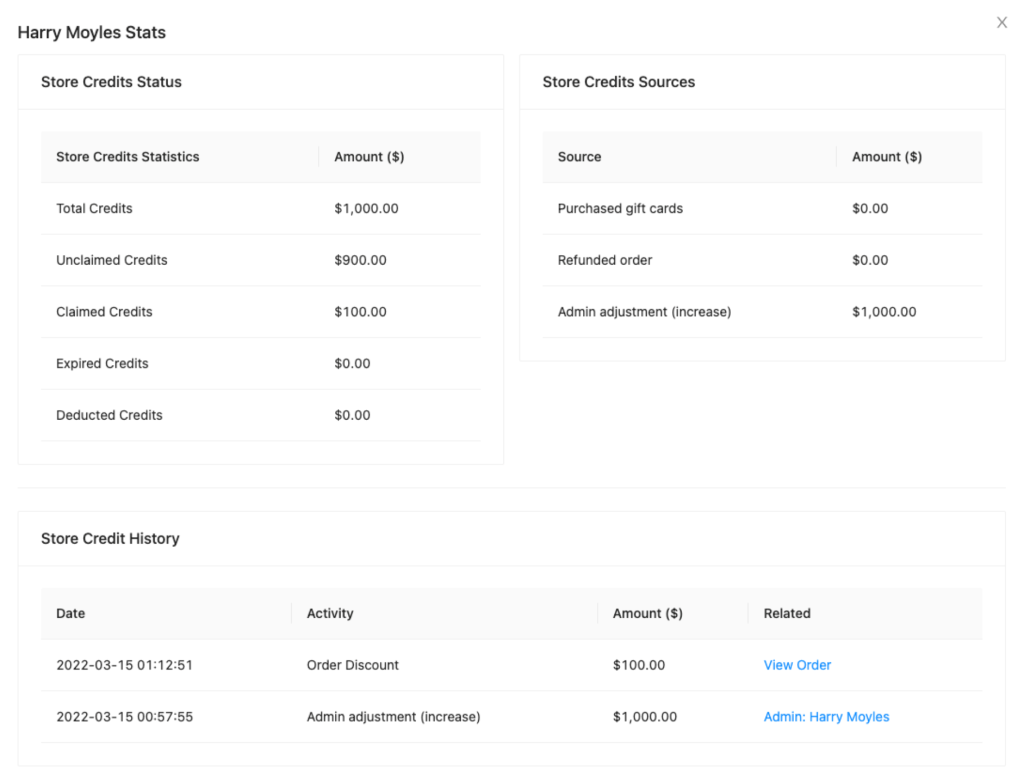It’s no secret that most businesses nowadays use store credit systems because they’ve been shown to increase sales and improve customer retention. By providing customers with the flexibility to use store credits, businesses create an additional incentive for repeat purchases and reinforce a positive relationship with their clientele.
As a store owner, having a dependable credit scheme may be beneficial in two ways: first, it can be used for refunds and compensations, and second, it can be utilized as an alternative payment method that your customers may find more accessible and convenient.
In this article, we’ll show you how to give your customers store credit after they buy something. We also have a unique tool we’d like to share with you to make store crediting a breeze! So, let’s get into it!
The Benefits Of Using Store Credit In WooCommerce
Of course, as store owners, we have one goal in mind: maximizing profit.
There are many ways to optimize revenue in WooCommerce; however, having a well-installed store credit option is still one of the most viable options for rookies and experienced e-commerce marketers.
In a study conducted by LendingTree in 2021, nearly 40% of consumers preferred store credit over BNPL (Buy Now, Pay Later) loans, as this offered more flexibility regarding short-term budgeting struggles.
But then again, businesses can also significantly profit from shop crediting. This is because you can capitalize on increased customer retention rates, repeat purchases, and flexible marketing strategies, in addition to the apparent interest rates.
Here are some of the many advantages that store credit can offer to business owners like you:
- It can improve store traffic and brand visibility.
- You can motivate customers to spend more.
- It can lessen revenue loss or product returns.
- You can allow your customers to combine credit vouchers with other coupons.
How To Give Store Credit After Product Purchase in WooCommerce
Now that you understand how store credit can help your business grow, you might be interested in setting up your store credit to test how it works for your online store.
Fortunately for you, you can easily do so in just three easy steps with the right tools. Let’s dive deeper into it in this section:
Step 1: Download and configure the Advanced Coupons Free plugin
First off: you have to have the right tool to implement and integrate Store Credits into your store correctly.
While there are many options available in WooCommerce, we highly recommend downloading the Advanced Coupons FREE Plugin. This provides a wide range of coupon solutions and excellent features like Store Credits and many more!
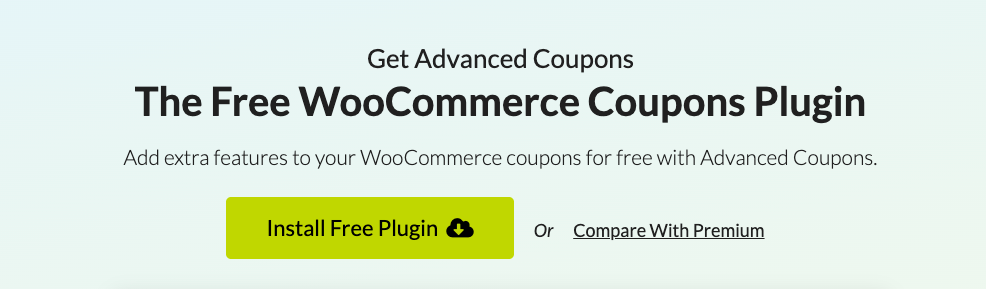
On the other hand, if you have had this plugin for a while now, check if you have the plugin updated to version 4.0 or higher.
Step 2: Navigate to Store Credits
Do you have everything all set and buckled up?
You can now head on to your Store Credits Dashboard! Simply click Coupons located on the left side of your screen, then click on Store Credit on the dropdown option:
Once you’re on the Store Credits Dashboard, head onto the Customers tab:
The Customer tab contains a comprehensive list of your customers. This section lets you manage your credit balance.
If you want to see the full details of a buyer’s store credit history, just click the View Stat button. It will then present a customer’s information such as their Credit Status, Sources, and History:
Step 3: Adjust the Store Credit
Once you’re able to confirm and verify your customer’s purchase history, you may now adjust or modify their store credit.
Both the Administrator and Shop Manager can increase or decrease the store credit balance on the customer’s account by simply clicking the Adjust button:
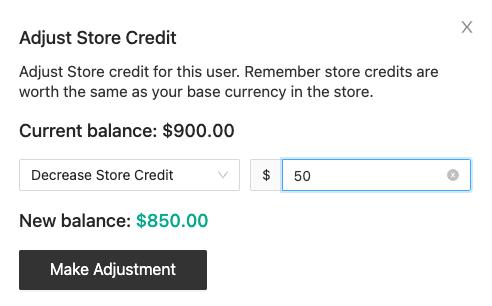
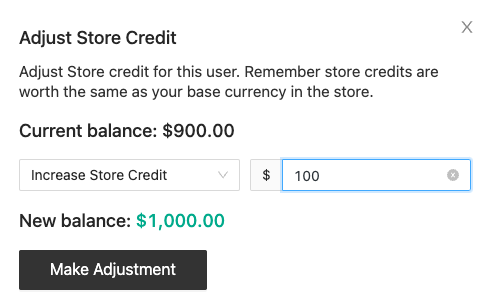
Just a quick note that store credits are worth the same as your base currency in your store.
Conclusion
Advanced Coupons Free Plugin’s Store Credit feature is the best option for you if you want to launch a flexible yet simple-to-use Store Credit program in your store!
For instance, if you want to give store credit after a product transaction in WooCommerce, all you have to do is follow these three easy steps:
- Have Advanced Coupons Free Plugin Version 4.0 or higher installed
- Adjust the customer’s store credit balance!
If you’d like a more comprehensive tutorial on Store Credits, check out our KB article. Also, if you have any questions or concerns, don’t hesitate to shoot us a message or comment down below; we’d be happy to answer them!