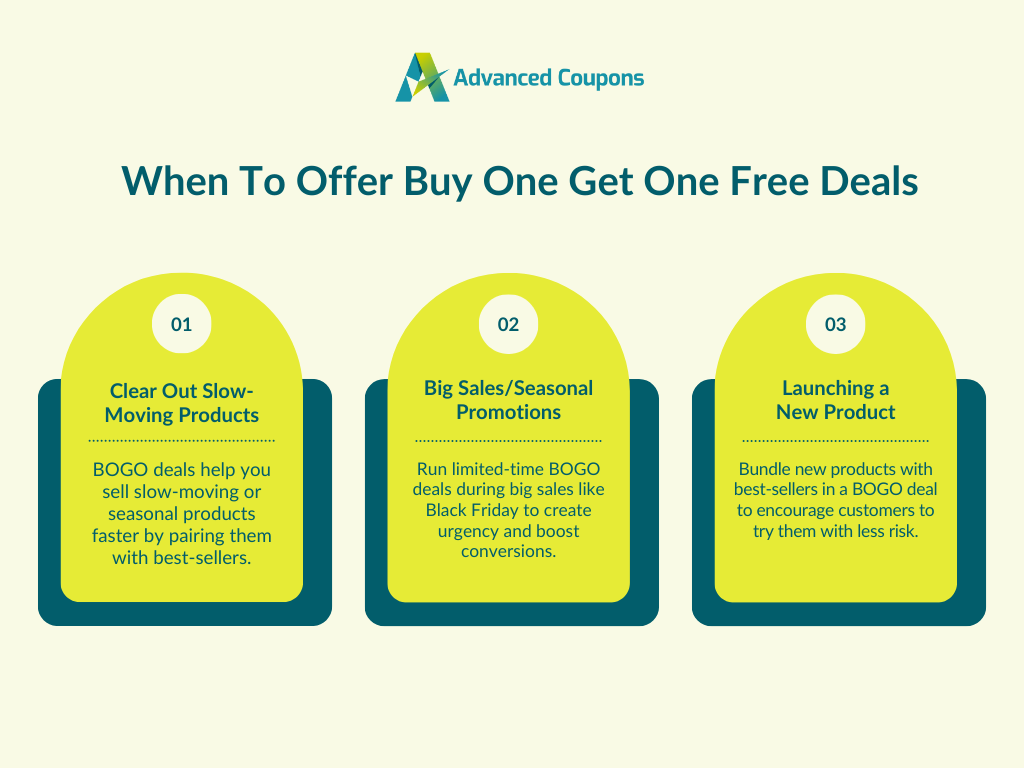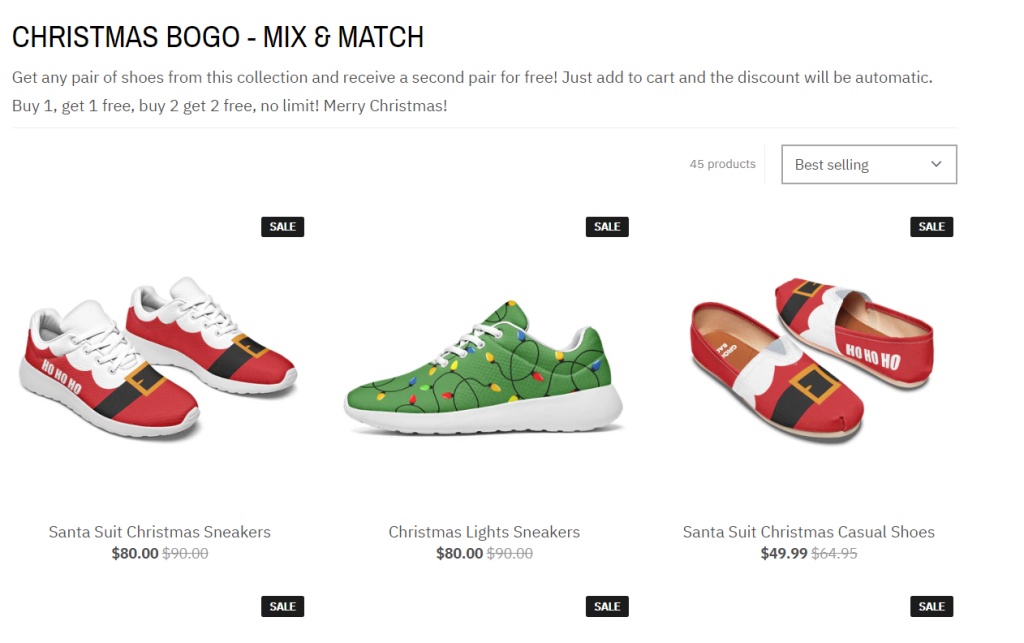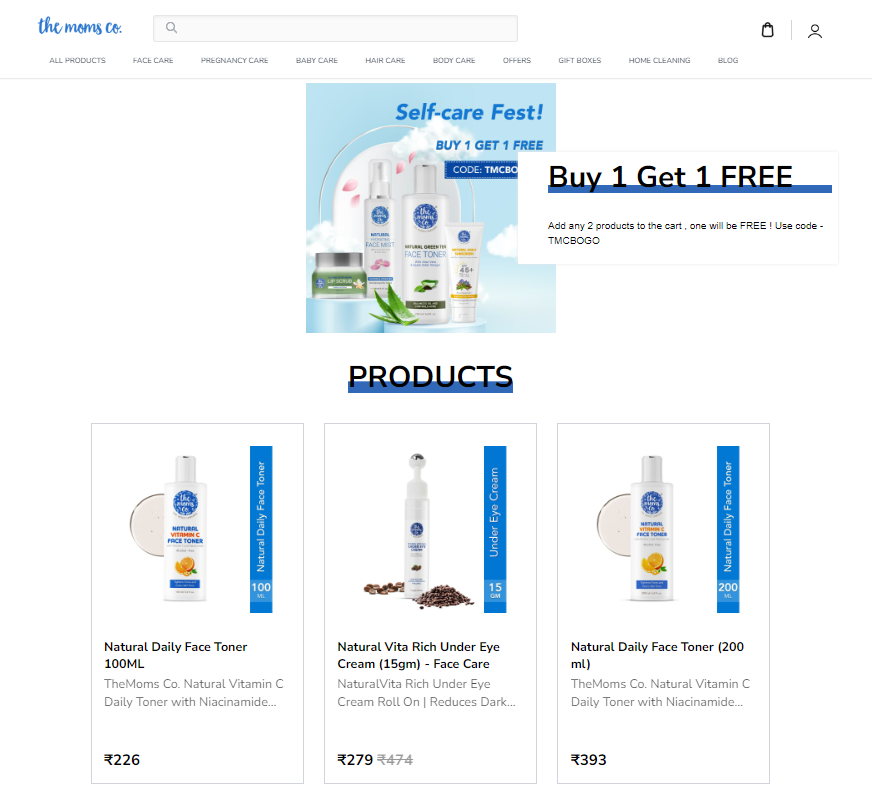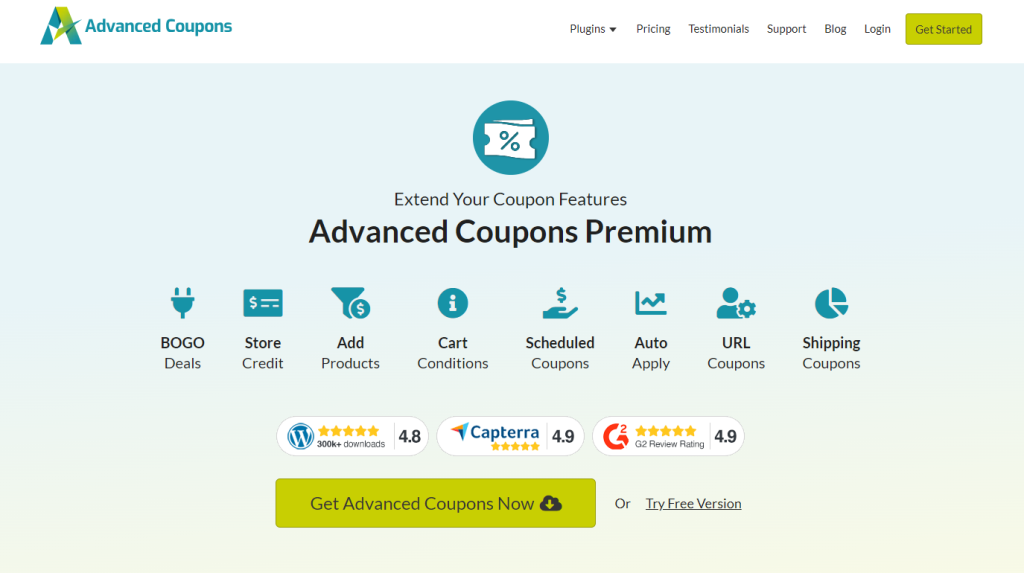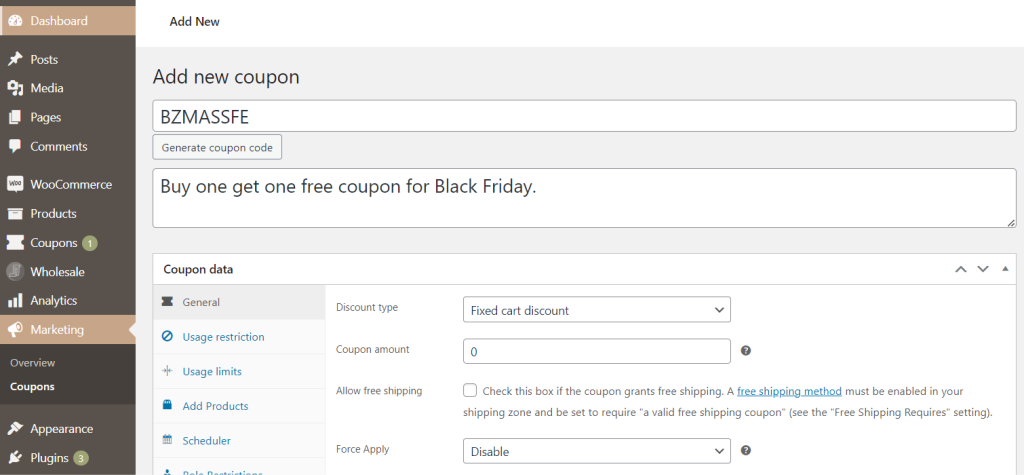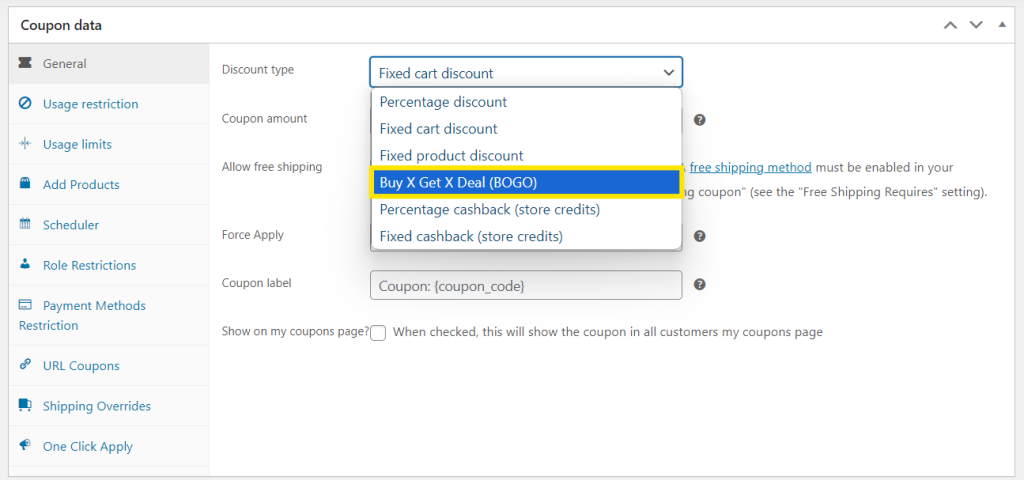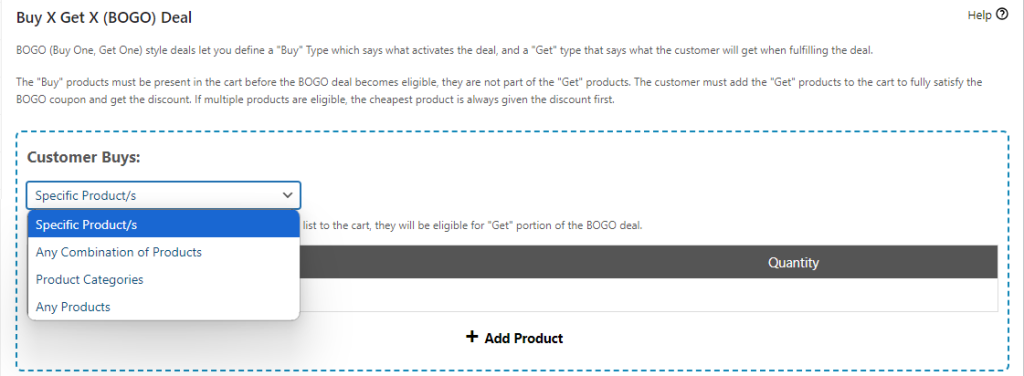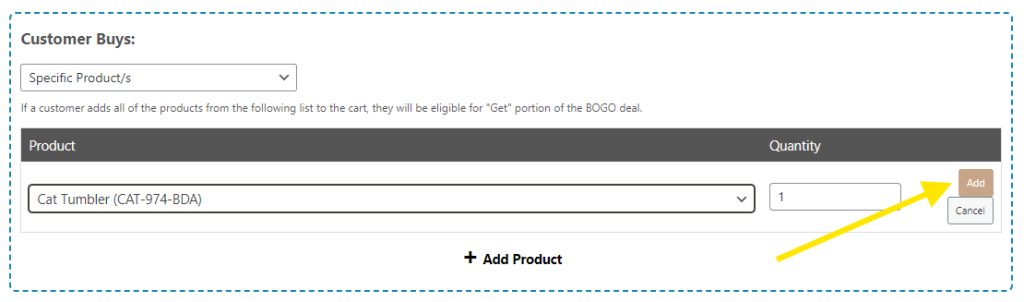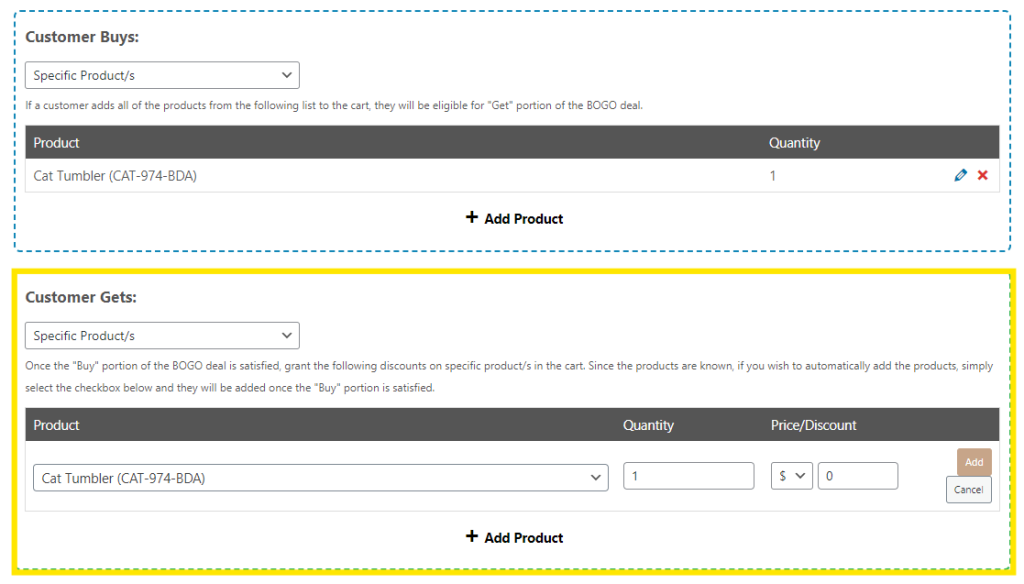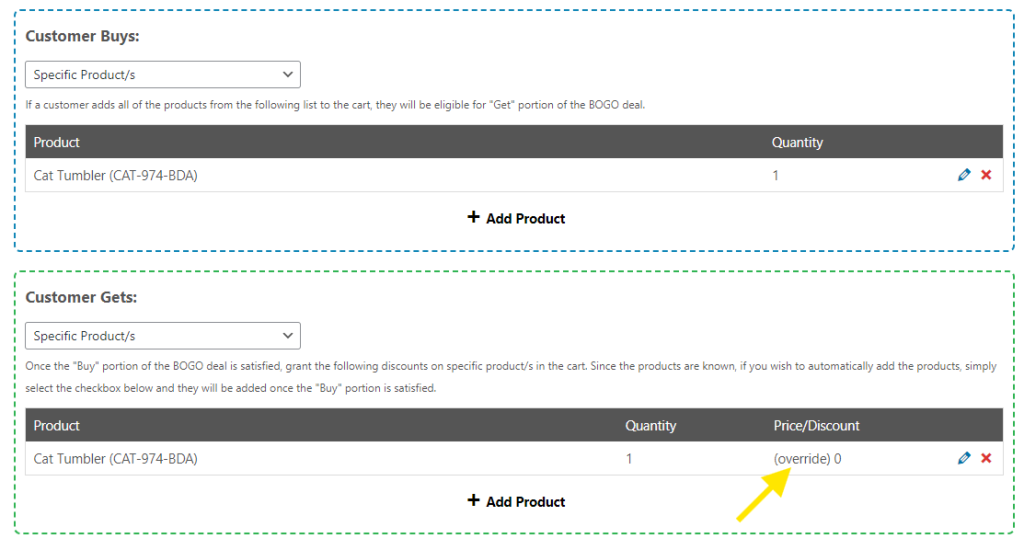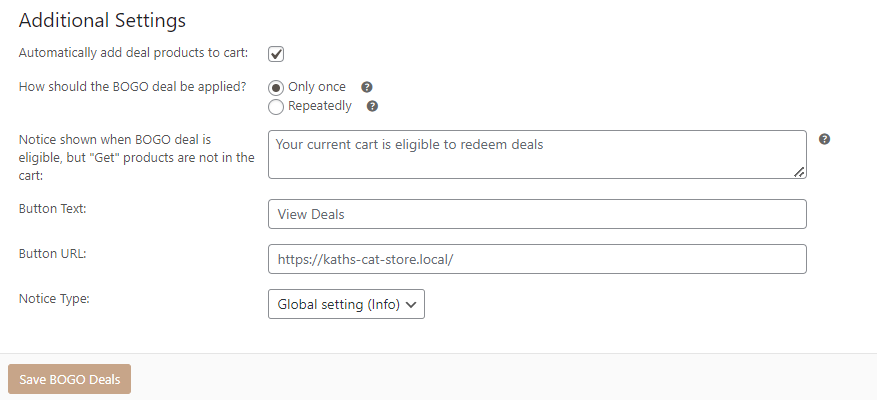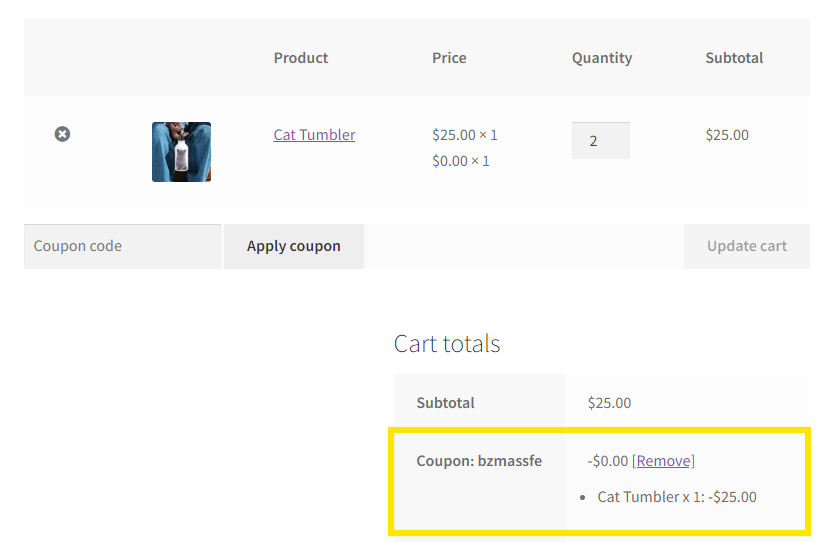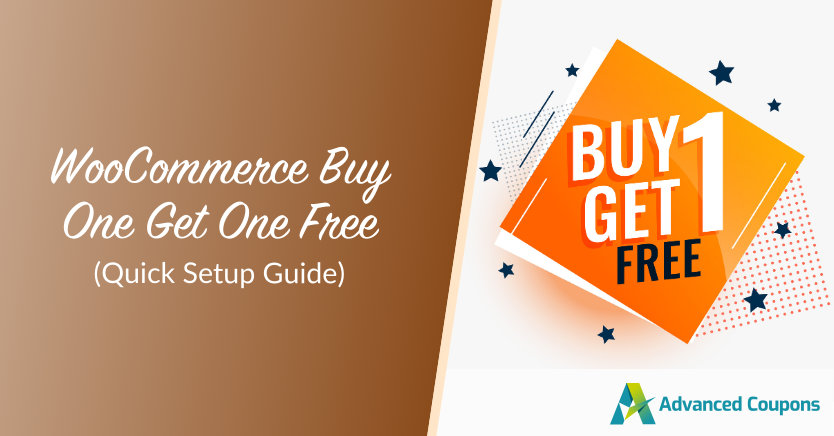
As an e-commerce store owner, you know this all too well: everyone loves a good deal! And when it comes to good deals, nothing beats the classic “buy one get one free” offer. By offering a WooCommerce buy one get one free promotion, you can encourage customers to add more items to their carts, boosting sales and helping you clear out inventory.
Best part? Setting up these offers in WooCommerce doesn’t have to be complicated at all! With plugins like Advanced Coupons, you can effortlessly create Buy One Get One (BOGO) offers that resonate with your customers. In this complete guide, we’ll walk you through everything you need to know.
Ready to learn? Let’s dive right in!
What Is A WooCommerce Buy One Get One Free Offer?
Buy One Get One Free promotions allow customers to receive an additional item for free when they buy a certain product from your store. It’s one of the most popular (and effective) types of deals you can run.
By offering a free product, you create a sense of greater value as shoppers get another product at no extra cost. In fact, according to industry research, shoppers prefer Buy One Get One free deals over percentage discounts.
This type of promotion is part of a broader category of promotions called “Buy One Get One (BOGO) deals”, which can come in many different forms, such as:
- Buy One, Get One 50% Off: Shoppers purchase a certain item and get the second at half the price.
- Buy One, Get A Different Product Free: This offer works well for complementary products. For example, if a customer buys a makeup product, you can offer a free makeup brush or setting spray.
- Buy Two, Get One Free: With this deal, you offer one free product if a customers buy two items.
When To Offer Buy One Get One Free Deals
As with any other type of promotional strategy, timing and context is key to maximizing the impact of your Buy One Get One Free offers. In this section, we explore some of the best times to launch these types of promotions to ensure they deliver the results you want.
1. Clearing out slow-moving products
Surplus unsold inventory ties up valuable storage space and slows down your cash flow. Offering BOGO deals on these items allows you to clear out these products faster to make room for new stock.
For instance, you can explore pairing slower-moving items with your best sellers. Apart from giving your customers more value, this strategy encourages them to try out products they might not have considered buying before.
It’s also a great strategy for moving seasonal items, such as summer apparel or holiday-themed products. These products have a limited selling window, and BOGO offers can help you move them quickly before they become outdated.
This brings us to the next point…
2. Big sales/seasonal promotions
Major sales seasons like Black Friday and holiday sales are some of the best times to run irresistible BOGO deals. Shoppers are already on the prowl for the best deals and these promotions are a surefire way to stand out.
To make your offer more effective, consider running them only for a limited time. For example, you can run 24-hour Black Friday flash sales, offering BOGO deals only during this time window. This encourages customers to act fast, potentially increasing your conversion rates during these peak shopping periods.
Additionally, you can offer BOGO coupons exclusively for your holiday-related products, such as gift sets and decorations. The relevance to the occasion makes this a more attractive deal to your customers, and the added incentive of a free product can entice them to complete their purchase!
3. Launching a new product
Introducing a new product can be quite a challenge–customers may hesitate to invest in something unfamiliar. One way to gain initial interest and traction for your new products is through offering BOGO deals!
Consider pairing your new product with one of your best-sellers. This strategy can work well for complementary products. In the skincare niche, for instance, customers may be more inclined to try out a new moisturizer when it’s bundled with a best-selling cleanser that already works for them. It’s a powerful way to reduce their perceived risks in trying out something new.
How To Create WooCommerce Buy One Get One Free Offers (Tutorial)
As we’ve reviewed, offering WooCommerce buy one get one free promotions can help engage customers and nudge them toward a purchase. While WooCommerce does not offer this coupon functionality by default, you can easily set these promotions up with plugins like Advanced Coupons.
Advanced Coupons is a powerful plugin that extends the default coupon functionality of WooCommerce, allowing you to craft advanced promotions like BOGO offers, shipping discounts, scheduled coupons, and so much more!
Take note that we’ll be using Advanced Coupons in this tutorial. Check out our official getting started guide for a quick overview of the plugin’s features.
With that out of the way, let’s get right into it!
Step 1: Create a BOGO coupon
From your WordPress dashboard, head to Coupons and hit “Add New”. Give your coupon code a unique name (or generate one). We also recommend adding a brief description of what your coupon is for.
With Advanced Coupons installed, you gain a lot more options to customize your coupon, including creating BOGO offers! To do this, head to the General tab and select “Buy X Get X Deal (BOGO)” from the Discount type dropdown menu:
Step 2: Set your BOGO trigger
After selecting the “Buy X Get X Deal (BOGO)” discount type, you’ll see two key sections: “Customer Buys” and “Customer Gets”. This is where you can configure your BOGO deal.
In the “Customer Buys” section, you can select which products or categories shoppers need to purchase to activate your deal and also the number of items they have to purchase. You have four options:
- Specific Product/s: Select which specific products must be purchased to trigger the BOGO offer.
- Any combination of products: If you select this option, customers can any of the specified products to get the BOGO offer.
- Product categories: Apply the BOGO offer to all products within a selected category.
- Any products: Select this option if you want your BOGO deal to apply to any product in your store.
These options give you immense flexibility in creating different types of BOGO coupons.
For this example, let’s create a BOGO offer for a specific product, where the customer can get another of the same item for free. To do so, select your chosen product from the drop-down menu, set the “Quantity” to 1 and hit “Add”:
Step 3: Select your free item
Next, we have to configure what our customer receives once they qualify for the requirements we set for our BOGO deal. Scroll down to the “Customer Gets” section.
Since we’re giving our shoppers the same item for free in this example, we’ll select “Specific Product” from the drop-down menu. Then, choose the same product set in the “Customer Buys” section and set the “Quantity” to 1:
You’ll notice that you have three options to choose from under the “Price/Discount” setting:
- Override Price ($): Allows you to set a custom price for the free item.
- Percentage Discount (%): This applies a percentage discount to the second item.
- Fixed Discount (-$): With this option, you can discount a specific dollar amount on the second item.
Since we’re offering the second product completely free in our example, we’ll set the “Override Price” to 0. Click “Add” to save your changes!
Step 4: Configure additional settings
Just below the “Customer Gets” section, you can configure additional settings to configure your BOGO offer.
For example, you can choose to automatically add the free product to your customer’s cart if they meet the set conditions. You can also customize the notice that appears when shoppers qualify for the deal.
Feel free to explore these options and set them based on your store’s requirements. Once you’re happy with the changes, hit “Save BOGO Deals” and publish your coupon!
That’s basically it. Let’s take a quick look at how this offer appears for WooCommerce customers:
Related Resources
With Advanced Coupons, you have immense flexibility to craft different types of BOGO deals. If you want to learn more about setting them up, check out our related tutorials below!
- How To Make A WooCommerce BOGO Coupon (Full Guide)
- How To Create A Buy One Get One Half Off Deal (WooCommerce)
- Create A Buy 2 Get 1 Free Offer: Step-by-Step WooCommerce Guide
- 7 Tried-And-True Tips To Boost BOGO Sales In WooCommerce
Conclusion
Offering WooCommerce Buy One Get One Free deals can help you engage customers, encourage higher order values, and get stocks moving! It’s one of the most versatile and popular forms of promotion, offering a lot of opportunities to drive sales for your business.
In this guide, we’ve shared some of the best scenarios to offer these types of deals and outlined how you can set them up effortlessly in WooCommerce. With Advanced Coupons, you can set them up in just four steps:
Tools like Advanced Coupons make it easy for you to craft irresistible deals on WooCommerce. With this powerful WooCommerce plugin, you can create advanced BOGO deals, shipping discounts, scheduled promotions and so much more!
Do you have any questions about setting up WooCommerce BOGO promotions? Let us know!