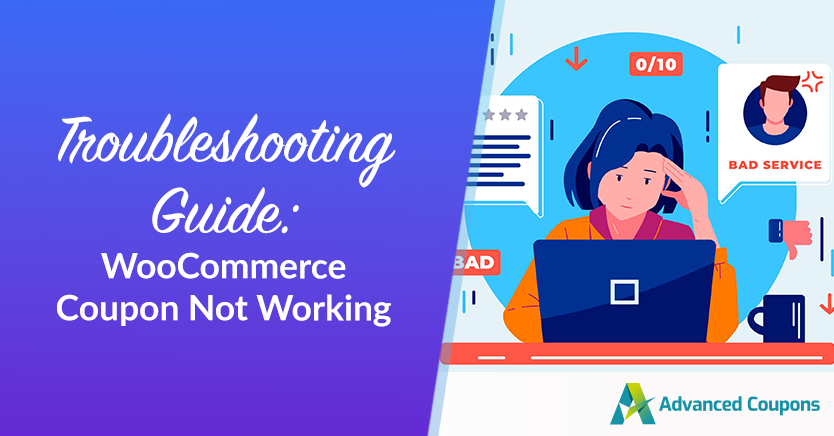
If you’re facing issues with your WooCommerce coupon not working when setting up a new deal in your store, you’re in the right spot for troubleshooting.
This guide will walk you through common reasons why a WooCommerce coupon might fail to work and provide quick fixes to resolve them.
Explore each potential cause to see if it resolves your issue. If not, we’ve got additional suggestions at the end of the article. Let’s dive in and get your coupons back on track!
WooCommerce Coupon Not Working: List Of Potential Causes
There are several potential causes for WooCommerce coupons to stop working. We’ll go through them together one by one.
Cause #1: The customer is using the wrong code.
Yes, it’s an obvious one, which is why it’s first.
Double-check the spelling, test it yourself, and check as a Guest user as well to rule out any other issues.
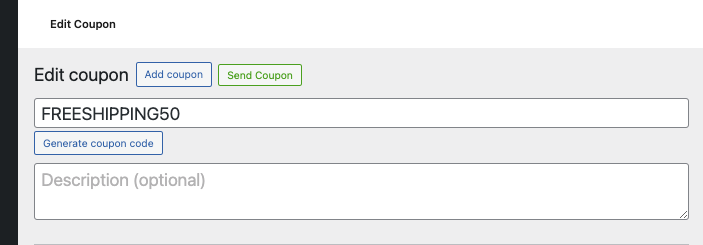
Here’s a pro tip: To minimize the chance of typos or mistakes, make your coupon codes easy to type. Instead of using complex codes, go for simpler ones that are easy to remember.
If you need more inspiration for coupon code names, you can check out these blogs:
- Coupon Wording Ideas: Why You Need A Coupon Naming Convention
- 49 Creative & Clever Coupon Code Names That Will Make Your Customers Smile
Cause #2: Check the coupon is in “Published” status.
If a coupon functions correctly for users with the Administrator or Store Manager roles but not for Customers or Guests, it likely indicates that the coupon is not in a “Published” state.
To make a coupon available to all user roles, you need to set it to “Published.”
You can do this by navigating to the coupon editing page and locating the “Publish” box in the top right corner of the screen. From there, you can change the status of the coupon to “Published.” This helps ensure that your coupon is active and accessible to all users:
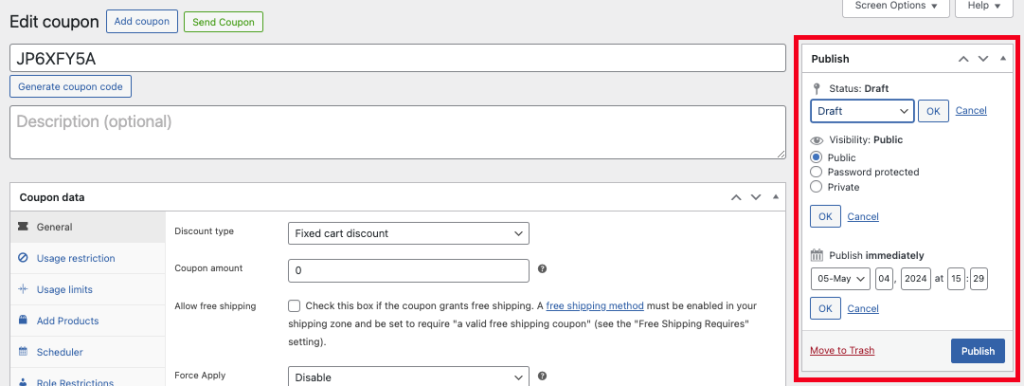
Cause #3: Usage limits restrict coupons.
WooCommerce has coupon features that restrict the number of usages of the coupon. This could be a reason why your WooCommerce coupon not working.
You can restrict coupons based on the following:
- Total use the coupon has had
- Times a single customer has used it
- Max number of items it can apply to
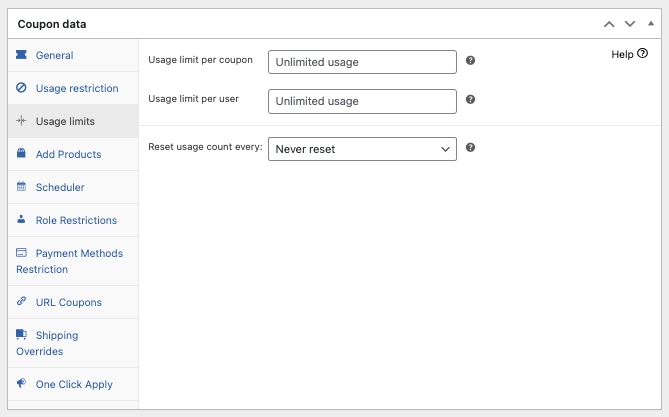
Firstly, ensure that the settings on your coupon are correct in the way you want them.
Next, make sure that your customer hasn’t hit one of those restrictions already. If they have that would explain why it’s not working.
Cause #4: Coupons have been switched off globally.
Another potential issue is if the global setting that enables the coupon system has been bumped and turned off. If so, it should be fairly obvious as the coupons area will be missing from the WooCommerce menu in the backend.
To fix this:
- Navigate to WooCommerce > Settings.
- Go to the General tab.
- Look for the settings marked “Enable coupons.”
- Ensure the checkbox titled “Enable the use of coupon codes” is checked and hit “Save”.
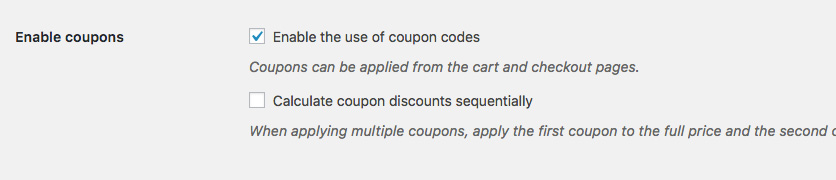
Cause #5: Conflict with another plugin.
If you’re confident that it’s not a configuration issue with the coupon itself or the general settings, another plugin may be causing a code conflict.
In this case, it’s advisable to do a “general debug” which should help you isolate what is happening.
To do a general debug you should:
- Disable all other plugins except WooCommerce
- If possible switch to one of the default themes (like TwentyEighteen)
- Check to see if the issue is still present
- If the issue is no longer present, start re-enabling plugins one by one, testing in between for the problem
- Continue until you isolate which plugin or theme causes the malfunction
If you can eliminate the problem plugin, do so. Otherwise, it’s time to reach out to that plugin’s author. Ensure you give them all the evidence that points to their plugin being the cause.
Cause #6: Out-of-date plugins or WooCommerce core.
Another potential cause might be an out-of-date plugin or even an out-of-date WooCommerce core.
If you have updates pending on your Dashboard, you need to keep up to date. By letting your store lapse you run the risk of being hacked or your site malfunctioning as things get out of date.
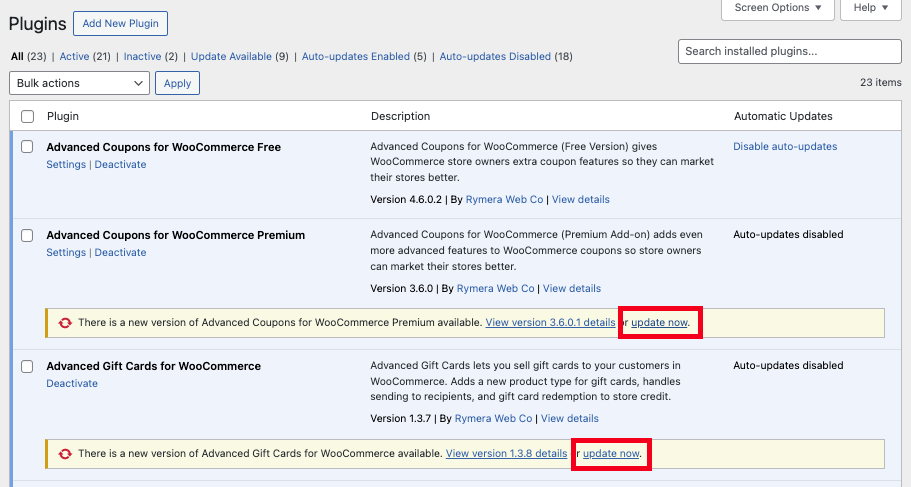
Scared of pressing an update?
If it’s a big update I don’t blame you and I would recommend you follow the next tip.
If it’s only a patch or two behind, it should be pretty safe to apply. But if you have a person contracted to work on your site, always check with them first before processing any updates you aren’t sure about.
WooCommerce Coupon Not Working Still? What To Do Next…
If you still can’t isolate the problem then I’m afraid you might need to enlist the help of a skilled developer to troubleshoot the issue for you.
It might be something you installed recently, a theme code change, or simply an out-of-date system.
I recommend you look at hiring a known WordPress expert via Codeable.io. They only use developers with proven WordPress and WooCommerce and it’s quite cheap and affordable for store owners.
Problem solved? Great! Here’s a bonus tip…
If you’re interested in using coupons to promote your store then you should check out Advanced Coupons. Advanced Coupons is a WooCommerce extension that lets you:
- Check conditions before applying a coupon to enforce your coupon offer terms
- Easily run Buy One, Get One (BOGO) deals
- Automatically add products on coupon apply
- Set start and end schedules for coupons
- Restrict coupons to certain user roles
- Automatically apply coupons based on cart conditions
- Show a coupon notification with one click to apply buttons when it detects a valid offer
- Generate coupon URLs for use in emails to apply coupons with a link
Click here to read all about the Advanced Coupons features. You’ll be amazed by the flexibility and the new types of deals you’ll be able to run in your store!
Conclusion
A WooCommerce coupon not working is due to various reasons, and it’s crucial to fix these issues quickly to prevent negative impacts on your sales and business reputation.
In this article, we shared 6 common causes as to why your WooCommerce coupon not working:
- The customer is using the wrong code.
- Check the coupon is in “Published” status.
- Usage limits restrict coupons.
- Coupons have been switched off globally.
- Conflict with another plugin.
- Out-of-date plugins or WooCommerce core.
Do you have any questions about this article? Let us know in the comments!


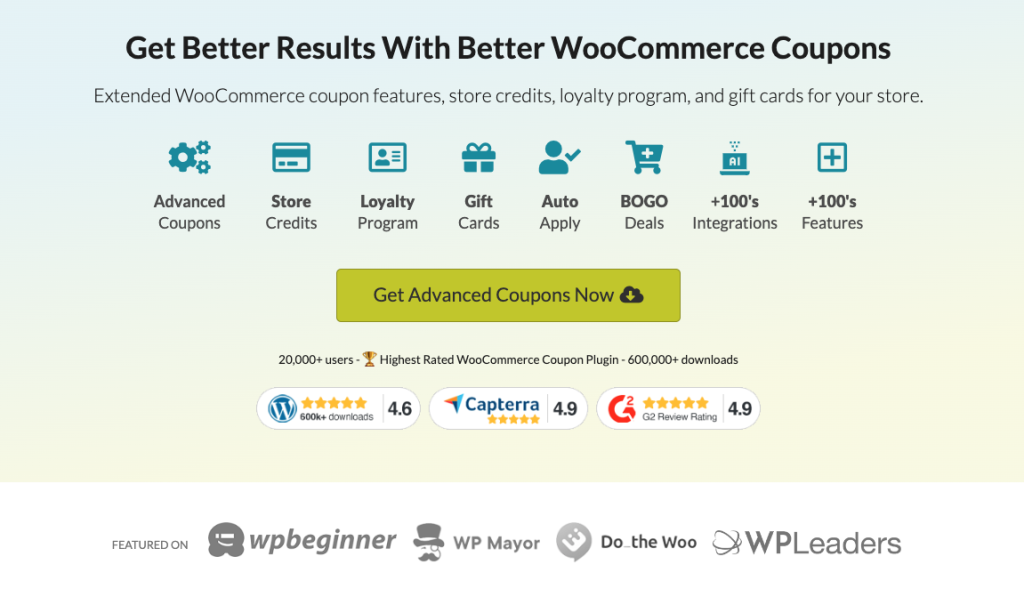



What if the coupon discount appears on the cart page but is changed to $0 in the check page?
Might be that the coupon’s conditions are satisfied to be added, but there is nothing to apply it to in the cart.
There really shouldn’t be any difference between cart and checkout page though.
Nothing is working…I’m afraid to lost my website because of that. Mounts of work!!! I don’t know more what to do 😭
What’s it doing/not doing Ricardo?
The plugin has been correctly setup and is active.
However, the BOGO deal activates in the cart (cart page/widget), but as soon as the customer proceeds to checkout, it defaults to the normal prices on the checkout pages. Any known reasons for this?
Hey Marcy, just check that your checkout/cart page is not cached. If you’re still having trouble with Advanced Coupons functionality please reach out to support 🙂
Similar concern here. BOGO works until address is updated or proceeds to cart. Then it duplicates the discount.
Instead of ‘price override’ for free item of $0 it discounts the sale AND the cart. Thus providing a ‘double dip’.
Hey Jeff, can you ensure you’re on the latest versions of both the free plugin and the Premium plugin?
If it’s still happening please submit a support ticket for us here: https://advancedcouponsplugin.com/support/
Thanks!
Can’t get my coupons to publish. What could be the issue?
Any errors in your php log? Have you tried swapping to default theme and turning off other plugins other than WooCommerce?
am using woo commerce v4.8 latest but missing Marketing -> coupon menu
If you came from a lower version of WC, it will show an admin notice to move it over. If you don’t see that, go into WooCommerce->Settings and it should show. If that doesn’t work, its possible the scheduled action which moves it is stuck. You might have to go to WooCommerce->Status, Schedule Actions tab and run it manually.
Coupon code works approximately 65% of the time. 45% is too high to be someone typing incorrect code (we even added different spellings in case). My web people cannot duplicate the errors so say there they can do nothing. This means I cannot use a coupon code on my store as it creates too many emails and having to correct and send a refund to too many orders. Do you have any ideas what could be wrong. I am not at all technical but will pass it on to my webpeople.
Hi Barbara, have you considered having auto-applied coupons or coupons you apply with a click? Advanced Coupons does this and it could reduce complexity if your customers are having trouble. I’d also encourage you to use more standard naming instead of the auto-generated/scrambled coupon codes that appear when you click the generate button supplied by Woo. Often if you name them more simply and people will not have as much trouble.
Thanks!!!
Our coupon code applies a 100% discount for an event ticket but the checkout button completely disappears when the code is applied and stops the registration process for our event. Any ways around this?
Hi Randi,
Even if the cart subtotal is $0, they should still be able to checkout. This sounds like it could be something theme specific. Can you test it against one of the default WordPress themes and see what happens?
when trying to enter text in the coupon code box, cart page abruptly reloads itself! any way to solve this?
Sounds like you have some javascript reloading the page on you. Is this a custom theme? Are you using Advanced Coupons?
helped me alot.
Thank you.
I have applied the Bogof buy x get x rule, the coupon is set to apply automatically and the discount is applied in the basket and shows a 100% discount to the added product which is correct. However below that the cart totals box shows the full subtotal amount and so the discount is not actually being applied. Can anyone help with this?
Hi Joe,
Please submit a ticket and we’ll take a look at this for you:
https://advancedcouponsplugin.com/support/
Hi, I have an ongoing issue right now:
After enabling “Advanced Coupons for Woo Commerce Premium”, every time I enter a simple percentage discount code, it says that the coupon was applied, but no actual discount happens.
There are no other conflicting plugins, the product in particular is a subscription. Any help would be deeply appreciated. Thanks.
Hi Jorge, this sounds like an issue with the Auto apply and cart conditions set up. Please write in to support, we’re here to help: https://advancedcouponsplugin.com/support/