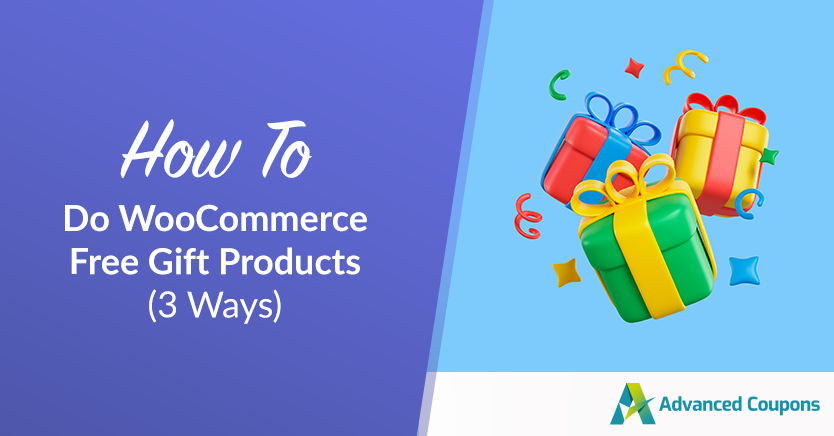
One of the best ways to drive sales is by offering WooCommerce free gift products. Customers absolutely love scoring freebies. Fortunately, with WooCommerce, you can easily give away any item on your shelf for free!
If you use Advanced Coupons, you have even more methods at your disposal to offer WooCommerce free gift products. For example, you can use a coupon that automatically adds a product to a customer’s cart and fully discounts its price.
In this article, we’ll go over three ways that you can do WooCommerce free gift products. Let’s get to it!
3 Ways To Create WooCommerce Free Gift Products
Imagine being a customer. You’re casually browsing, and suddenly, you stumble upon an attractive surprise—a free gift product waiting just for you!
The excitement builds up as you picture the joy of receiving an unexpected freebie with your purchase. It’s moments like these that make shopping experiences genuinely memorable, right?!
So, how do you get started? Read on:
1. Make the product free on WooCommerce
The easiest way to offer WooCommerce free gift products is to make specific items cost $0. That way, when customers add a product to their carts and go to the checkout, they won’t have to pay anything except perhaps shipping costs.
Modifying a product’s price on WooCommerce is remarkably simple. All you need to do is select the product from Products > All Products on your dashboard and go to its Product data section:
Now save the changes to the product and that’s it! Customers will be able to add that product to their carts and checkout without paying anything for it.
Although this approach is simple, it’s not precisely the best way to offer WooCommerce free gift products. That’s because using this method, users will be able to checkout without adding any other items to their carts.
In theory, you should only offer gift products as a bonus to sweeten other purchases in your store.
For example, you can offer a free product when customers spend over $X on your store or when they purchase a specific item. To do that, though, you’ll need to use a plugin that expands WooCommerce’s base functionality.
2. Use Advanced Coupon’s ‘Add Product’ feature
If you use the Advanced Coupons plugin, then you have access to a lot more features that you can use to give customers discounts and even freebies.
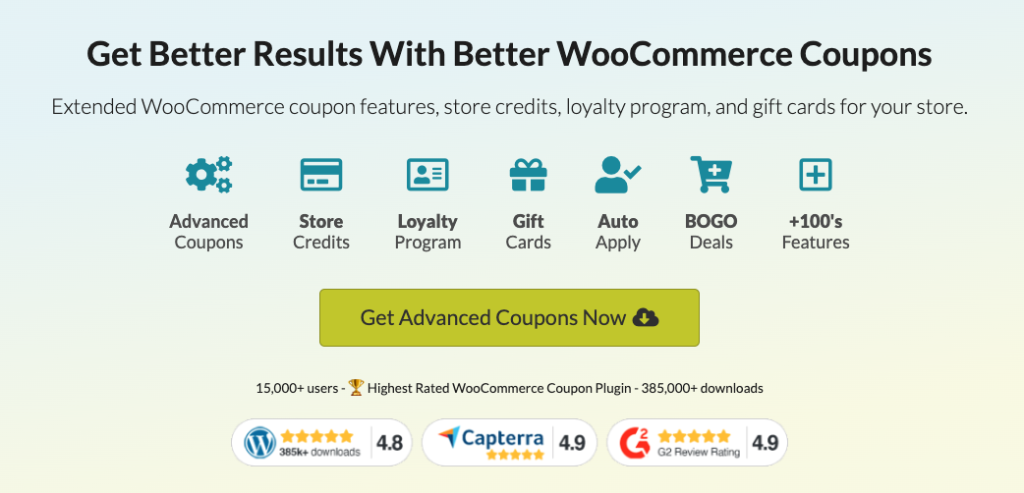
One of the plugin’s most interesting features enables you to create coupons that automatically add specific products to your user’s carts.
To see that feature in action, go to Coupons > Add New and scroll down to the Coupon data section. Now look for the Add Products tab and you’ll see a menu that you can use to select specific products to add using that coupon:
In that example, you can see that we selected a hoodie from our store. The coupon will automatically add that hoodie to your customer’s cart when they apply it.
All that’s left to do is select what discount the coupon should apply to the products that it adds.
Since we want to give the product away for free, we’re going to select the Percentage discount option and set its value to 100:
Once you configure the product that you want to give away for free, click on Add and you’re good to go. Customers will be able to use that coupon to get WooCommerce free gift products with any order they make on your store.
3. Auto-Add WooCommerce free gift products into specific purchases
One of the best parts of using Advanced Coupons is that the plugin enables you to be very precise as to when customers can apply the coupons that you create. For example, you can create a WooCommerce free gift products coupon that only works when customers buy specific product types.
In effect, that coupon doubles as a “Buy X and get Y product free” offer. To make that happen, you need to start by following the instructions for the previous method. Once you have a coupon that automatically adds a free product to your customer’s cart, it’s time to move on to the Cart Conditions section:
This section enables you to configure your coupons so they only work when customers’ carts meet specific criteria. For this method, you’ll want to use the Product Category Exists In The Cart rule, which you can see in the example above.
Configure the cart condition
Add that rule to your cart conditions and select the product category that you want the coupon to apply for. In this example, you can see that we configured a rule that enables the coupon to work when customers have more than zero hoodies in their carts:
Since you’re creating a highly specific type of coupon, we recommend that you enable auto-apply functionality for it. That way, the coupon will automatically apply to any customers whose carts meet the conditions that you set.
To enable auto-apply, look for the Auto Apply Coupon section to the right of the screen and tick the option that says Enable auto-apply for this coupon:
Now you can save your coupon and it will work for any user that goes to buy an item from the category that you chose.
Conclusion
Offering WooCommerce free gift products can be a great way to boost sales on your store. If you happen to overstock a product or you need to move inventory, offering it as a freebie can be in your best interests.
If you’re using WooCommerce and Advanced Coupons, there are three ways that you can offer free gift products to your customers:
- Make the product free on WooCommerce.
- Create a coupon that automatically discounts a product for your customers.
- Configure a coupon that gives away a free item when customers add a specific type of product to their carts.
Do you have any questions about how to do WooCommerce free gift products? Ask away in the comments section below!



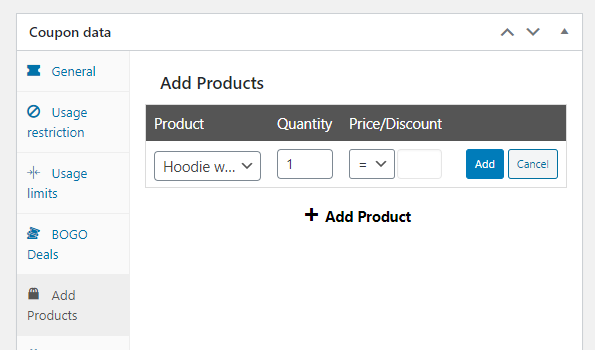
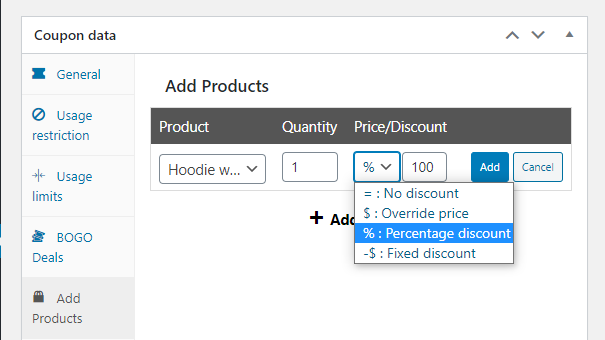
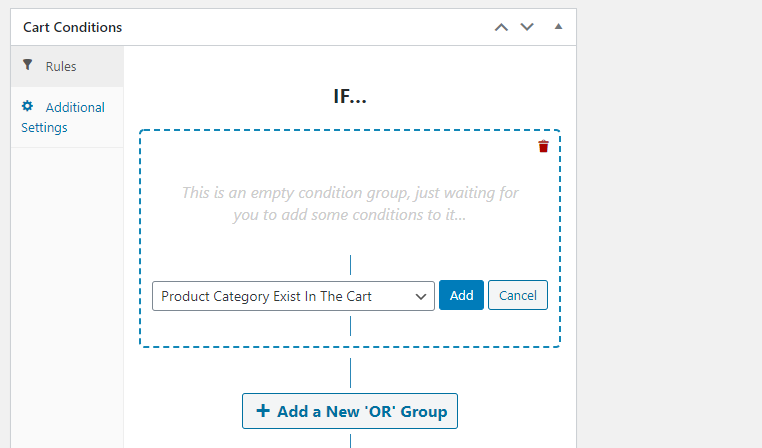
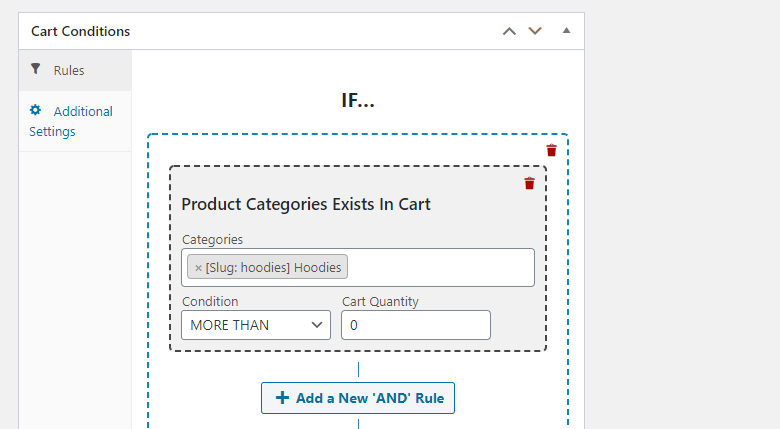
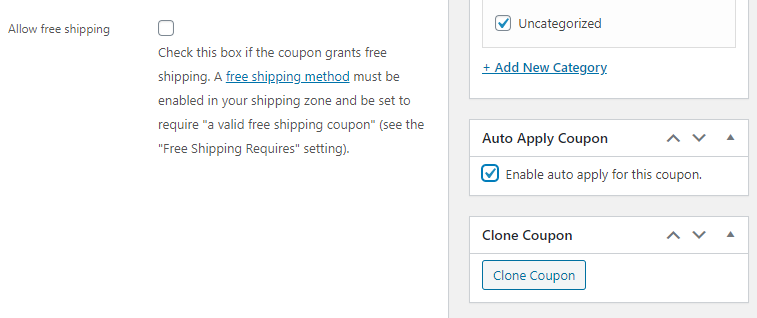


Great feature, great plugin! One question: e.g. I want to sell a car with a free wheel set, no problem, but what if the customer bought three cars? I want to give him a free wheel set for every car not only one. Is there a solution for that? Thanks in advance!
BOGO is the answer, please delete my senseless comment!
Haha no worries Olaf! You nailed it mate, BOGO would definitely be the answer there.
Trying to figure out FGWP but based on a value not a specific item. “Buy X & get $300 towards Y”. More specific: “Buy any Hoodie & get $20 towards any Socks.”
Hi Jeff,
You should be able to handle this with a BOGO style coupon.
Feel free to reach out to our team if you’re needing help to get set up with this deal!
Thanks for the guidance! Can’t seem to ‘cap’ the value. Example: “Buy 1 X Category & Get $300 towards Category A, B & C” . Any ‘cap’ either discounts X or A/B/C multiple times.($300 per item not a total value of $300).